All-in-one agency management software that scales with you
Manage projects, resources, time tracking, invoicing, and reporting all in one place—perfect for scaling agencies ready to ditch bloated tech stacks and gain full visibility into their performance.
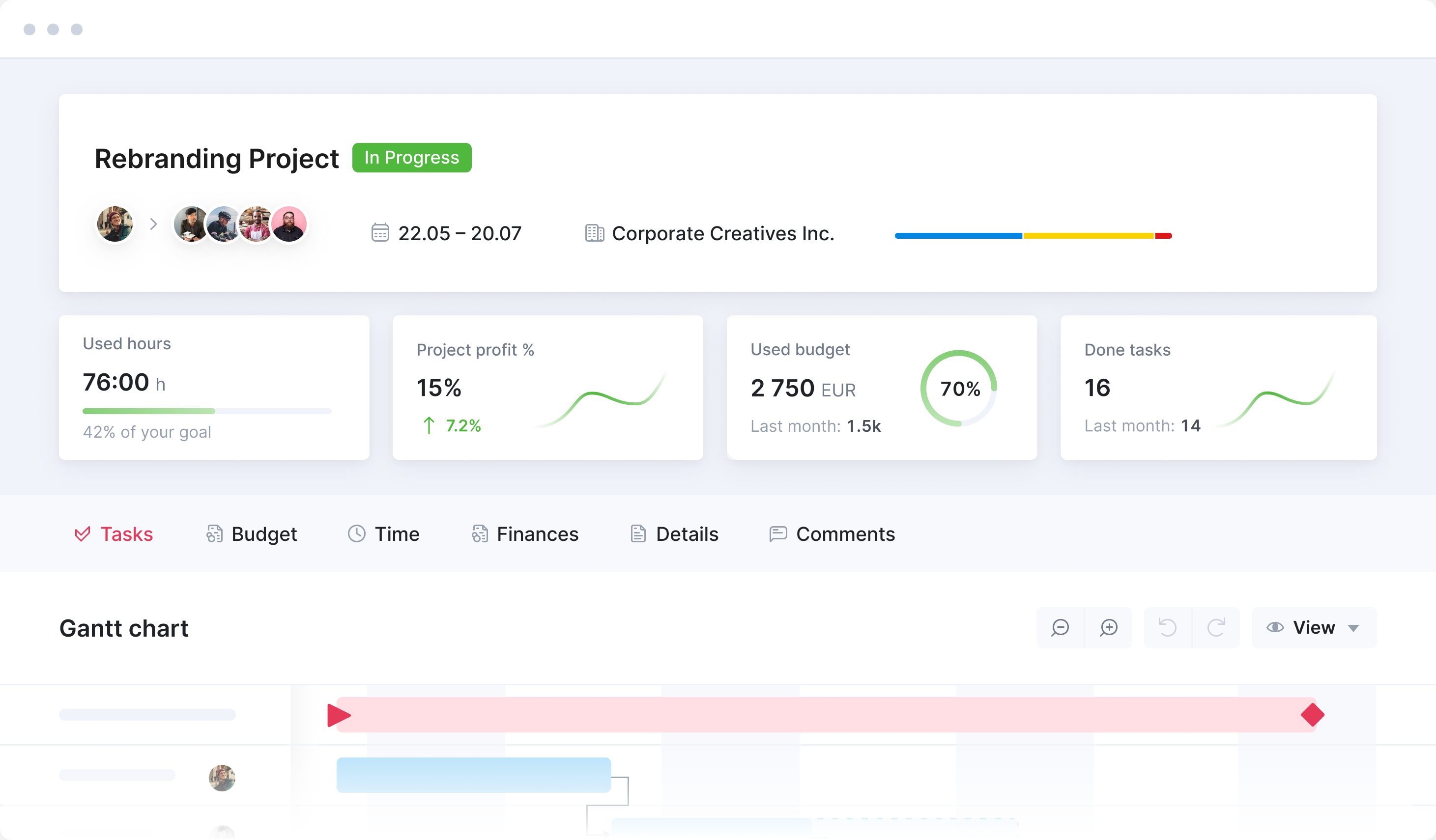
Deliver every project on time and on budget
From fixed-fee and time-and-materials to retainer work, build custom workflows that adapt as your agency grows. Keep every project moving seamlessly from quote to cash.
Read about project management ->
Maximize team productivity without causing burnout
Get real-time visibility into team workloads and forecast capacity with precision. Compare resource demand to availability and effortlessly adjust workloads based on bandwidth to balance projects.
See more on resource planning ->
Stay profitable with real-time financial insights
See how profitable each project, client, and department is. Track budgets, catch over-servicing early, and monitor margins—keeping your agency’s bottom line healthy.
Get full visibility across every project and client
Manage all projects with a single platform that gives you a 360° view of clients, tasks, and progress. Spot what’s on track, overdue, and where to step in.
Eliminate manual invoicing and get paid faster
Streamline invoicing with flexible billing options—fixed fee, recurring, or partial. Automate invoice creation and collect payments quickly and securely, with integrations that keep your data precise and up-to-date.
Effortlessly manage client retainers
Handle retainers seamlessly from month to month. Set it up once, then track progress by period to avoid overservicing and protect your agency’s profitability.
Read about retainer management ->
Track your performance, from projects to profit
Track the KPIs that drive agency success: profitability, billable utilization, and revenue targets. Build custom reports and share real-time insights to keep your team focused on the metrics that matter.
Connect your favorite apps and tools
Have some other vital tools you wish to sync with Scoro? Integrate what you need and harness the power of consolidated data in Scoro.
Customer success stories
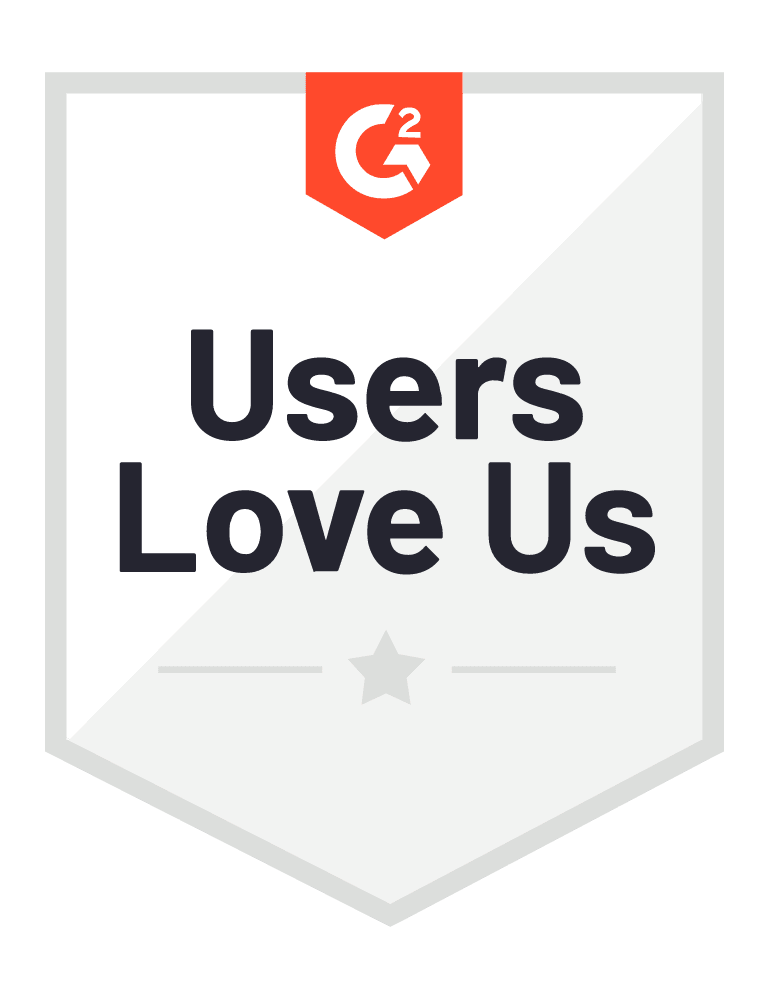
Start a free trial
Tour the product and try Scoro for free for 14 days, no credit card required.
Try for free
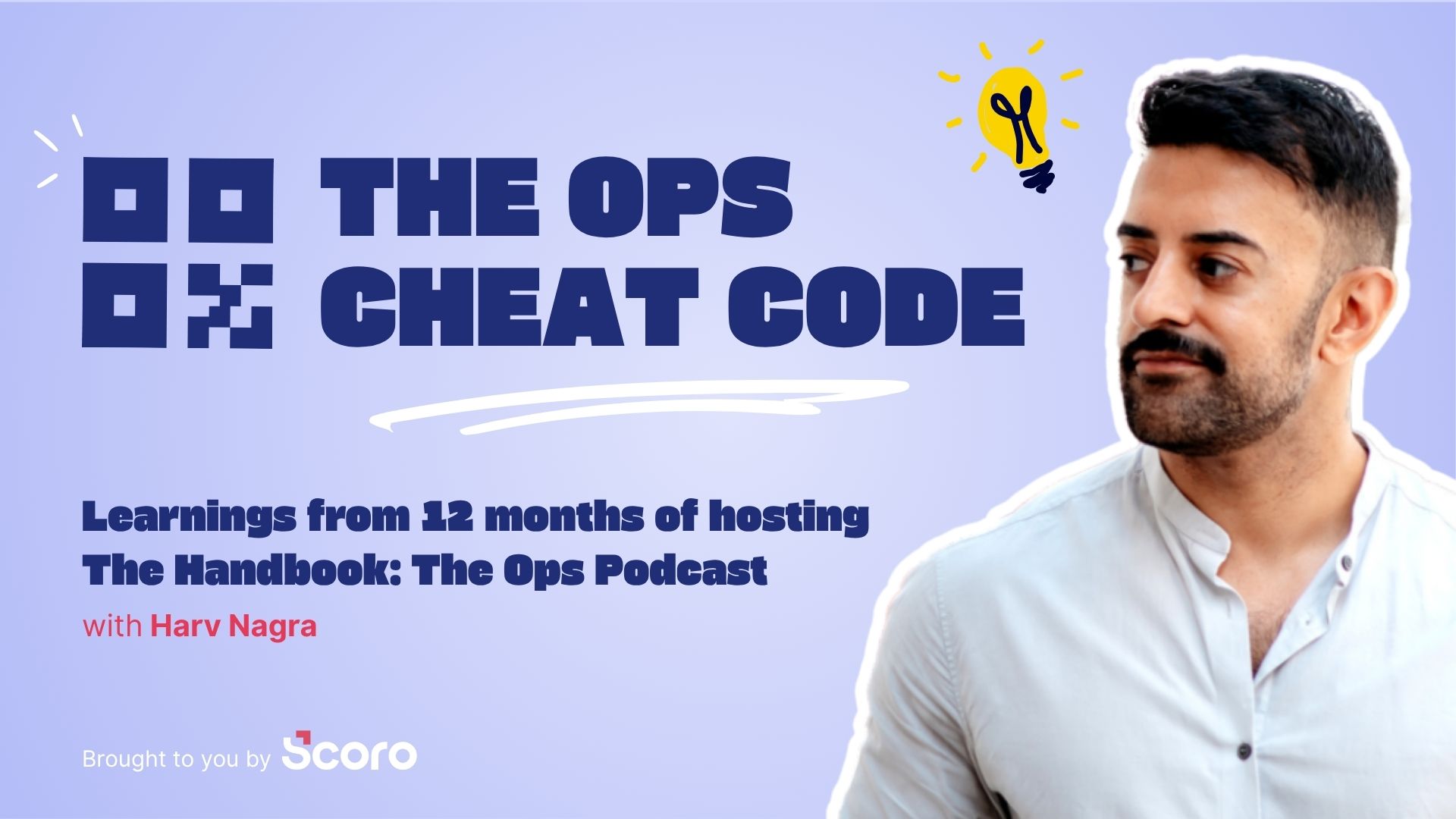


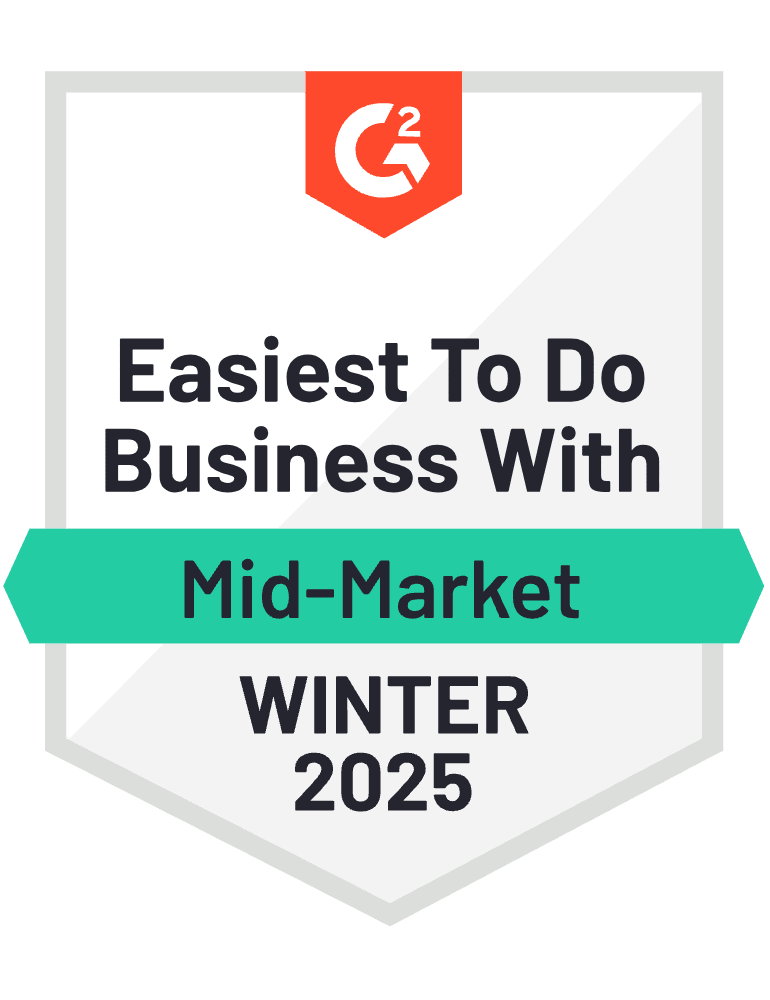
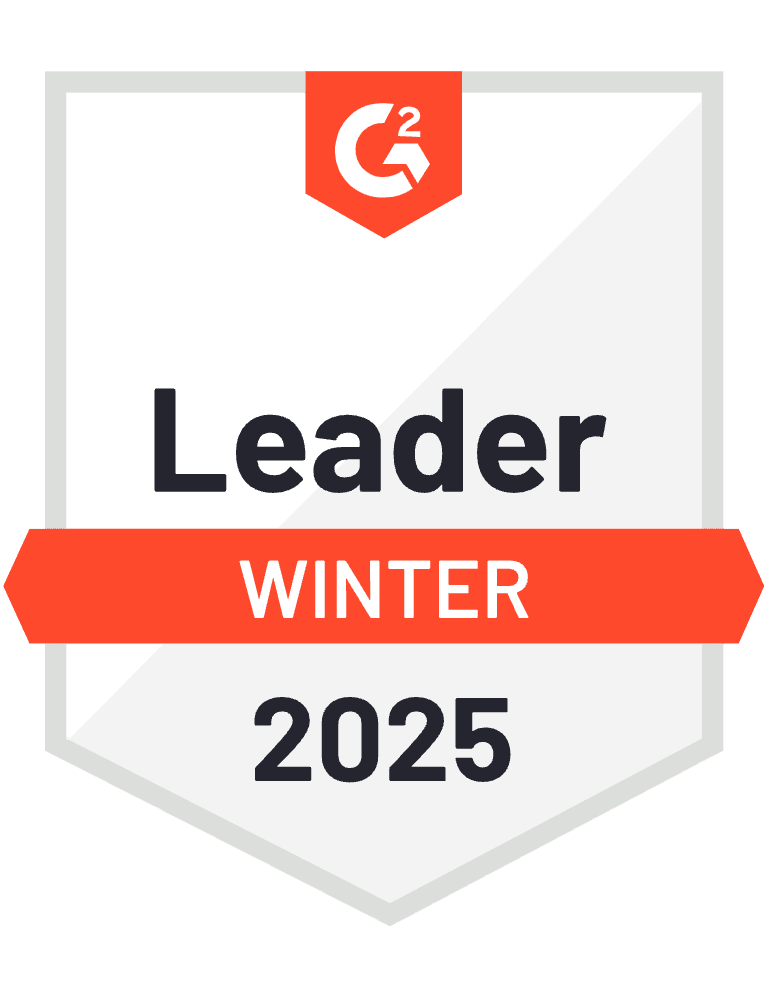


Why agencies trust Scoro
With Scoro, project profitability has increased by over 20%. We now have real-time visibility into budgets, utilization, and scope changes.
Meggan van Harten, Co-CEO Design de PlumeThe ease of time-tracking for any creative agency relies on the system it’s implemented with. Scoro provides endless filtering and view options for users to track time – on their schedule, in their preferred method.
Alyssa Heisten, CEO WC+ACreative work requires careful time planning. When done right, it enables us to find the balance between staying organized, working uninterrupted, and thinking outside the box. With Scoro, we’ve been able to strike that balance.
Anna-Kaisa Reed, Art Director Aava & BangScoro has transformed the way that we make decisions as an agency. It's even transformed the way that we run management meetings. They're no longer abstract or instinctive led or ramble on for hours.
Adrian Strittmatter, CEO SAENTYSScoro has made our life much more structured and efficient, as all the data is in one system. Before, we had to reach out to our colleagues, or find information from spreadsheets. You can imagine how much time we have saved now!
Bart de Wilde, Senior Account Manager Cross MediaScoro's is a great PSA tool for creative industries! It's removed the need of manual processes and allowed us to see what tasks and actions will make a project successful.
Meggan van Harten, Partner & Strategic Leader Design de PlumeBy replacing all our previous tools with Scoro, we were able to cut down the cost of our tech stack by 50%.
Stefanie van der Leegte, Managing Director NOSUCHUsing Scoro's work management software has transformed how we run our business. It's like having an extra team member!
James Sykes, Founder and Managing Director JSPDuring pandemic, we were able to create an emergency business plan in hours because Scoro had all our business information in one real-time tool.
Attila Probáld, CEO feat. AgencyWe feel that we finally have an agency management tool that enables us to grow – and that will scale as we add more people to the team.
Tyler Webb-Harding, Operations Director StrategiQScoro gives us a greater understanding of real-time project performance, which is crucial to our success.
Jared Huke, CEO Daito DesignScoro's software helps our agency work like a bouncing antelope, not a slow-moving walrus.
Kate Paterson, COO & Co-Founder HubScoro gives us a clear view of how we use our time. When we started, there were significant gaps in how much time we put in and how much we billed the clients. Now, we are more profitable then ever.
Triinu Toomela, Owner Soulteam