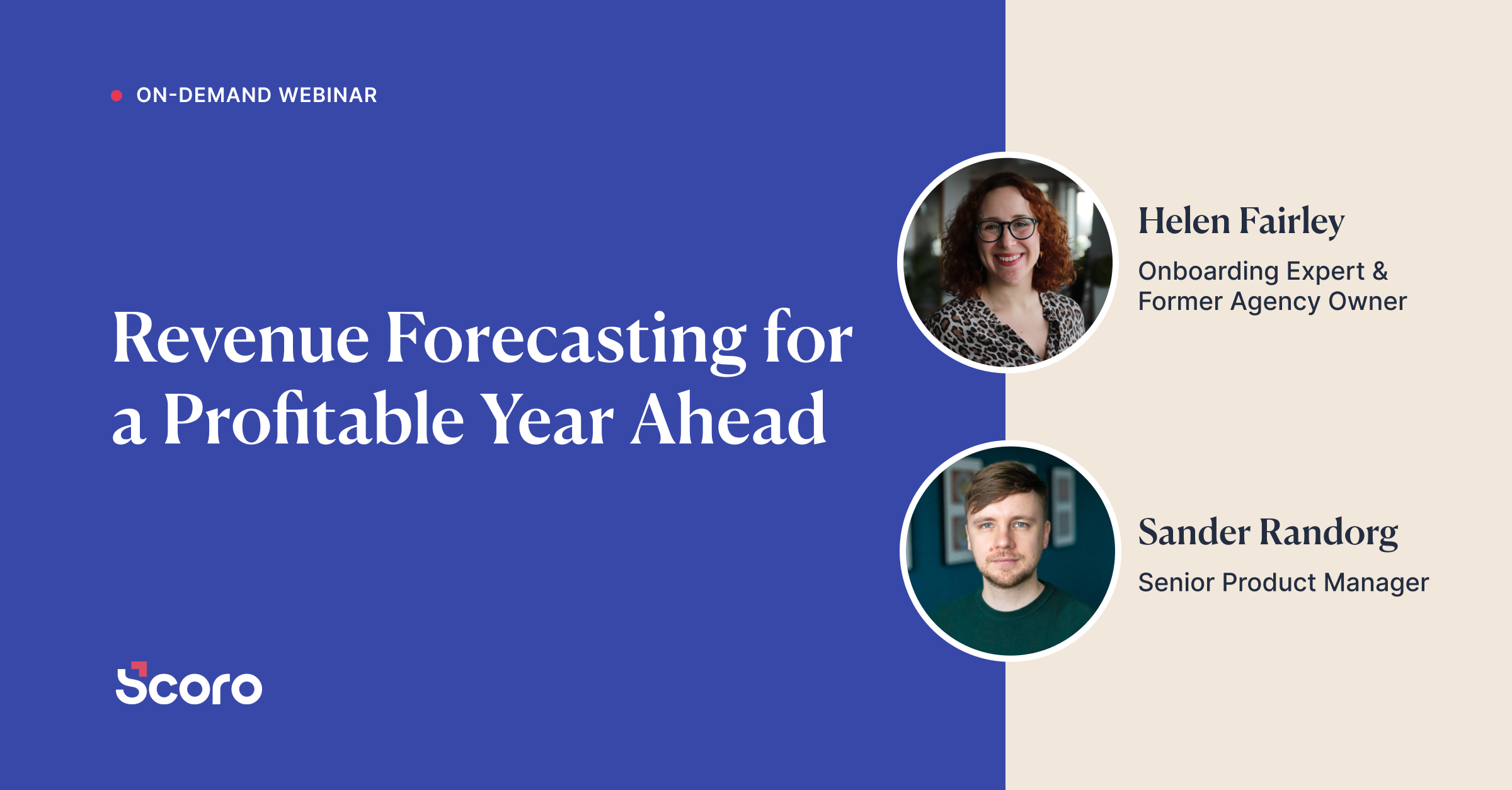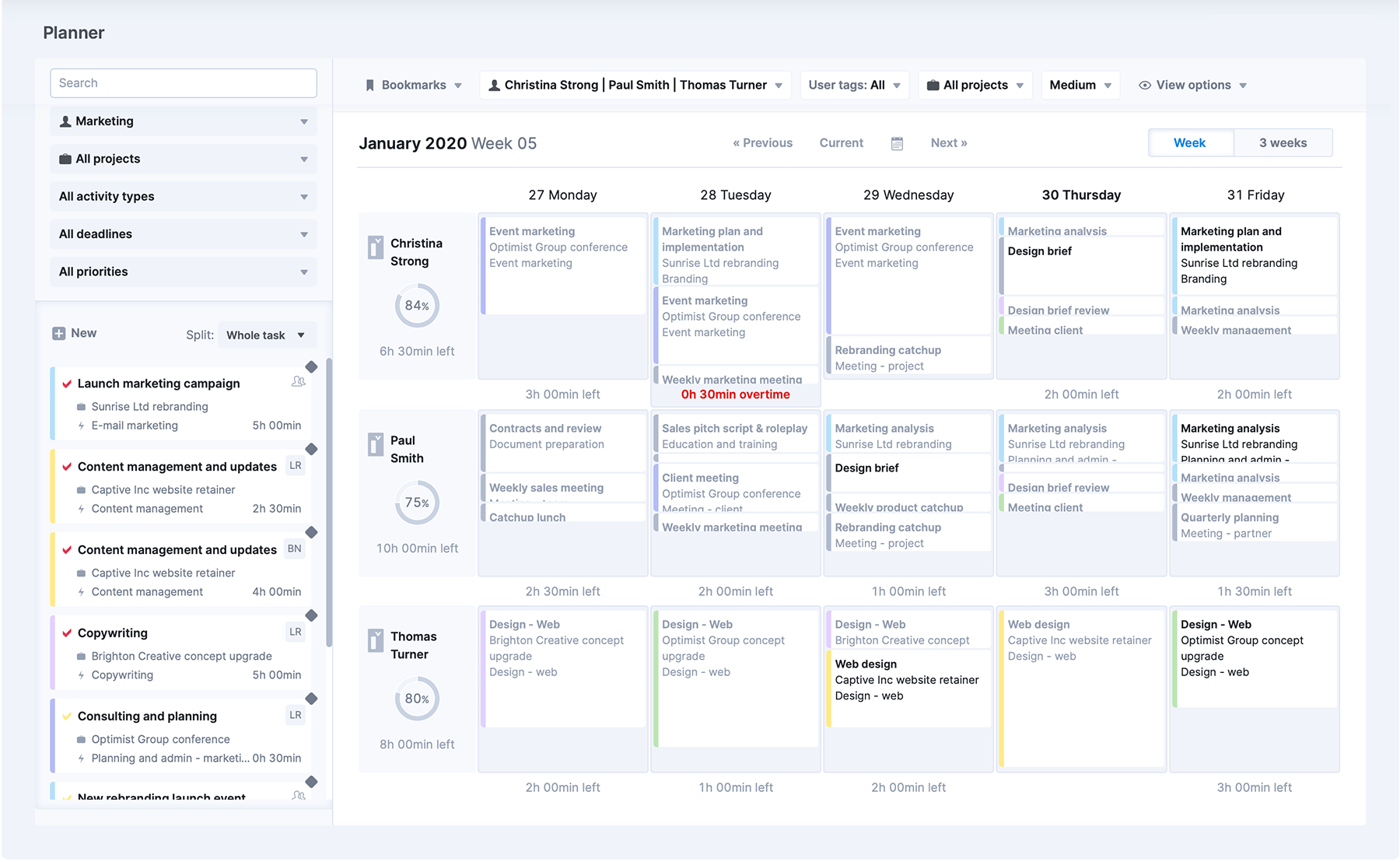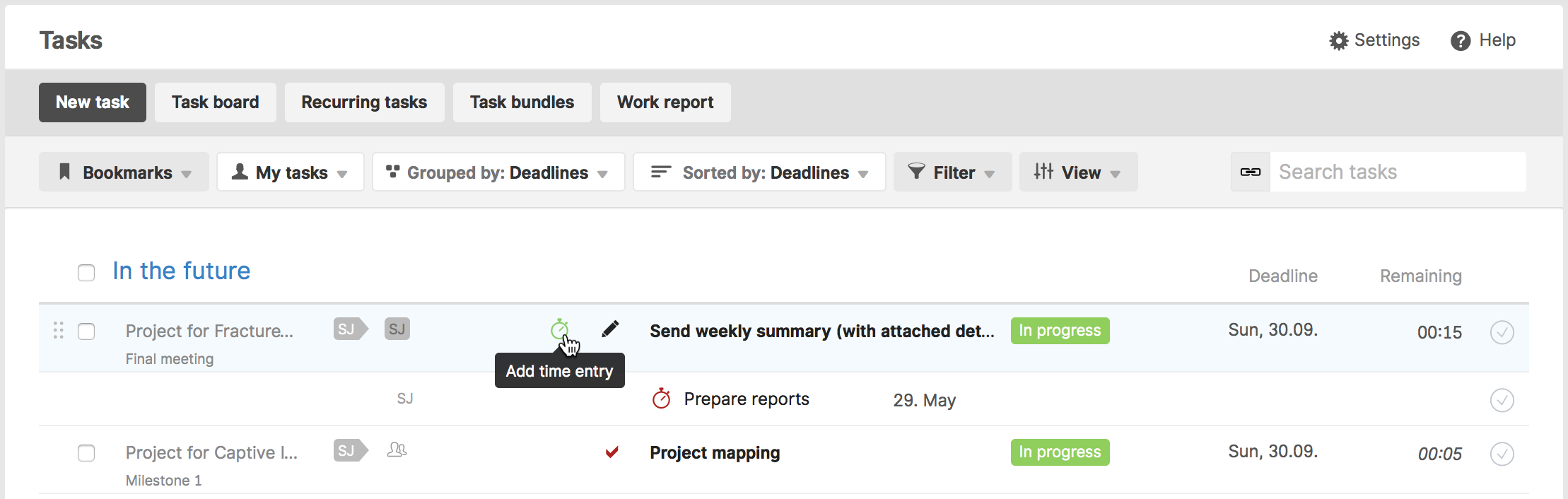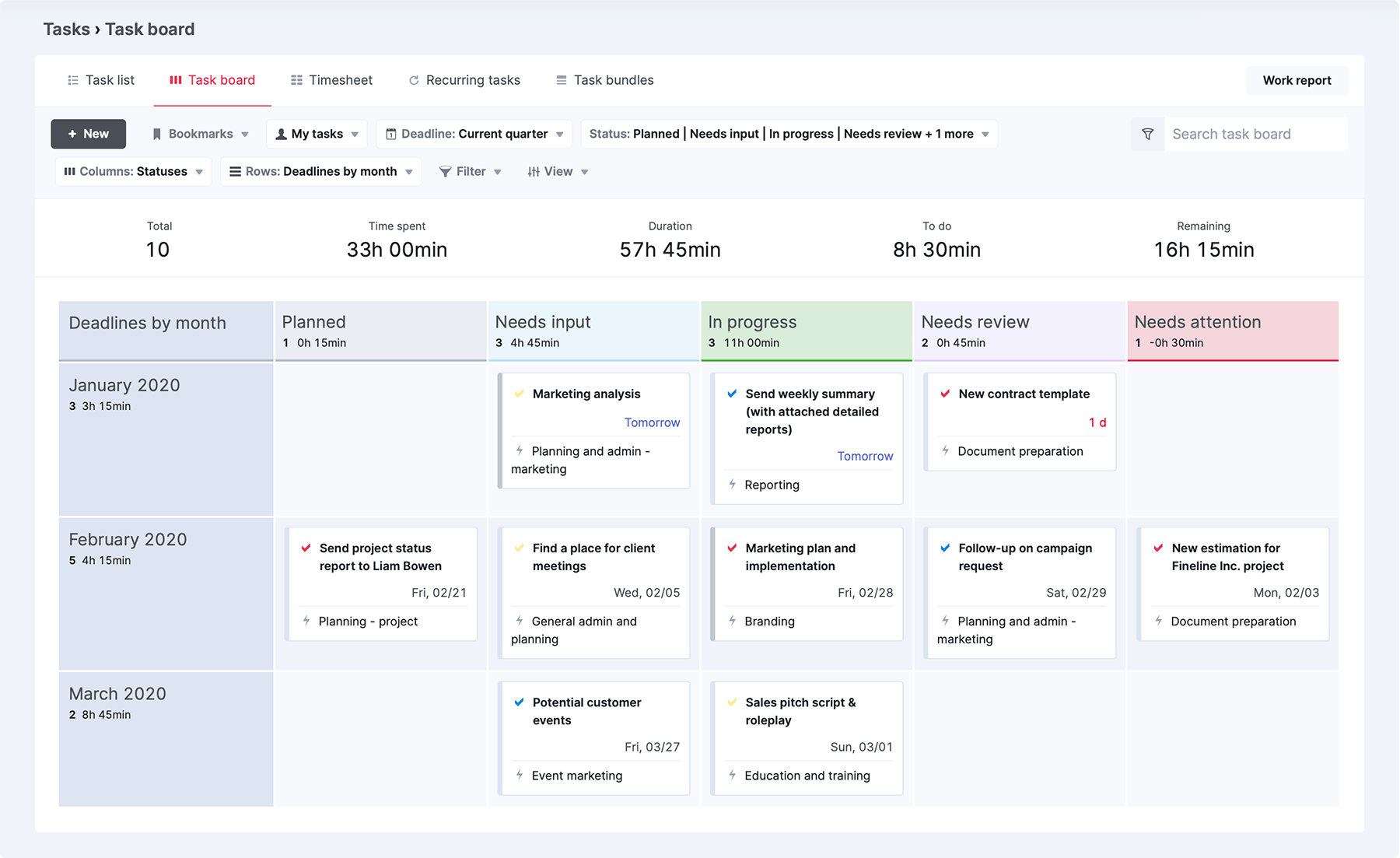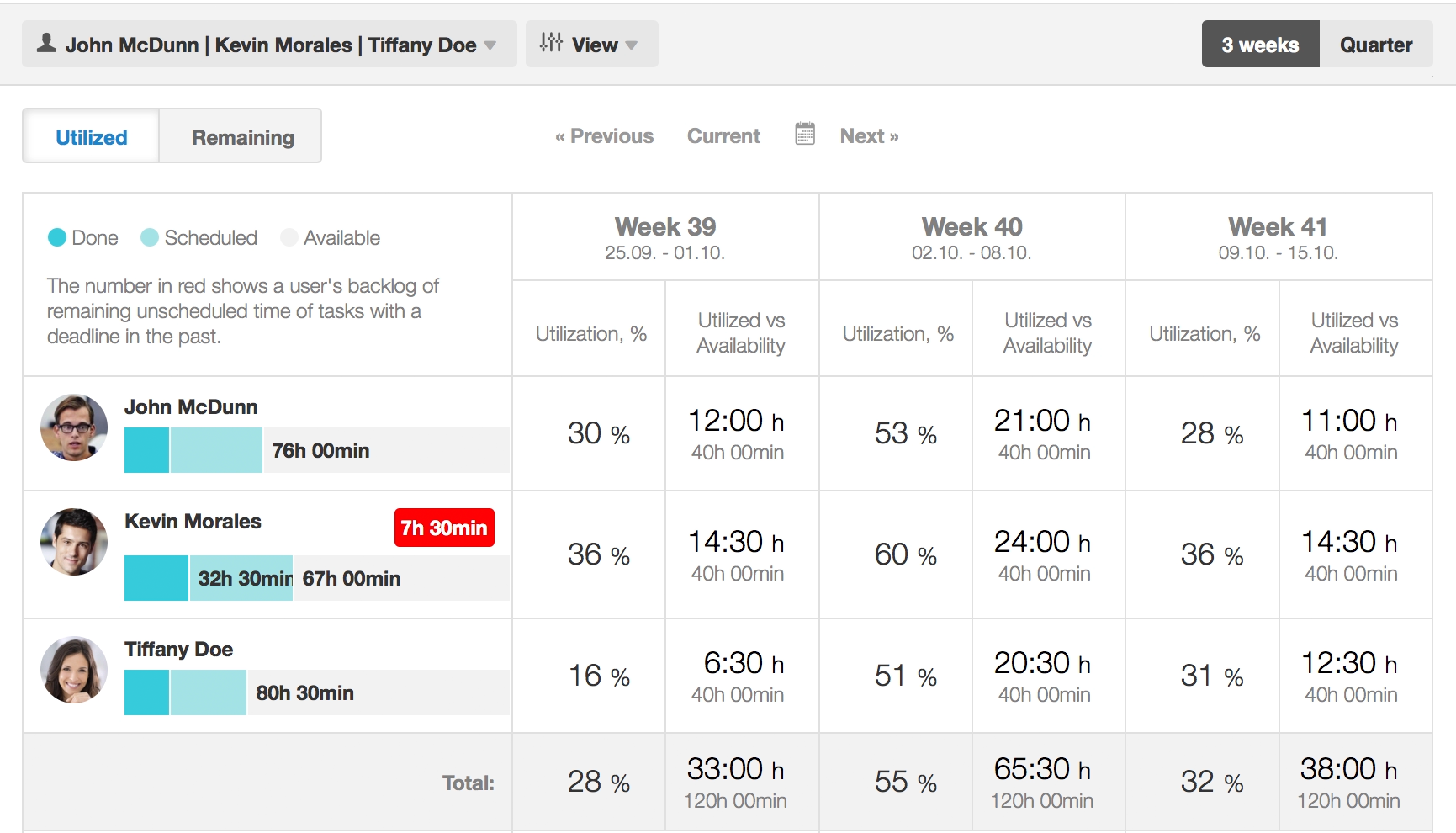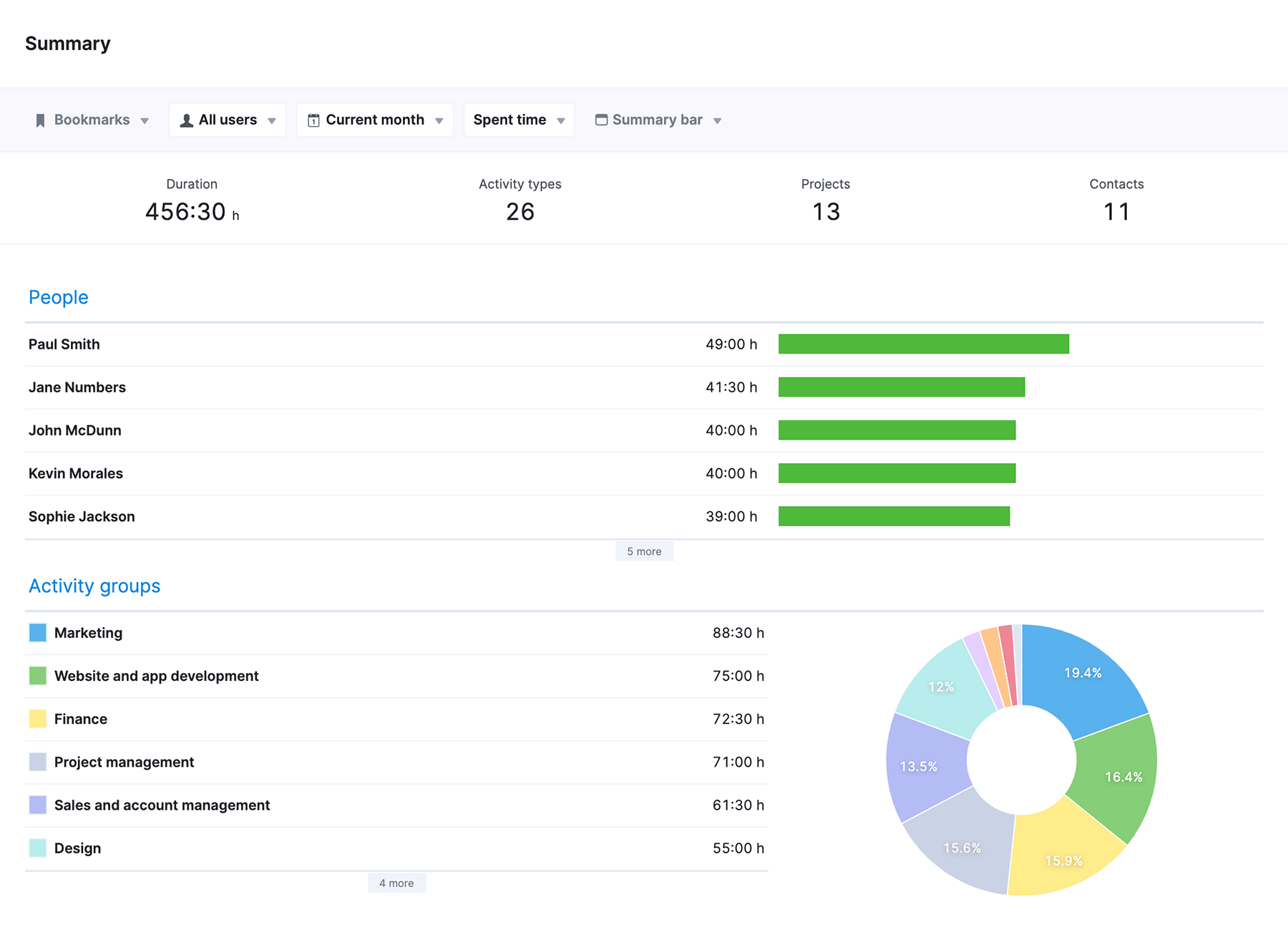How to Manage Your Company’s Resources with Scoro
The purpose of work management is to bring together people, processes, and tools to reach goals more efficiently. Therefore, one of the essential elements of work management is managing resources.
Sometimes even the perfect project plan fails. Having real-time transparency into the allocation of your resources will help you make important decisions faster – and improve your estimation and execution of future projects.
Using these Scoro’s features for managing your company’s resources makes project planning, progress tracking, and coordinating your team’s work more accurate, data-driven, and stress-free.
Read on: 23 Tips That Will Change The Way You Think About Resource Management
1. The Planner – Never over-schedule or under-utilize your team again
Accurate business predictions mean saved time and money. This is important for the managers and employees, but also clients.
Wouldn’t it be nice to keep track of and plan your team’s time, so you’d know exactly how your team members are utilizing their time and which tasks and projects they are working on? Scoro’s Planner makes it super easy to assign new tasks to your team members and see who’s overbooked – or who could take on another task or two.
- You can view the Planner in a week view, or use the three weeks view to plan ahead and compare the coming weeks to the previous one.
- The filters in the Planner allow you to choose whose schedule you wish to see. You can also filter by projects, activity types, deadlines, and priorities.
- In the case of a high priority task, you can activate the Domino-mode. This will prioritize work and postpone everything else in the schedule.
Tip: If most of the team members work for eight hours a day, but one of them for six hours, a visual indication in the schedule will show exactly whether a person’s working hours are limited.
2. Time Tracking – See which projects, tasks, and meetings are the most profitable
Timesheets are popular among businesses that bill their clients on an hourly basis. But employee time tracking can also provide valuable insight for companies with a different business model. Keeping a log of personal and team’s progress helps to improve motivation as everyone can see the effect of their work. Moreover, you’ll be able to analyze which tasks are the most productive while reducing procrastination during your days at work.
Read more: 16 Time Tracking Best Practices to Get More Out of Your Time
Unfortunately, when every employee sends unorganized time-tracking notes to the manager, it might take more than a day to make sense of the data. Project managers spend hours reviewing and documenting everyone’s work because everything is scattered between emails and spreadsheets.
Scoro’s Time Entries automate the documentation process entirely! You’ll never lose relevant data and even better – it can be found with a quick Control + F formula. With Time Entries, you can also divide a project into several subtasks, and mark the time spent on each entry. There can be an unlimited amount of time entries under a task with various activity types, descriptions, and assignees.
The duration of the time entry is incorporated in the spent time of the task, and billable hours (if the Billable Hours function is active) of the task are calculated the same way. Planned and completed time entries are automatically visible in the work report.
As you take up time tracking in your company, the first few months might bring about more hassle than benefits. But trust us. You’ll be able to prioritize and delegate much more efficiently in the future!
Read on: Online Marketing Agency Saves 15+ Hours Every Week with Scoro
3. The Task List – Create to-do lists, assign tasks and get real-time project updates
Manage your team’s collaborative task lists and effectively work with your team to get things done. Scoro’s Task List is shared with your whole team. You can:
- delegate tasks;
- see who is working on what;
- link tasks to clients or projects;
- and assign deadlines.
Further, you can easily choose whether to add a task to yourself or others in Scoro. Tasks are assigned to the creator by default. But you can change it, or mark it as Unassigned and assign it to someone else later on.
Another excellent option for a project manager is to add unassigned tasks for the entire team, and the team members can pick those tasks for themselves depending on who has the availability to turn any task around the quickest.
Save time by using the Recurring Tasks functionality, and skip manually adding recurring tasks.
A Task Board enables you to manage your tasks in a pipeline view. You have a visual overview of all the tasks, sorted by companies, projects, or users – much like kanban board.
Tip: With the Smart Inbox feature, you can add tasks via email. For example, a team member sends you an email about something you need to do. Instead of going to your Scoro site to add a new task manually, you can send the email to your smart inbox address, and a task will be added to your task list automatically.
Read on: What is Work Management Software?
4. The Calendar – Manage multiple calendars and resources with ease
Scoro’s Calendar gives you a clear overview of all the events you and your team have planned. Book meeting rooms, cars, equipment, and other resources in just a few clicks and link contacts and projects to events. This way, the whole team has an overview of the availability of the resources.
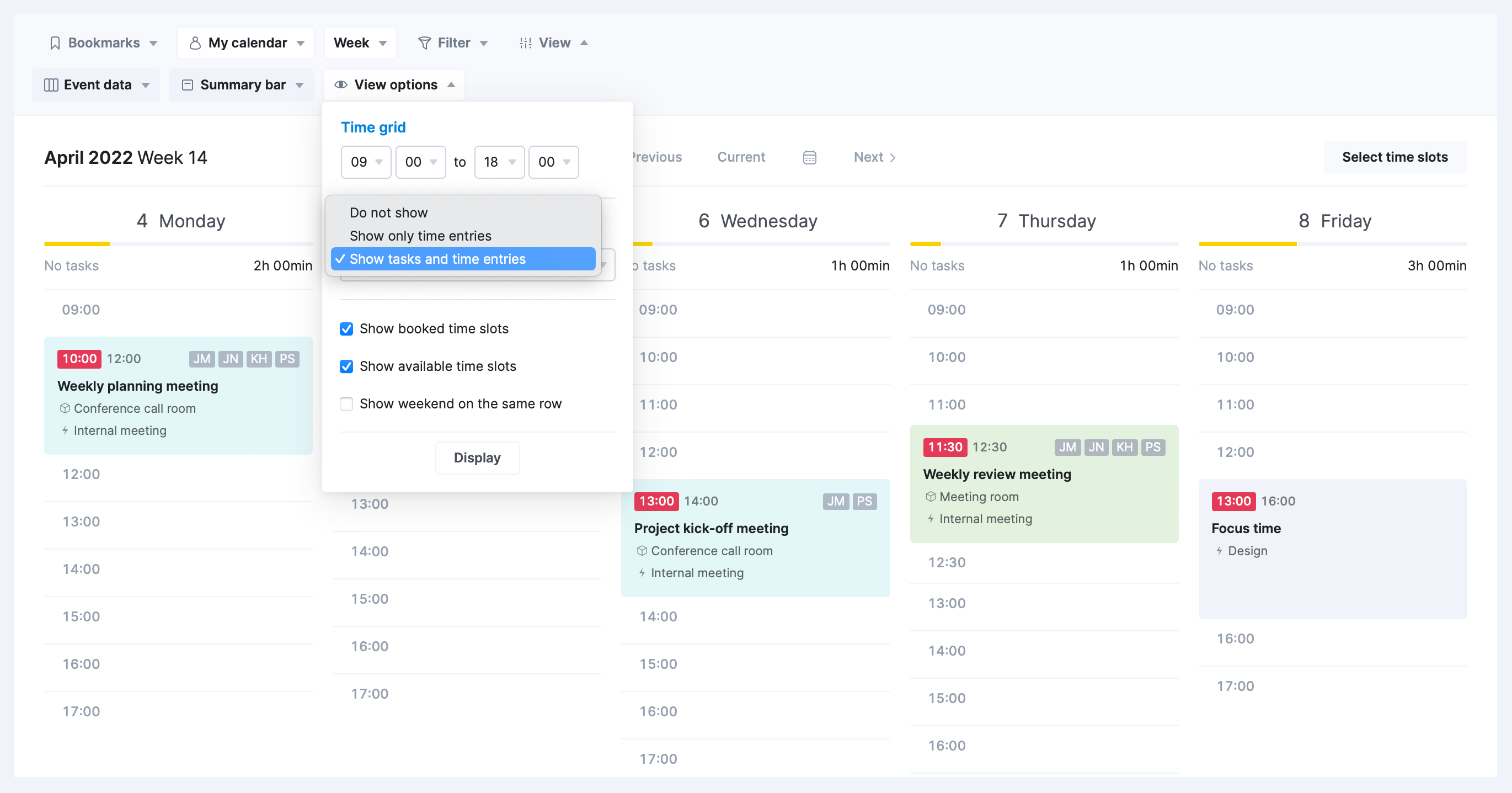
Scheduled events can be linked to a company, contact person, project, and finances. Completed events will automatically be added to work reports. If the event is for more than one team member, include the participants, and the event will be added to their calendars automatically (you can also notify them).
If the event occurs daily, weekly or monthly, add it as a recurring event, set the interval, and the events will appear in the Calendar.
Tip: You can easily sync your Scoro calendar with Outlook, Google Calendar, or iCal to have an instant overview of your every scheduled event.
5. The Utilization Report – See how team members are performing across the organization
You can officially eliminate the last spreadsheet from your team’s time management. With Scoro’s Utilization Report, you’ll see precisely how much of your team’s time is scheduled, available, and used efficiently.
To get better at forecasting, compare your team members’ workload for the next three weeks, or see how much work has been scheduled for the next quarter.
Moreover, the Utilization Report is excellent for checking how much time each team member has for working on specific activities or with certain clients. You can reference this report when it comes to determining important employee events such as promotions, bonuses, when to hire, or when to let an employee go.
6. The Work Report – Spend less time on reporting and get more insights
Keeping your employees engaged is the key to growing your company and reaching higher profits. But how to evaluate your team’s engagement and work results?
In Scoro, we’ve seen great success by regularly reviewing our team’s work reports. But it’s not just our team – many of our partners and clients have also seen the benefits of tracking and evaluating their team’s work.
By going through a work report review each month, you’ll be able to reduce the inefficiencies and ensure that everyone’s highly engaged in their daily work.
The Summary Report is based on the activities of employees. You’ll have information about activities done for projects, contacts, and resources with temporal summaries. It gives an excellent overview of how much work has been done.
The Detailed Work Report gives a more high-level overview of all the events in the Calendar and all the tasks that have been marked done (or a time entry under a task is marked as done) during a selected period.
Everyone can see their work report. To view reports of others, the administrator can grant permissions for user roles.
The report can easily be saved into a CSV or PDF file and sent via email with a few simple clicks.
Work reports can be filtered by users, the statuses of events, tasks and time entries, periods, projects, contacts, resources, and activity types, and grouped by various conditions, such as time, contacts, and projects. Additionally, you can also distinguish between work and personal activities.
Keep in mind:
- People are your most valuable resource
- Transparency is the key
- Trust data, not your gut feeling
Interested in trying out Scoro for yourself? Get a 14-day no strings attached free trial!