Project Budgeting Software
Build proposals for clients and estimate delivery costs. Track estimated vs actual results in real time to ensure you deliver projects on time, within budget, and with a healthy margin.

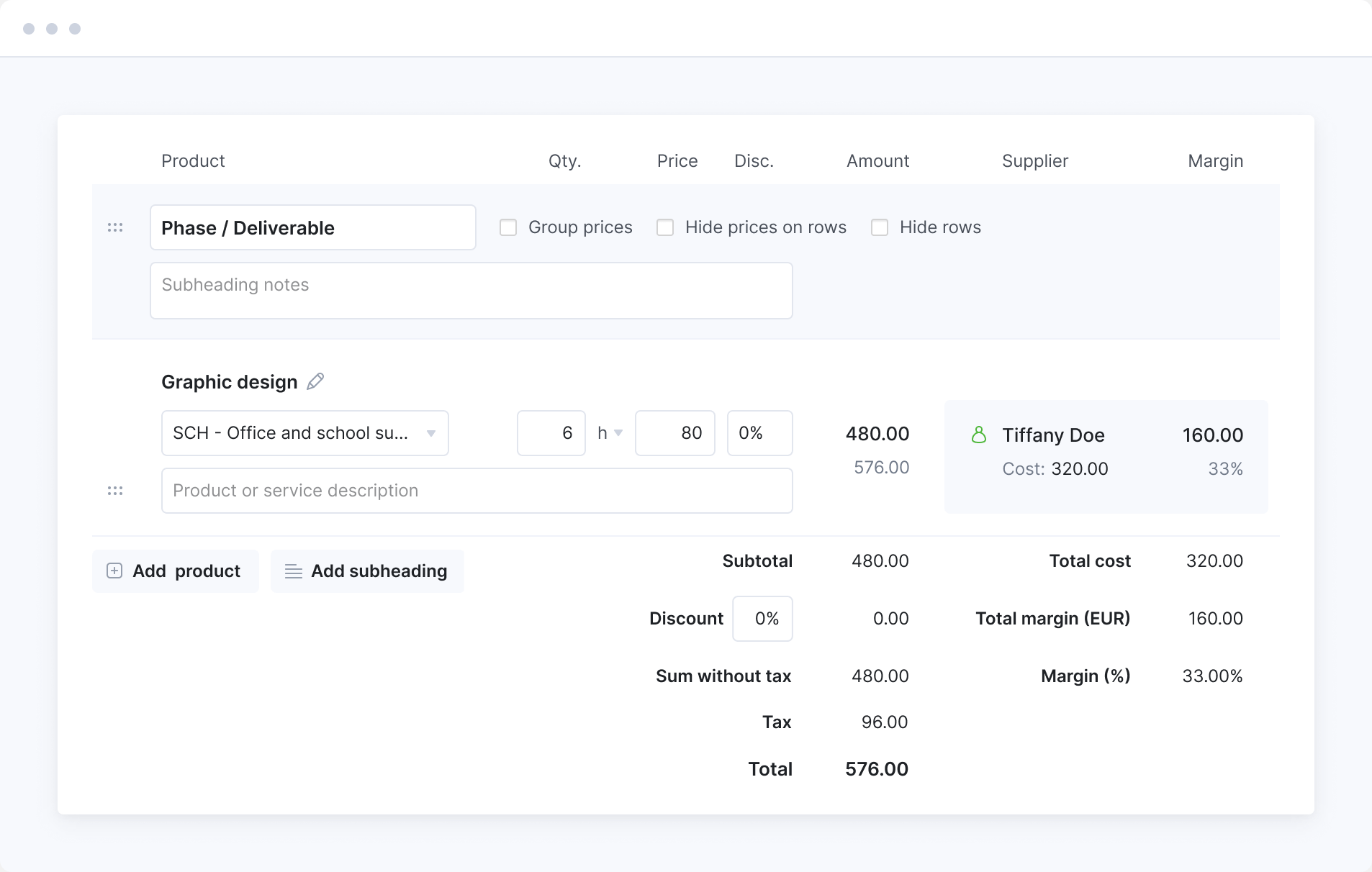
Protect your margin
Estimate your own costs while building the price proposal for the client. Predetermine which role or vendor will deliver the service and let Scoro automatically calculate the delivery cost. Instantly know the expected margin. Ensure you’re building a profitable proposal.
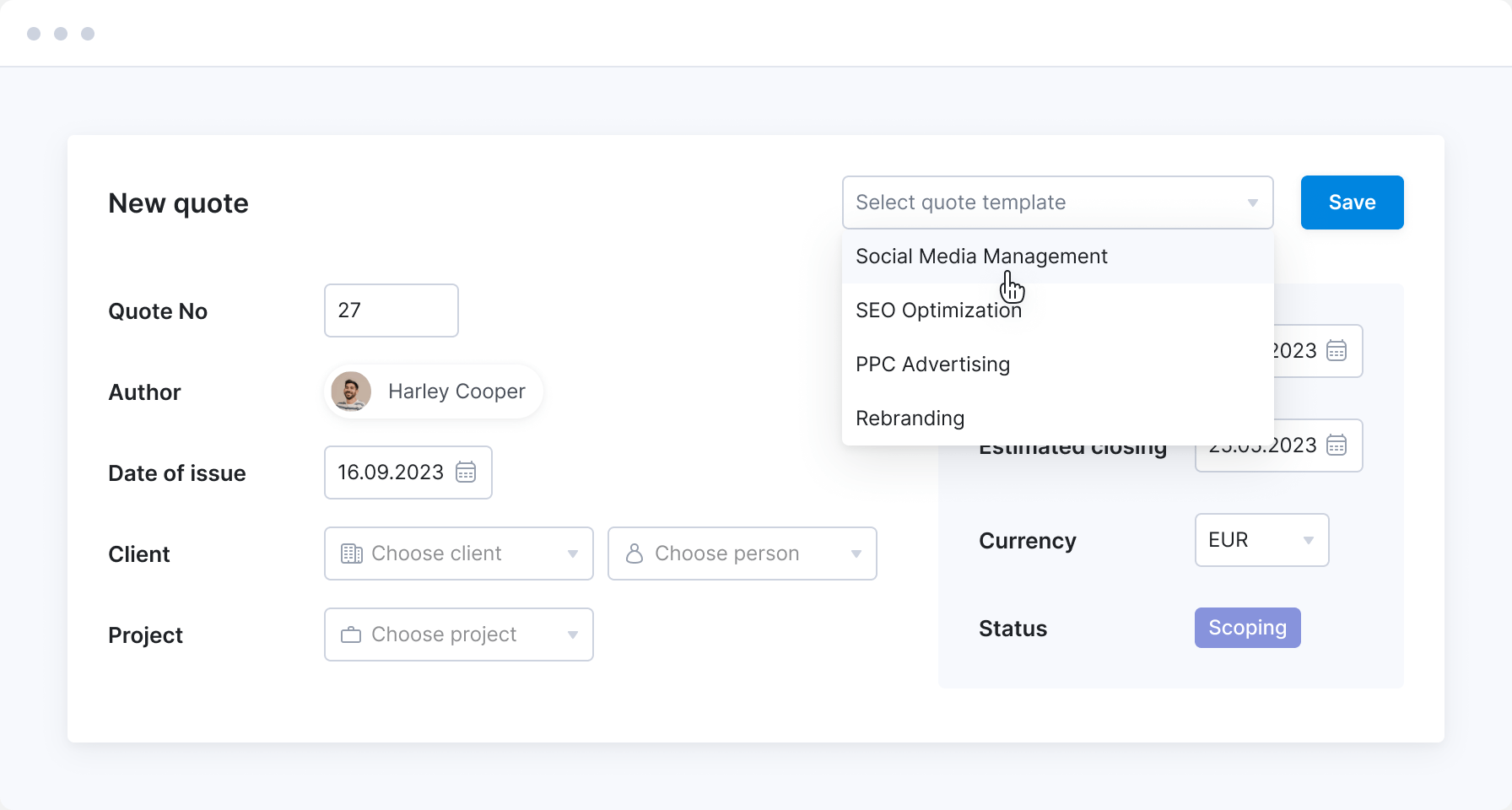
Save time
Predefine your products offer to standardize proposal creation. Ensure everyone prices the services in a similar way to produce consistent results. Generate quotes for standard service packages instantly with templates.
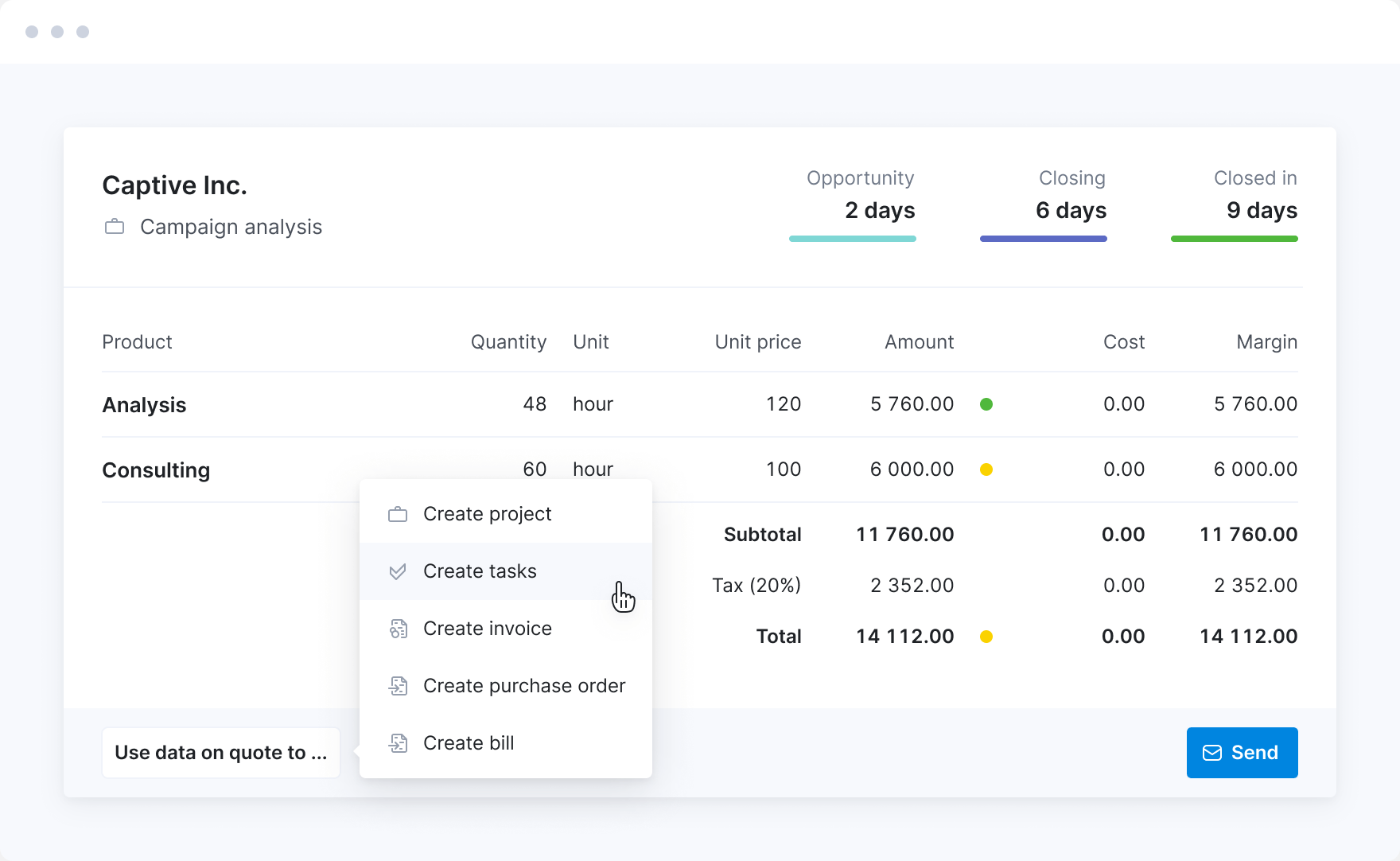
Automate your workflows
Convert approved quotes into projects to automate the planning process. Use quotes to generate invoices and purchase orders in a few clicks.
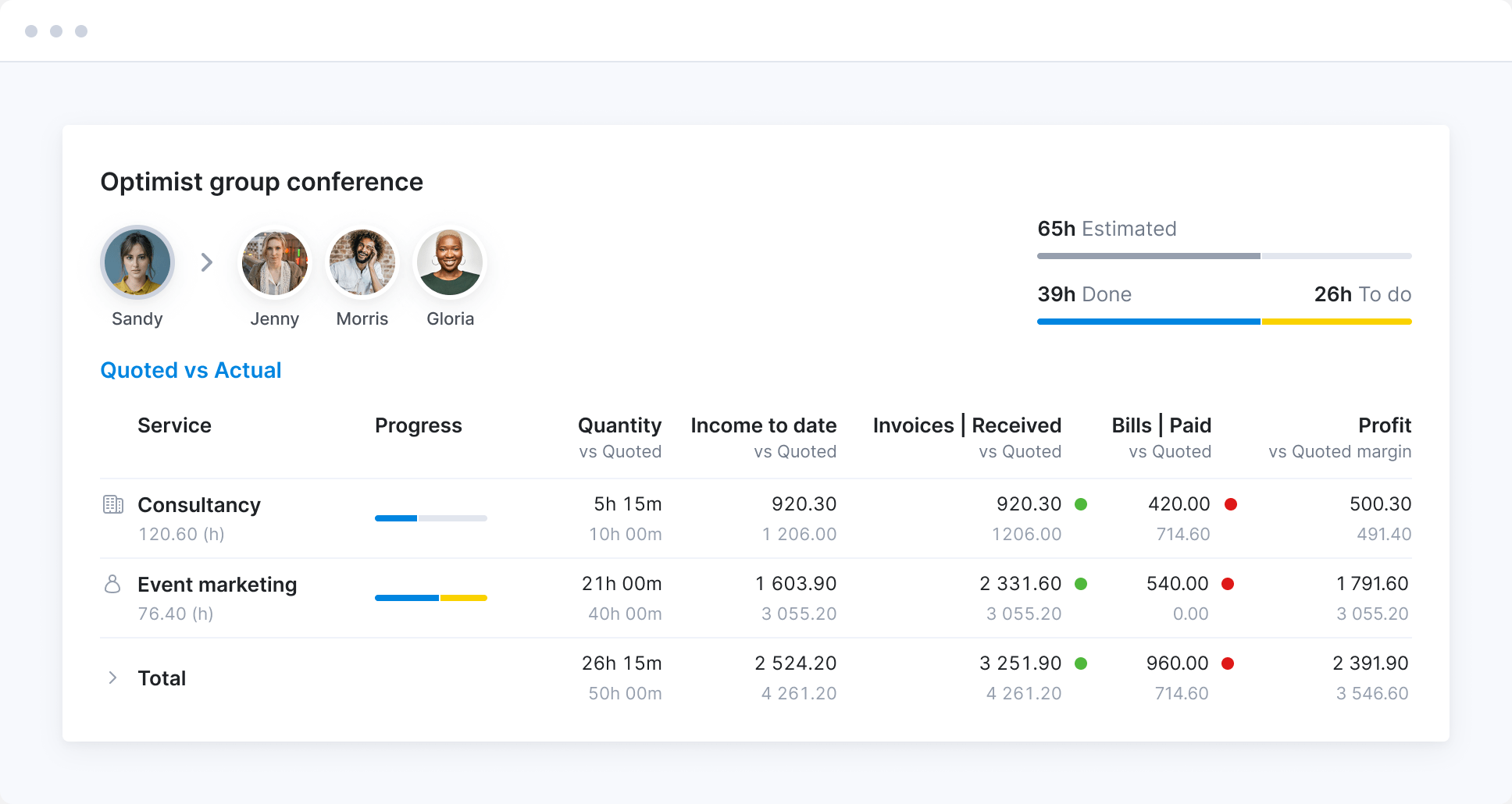
Prevent overservicing
Track how your projects progress and compare estimated income, cost, and time with actual results. Act promptly to avoid overservicing and ensure you deliver projects on time and within budget.
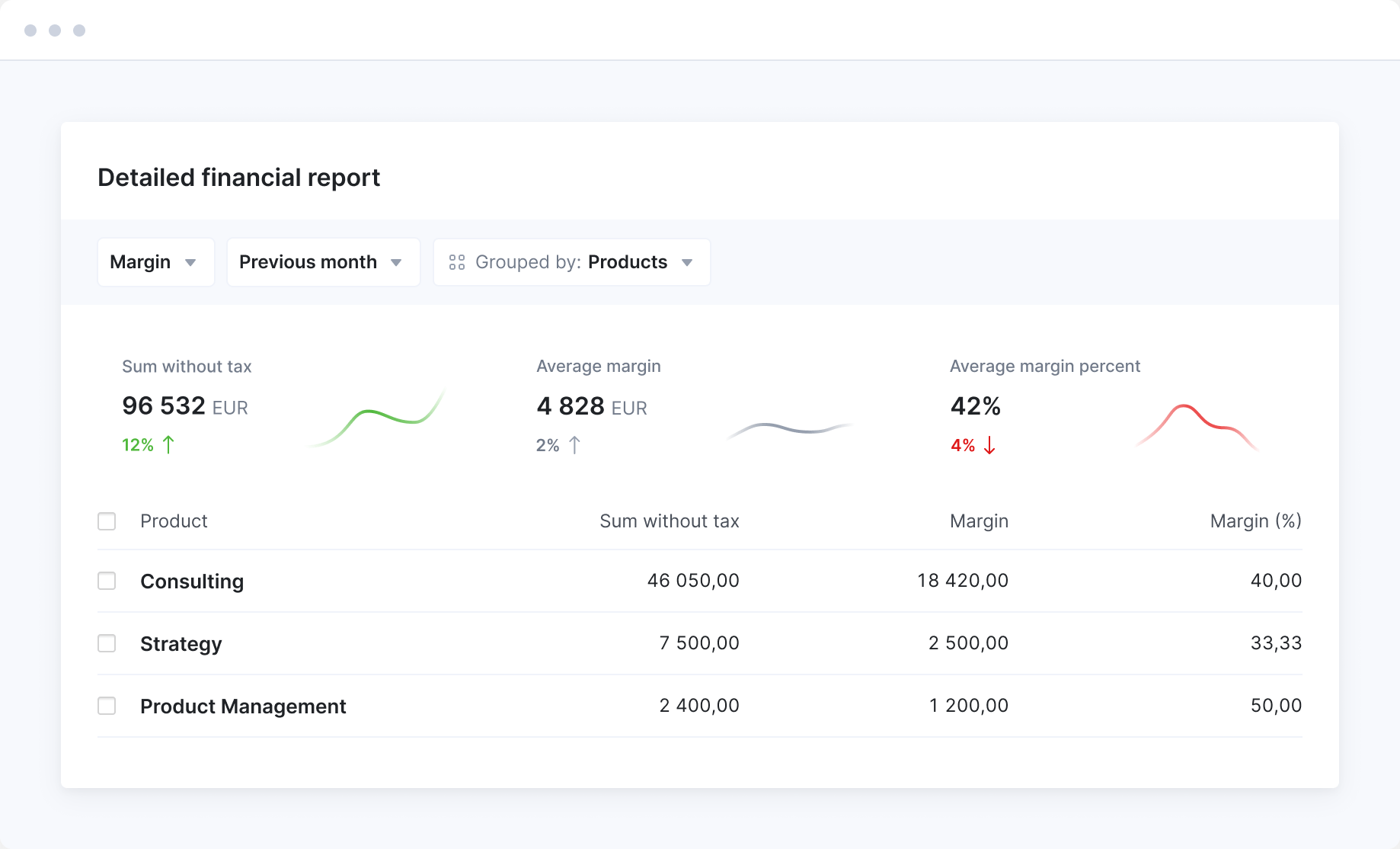
Learn from the past
Analyze results across the project portfolio to know and improve your scoping accuracy. Know which services to promote, when to charge more, quote more hours, or cut costs.
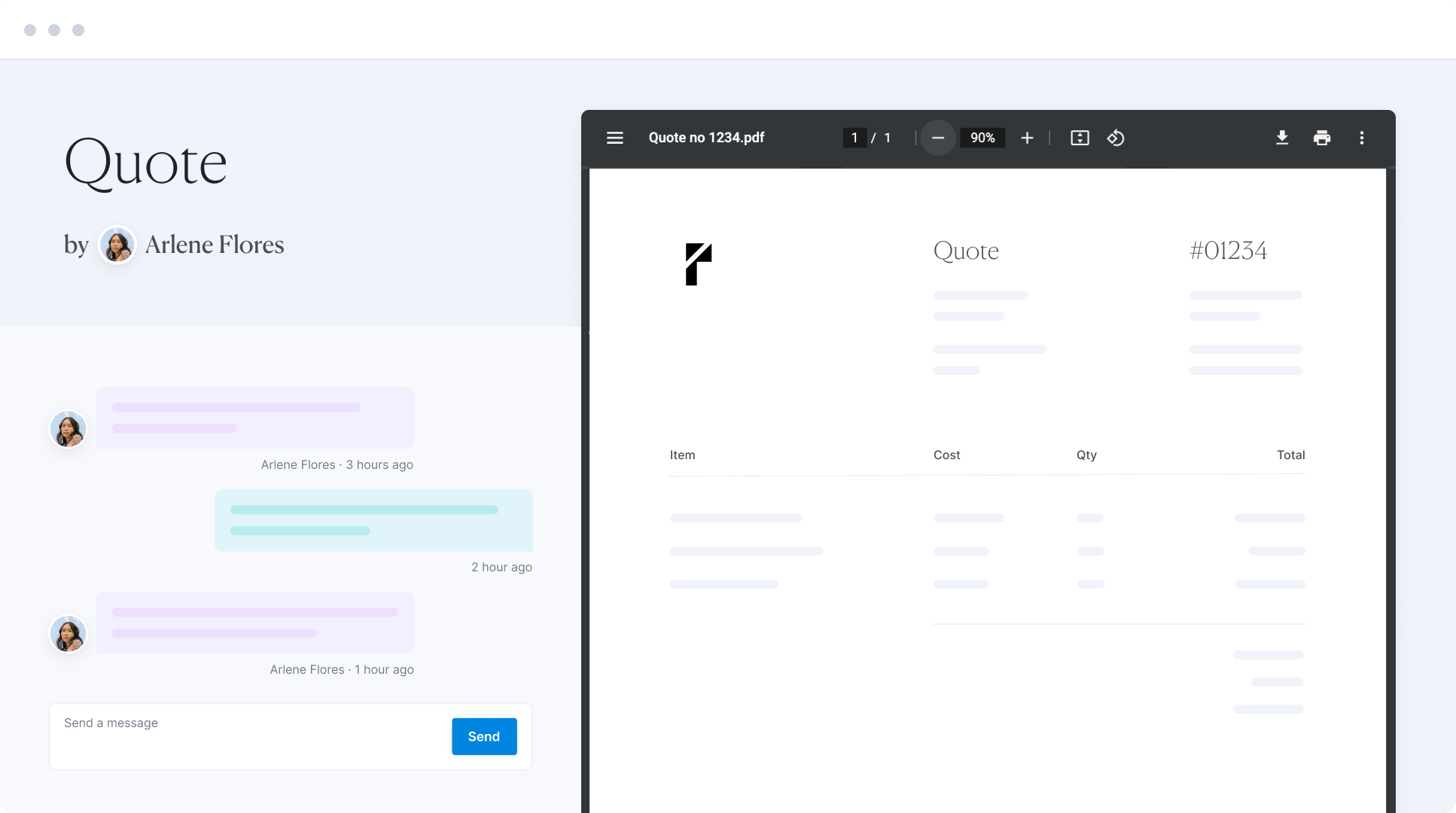
Fast-track the approval
Personalize the look and feel of the quotes you send out. Share them with clients as a PDF or via a link for their approval or feedback in seconds.
A single source of truth for your business
Run your consultancy, agency or any other professional services business on one seamlessly integrated PSA platform.
Connect your favorite apps and tools
Have some other vital tools you wish to sync with Scoro? Integrate what you need and harness the power of consolidated data in Scoro.
Customer success stories
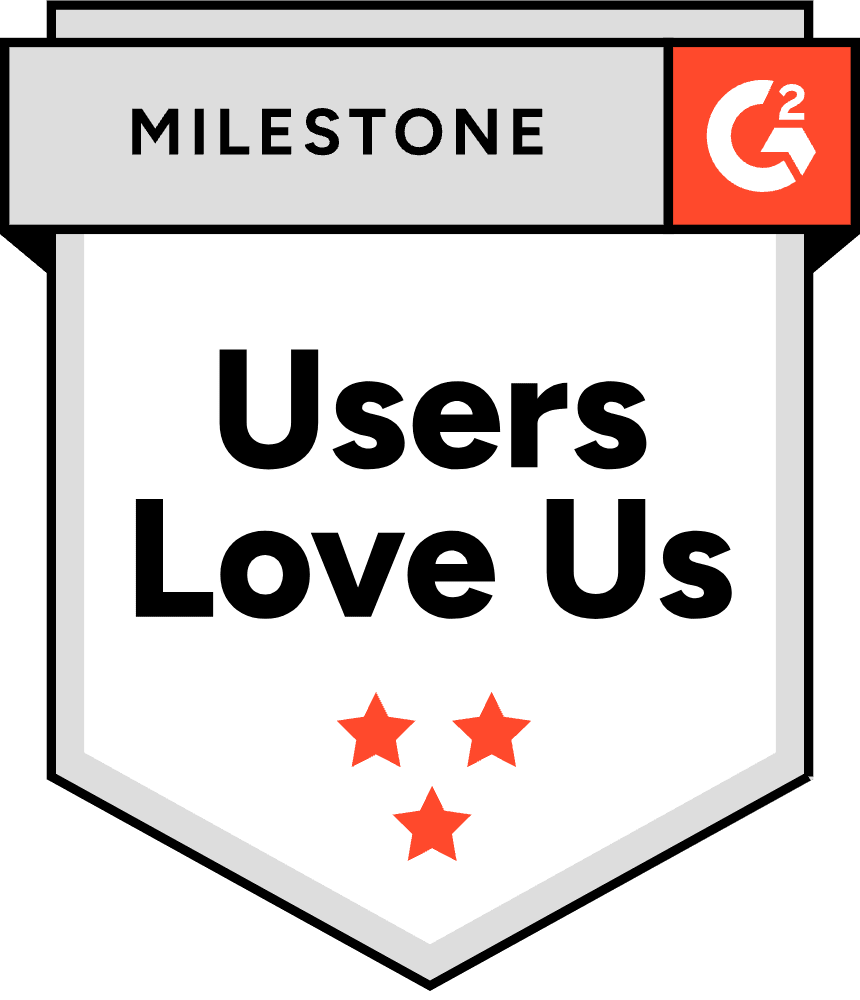
Start a free trial
Tour the product and try Scoro for free for 14 days, no credit card required.
Try for free

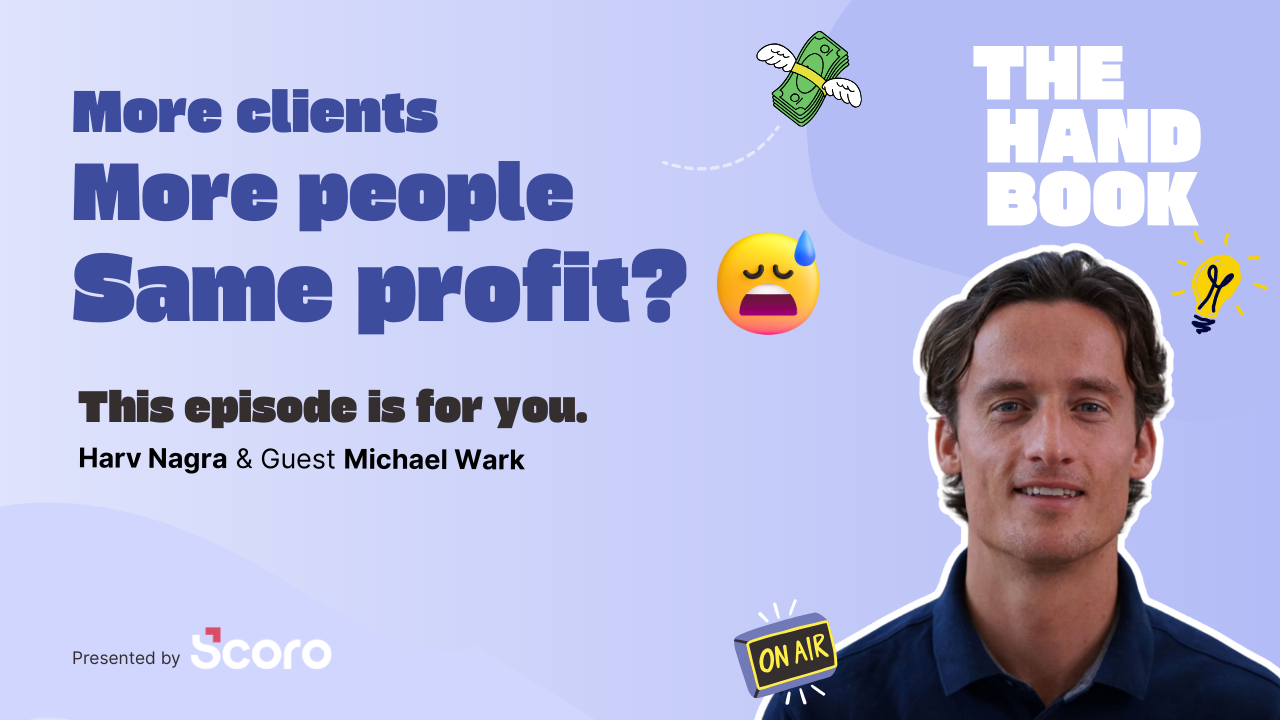
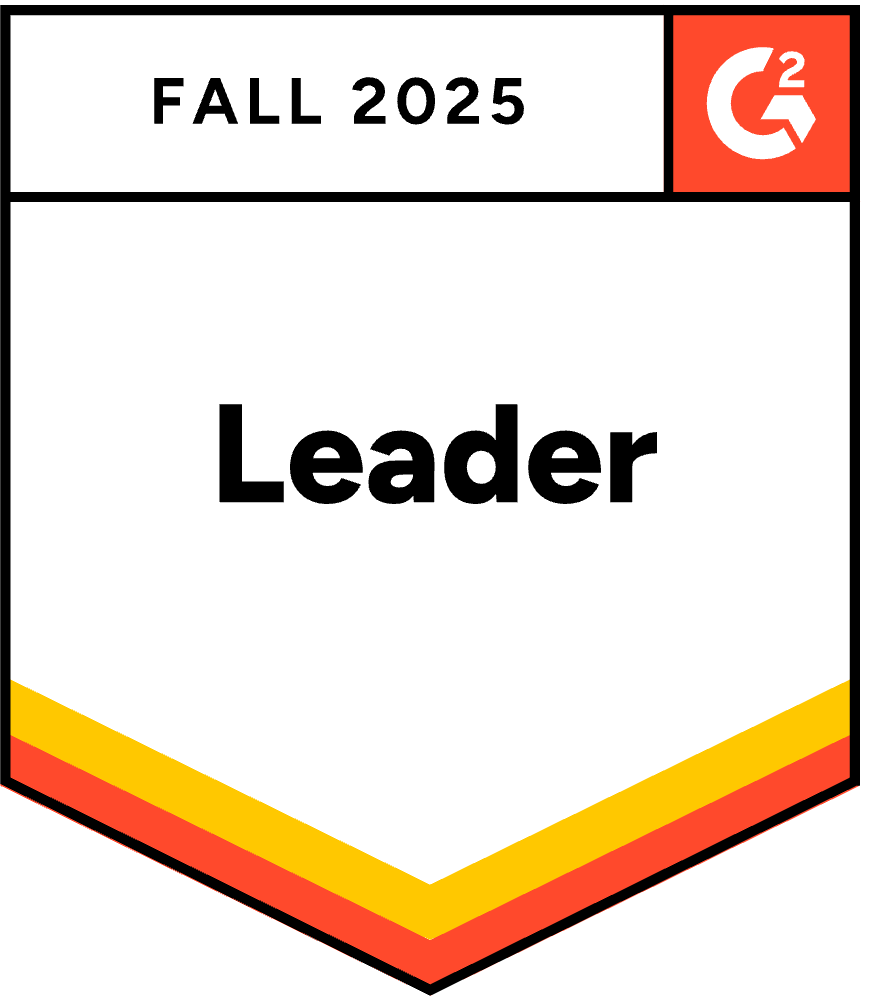

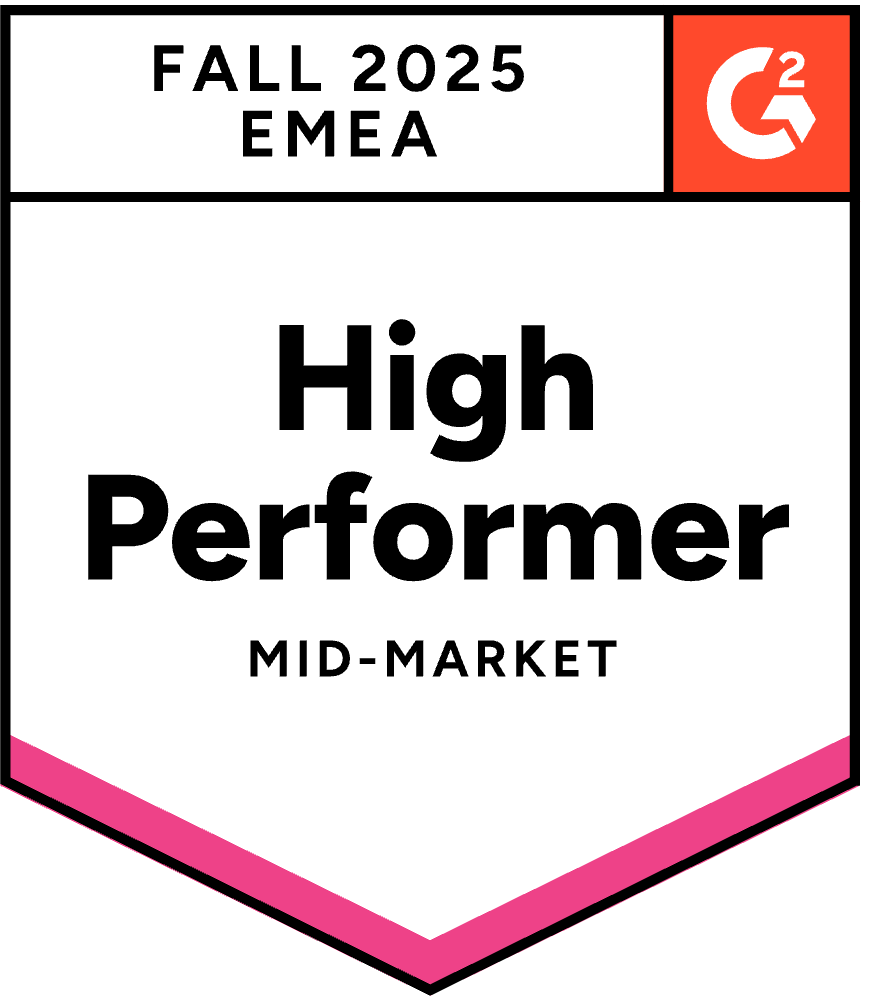
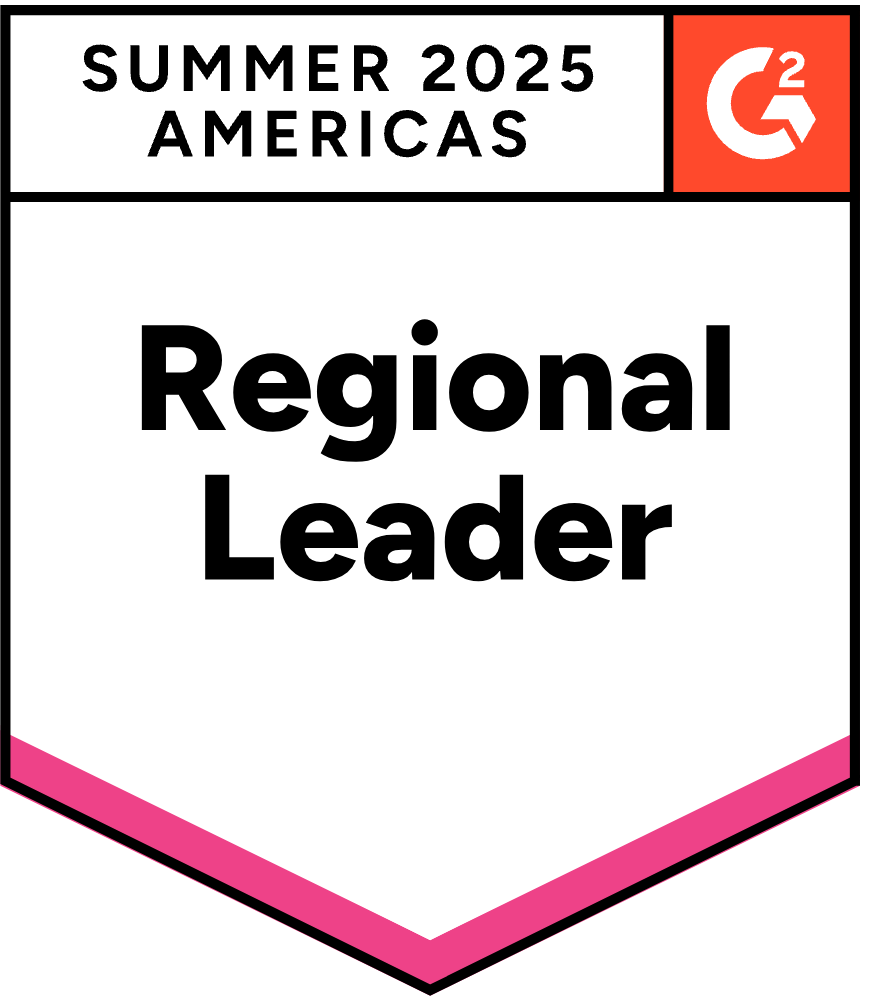
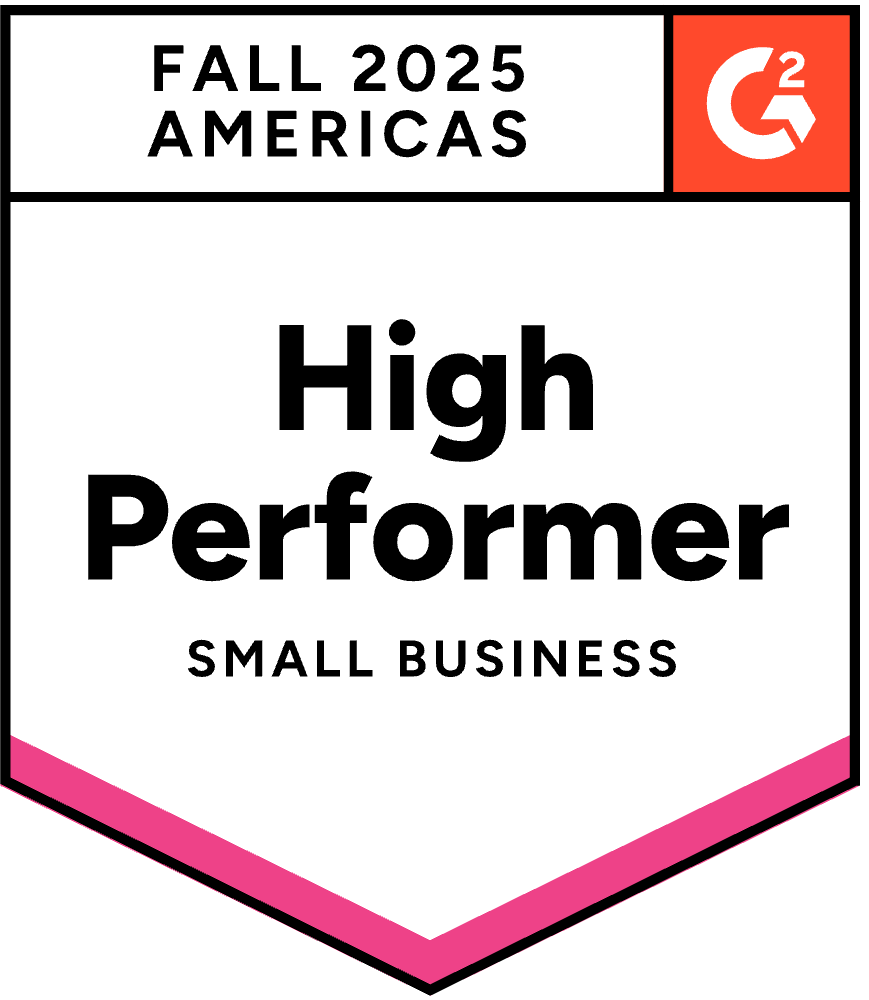



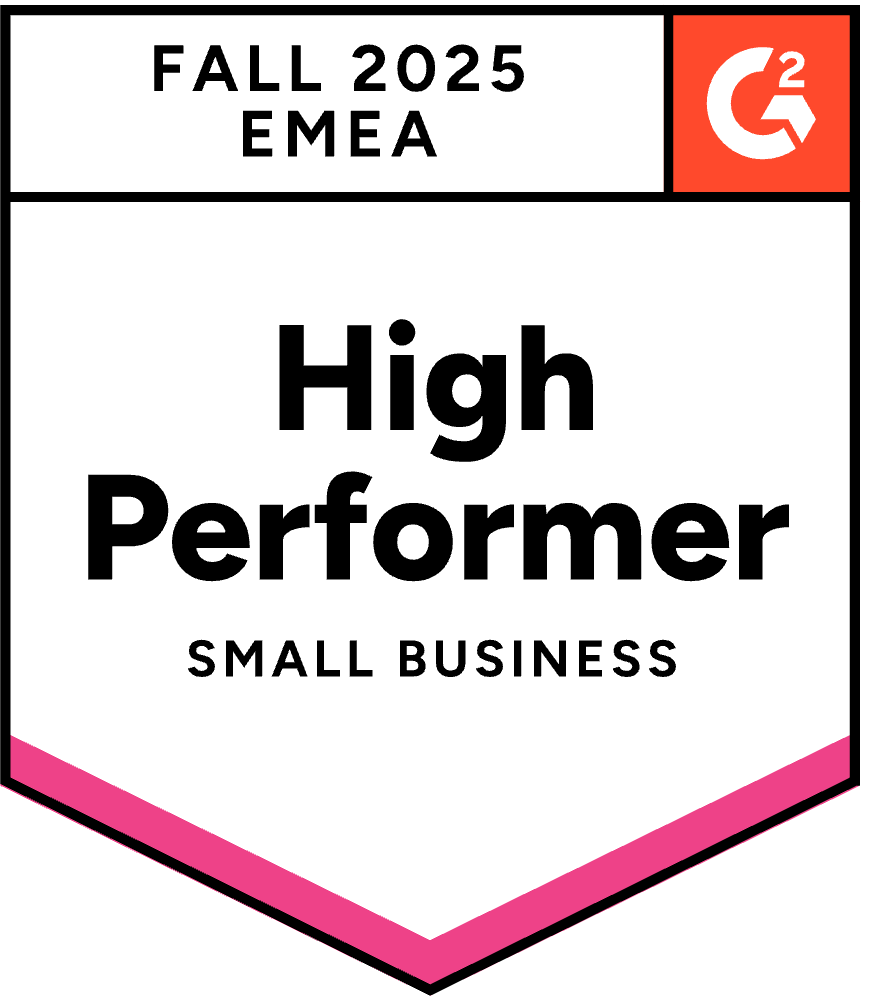
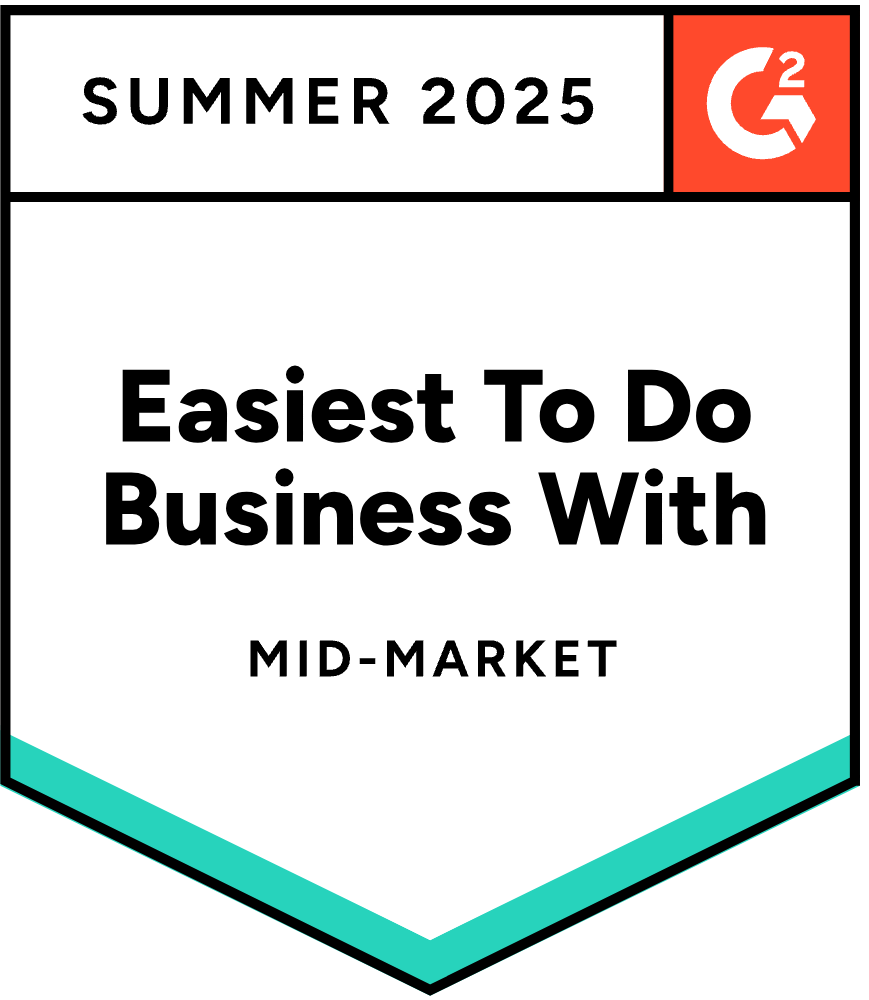




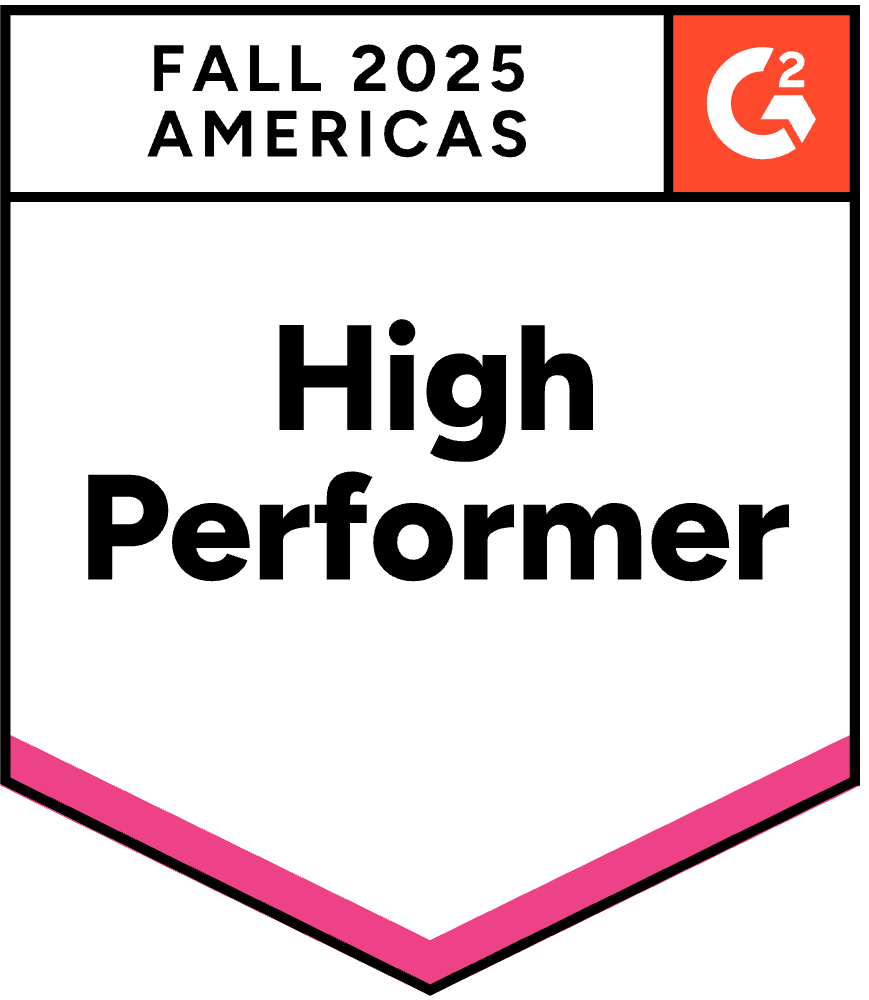
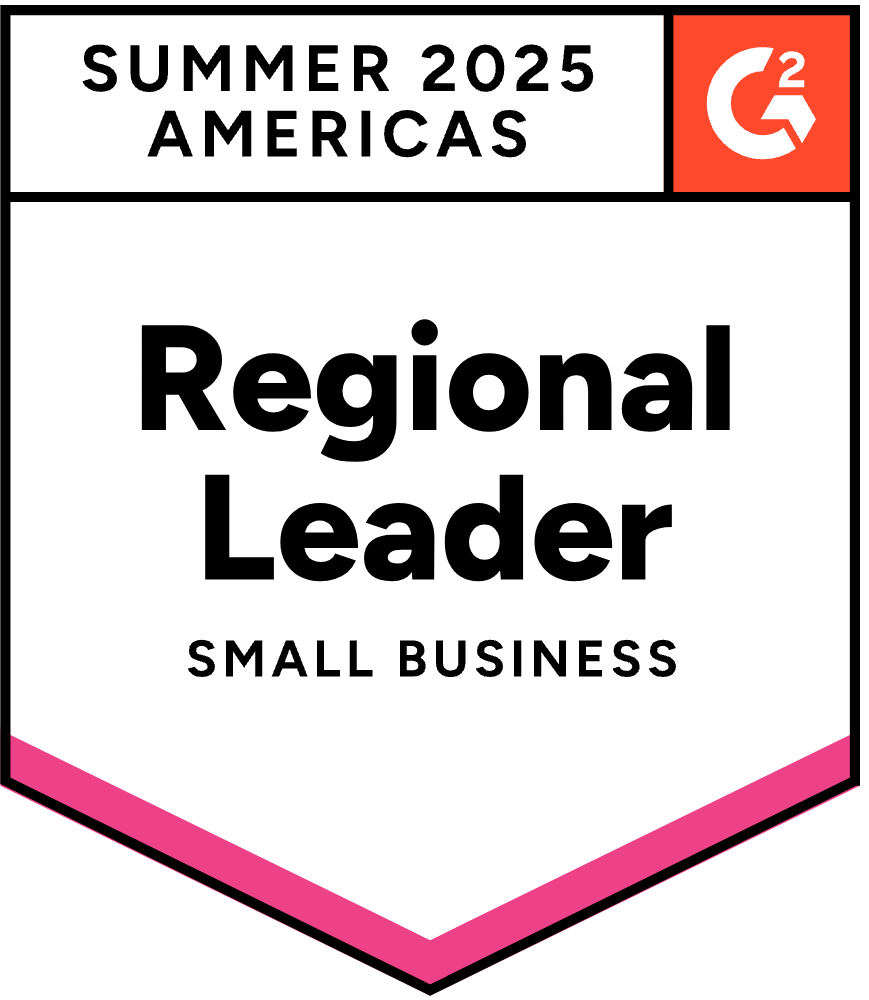
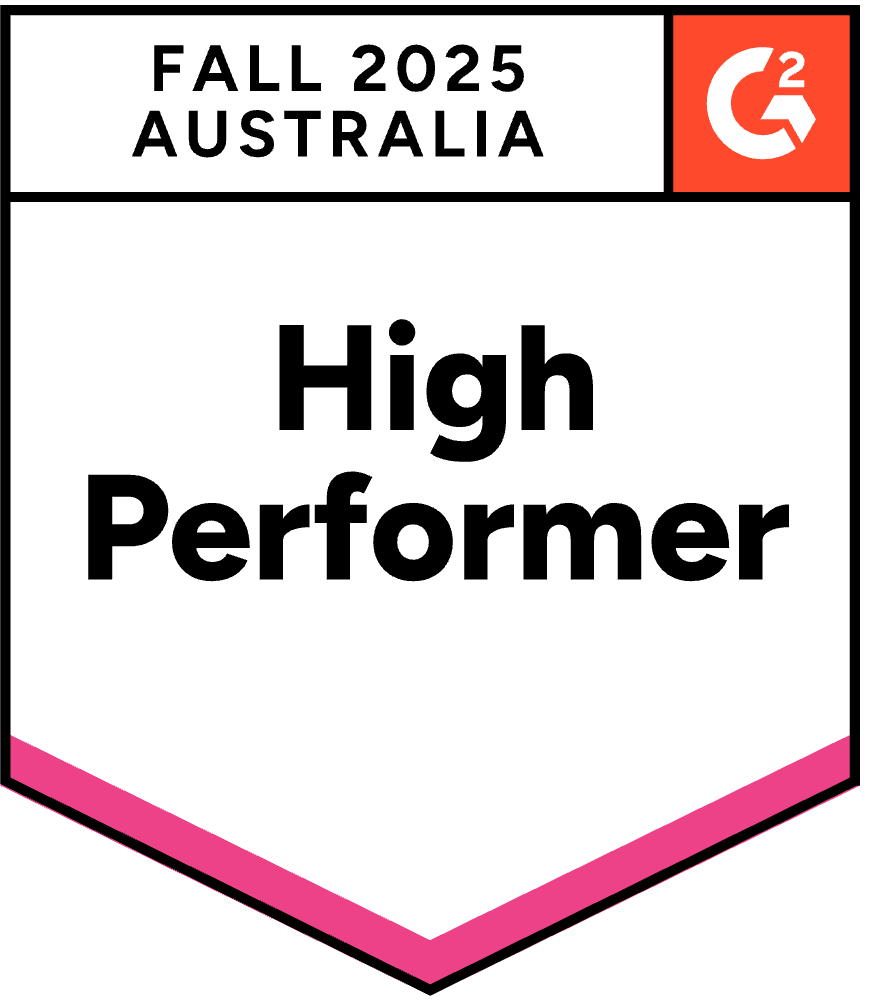
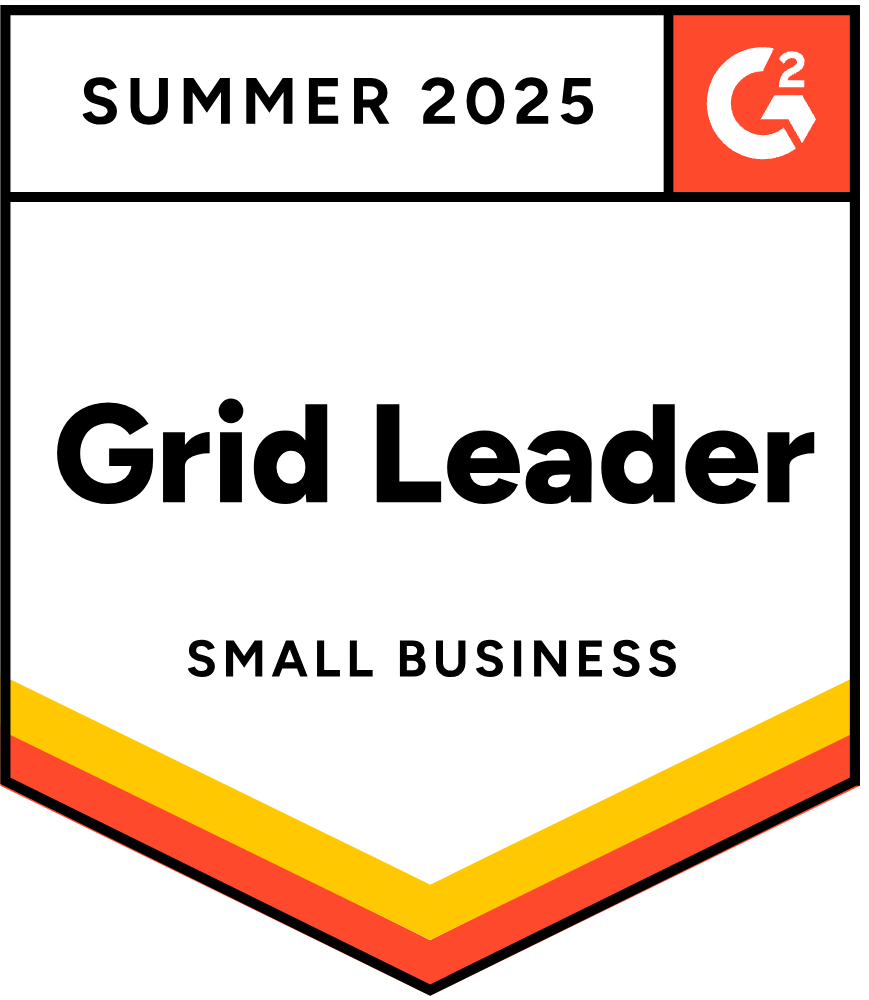


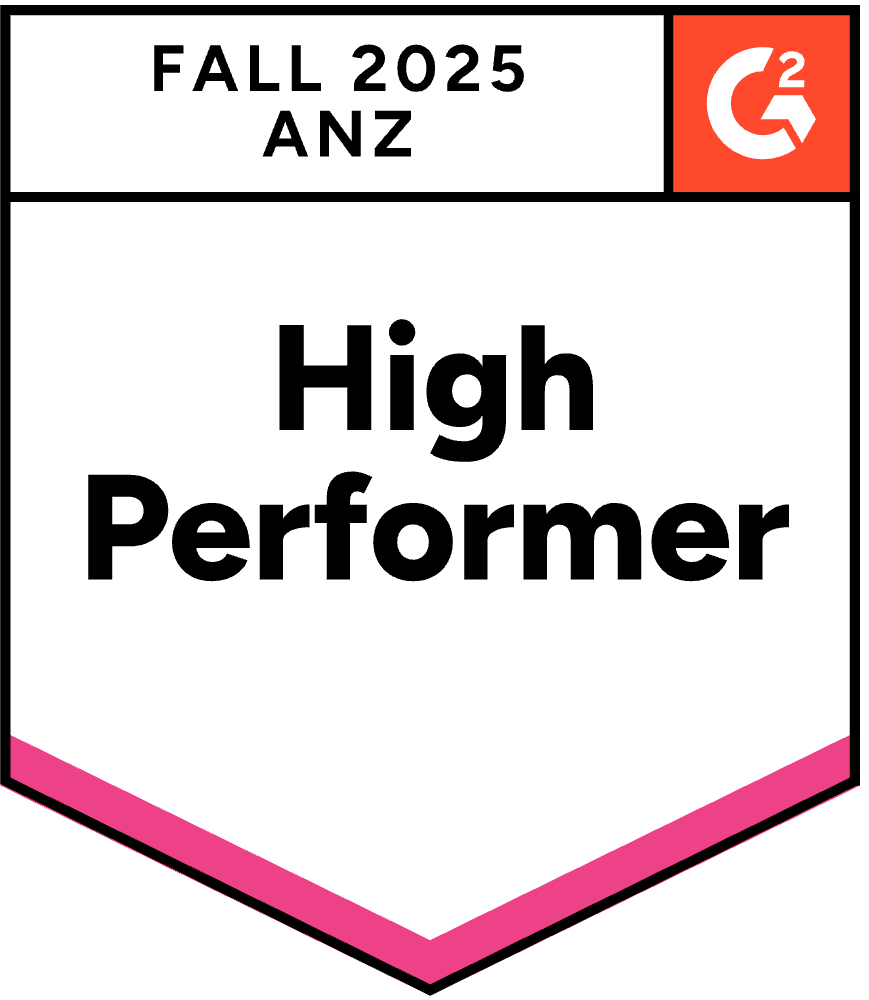

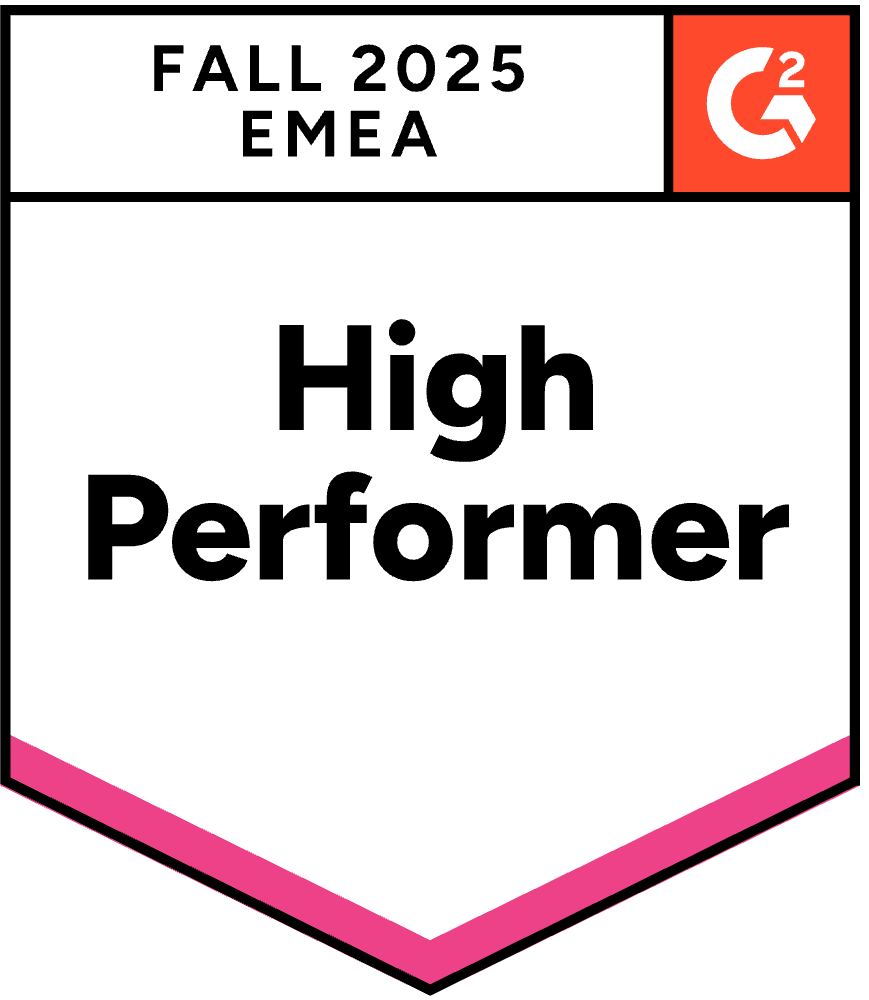

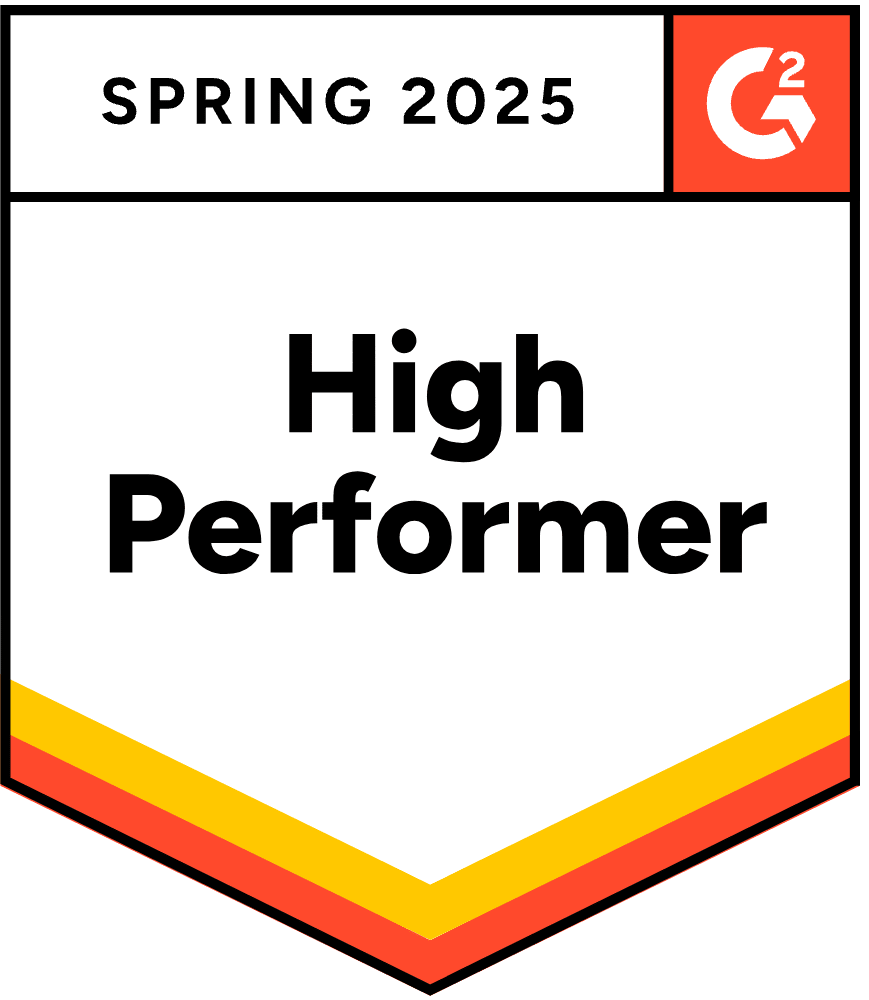

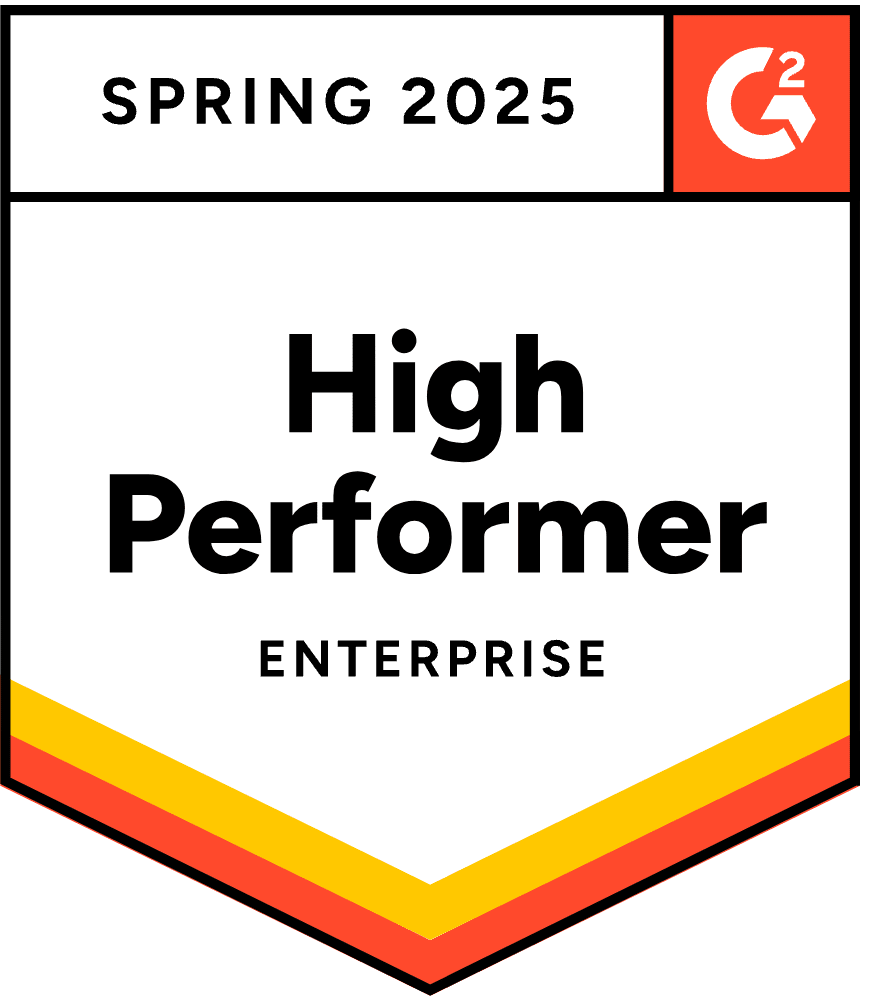

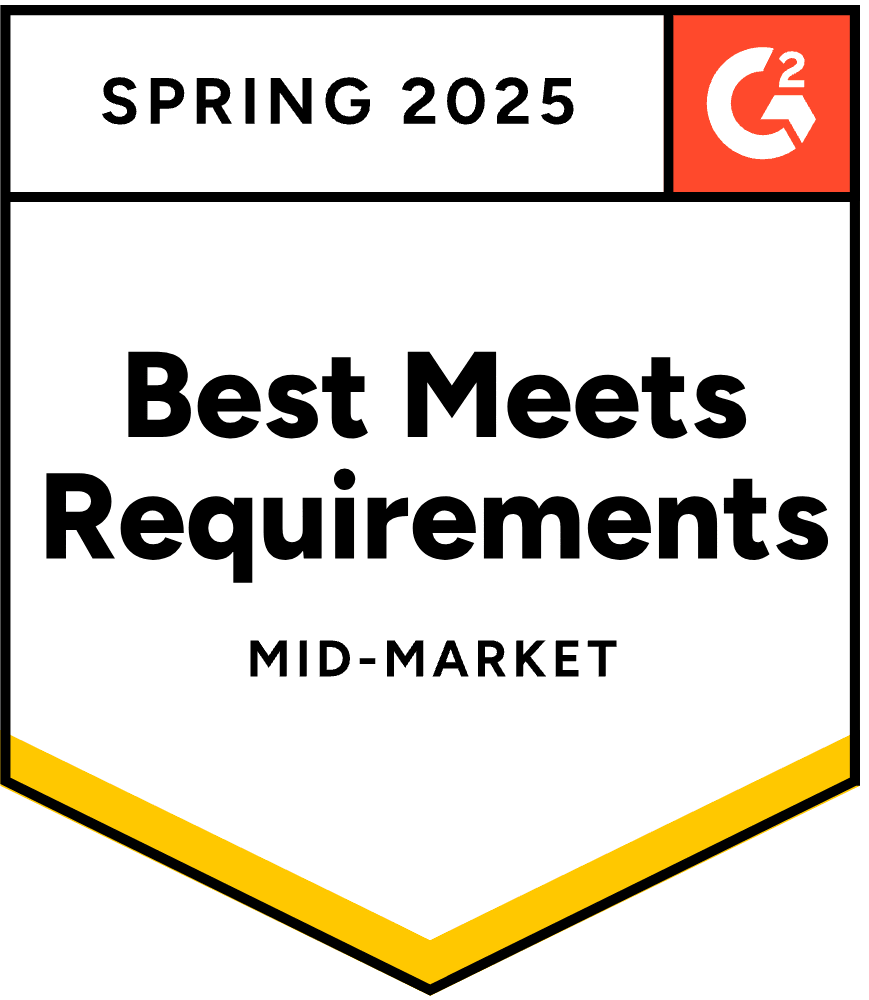
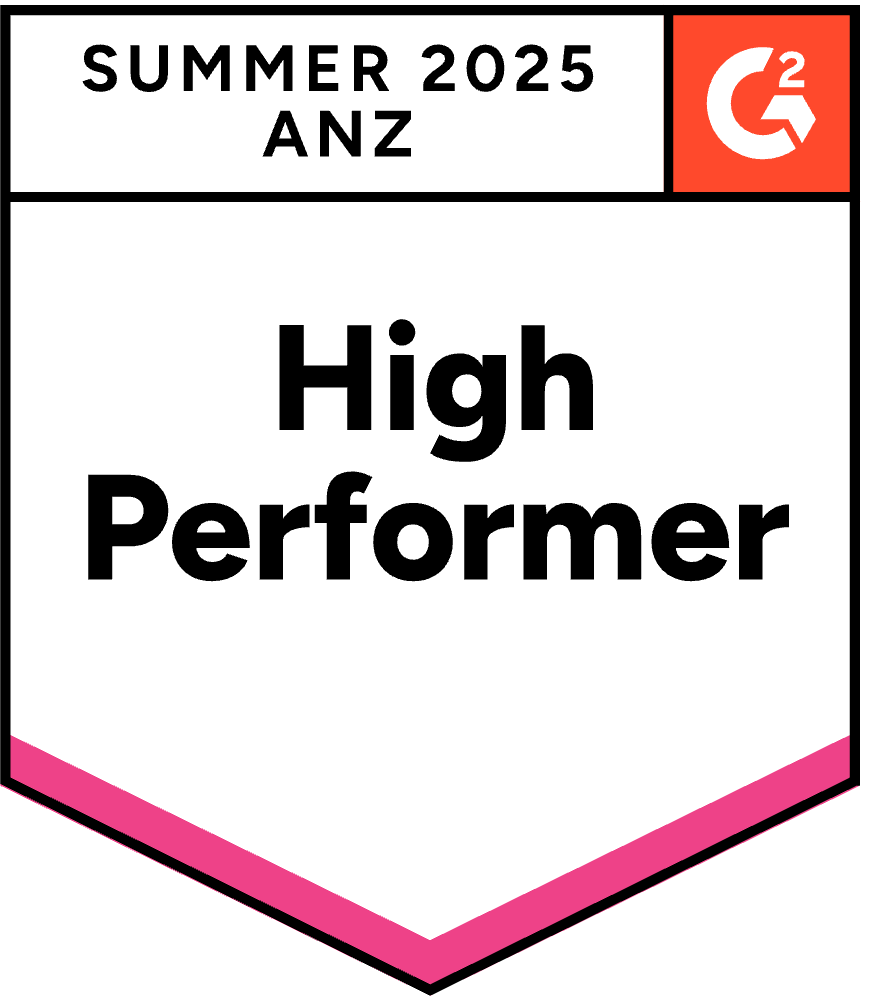
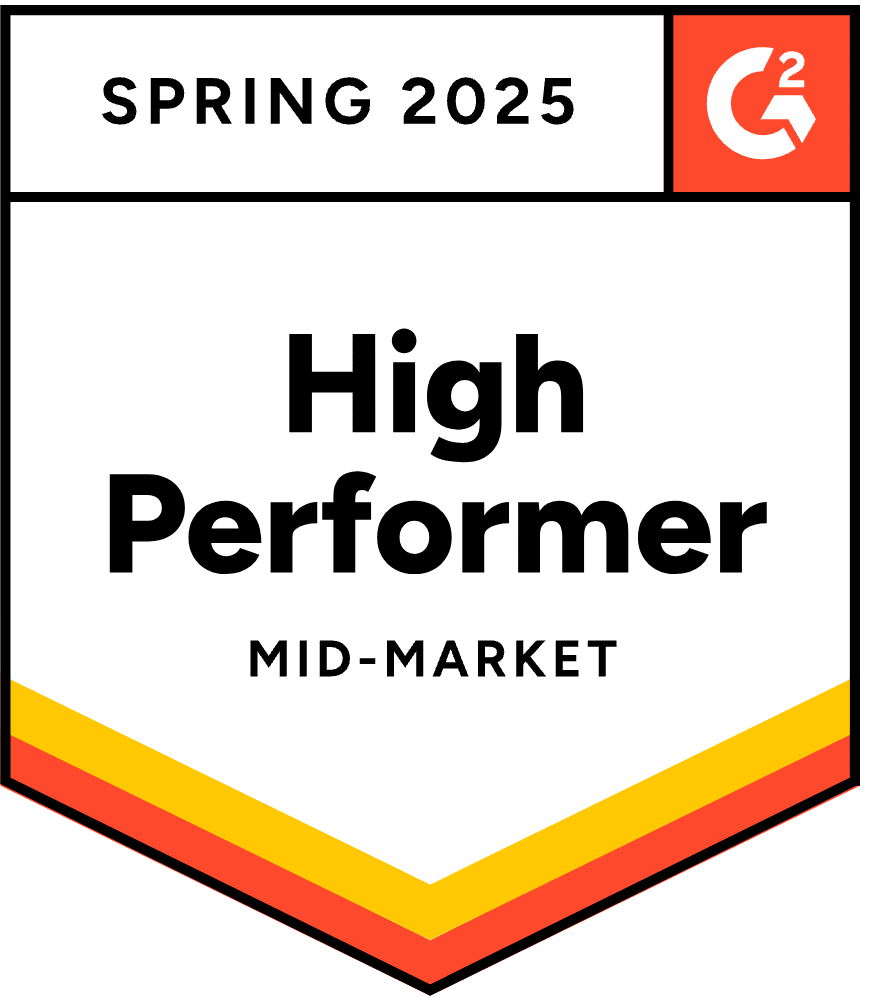

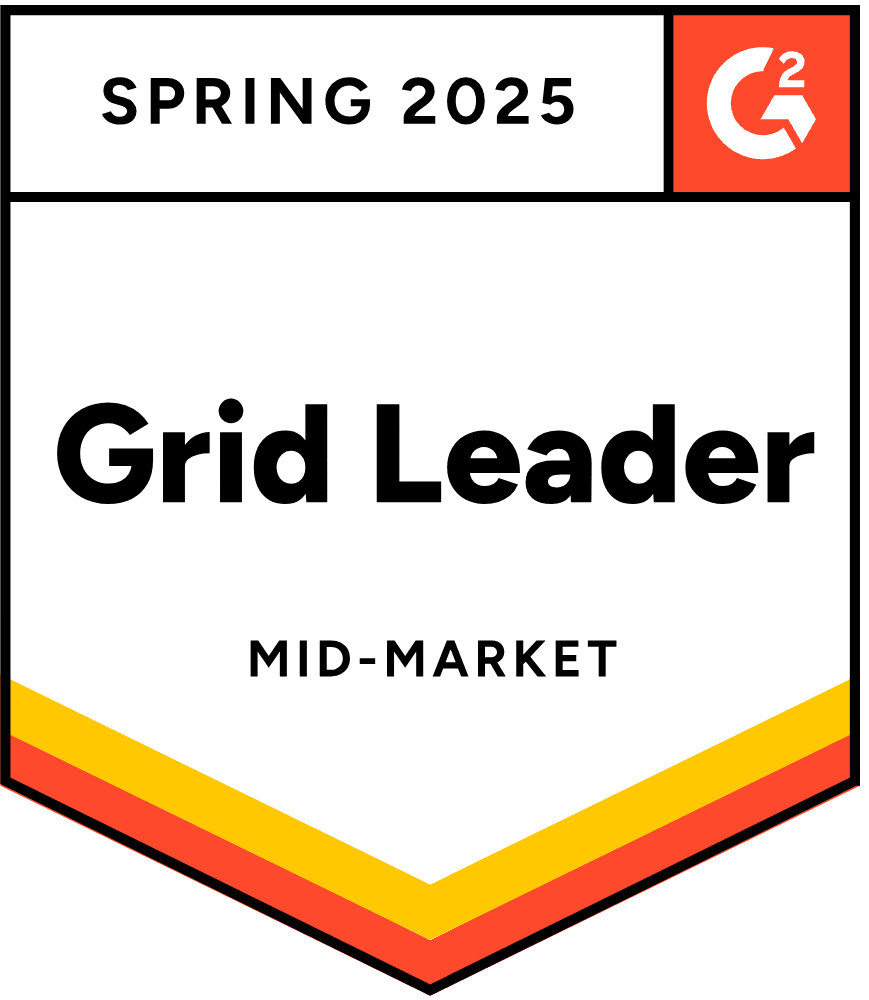







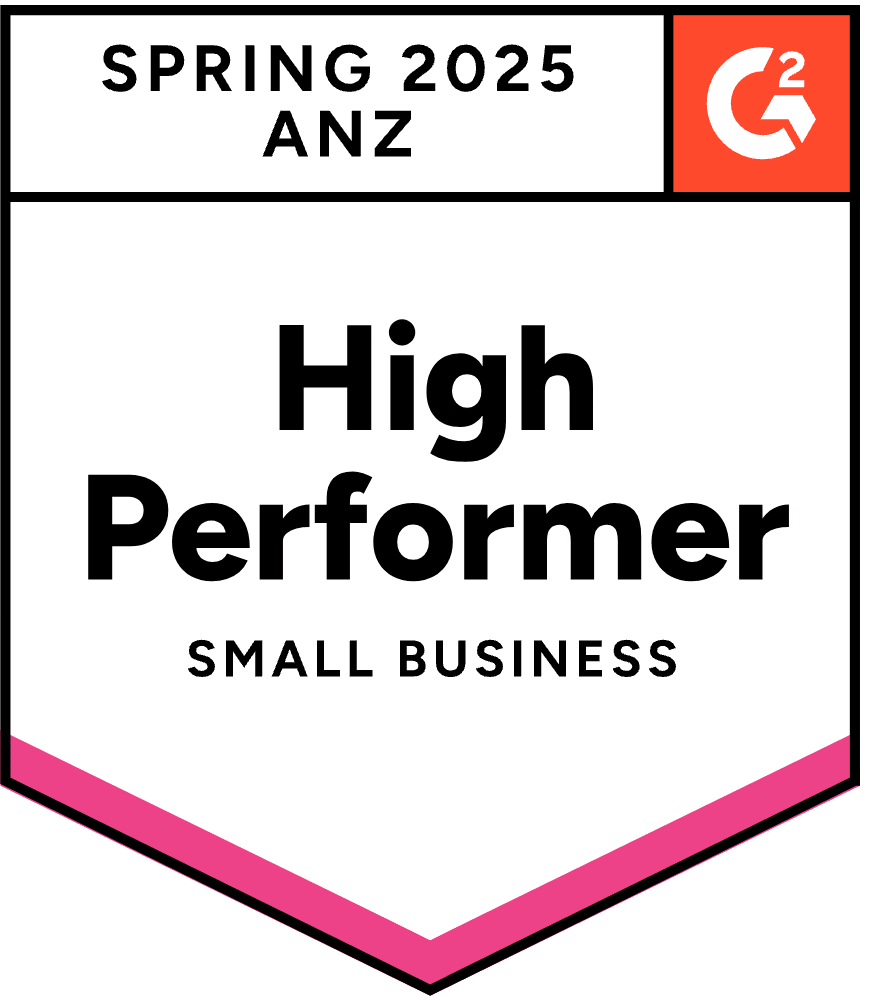
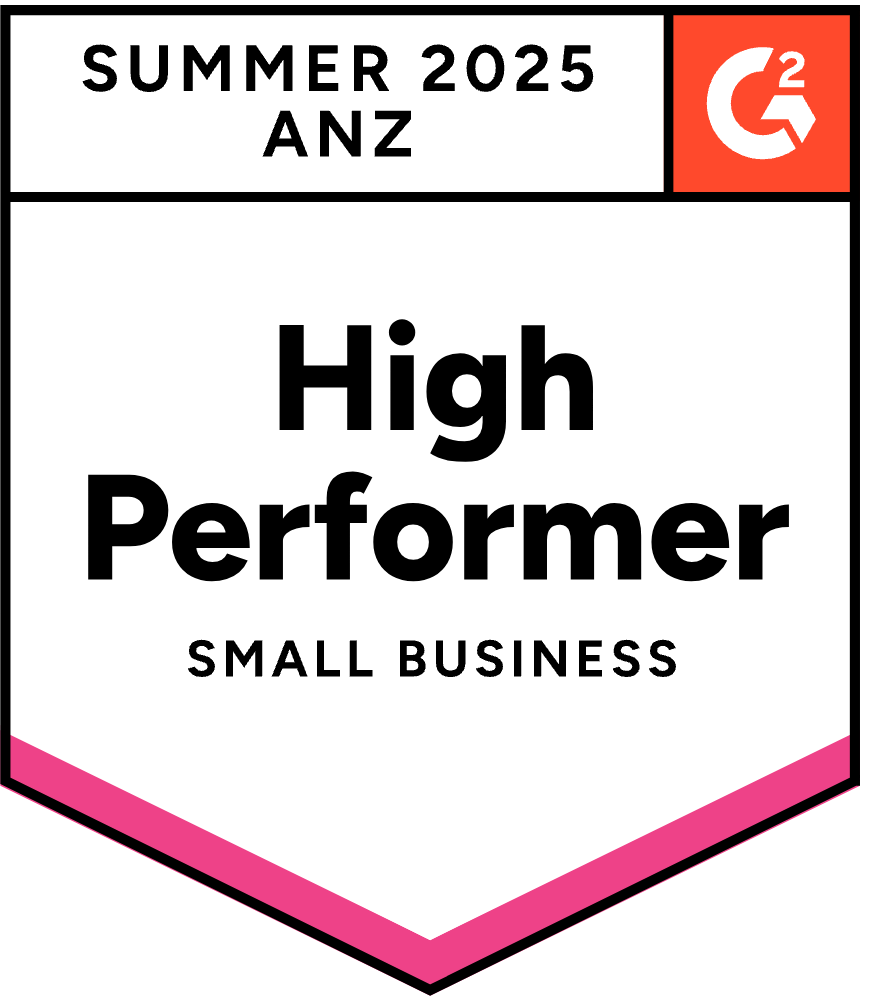


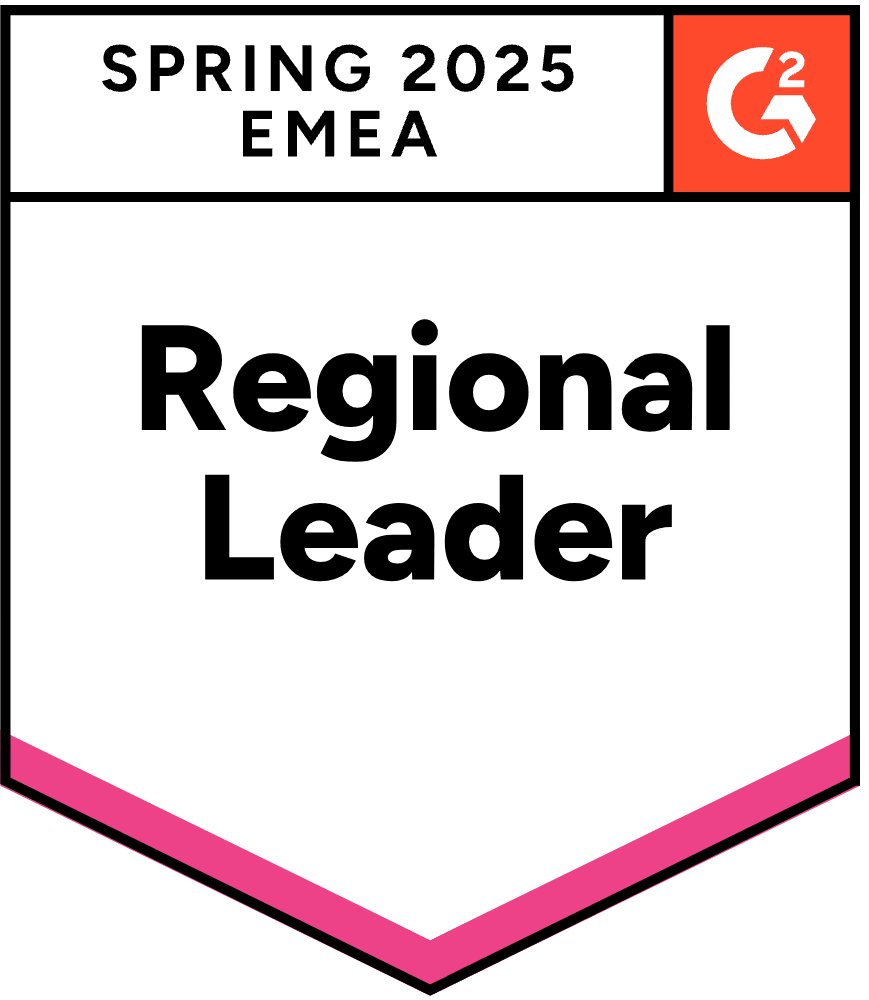
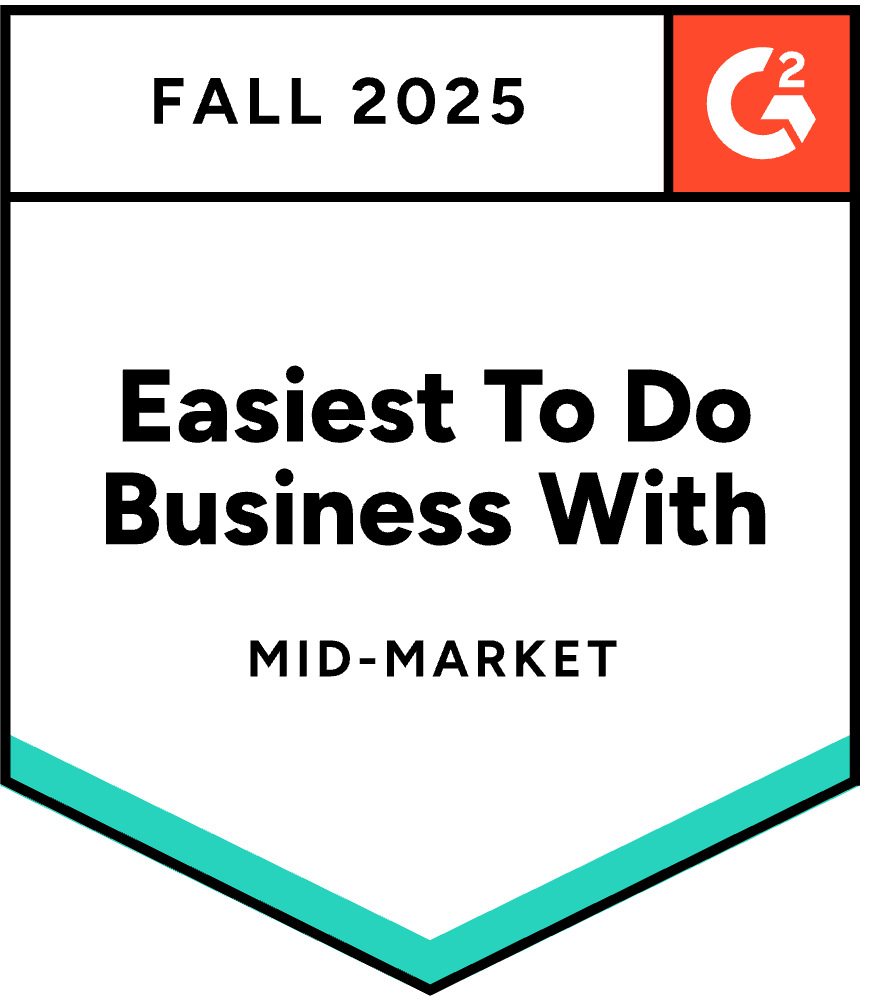

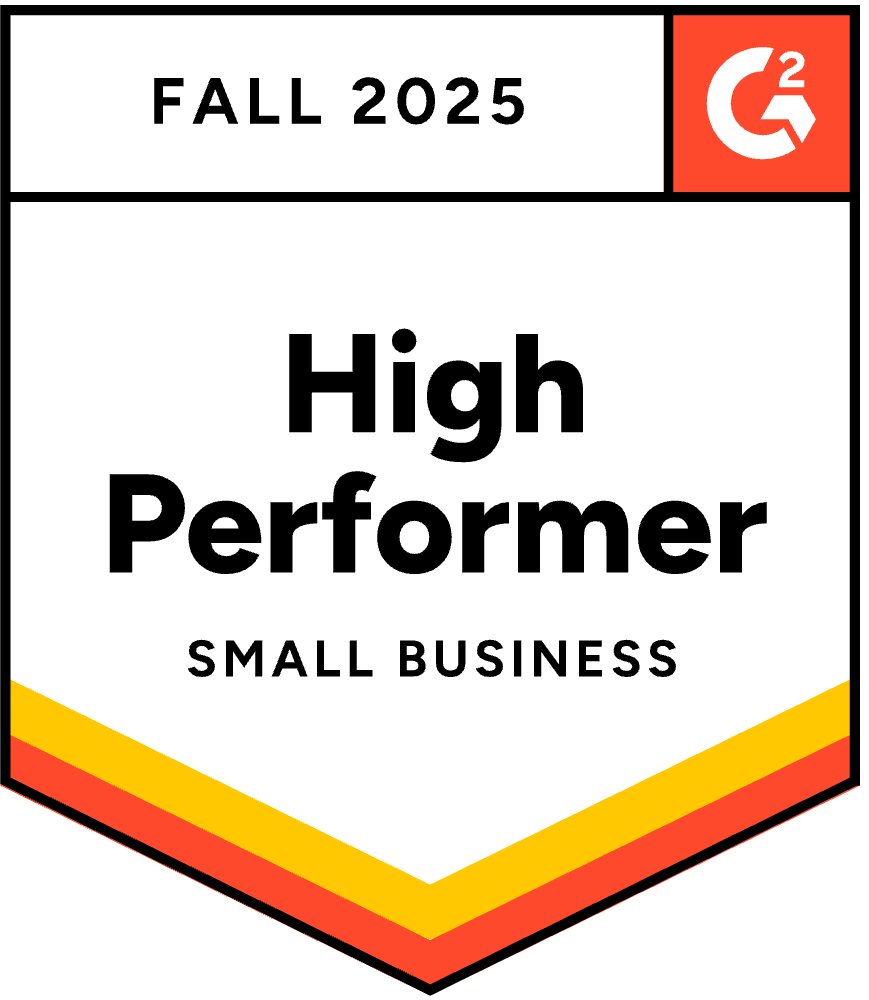

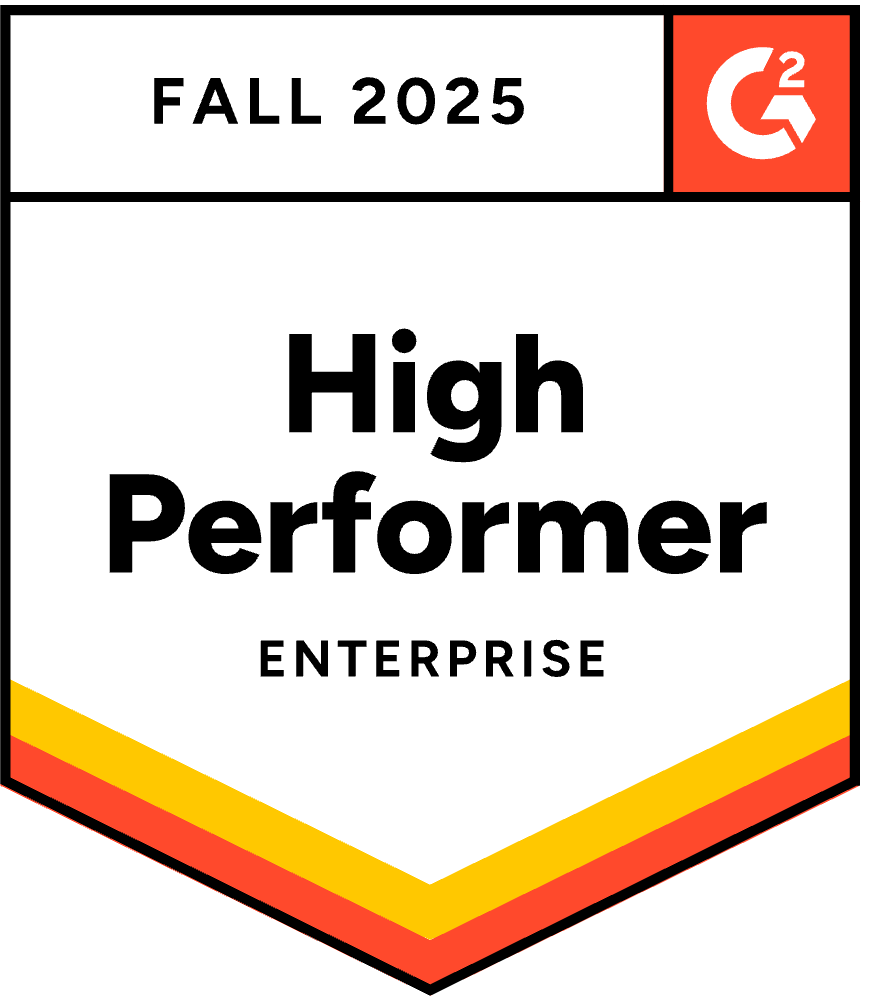
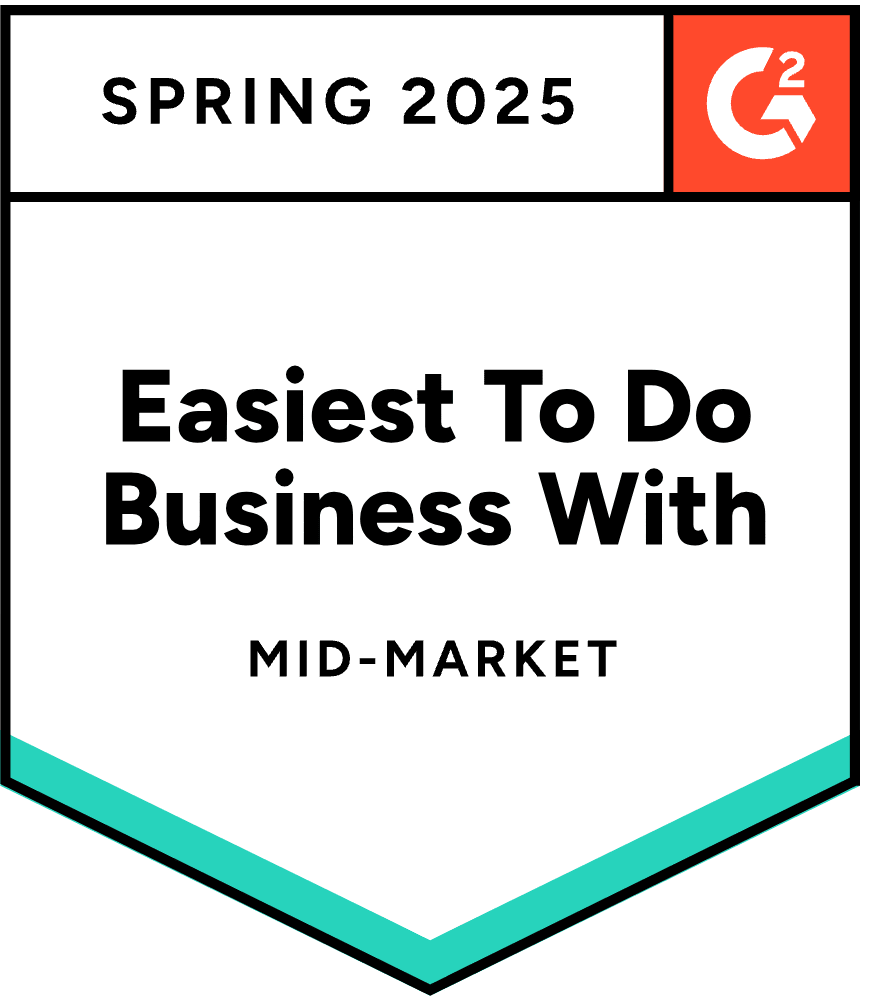
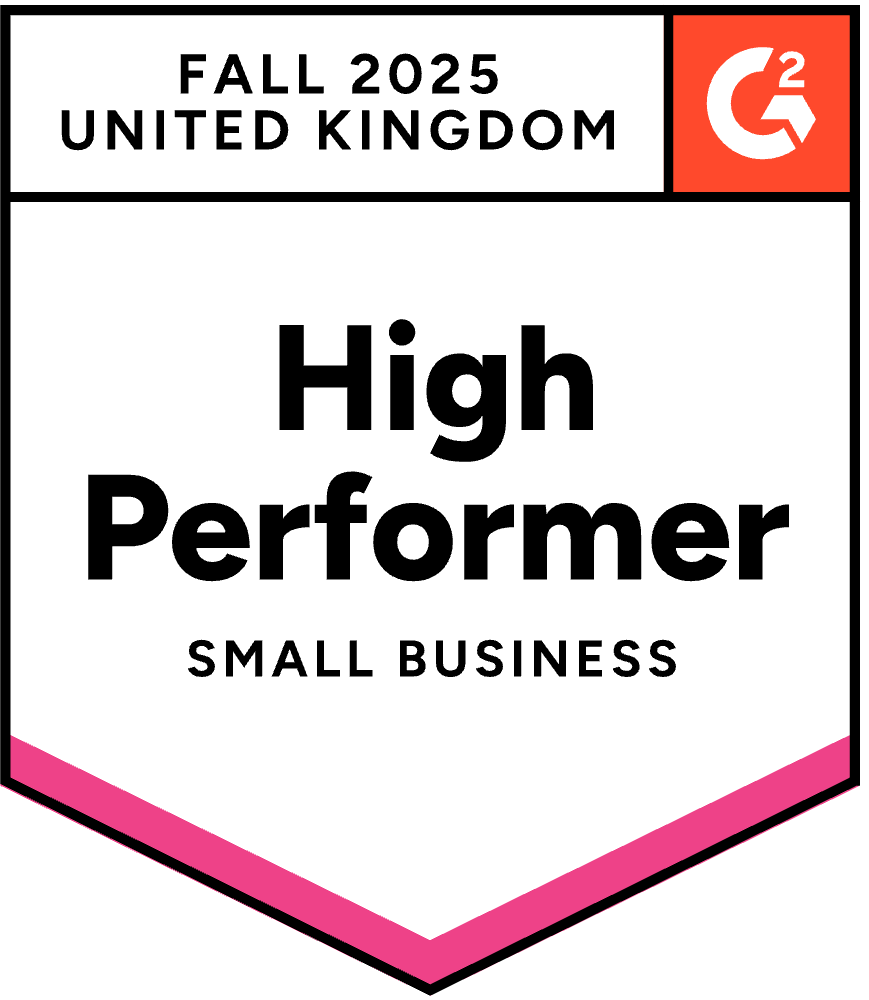
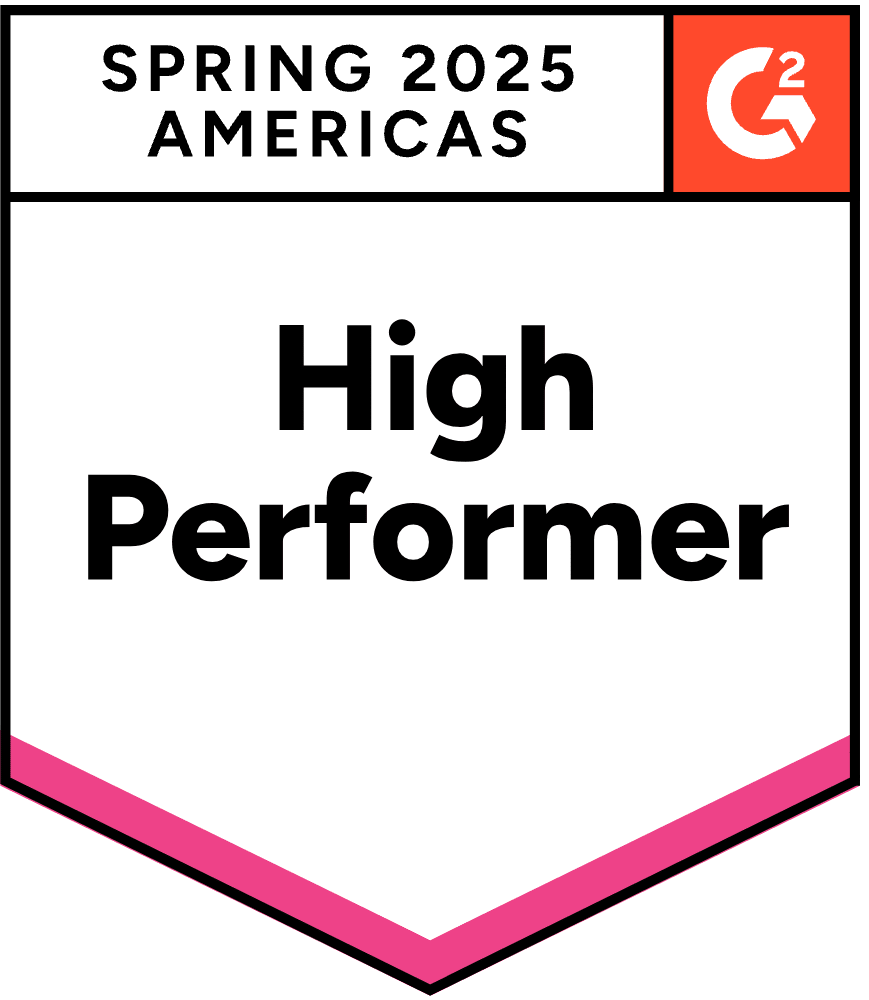


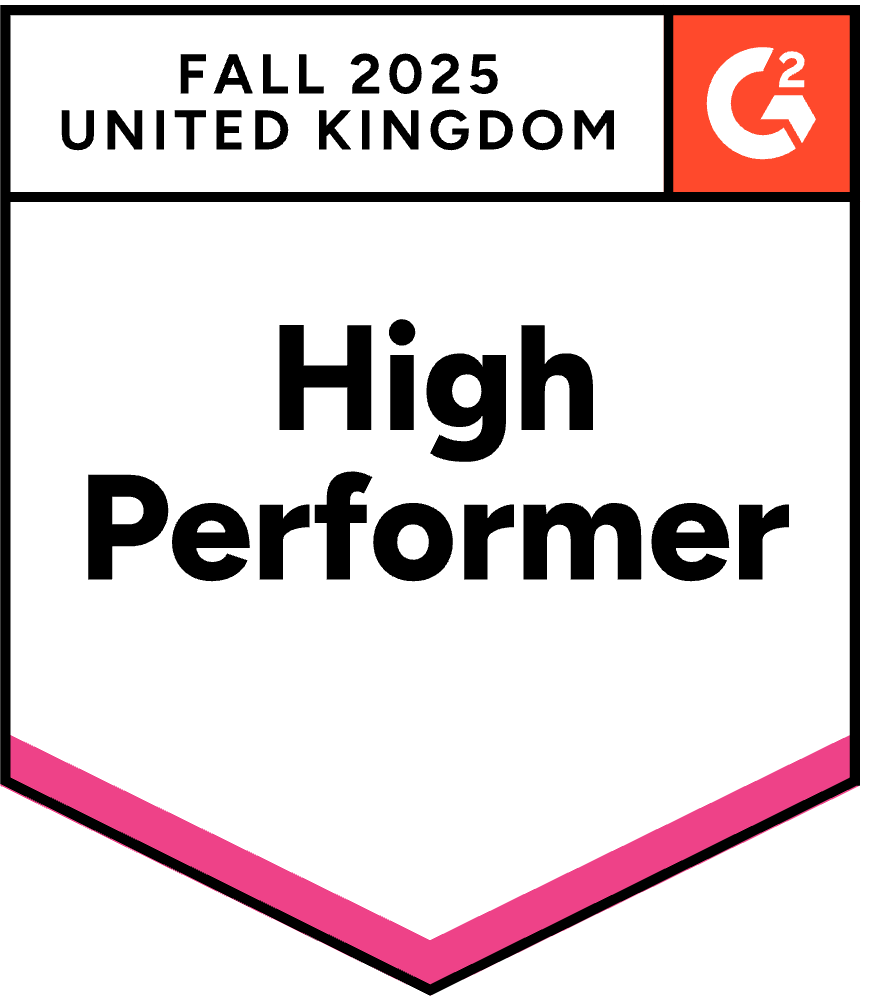



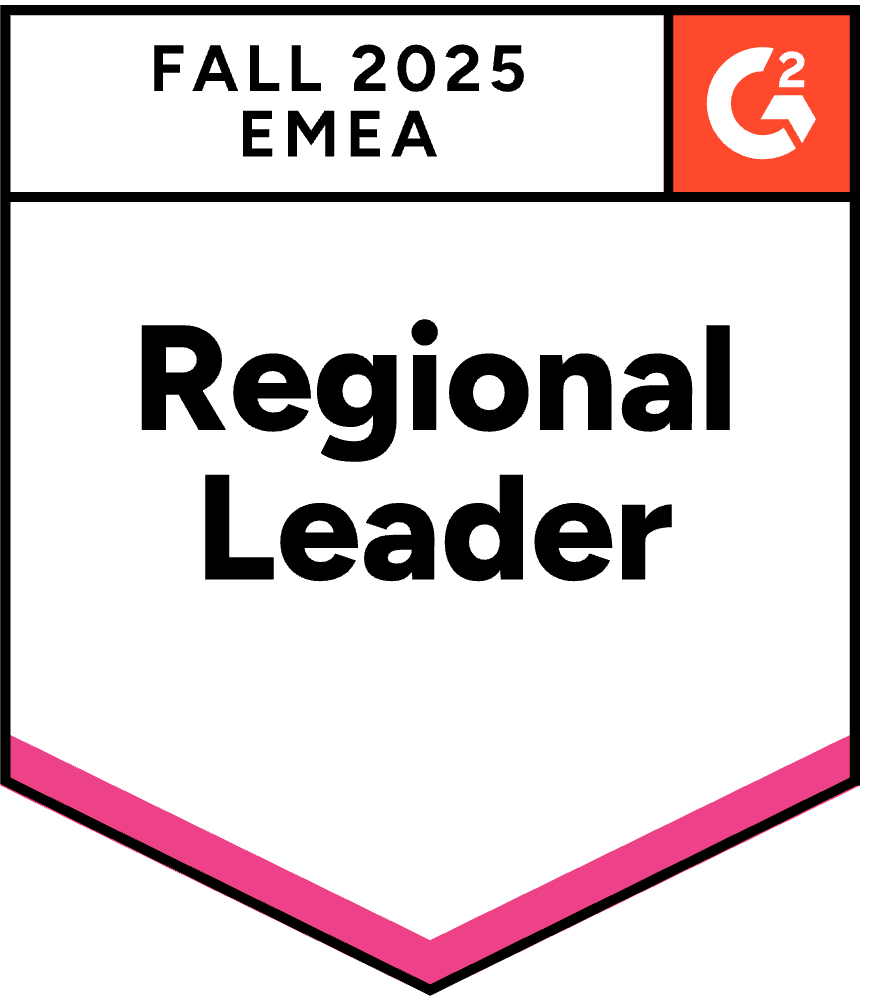
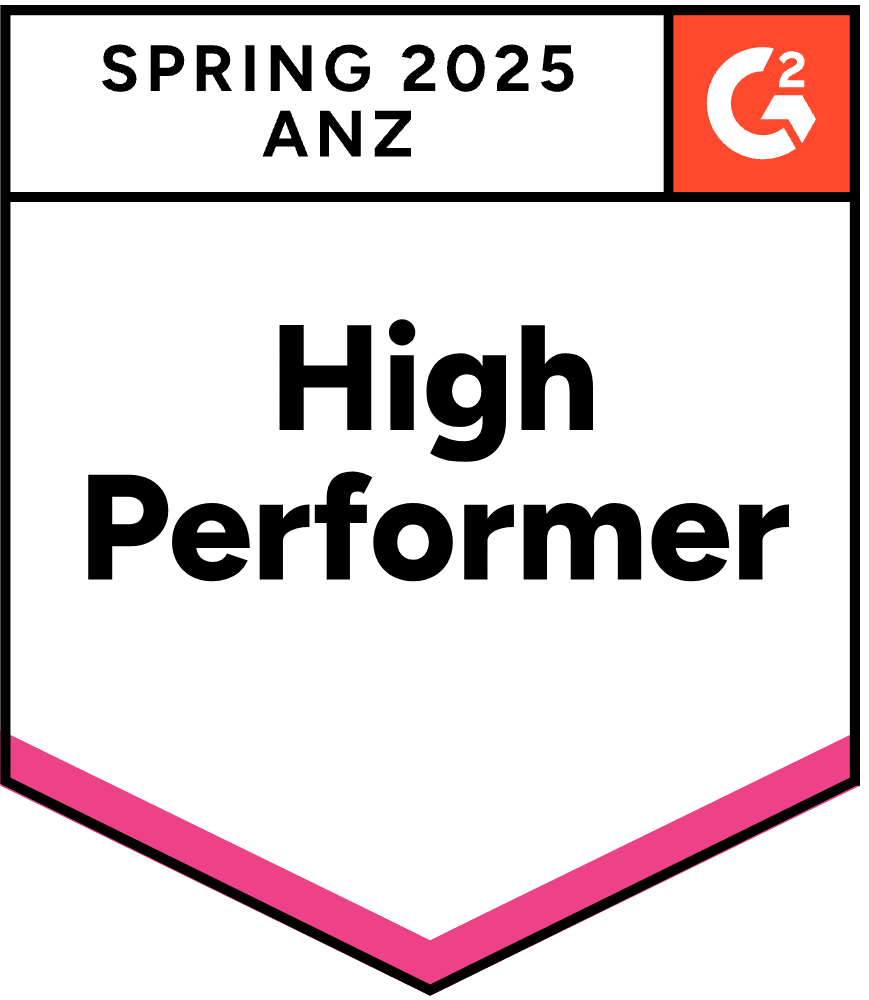
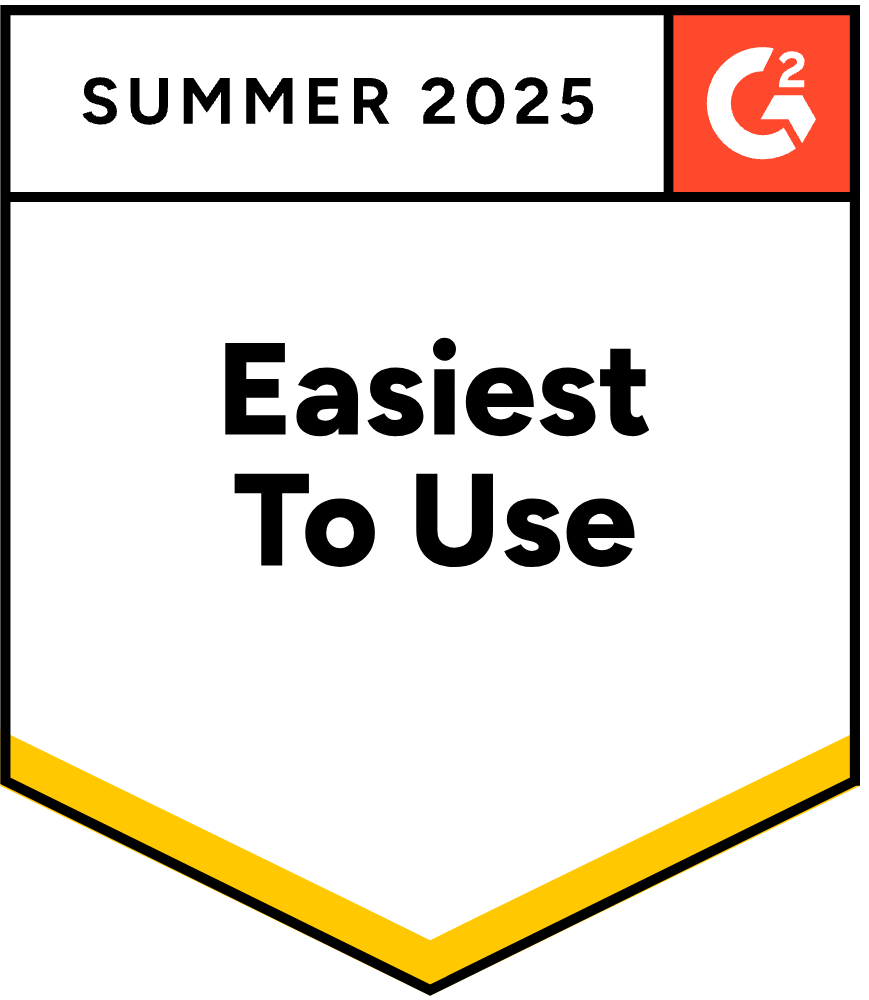

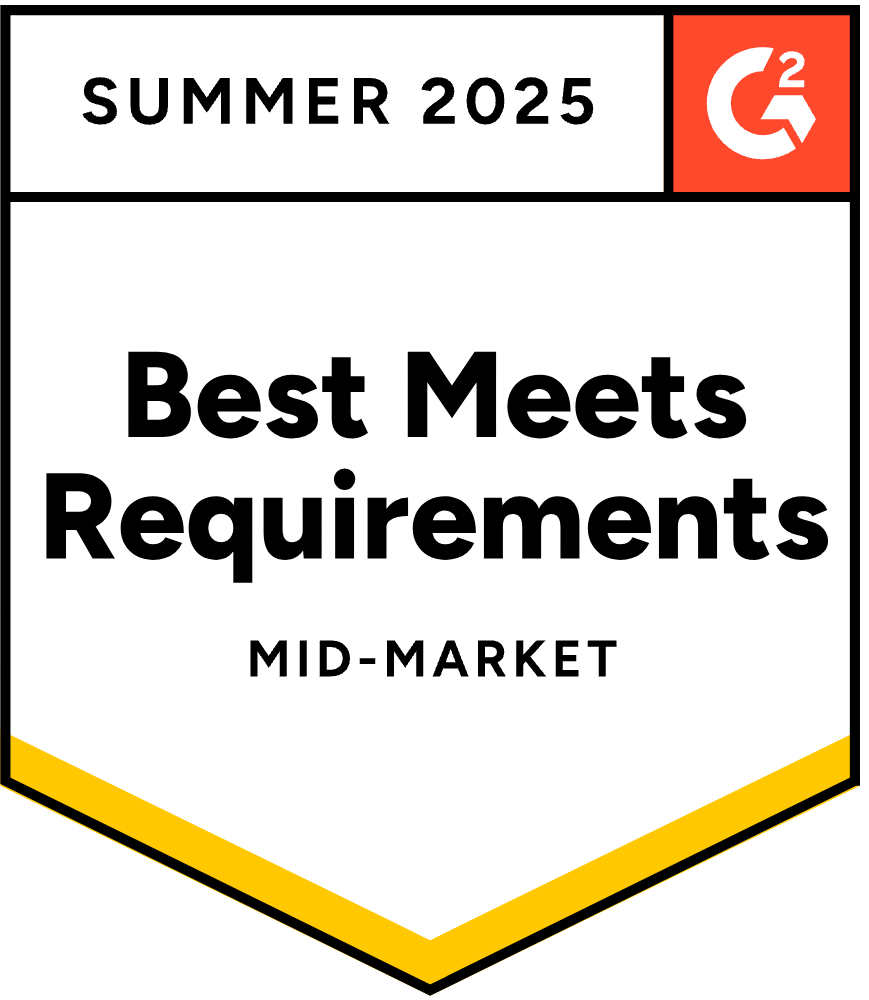

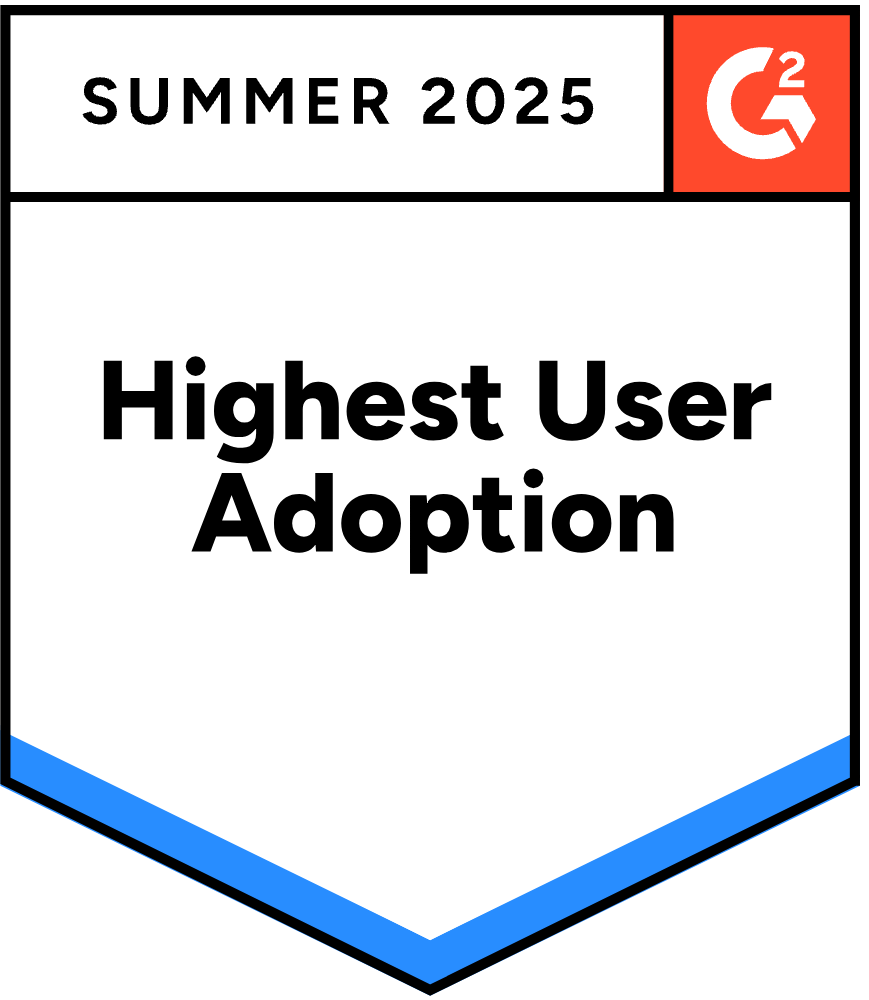

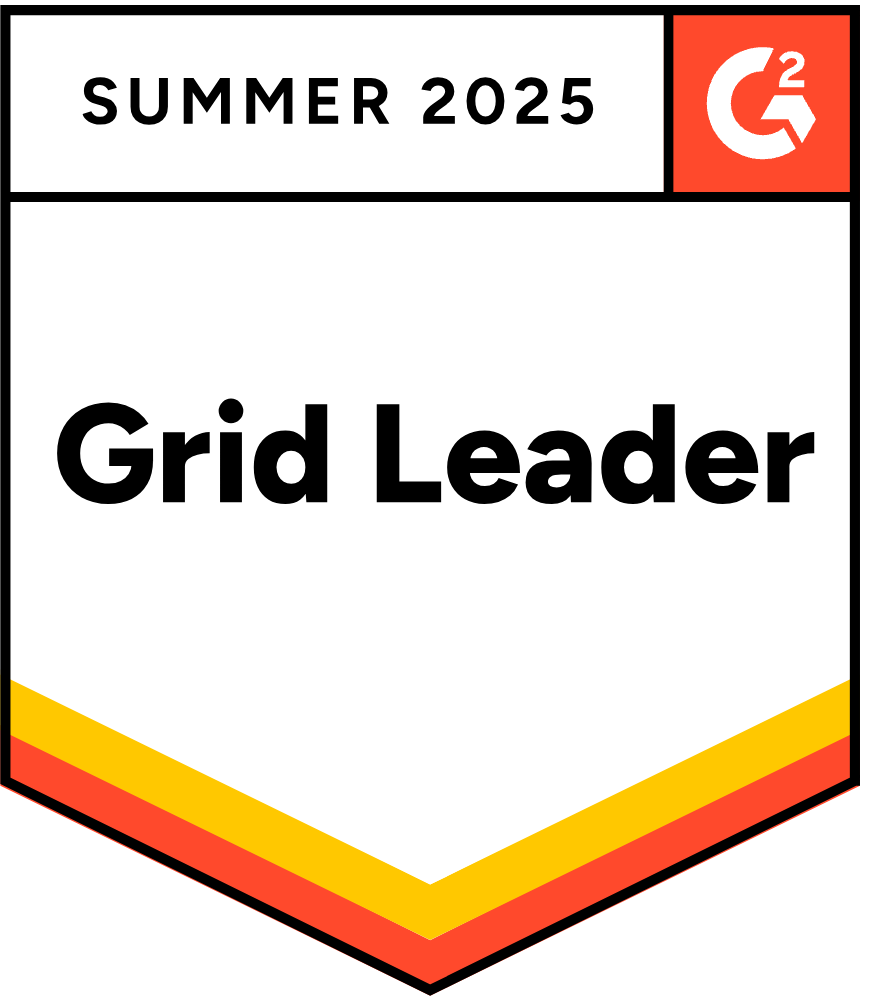

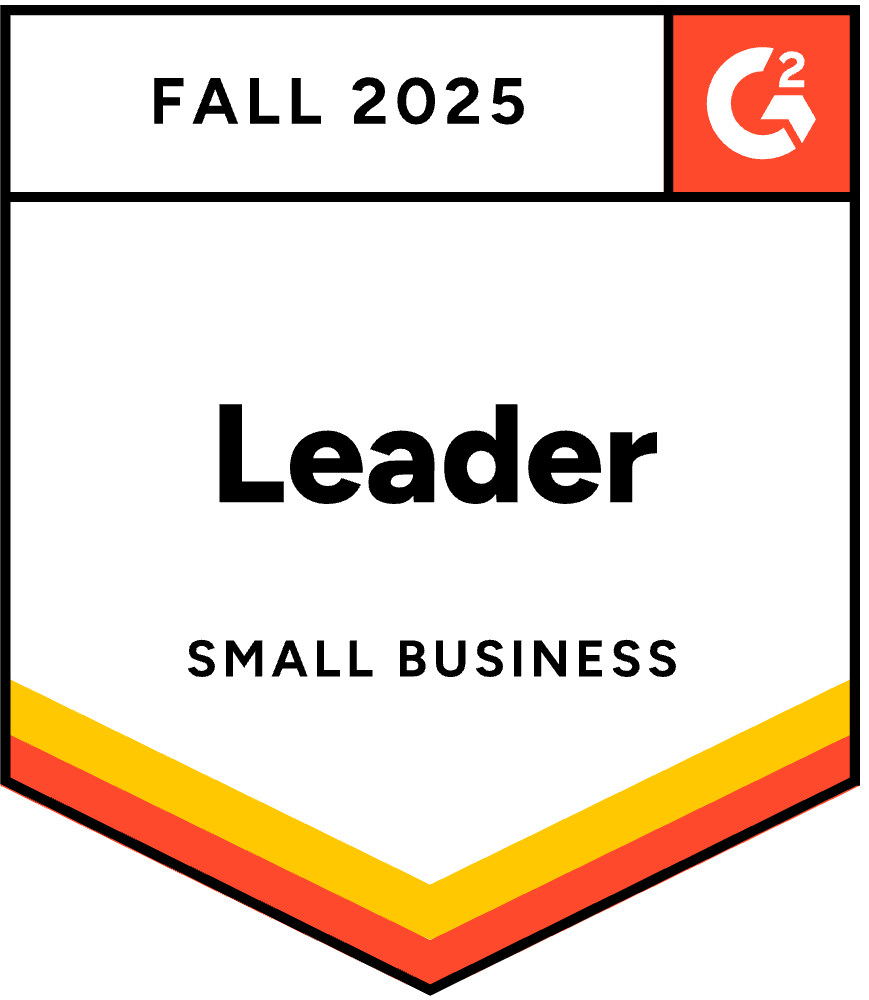
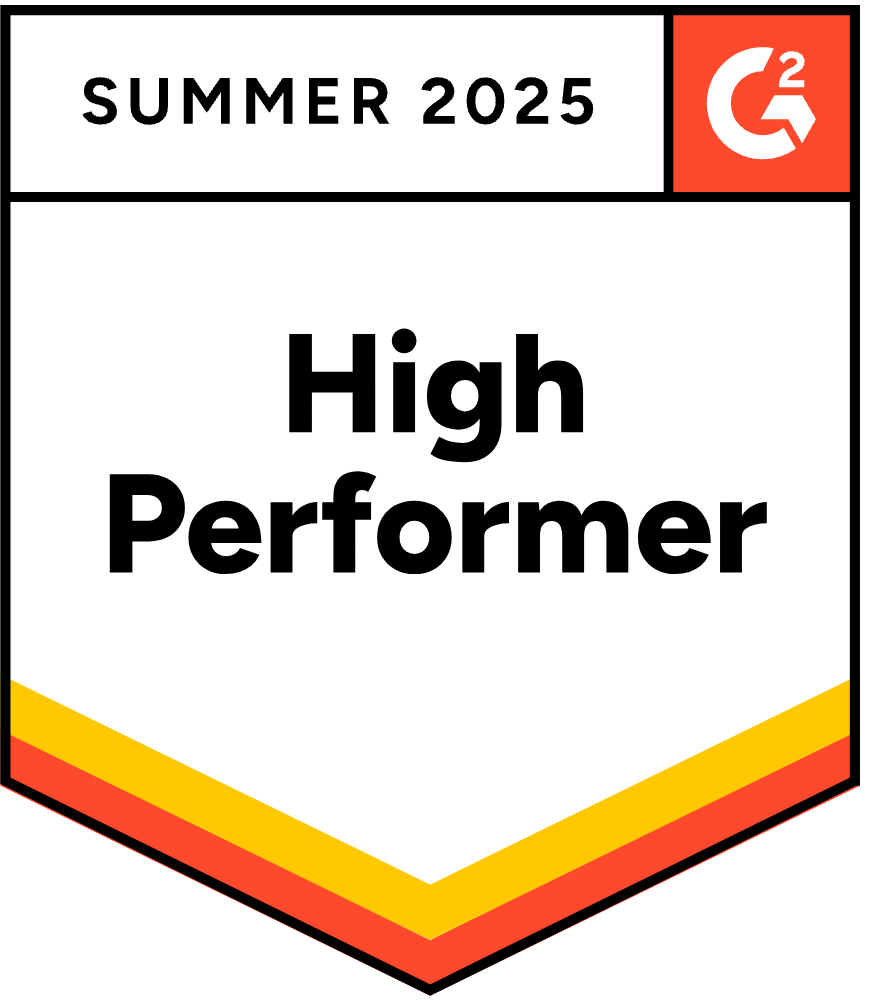
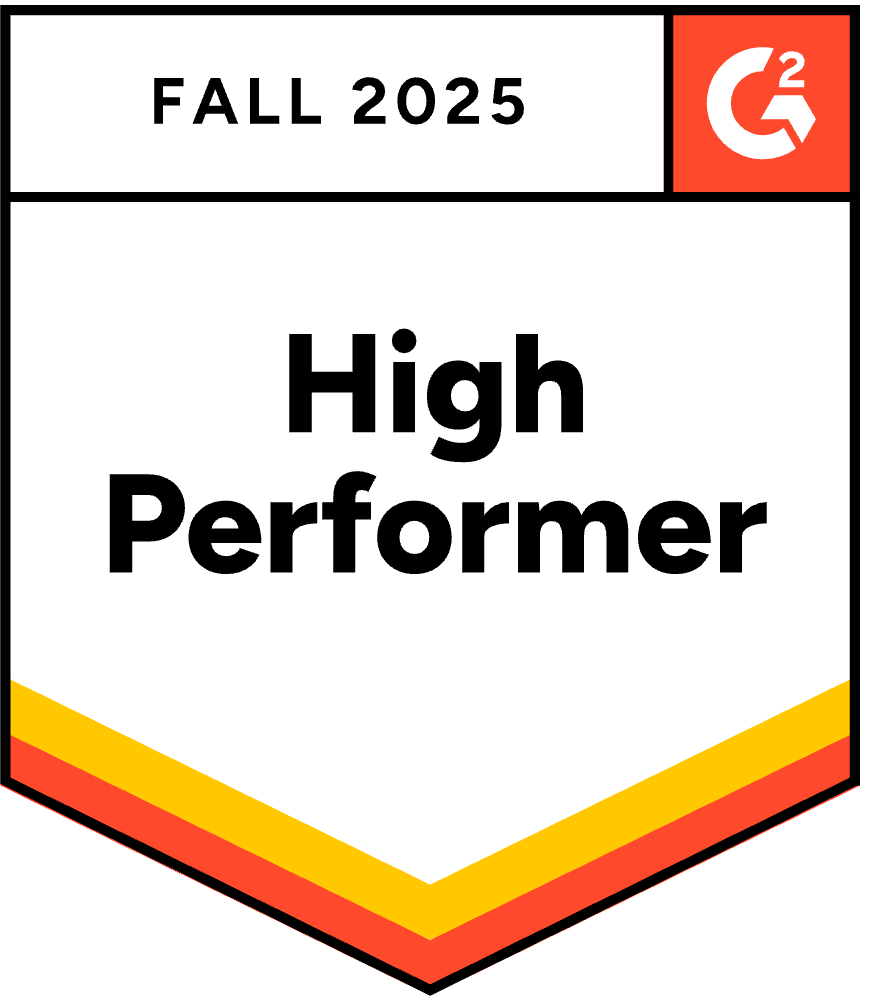



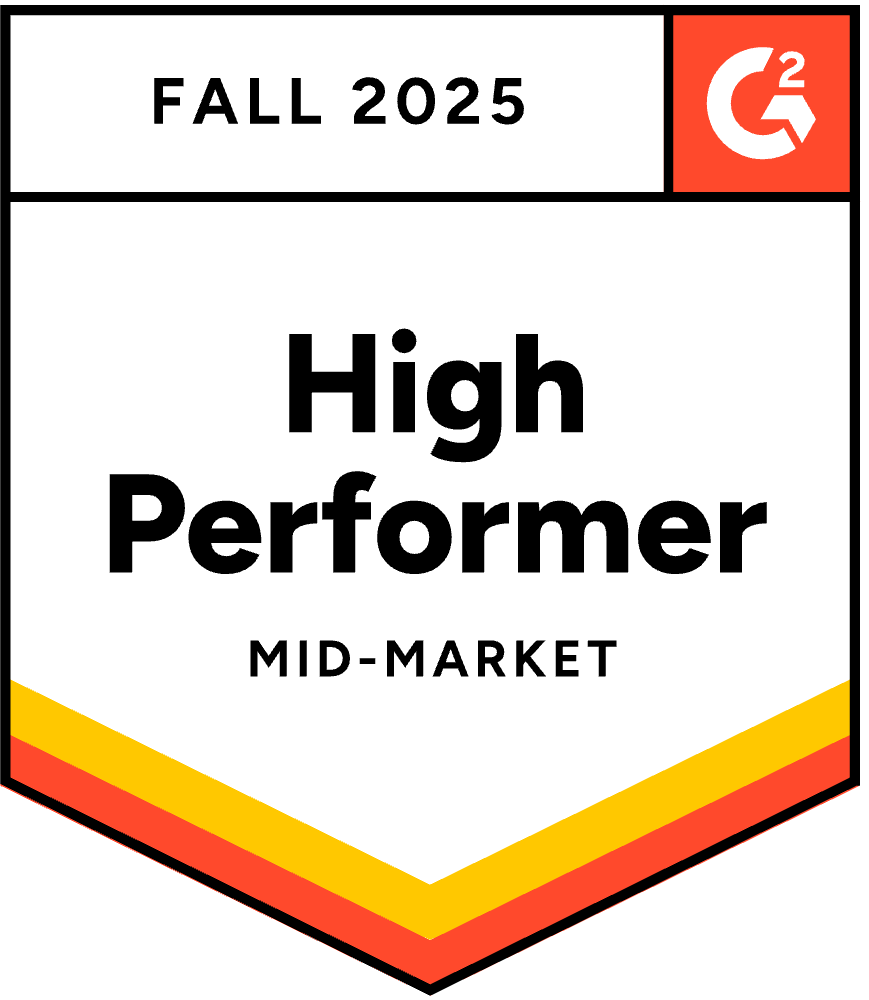

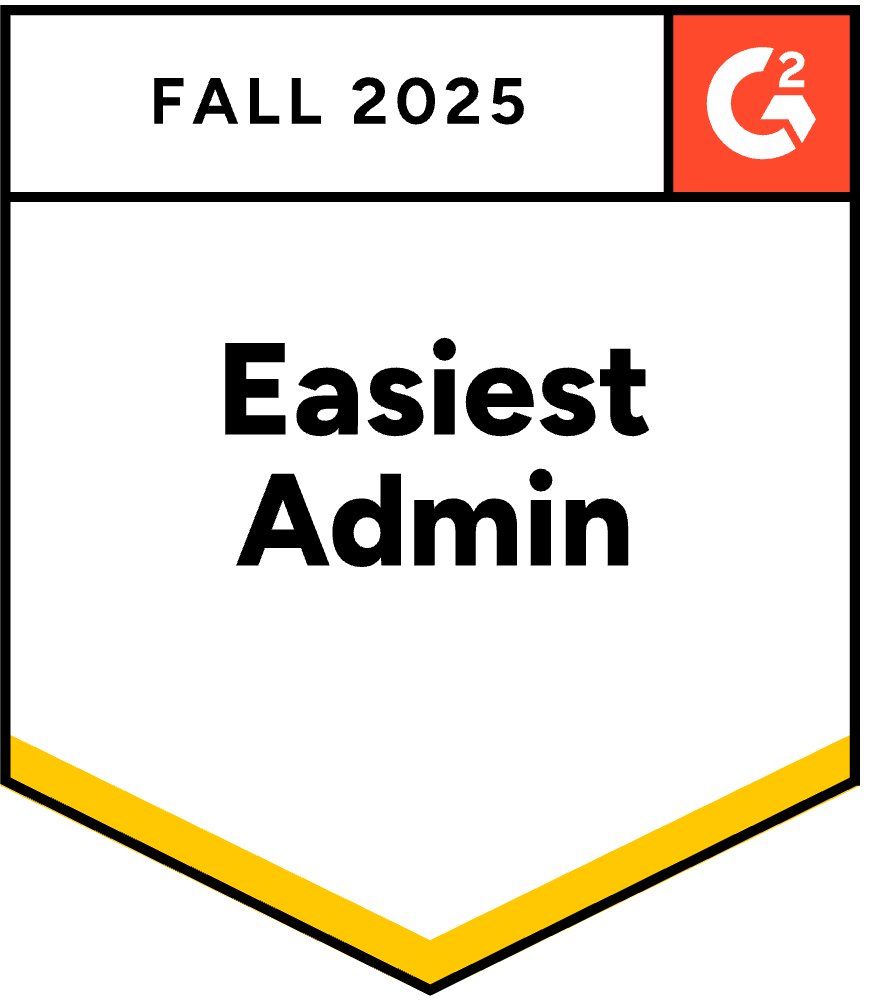
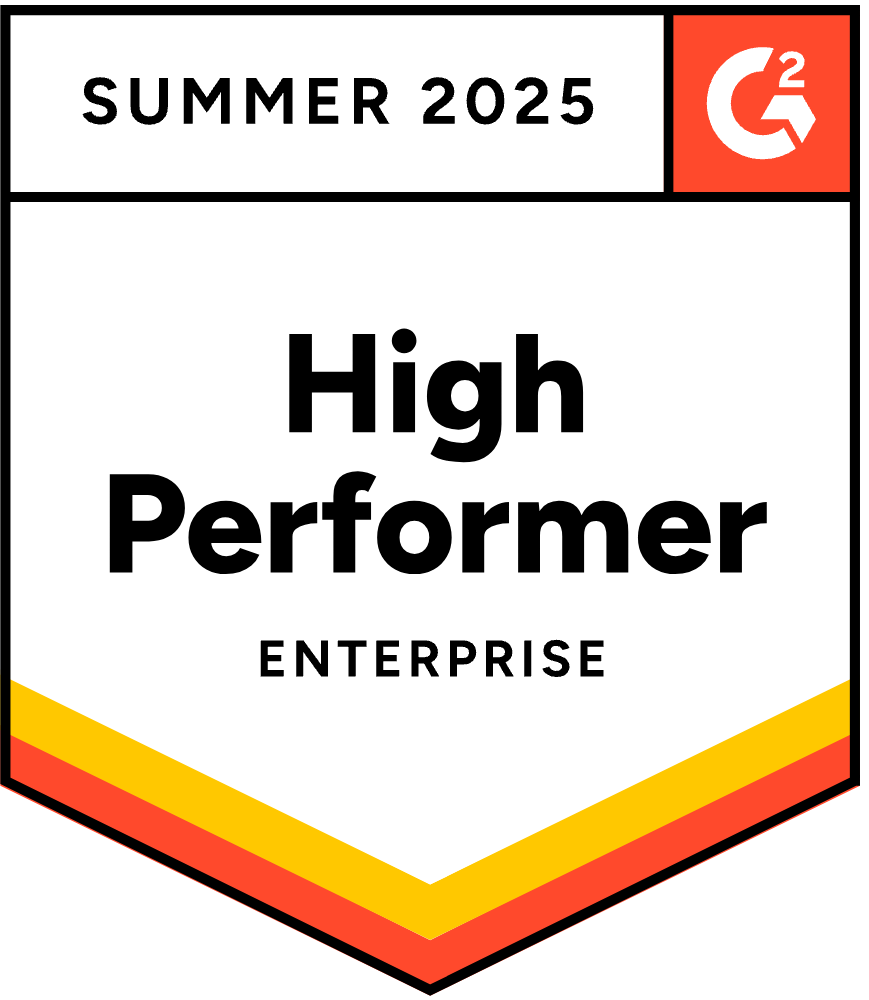
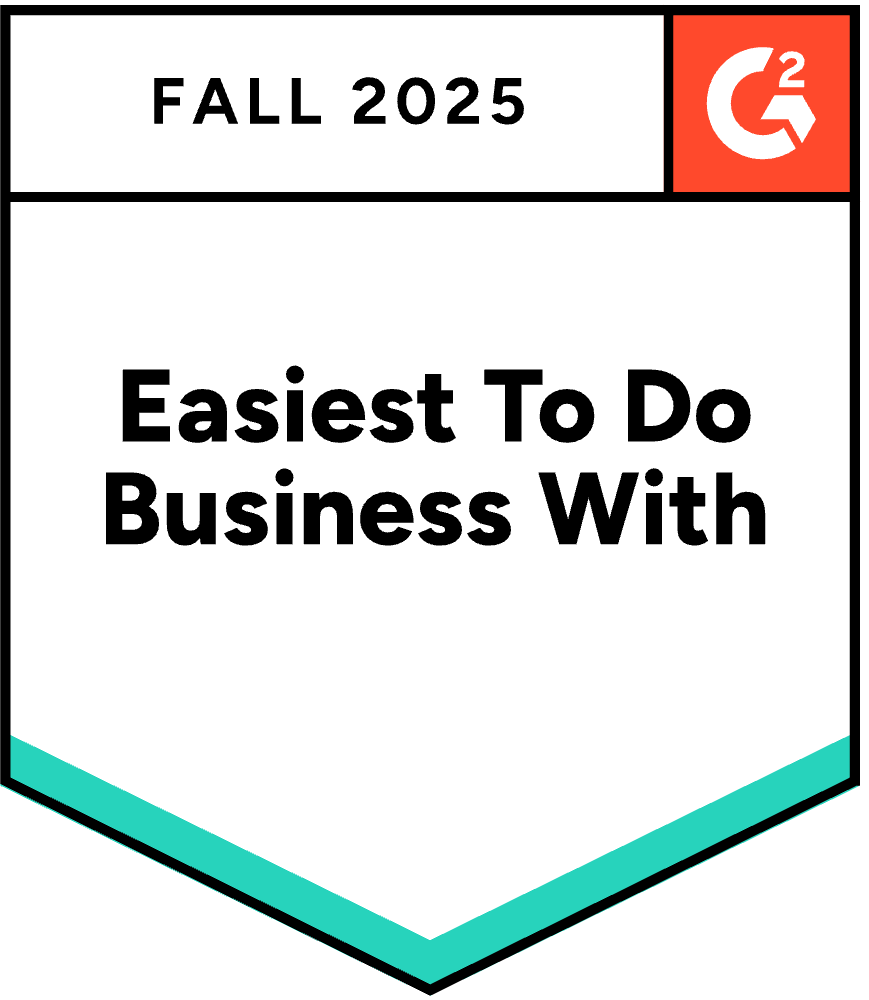
Your peers are seeing the results
Before Scoro, reconciling budgets was a manual and error-prone process. Now, it's automated and straightforward, providing immediate insights into our financial performance and project delivery within budget.
MJ van Lingen, Partner Global Production PartnersScoro has provided consistant granual visibility over our project budget so we know exactly where a project might be at risk of over servicing.
Harv Nagra, Group Director of Operations SAENTYSNow, we can have meaningful conversations with clients about scope changes and adjust pricing based on accurate data.
Luis Perez, Head of FP&A DGA GroupThe ability to provide real-time project status and time usage to clients helps avoid unrealistic expectations for project delivery. It enables a proactive approach to managing projects with scope creep. We can preempt overspending before it occurs.
Louise Munro, Senior Account Manager Yellow CherryWe can now be highly accurate on project profitability because of Scoro.
Colleen Kelley, President of Management Consulting Stratford GroupWe chose Scoro for its user focused design and versatility that make it easy to set up quotes, projects, and invoices, create tasks and plan team members’ work.
Stefanie van der Leegte, Managing Director NOSUCHScoro's highly customizable system perfectly matches our company's structure and gives a real-time overview of our work, sales and finances.
Bart de Wilde, Senior Account Manager Cross MediaScoro's approach to budgeting and profit tracking has been a game-changer for our Production Managers. It has enhanced transparency and communication within the company, transforming how we handle project finances.
MJ van Lingen, Partner Global Production Partners