Need a great Accelo alternative?
Maybe it’s the price, maybe it’s the functionality. But Accelo isn’t for everyone.
In this guide, we’ll highlight eight Accelo alternatives that help you manage your resources, keep track of projects, and streamline processes.
7 tools like Accelo for better work management
Accelo is known for its comprehensive approach to work management, but many Accelo competitors might better suit your unique needs.
Here’s our list of Accelo alternatives:
1. Scoro
Scoro is an all-in-one work management platform built to help agencies, consultancies, and other professional service businesses boost profitability, standardize operations, and optimize team utilization. It includes financial management tools, a built-in CRM, billing, and invoicing.
The best part of Scoro? At the heart of its functionality is its visual project planning feature.
Gantt charts make it super convenient to plan the project delivery time and delegate responsibilities in just a few clicks.
To access the Gantt chart, open your project, click on the “Tasks” tab and select “Gantt“:
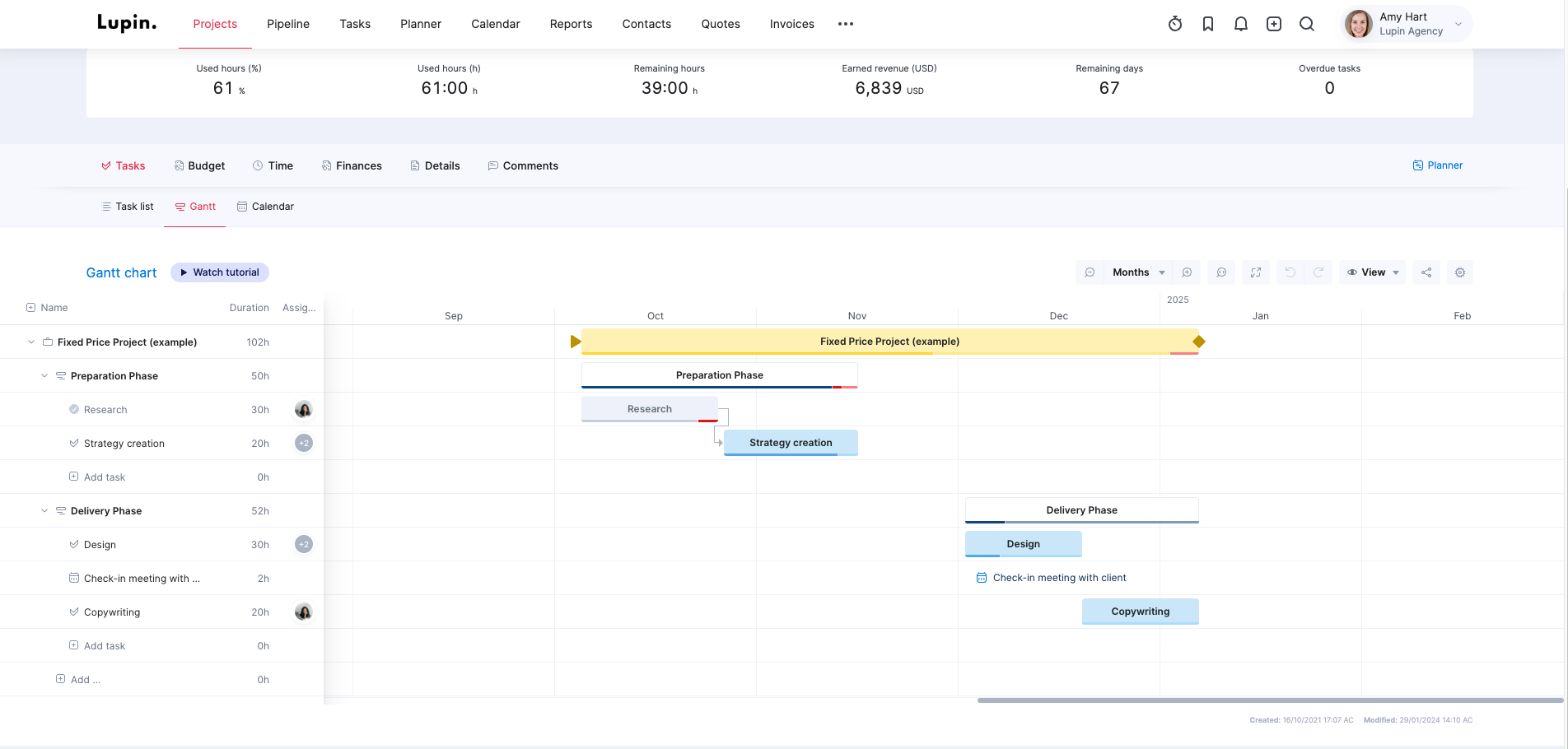
Assign team members to tasks directly from the Gantt chart. Availability indicators around team members’ pictures provide real-time insights into who’s available, who’s overbooked, and who might have some spare capacity to take on additional tasks.
The Gantt chart view makes it easy to spot gaps and replan the project timeline in case any deadlines or deliverables change.
See those gaps between different phases? Drag and drop project tasks to fill in the blanks:
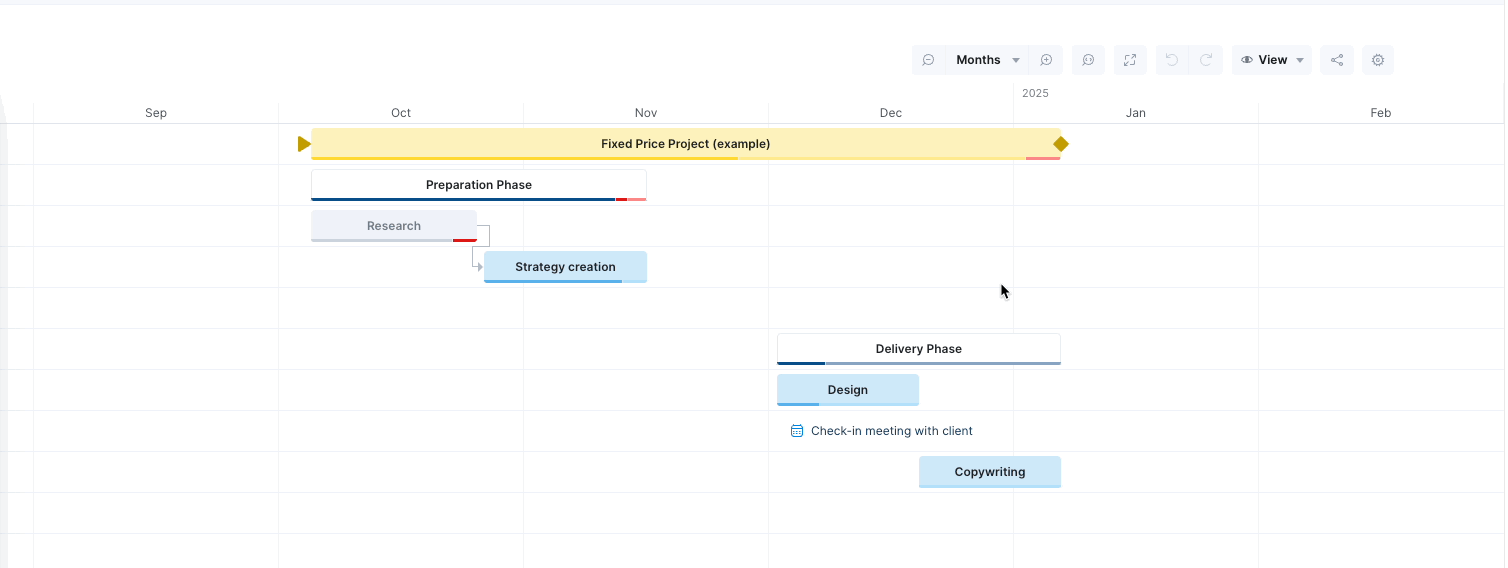
Need to track finances?
Burn-up charts in the “Budget” section show project progress over time. This tool detects overservicing early on, allowing for quick replanning or renegotiation of the project.
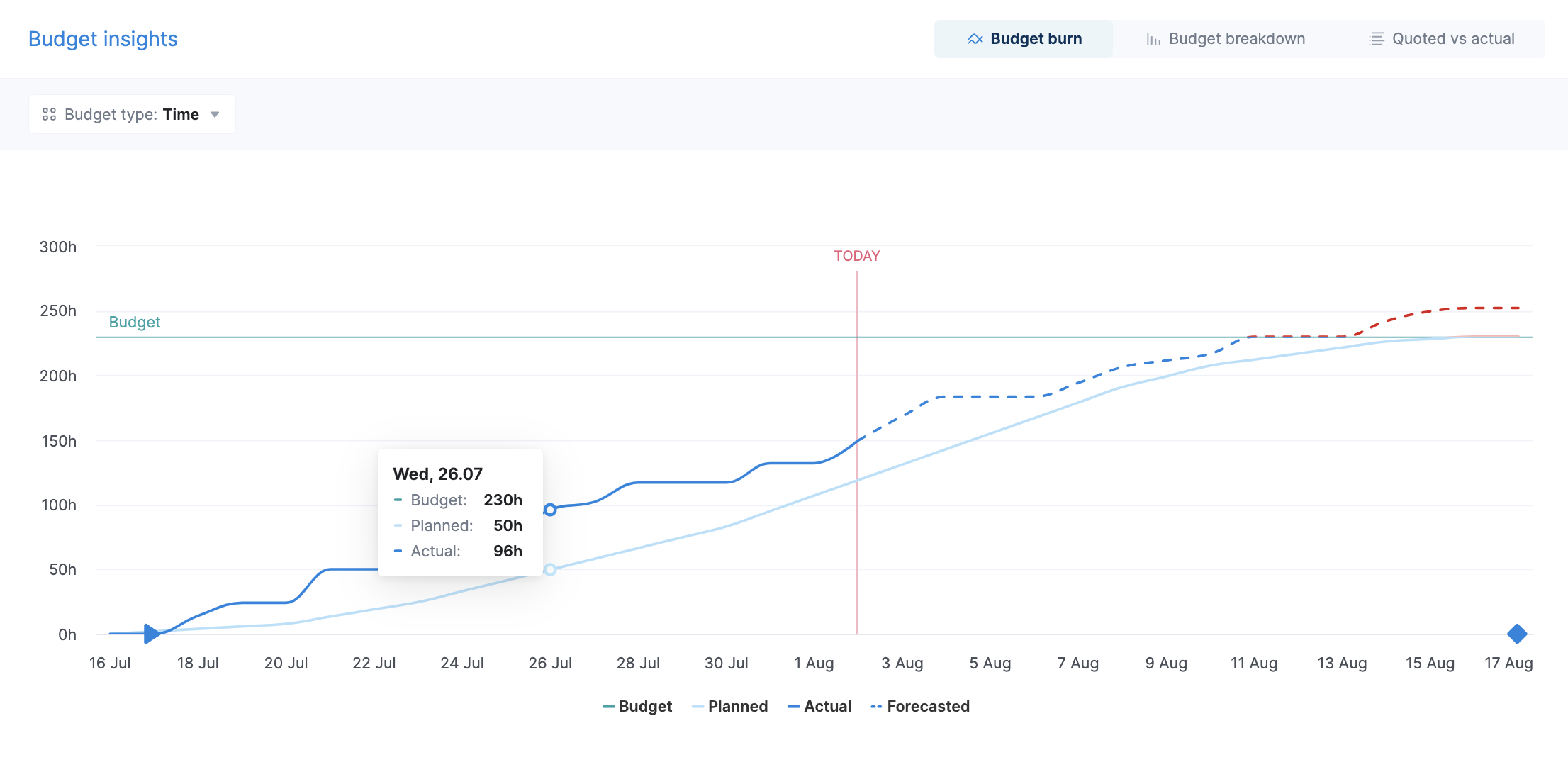
For example, if the burn-up chart shows that 60% of the budget has already been used by week 3 of a 12-week project, that’s a red flag.
The project manager can then take action to rein in spending so the project doesn’t go way over budget by the end.
Even better:
Combine this data with Scoro’s profitability by projects feature at a portfolio level to get even more detail on what type of projects generate the highest margin.
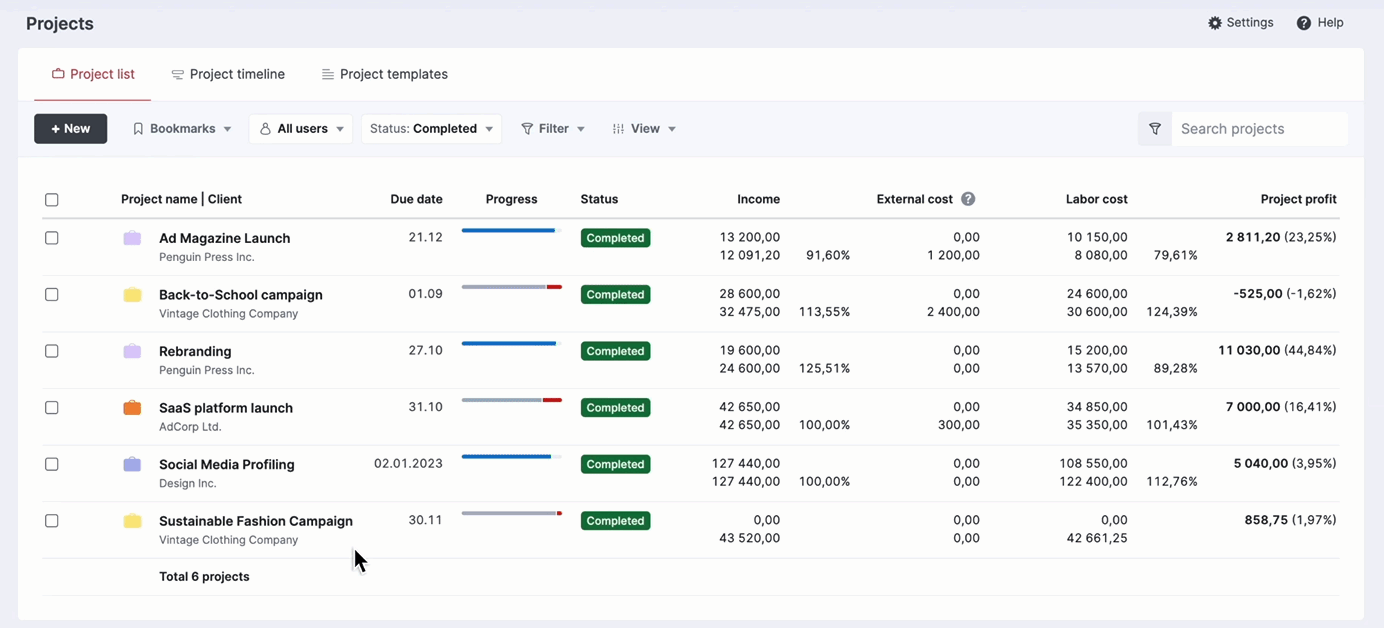
Filter completed projects from the project list view. Then, add external cost, labor cost, income, and profit columns to the view to see the nitty-gritty of each project.
You can then allocate resources to prioritize projects that maximize profitability.
Core features of Scoro include:
- Three-time tracking options, including real-time (set a timer and mark the activity as done when you’re finished), retrospective (log a task and time slot), and automatic (based on calendar events)
- Detailed quotes, including price estimates, deliverables, and timing, with a link to share with the client
- 50+ report templates covering productivity, utilization, revenue, cost, profitability, and sales
- Retainer projects for long-term collaborations
- Client portal lets you share access to certain modules and features with clients to avoid back-and-forth via email
- Invoicing in a few clicks where you can choose from fixed fee, time and material, and retainer
- Pipeline view enables you to forecast revenue, measure sales performance, and evaluate pipeline health
What we like
Scoro’s retainer project feature is ideal for service businesses that work on ongoing client projects for a fixed amount of time every period.
All you need to do is select “Retainer” when setting up a new project:
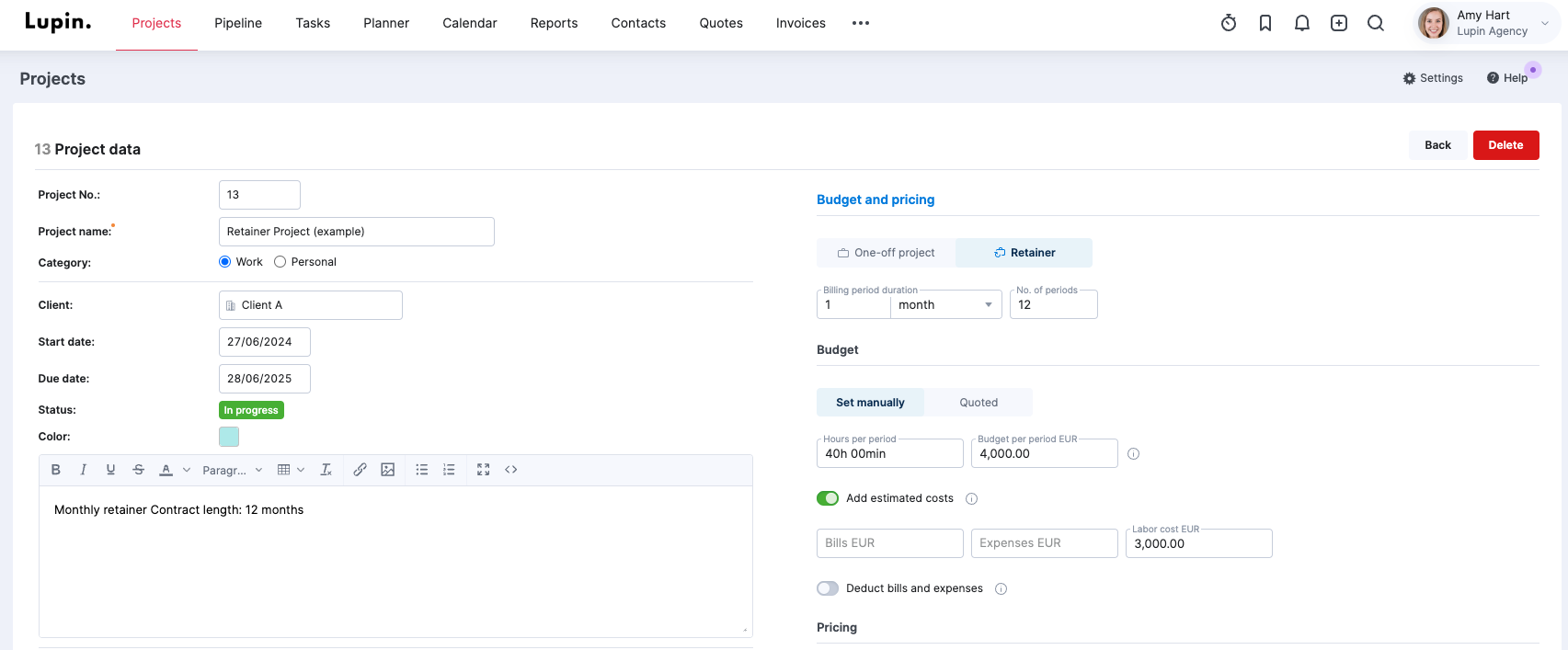
Keep track of estimated and actual time for your project by adding a retainer period and monthly hours.
Monitoring your financial performance against estimates is also simple. When creating a project, include the fees you plan to invoice the client for each billing period. As you log hours, expenses, and costs, Scoro compares these entries against your initial quotes and estimates to provide insight into profitability.
Save these retainer periods and start planning your projects. Get a snapshot of all your periods together to gain an overarching view of your client engagements over time.
Pricing
Scoro has four paid plans:
- Essential: Starts at $28 per user per month (five-user minimum)
- Standard: Starts at $42 per user per month (five-user minimum)
- Pro: Starts at $71 per user per month (five-user minimum)
- Ultimate: Custom
A 14-day free trial is available.
2. Teamwork
Teamwork is another Accelo competitor with features like time-tracking and billing, multiple project tracking views (like Kanban and Gantt charts), resource planning, and extensive reporting and dashboards.
The “Overview” tab lets you stay updated on work happening across all projects for every client. Use this granular data, such as profitability, budget breakdown, and project health, to clearly understand and prioritize tasks for each client.
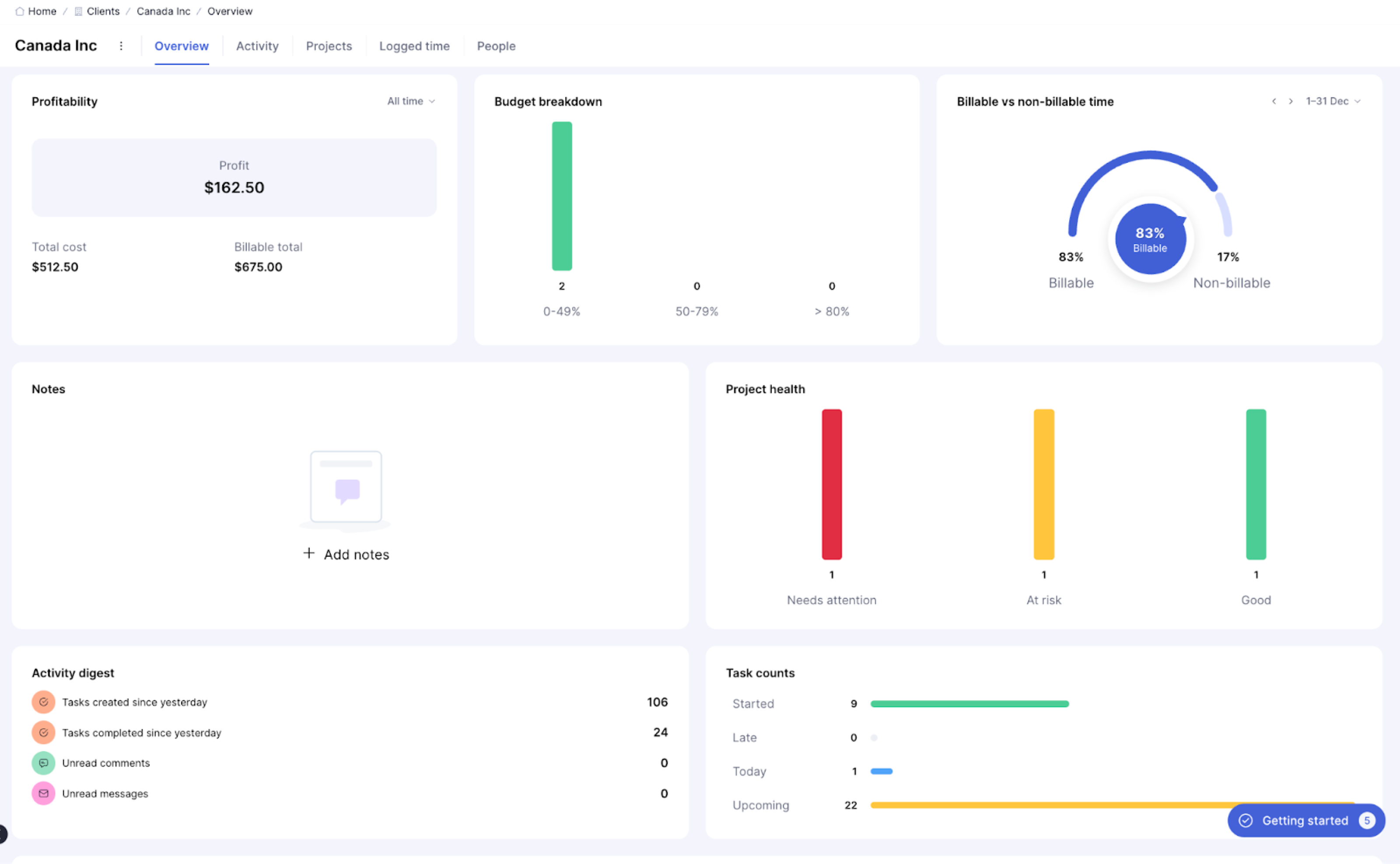
Under the “Budgets” tab, view the current usage of active budgets across different projects:
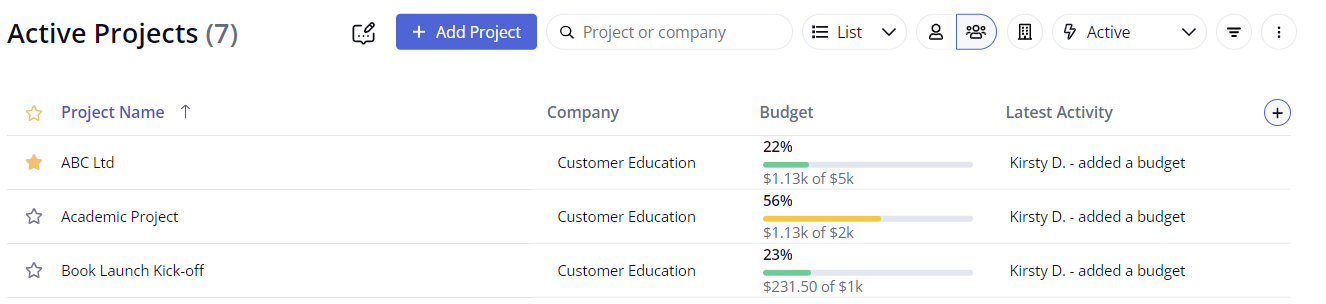
This data allows for real-time monitoring and management of budget allocation and expenditure for multiple projects to ensure efficient use of resources and financial control.
For example, if the budgets tab nears its limit for an ongoing social media campaign teams can make informed decisions to adjust strategies or allocate additional funds, ensuring the campaign continues without overspending.
For more details, click on a specific project for a list, board, or table view of the project’s budget. Get insights on metrics like:
- Project budget
- Project profitability
- Task lisk budgets
- Budget expenses
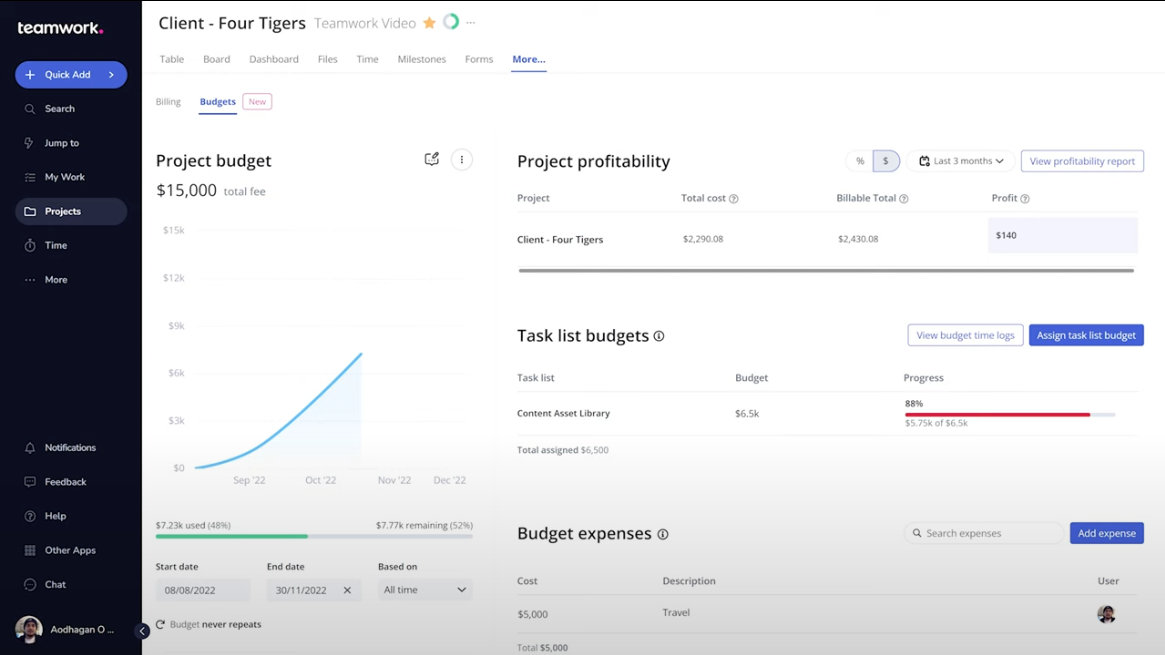
Budget data provides detailed insights into each project’s financial health, allowing teams to optimize project profitability, track task-specific budgets, and manage budget expenses.
Core features of Teamwork:
- Access management for clients and contractors, allowing them to view project progress, collaborate on specific tasks, and provide feedback, all while protecting sensitive information
- Predictive tools to forecast resource needs for future projects, enabling proactive scheduling of team members, budget allocation, and capacity planning to meet upcoming project demands
- Accurate invoices that reflect the billable hours worked on a project, with the ability to set different rates for each team member or project, ensuring clients are billed precisely for the services rendered
What we like
Teamwork’s star feature is its “Workload Planner.” Use the planner to view and manage each team member’s capacity.
Select “Planning” from the main navigation menu and then click “Workload”:
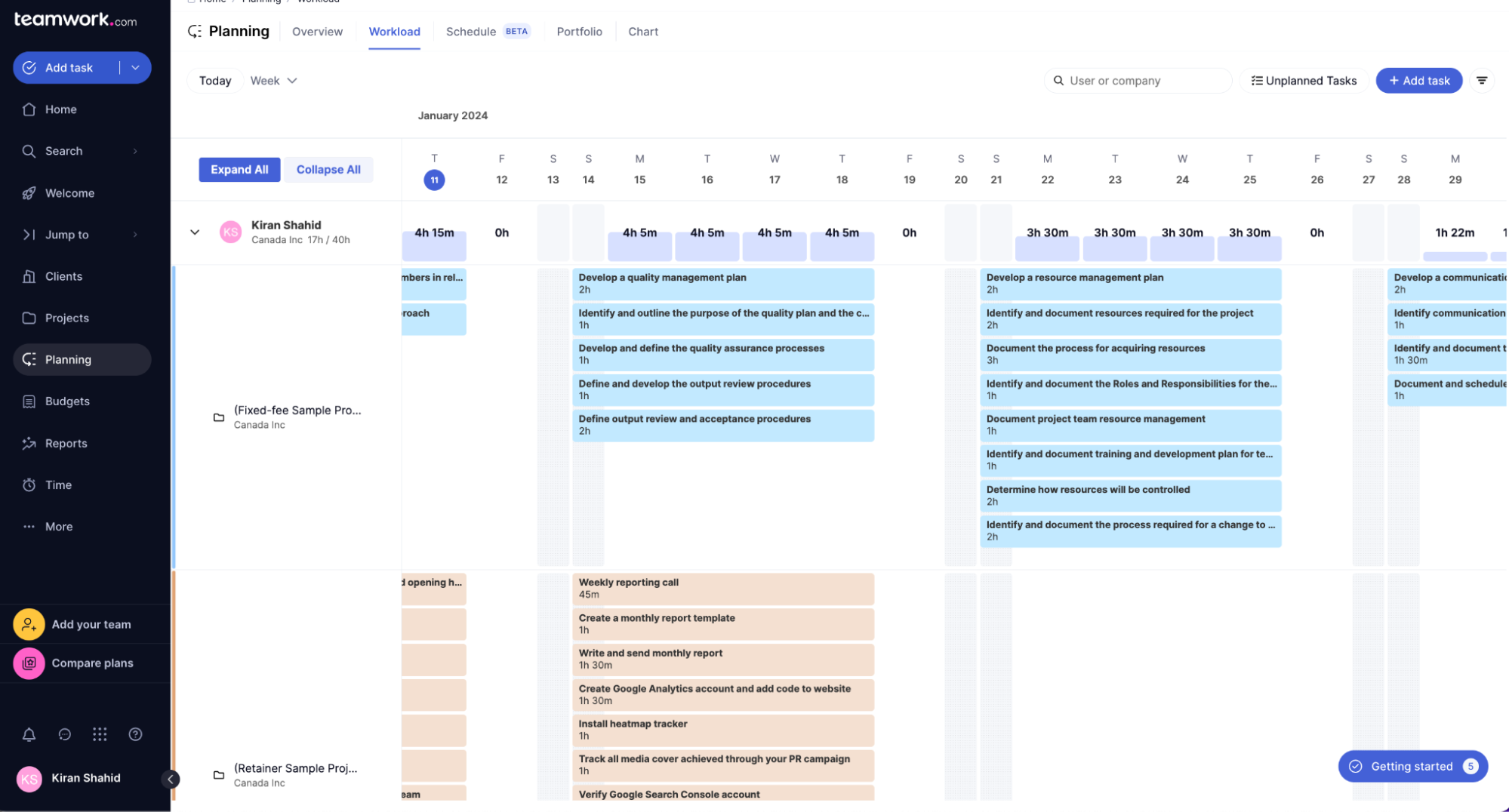
The planner gives you a list of team members with a scrollable timeline of their workload compared to any unavailable time and working hours.
To see what everyone’s working on, go into even more detail with “Task Details” (like assignee, duration, estimated time, and time logs and comments).
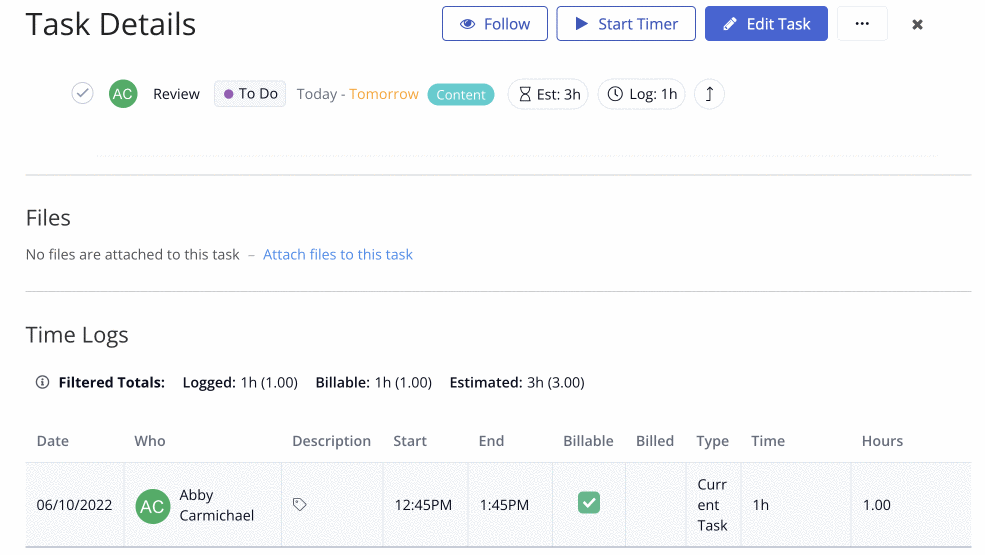
Why this is important:
It gives you a clear visualization of progress, helps distribute workload evenly to maximize efficiency, and boosts productivity by automatically updating project timelines.
Pricing
Teamwork has a free plan and three paid plans:
- Free: Free
- Starter: Starts at $5.99 per user per month (three-user minimum)
- Deliver: Starts at $9.99 per user per month (three-user minimum)
- Grow: Starts at $19.99 per user per month (three-user minimum)
A 30-day free trial is available.
3. Productive
Productive is a scalable platform for different agencies. It’s an end-to-end tool with features in resource planning, budgeting, and project management.
Under the “Resourcing” tab, you can execute high-level time allocations for your team:
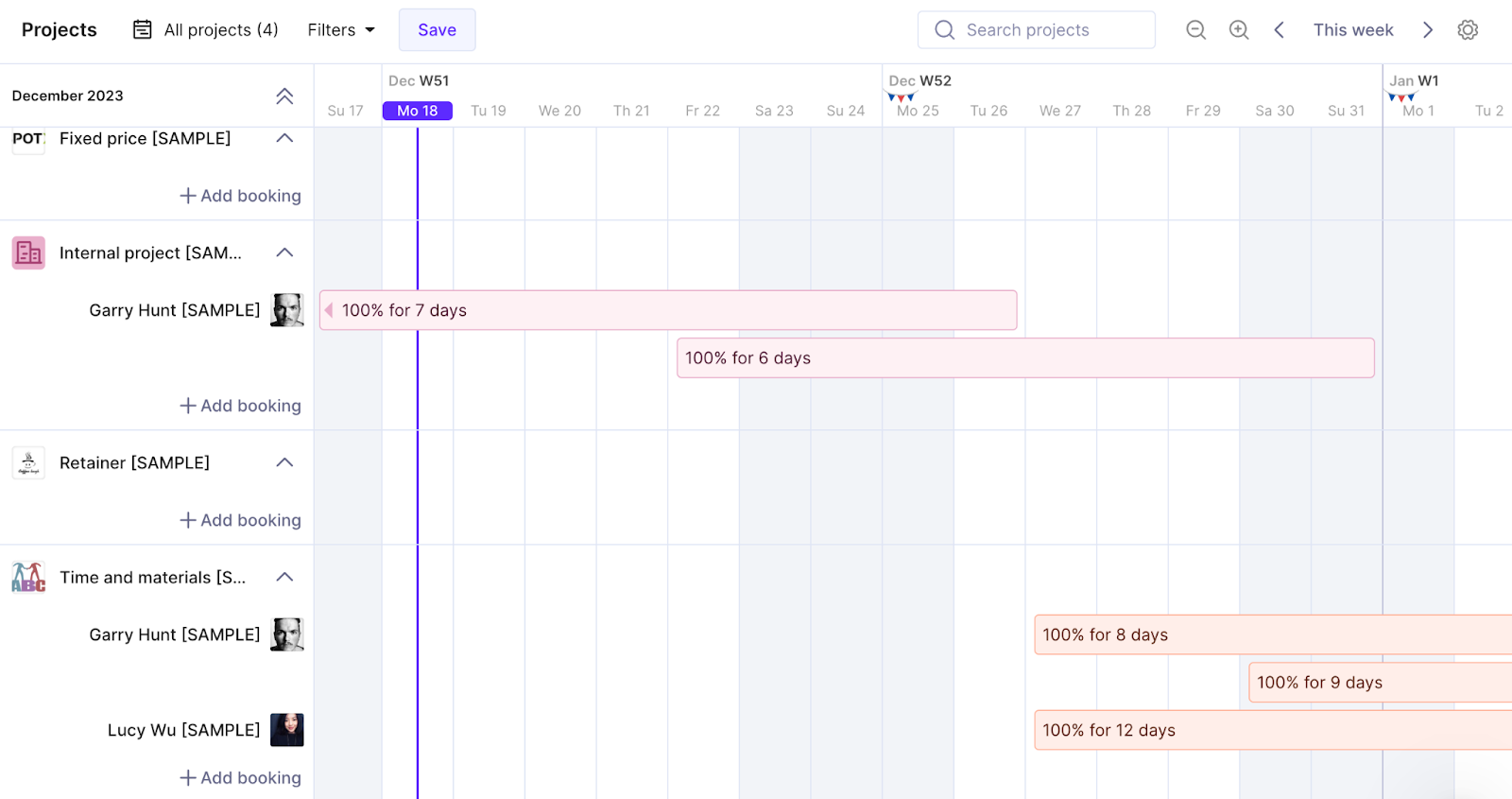
To schedule someone for a project, click on the square where you want the schedule to start and drag the line into the feature. A pop-out dialog lets you tweak the start and end date. Fill out the project you’re resourcing someone for and a specific service on that project to save the booking.
This way, the “Resourcing” tab gives answers to questions like who’s over/underbooked, who has availability, who’s on vacation, and who’s on sick leave. Use these insights to assign tasks and plan your team’s workload.
You can also add and adjust company-defined off time like vacations, sick, and unpaid leaves. Including these in your schedule gives clarity on your team’s availability.
Go to “Settings” and click “Time Off” under the “Time and resource management” section. Scroll down to events and click “+ Add time off category.”
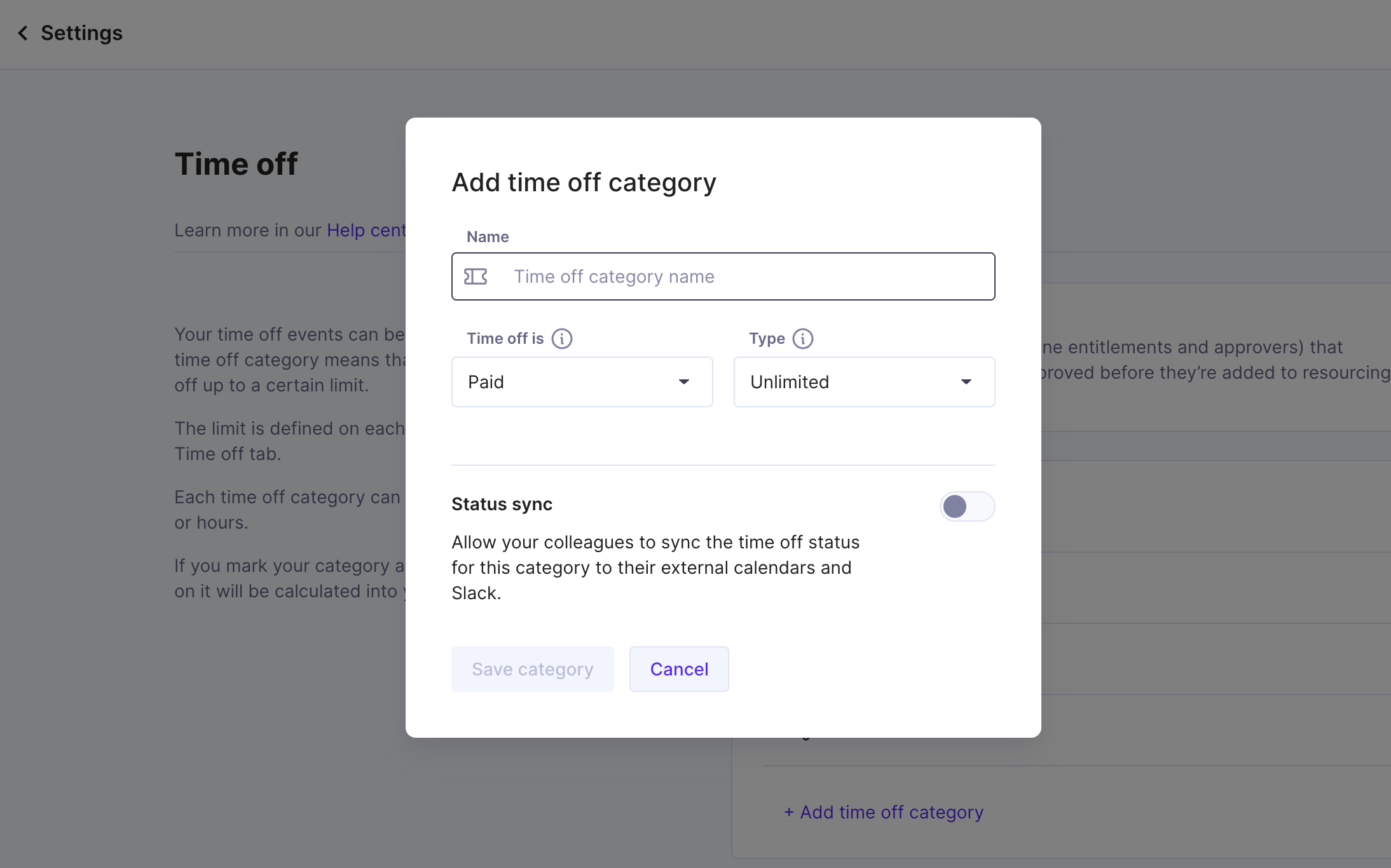
Once you add an event, it’ll reflect in the “Time Offs” schedule. The image below, for example, shows Garry Hunt on full-time vacation for four days.
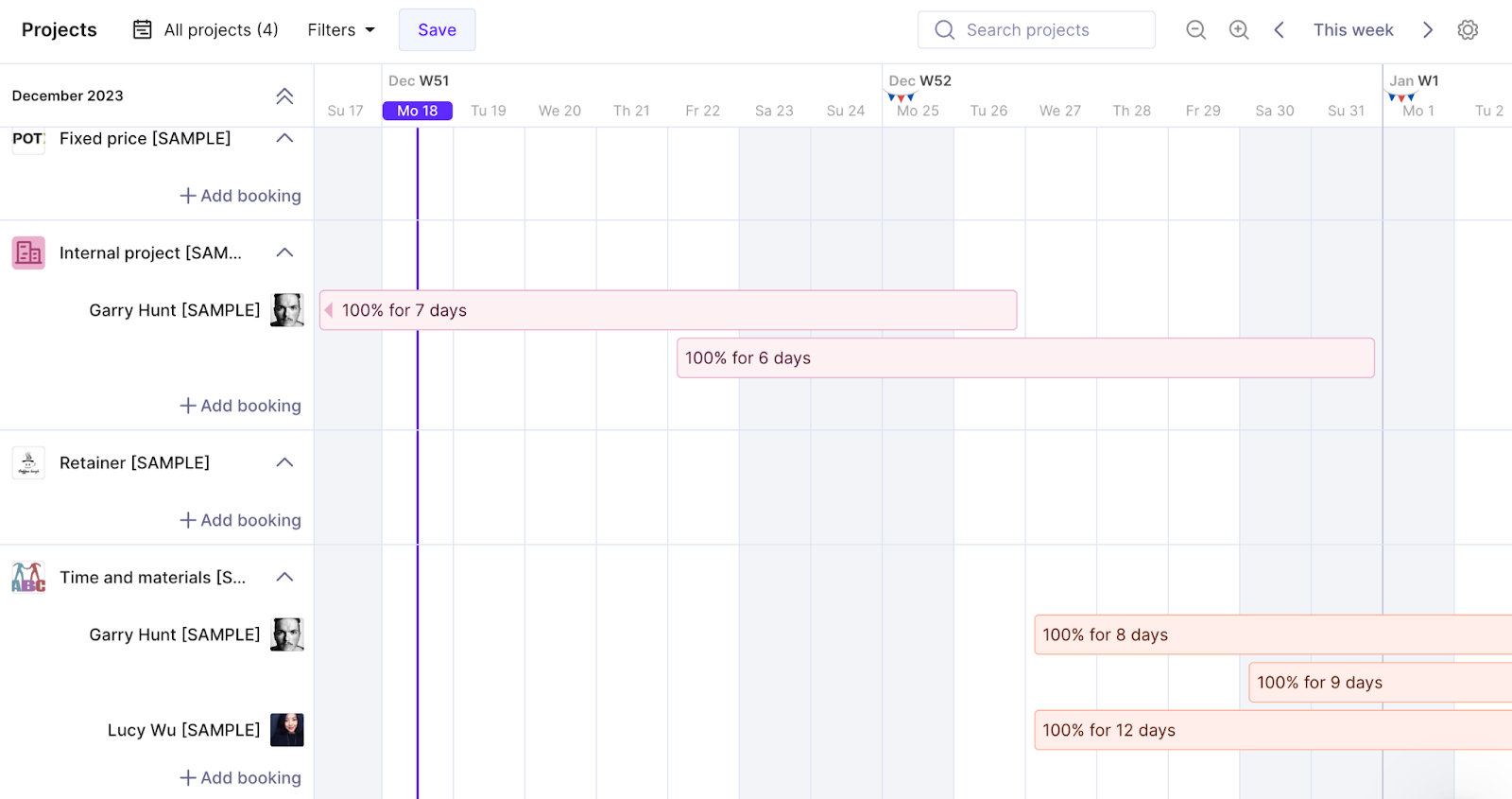
Allocate time based on full and half days to manage each team member’s capacity.
Productive’s unified “Financials” tab lets you access budgets, expenses, invoices, and payments in one place. This gives you a bird’s eye view of all financial aspects related to your projects.
The “Expenses” tab, for example, shows all expenses related to a project.
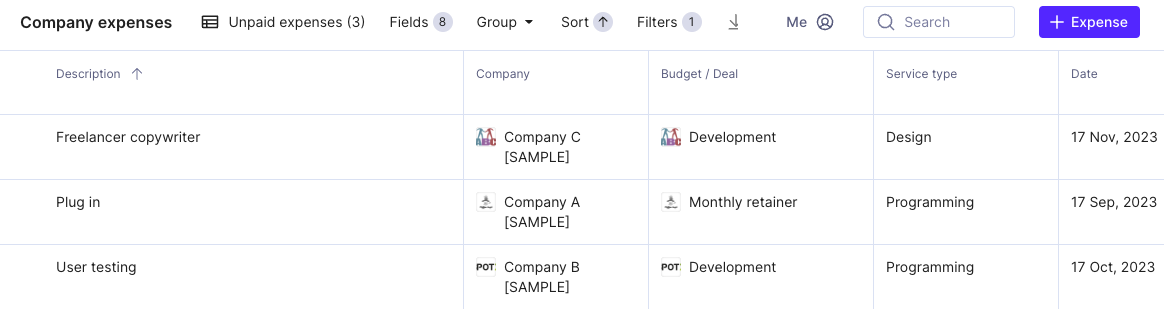
What makes this feature even more convenient? You can add expenses in two ways: directly on the project or via the entry and approval workflow to ensure budget owners account for and control all expenses.
What we like
What makes Productive really stand out? Its CRM features. Manage your sales pipeline and get actionable data to guide your next moves and increase win rates.
For example, the “Deals” tab gives you an overview of the stage, deal owner, budget, projected revenue, and even the probability of winning that deal.
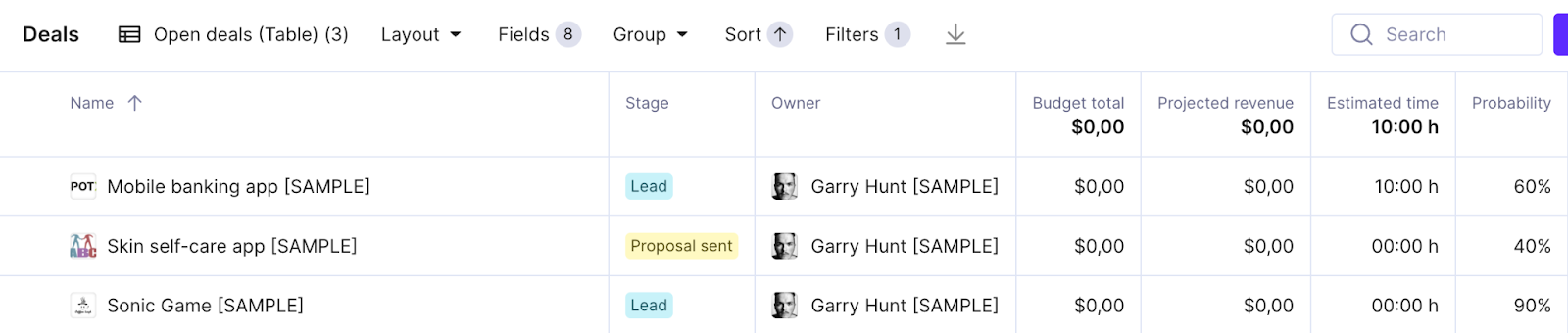
Keep a pulse on all potential business opportunities for focused efforts on the most promising deals.
Core features of Productive:
- Over 50 templates in the Reports Library to easily select and customize reports for detailed project analysis and data-driven decision-making
- Toggle between different views like board, calendar, Gantt, and timeline for a versatile and comprehensive visualization of project progress and timelines
- Log time directly and send time reminders to ensure accurate tracking of billable hours and consistent time management across projects
Pricing
Productive has a free plan and three paid plans:
- Essential: Starts at $9 per month
- Professional: Starts at $24 per month
- Ultimate: Custom
- Enterprise: Custom
A 14-day free trial is available.
4. Float
Float is a resource management, planning, and scheduling tool for agencies to manage team capacities.
The “Schedule” tab gives you an overview of each team member’s workload for a specified period. Each Float view varies depending on the team member’s access rights.
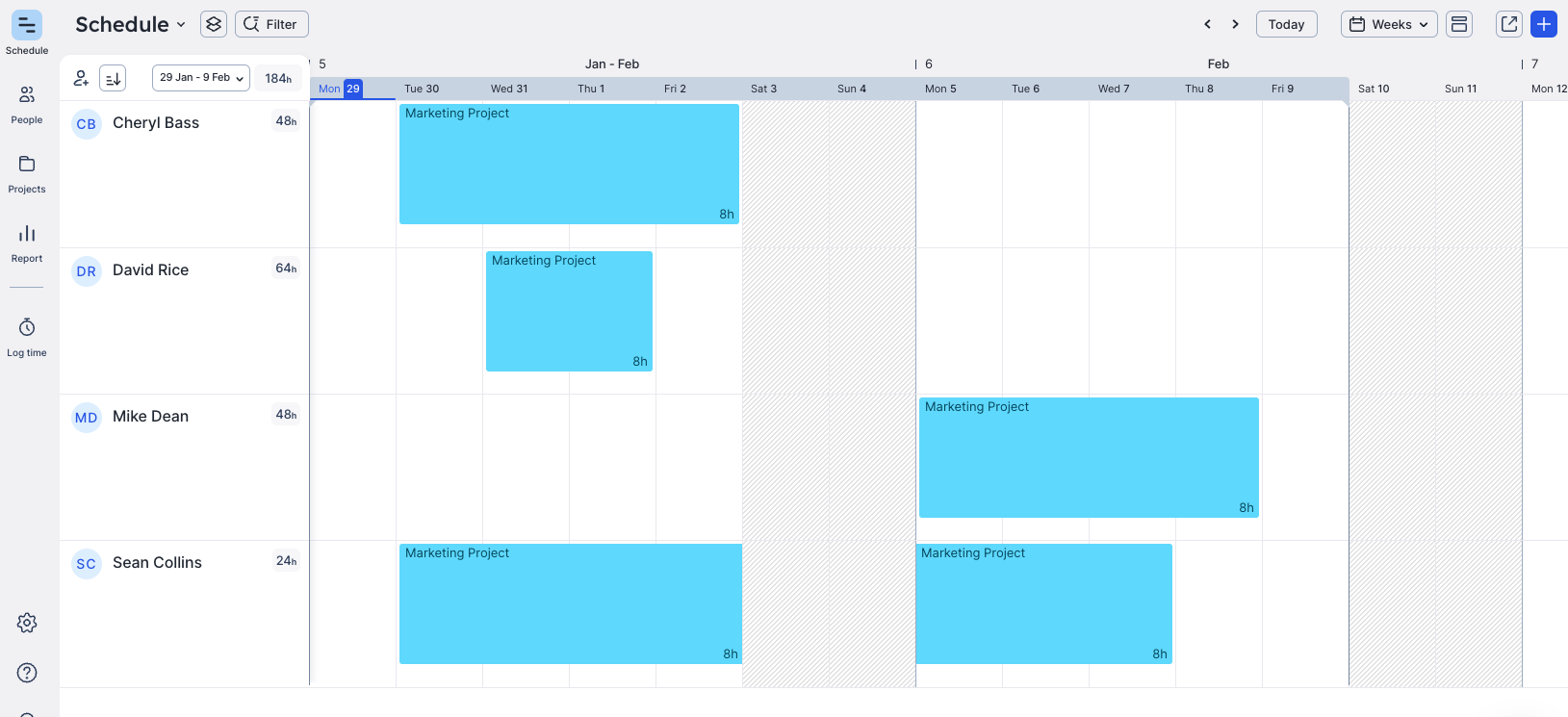
Get a clear, customized overview of each team member’s workload for efficient resource allocation and balanced distribution of tasks.
From here, customize your view or share and export the schedule to share it with your clients.
Want more detail on capacity planning? The “Project Plan” tab allows you to view your resources and their total hours scheduled for all your projects.
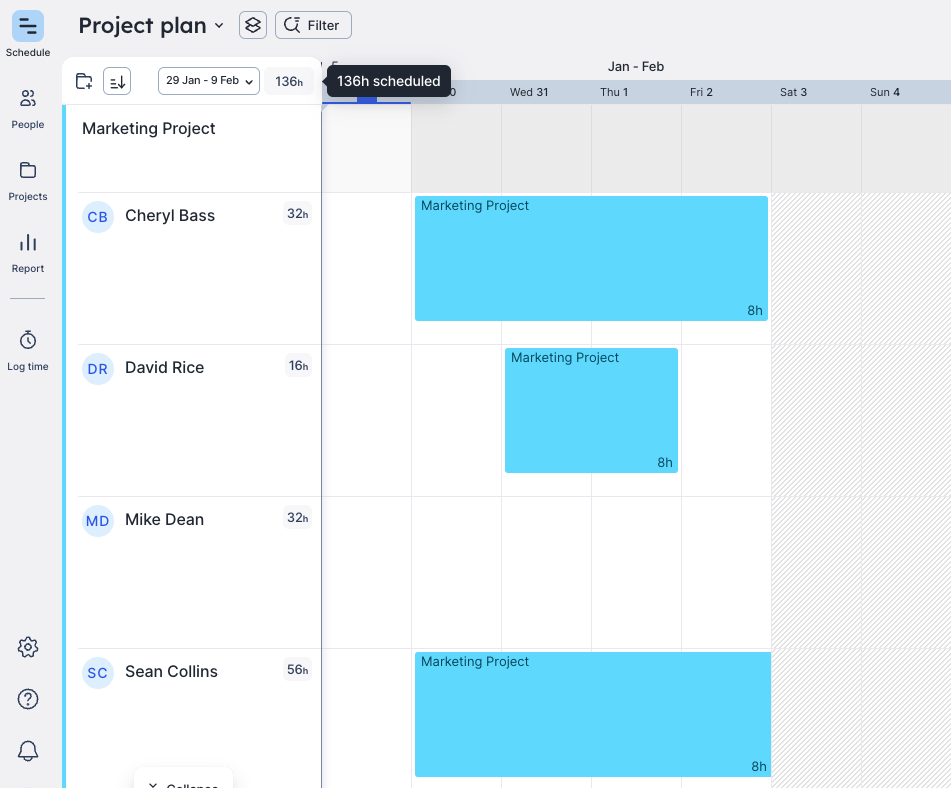
Float’s time-tracking features also make it easy to track time for payroll. Admin levels can see how much time team members log in for each task using the “Log team” view:
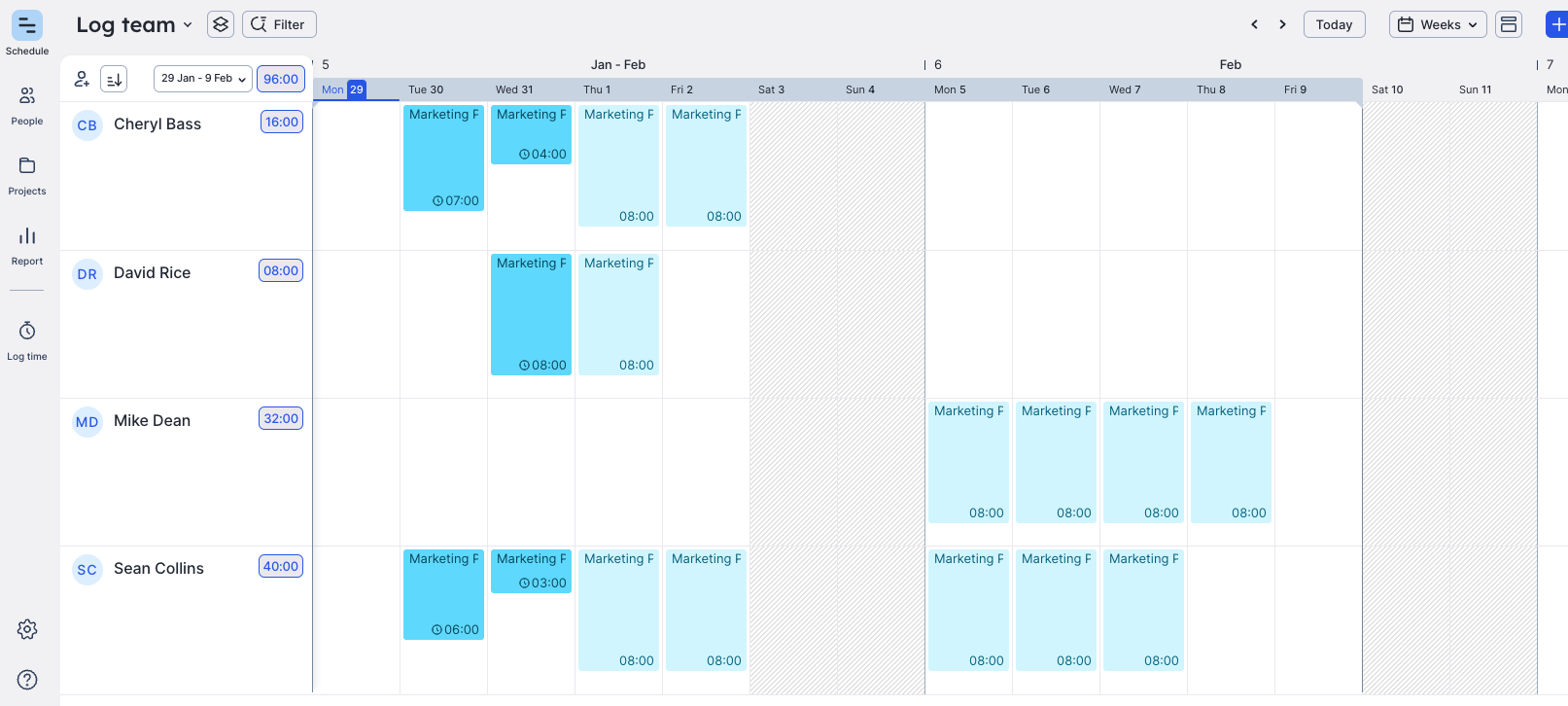
As you can see, tasks spanning multiple days are broken up so you can make adjustments at the day level. An overview of every team member’s timesheet facilitates accurate payroll calculations and insights into productivity and workload management.
You can also set up reminders in the team settings’s “Notifications” section to schedule daily emails. Daily time-tracking reminder emails ensure consistent and timely logging of work hours.
![]()
These features, combined with reminders, enable precise management of billable hours for more accurate planning and budgeting.
What we like
Float gives you fine-grained insights through the “People” and “Project” reports.
For example, the “People” report displays all of your team’s scheduled hours (billable, non-billable, and tentative).
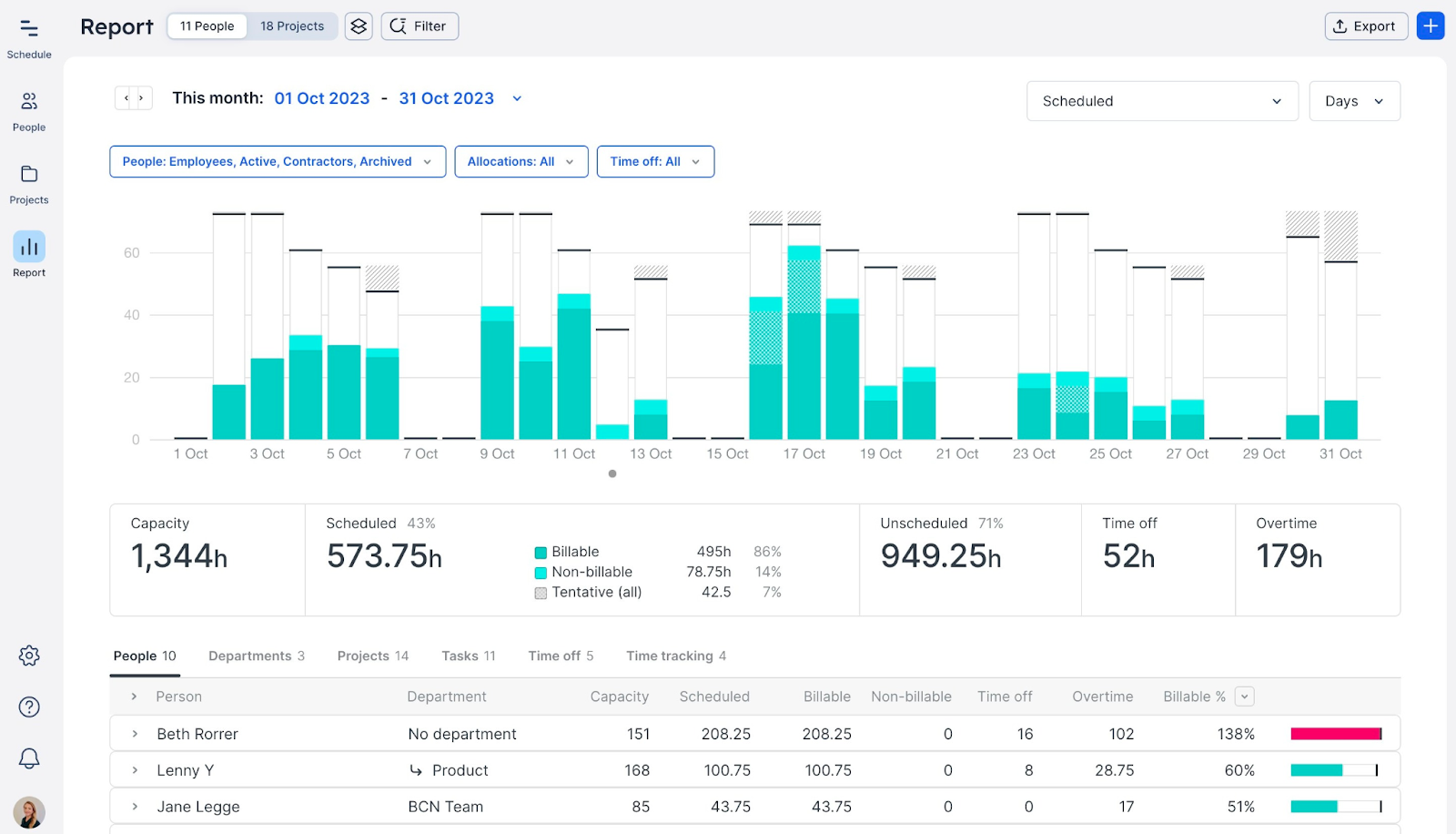
This data gives you a comprehensive understanding of team utilization and efficiency, optimizing resource allocation and improving project profitability.
Want more details? Hover over the charge for more data on a specific date range. For example, the image below shows details like scheduled billable and non-billable hours for a specific date.
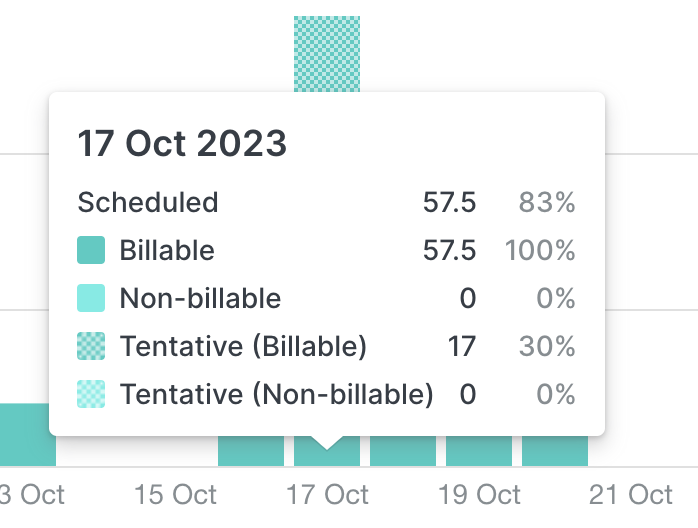
The “Projects” report also gives you an overview of all active projects. See client-level project totals, monitor your utilization and budgets, and track your team’s logged hours.
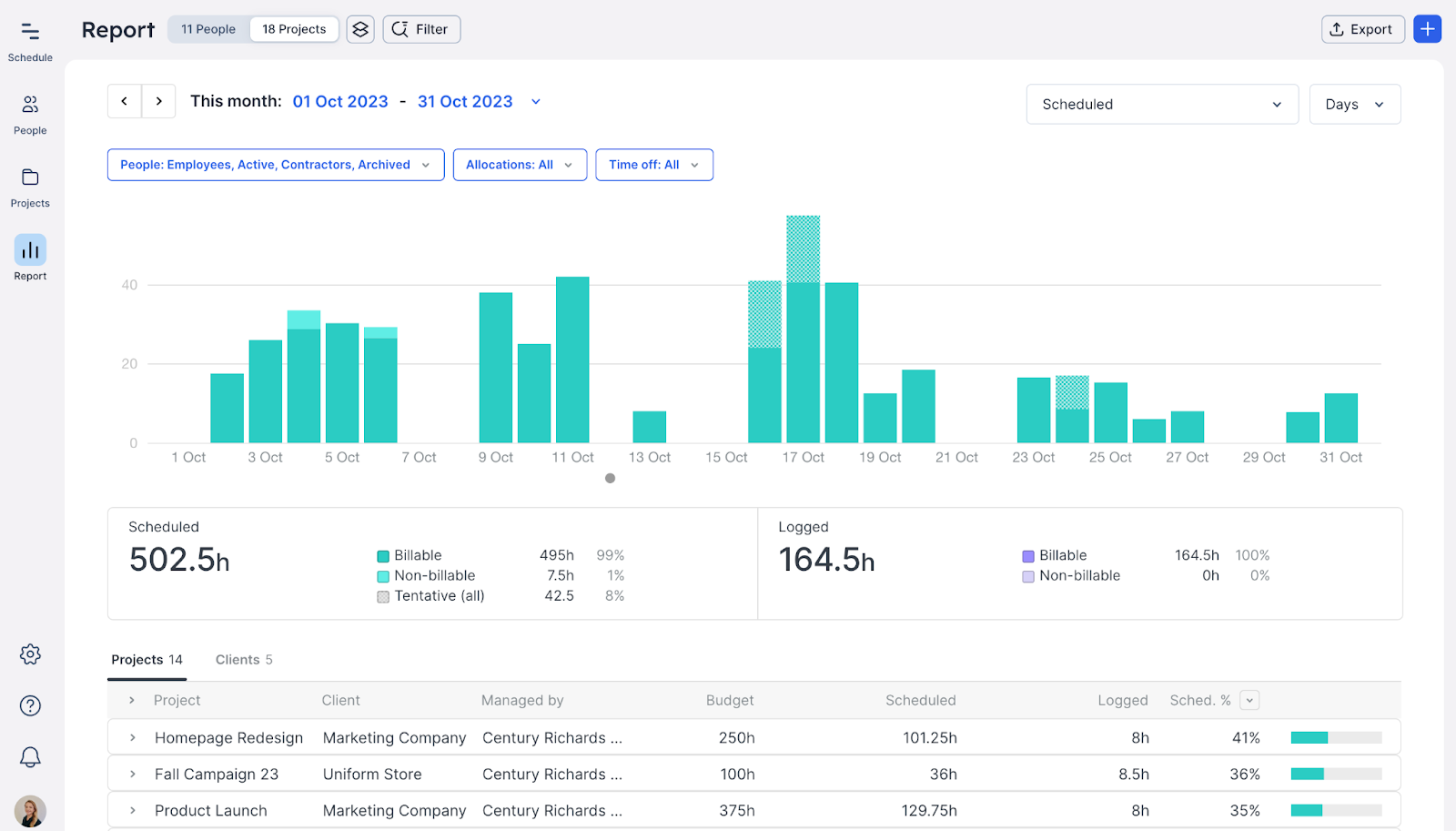
A snapshot of your team’s and projects’ performance enables a deep dive into team utilization and project progress. It’s great for optimizing resource allocation, monitoring project health, and creating action plans.
Core Features
- Scenario forecast helps resource allocation and financial planning by providing insights into future budgets and capacity requirements
- Multiple access levels for team members and guests to ensure controlled and secure access to project information, enhancing collaboration while maintaining data confidentiality and compliance
- Integrations with apps such as Jira, Slack, and Google Calendar to streamline workflows, improve communication, and synchronize schedules across different platforms
Pricing
Float has three paid plans:
- Starter: Starts at $7.50 per user per month
- Pro: Starts at $12.50 per user per month
- Enterprise: Custom
A 30-day free trial is available.
5. Paymo
Paymo is a handy tool for project management, time tracking, invoicing, and reporting to allow you to deliver projects on time and within budget. Plus, share projects with clients (while protecting sensitive info like time worked) to give clients full-visibility into project progress.
Paymo eliminates the guesswork by allowing you to convert projects into estimates in terms of deliverables, budgets, and costs.
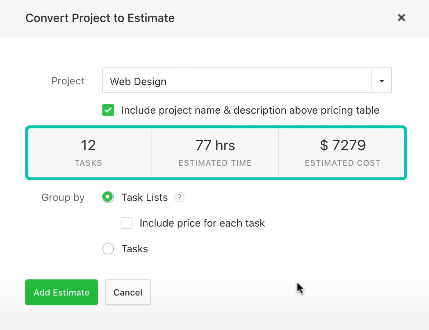
After adding a project, list out project tasks along with users, hourly budgets, and costs for better forecasting.
For example, this Web Design project overview breaks down different phases like research planning and deployment.
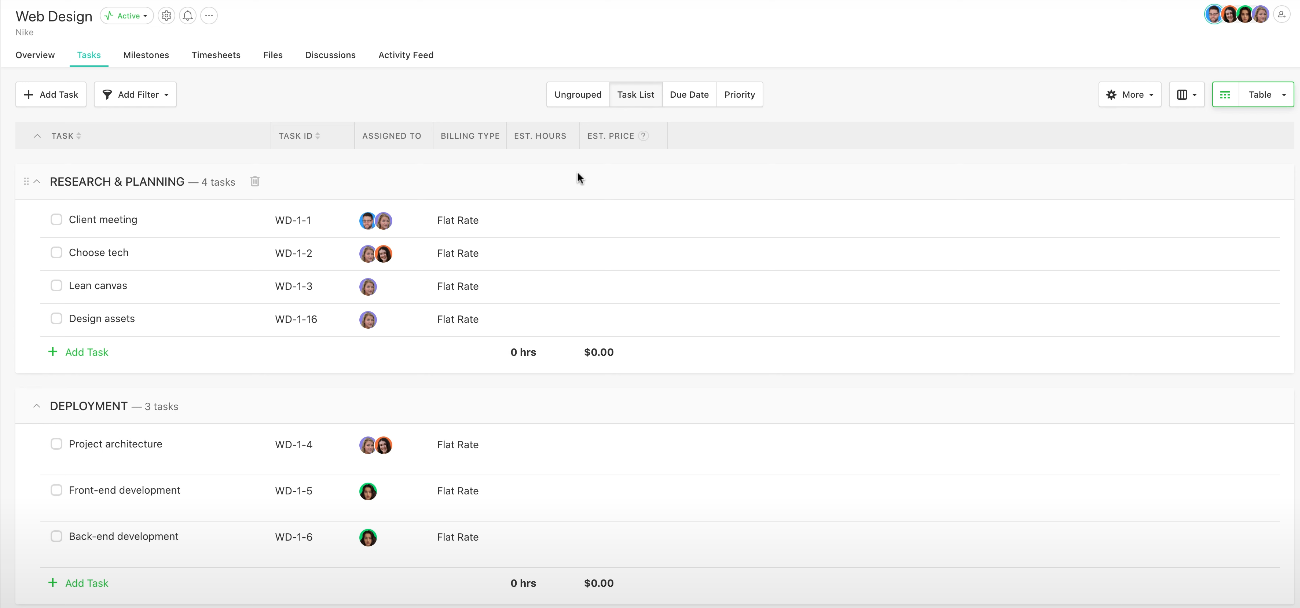
Share the estimate with your client for approval.
“Team Scheduling” gives you an overview of who’s overbooked, who’s underbooked, and where you can reallocate the team to maximize efficiency. Simply click “Scheduling” in the navigation pane.
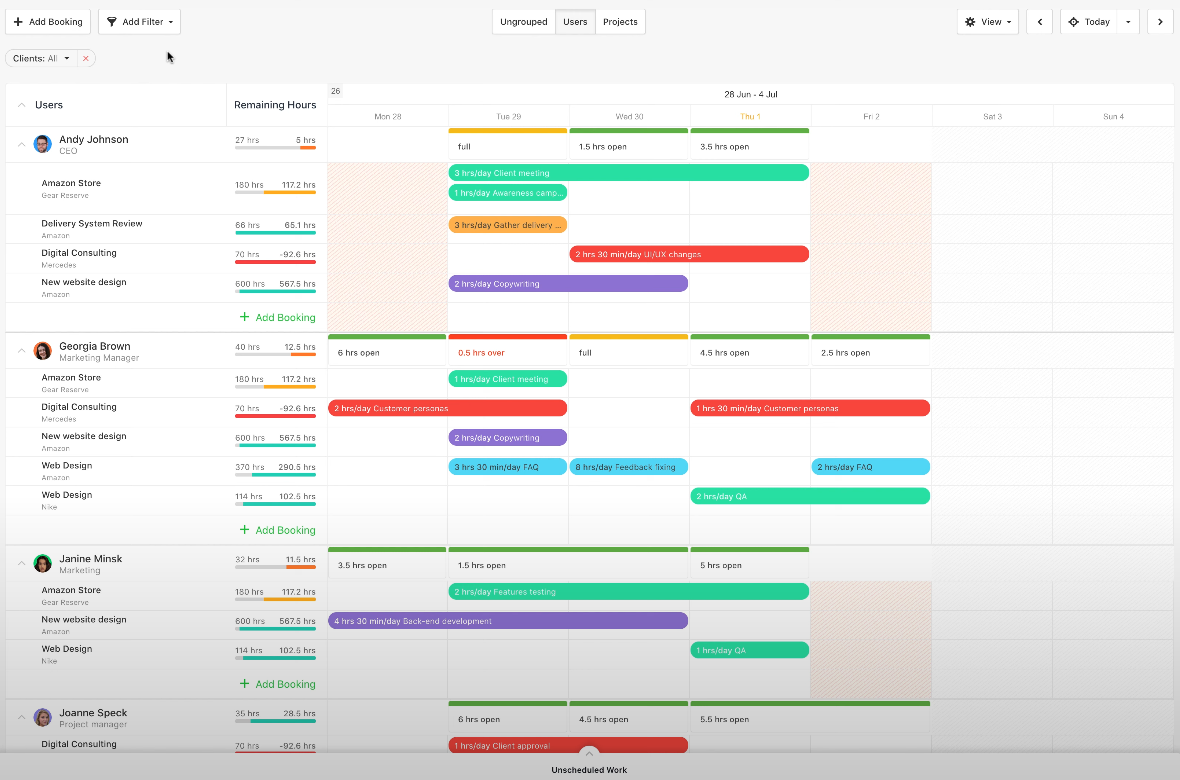
Suppose you notice Georgia in the image above is overbooked with tasks for the upcoming week, while Janine has a lighter schedule.
With this insight, reallocate some of Georgia’s tasks to Janine, who has relevant skills and available time. This way, you balance the workload, preventing burnout and ensuring all projects progress without delay.
What we like
Paymo’s file proofing and versioning editor for creative agencies is excellent for managing revisions and leaving feedback.
Leave comments with actionable items to guide designers on the next iteration and view all versions of a file in one place. Click the file name to view different versions.
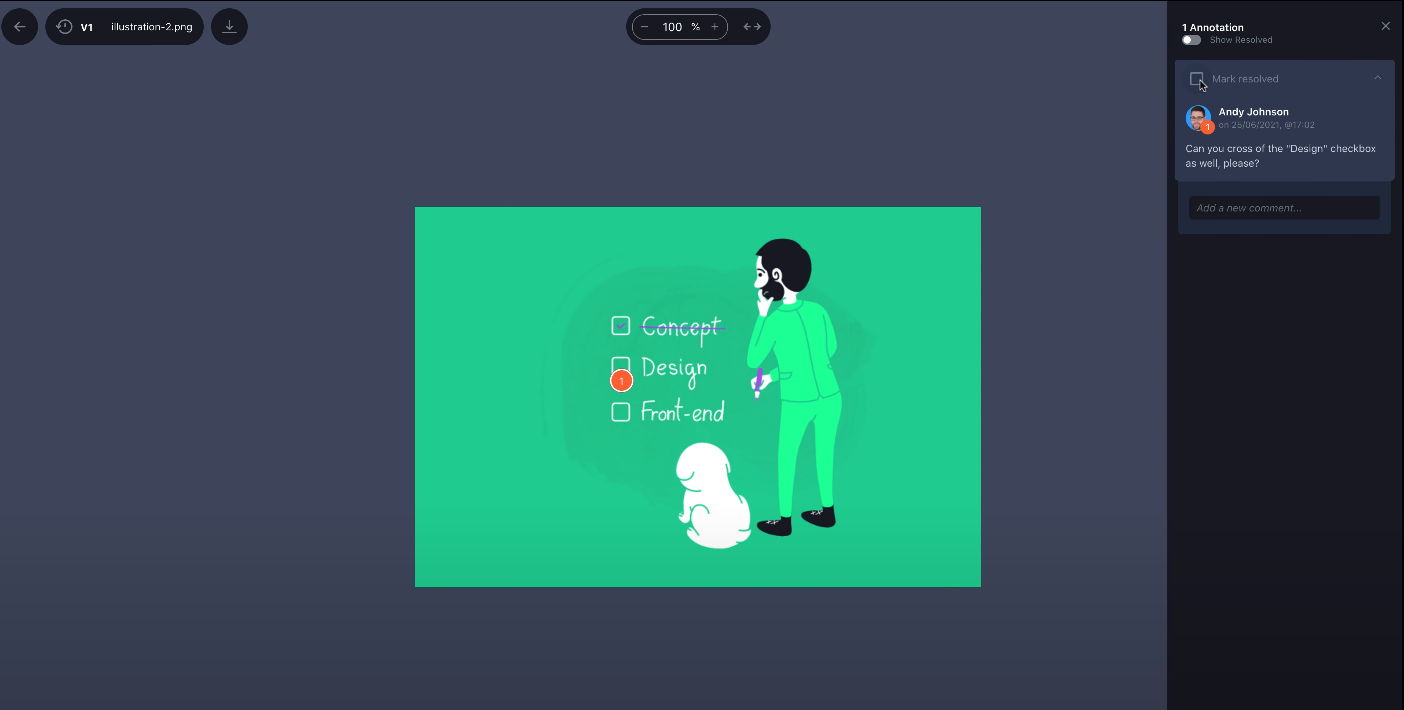
Designers can resolve comments on the spot, upload multiple file versions, and download one final version with all changes incorporated.
Core features of Paymo include:
- Online payments to facilitate receiving payments via ACH and credit card, streamlining the billing process and making it more convenient for clients to pay
- Vacations and leave days for your team efficiently within the tool, ensuring smooth team operations and adequate coverage during absences to maintain project continuity
- Visualize workflows with Kanban boards and Gantt charts for a clear and interactive way to track project progress, assign tasks, and manage deadlines for better project organization and team collaboration
Pricing
Paymo has a free plan and three paid plans:
- Free: Free
- Starter: Starts at $9.90 per user per month
- Small Office: Starts at $15.90 per user per month
- Business: Starts at $23.90 per user per month
A 15-day free trial is available.
6. Wrike
Wrike creates a central hub for teams of all sizes with project planning, resource management, real-time insights, and automation features.
Wrike’s Dashboard shows you up-to-date information on project and task statuses like current active campaigns, required changes, and in-progress tasks.
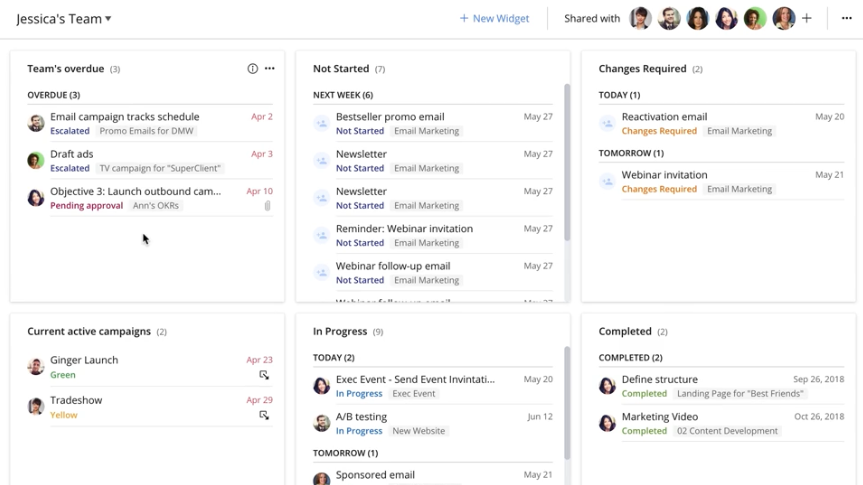
You can also set up several dashboards based on your priorities. For example, create separate dashboards from sales and marketing to ensure each department has tailored information relevant to its objectives.
“Workload Charts” allow you to assign and manage resources at a team, project, or organizational level.
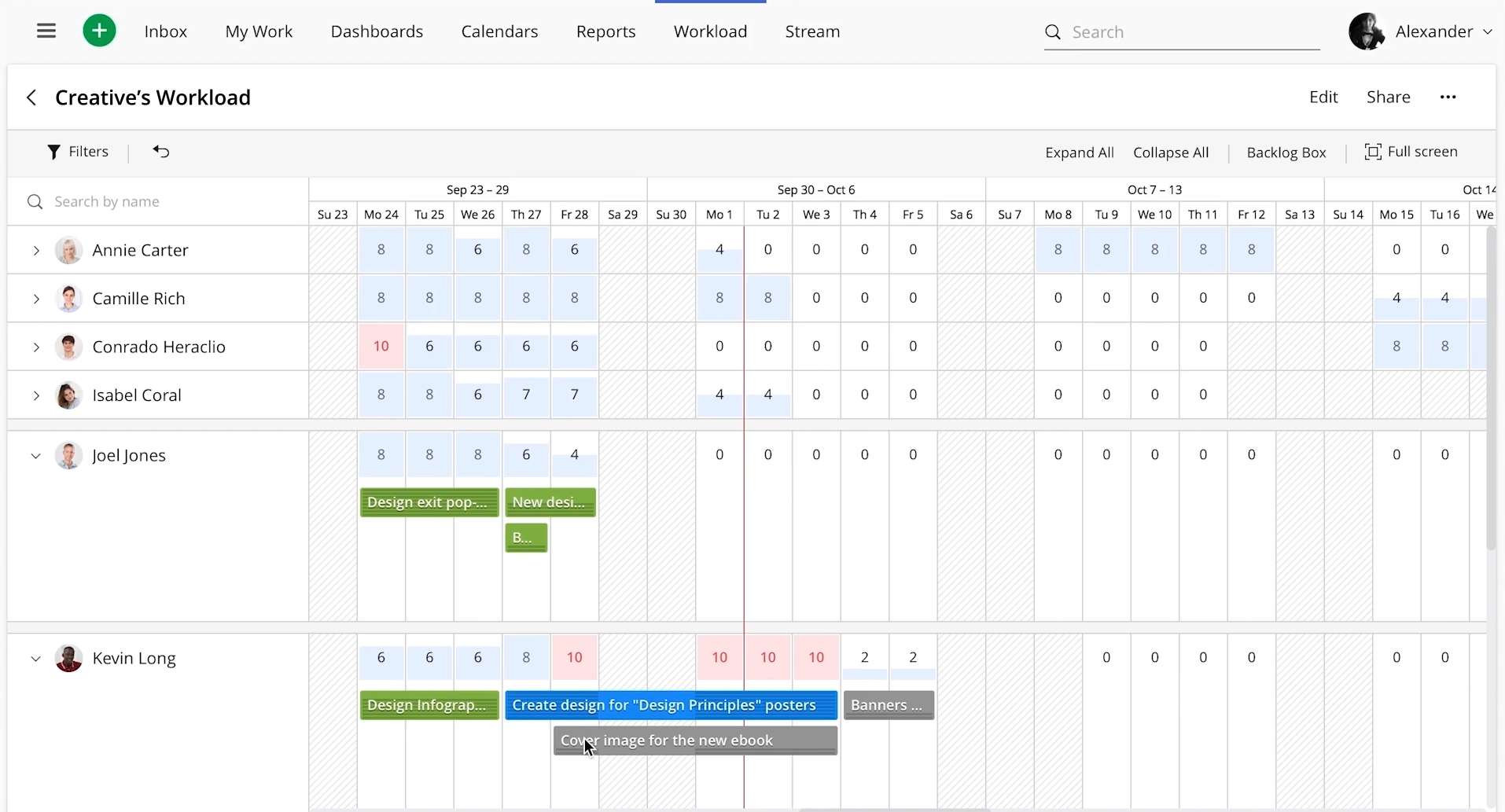
The chart also gives you an overview of the workload and allocation of each user and how they distribute across different projects. A clear visualization of each team member’s workload enables better management and balancing of tasks at different levels.
You can also combine this with Wrike’s “Timesheets” to track how much each employee works.
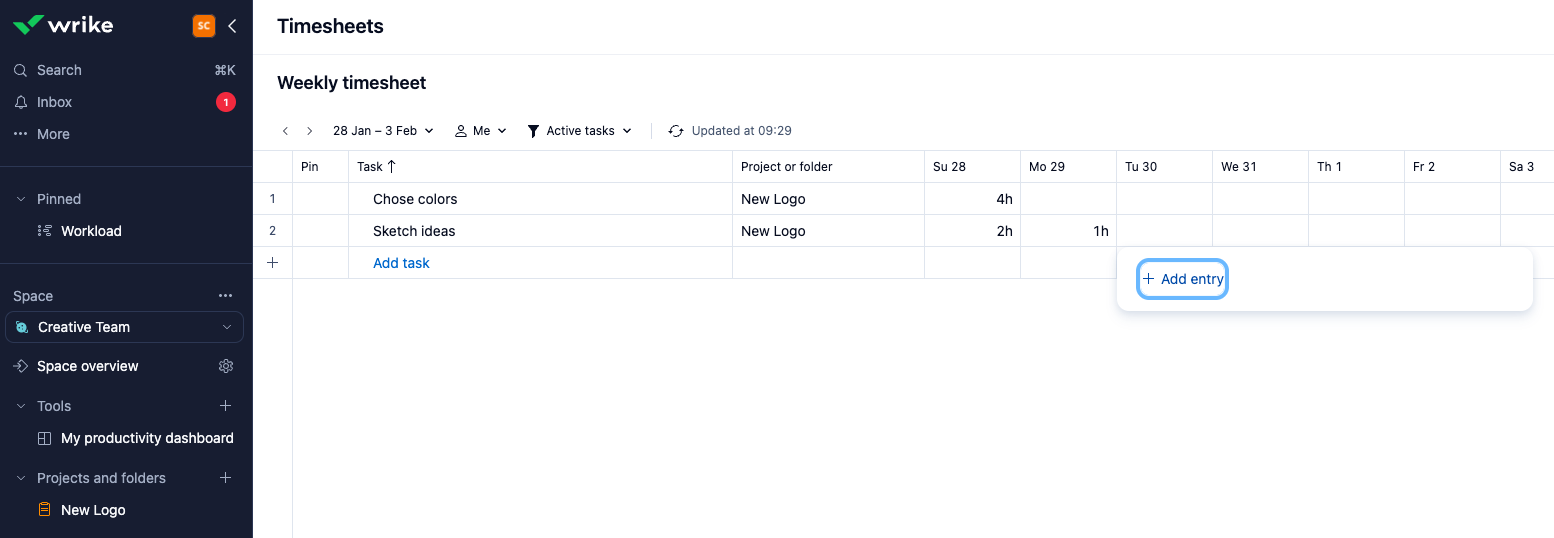
What we like
Need to save more time? Set up repeatable workflows with Wrike’s “Automation Bot” to speed up reviews and approvals.
The rules have a simple when-then structure to ensure anyone, regardless of their technical background, can reduce the amount of repetitive manual work daily.
For example, you could apply a rule to tasks so that when someone updates the status to “Completed”, a project manager is notified by having the task assigned to them for review.
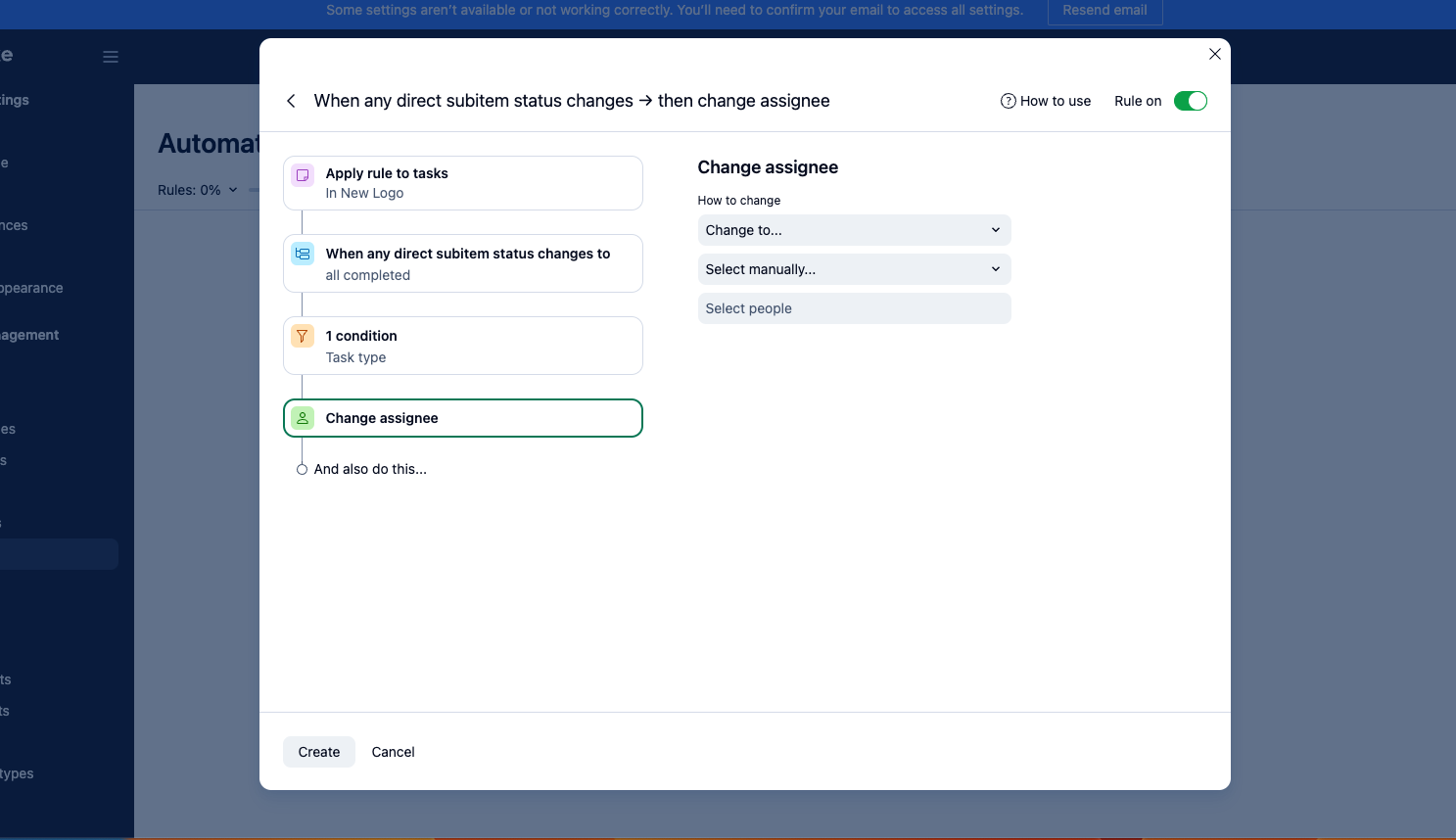
All types of users on Wrike can use Wrike API to develop apps that work with the tool.
With APIs, you get the flexibility to build custom integrations that merge with Wrike with your existing digital ecosystem.
Core features of Wrike include:
- Save recurring projects, tasks, and folders as blueprints to streamline the setup of similar future projects, enhancing efficiency and consistency in project initiation and planning
- Turn rough work notes into sub-items with AI work creation which automatically interprets and organizes notes into actionable tasks, improving productivity and clarity in task management
- Track the exact hours your employees, contractors, and freelancers work on a project to ensure accurate billing, fair compensation, and insightful analysis of time expenditure for better resource management
Pricing
Wrike has a free plan and four paid plans:
- Free
- Team: Starts at $9.80 per user per month
- Business: Starts at $24.80 per user per month
- Enterprise: Custom
- Pinnacle: Custom
A 14-day free trial is available.
7. Runn
Runn is another resource management tool that gives you a snapshot of your team’s workload and helps you assign tasks accordingly.
A bird’s eye view of your project portfolio with all milestones and phases shows you what your team needs to prioritize.
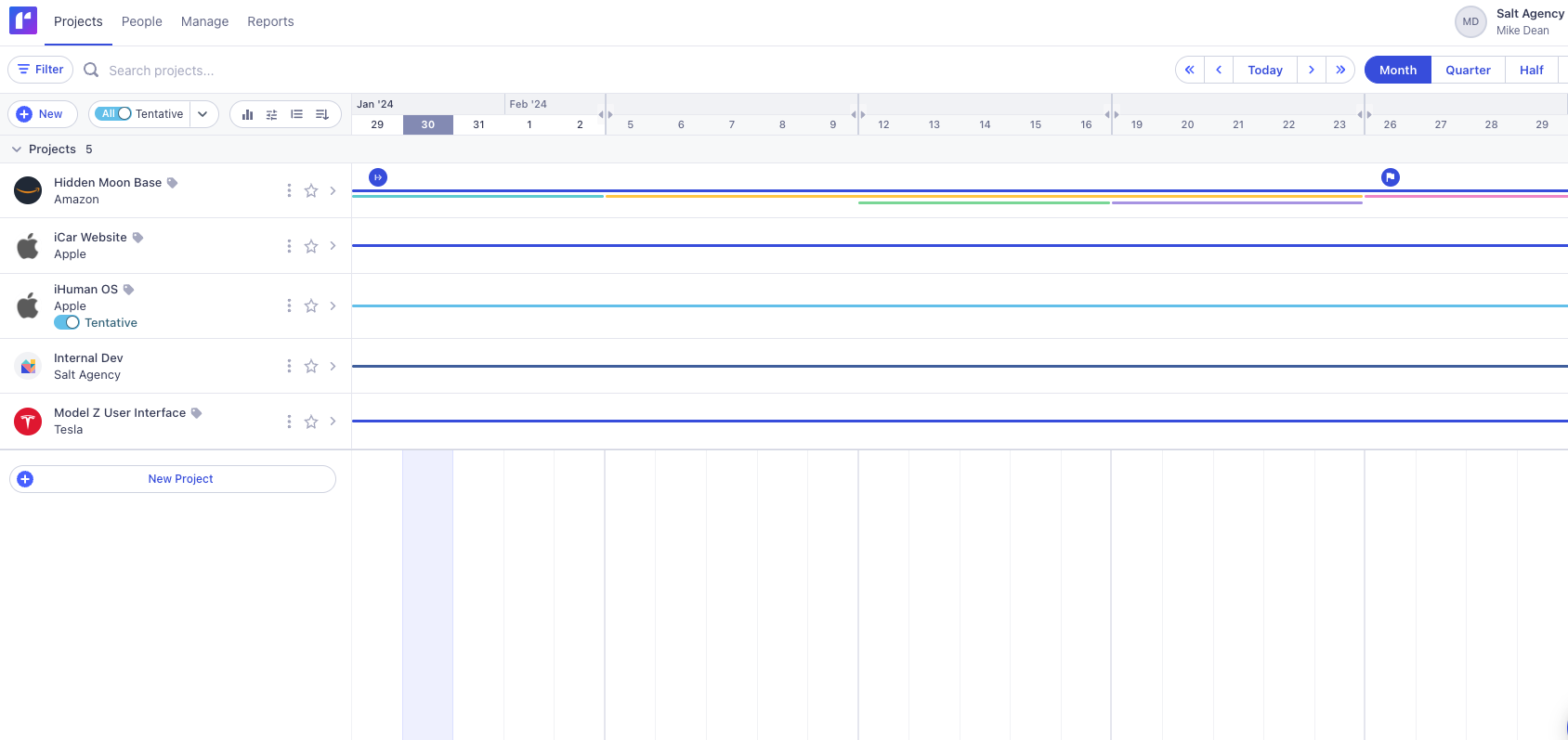
Expand each project for even more detail, like hours worked, to learn who’s working on what and how long it’ll take them.
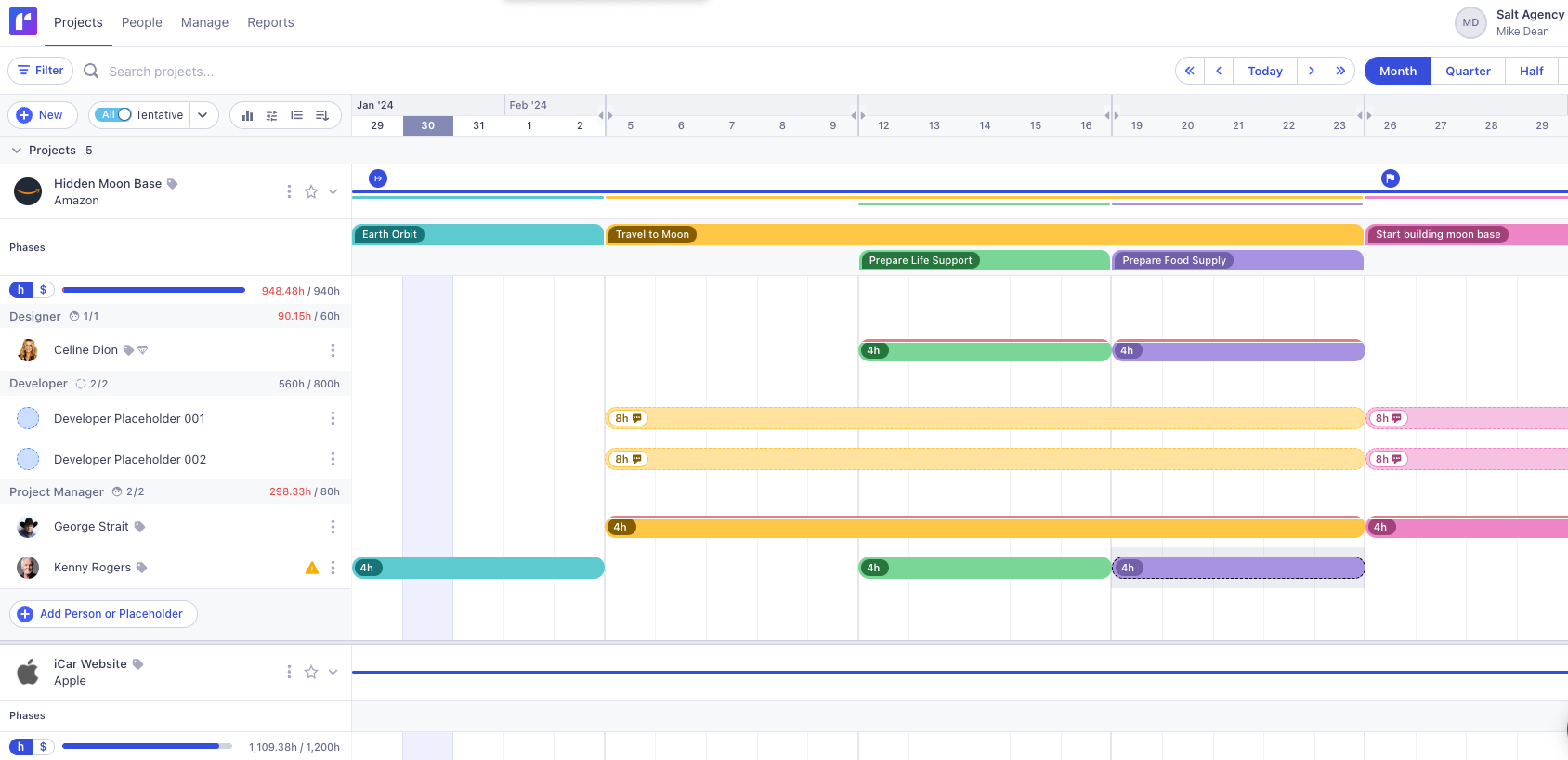
Plus, toggle between monthly, quarterly, half-yearly, and yearly views for better forecasting.
Runn offers some more features. Click on each project for more granular insights on aspects like time and materials, project totals, completed timesheets, project performance, team members, and actual vs. scheduled.
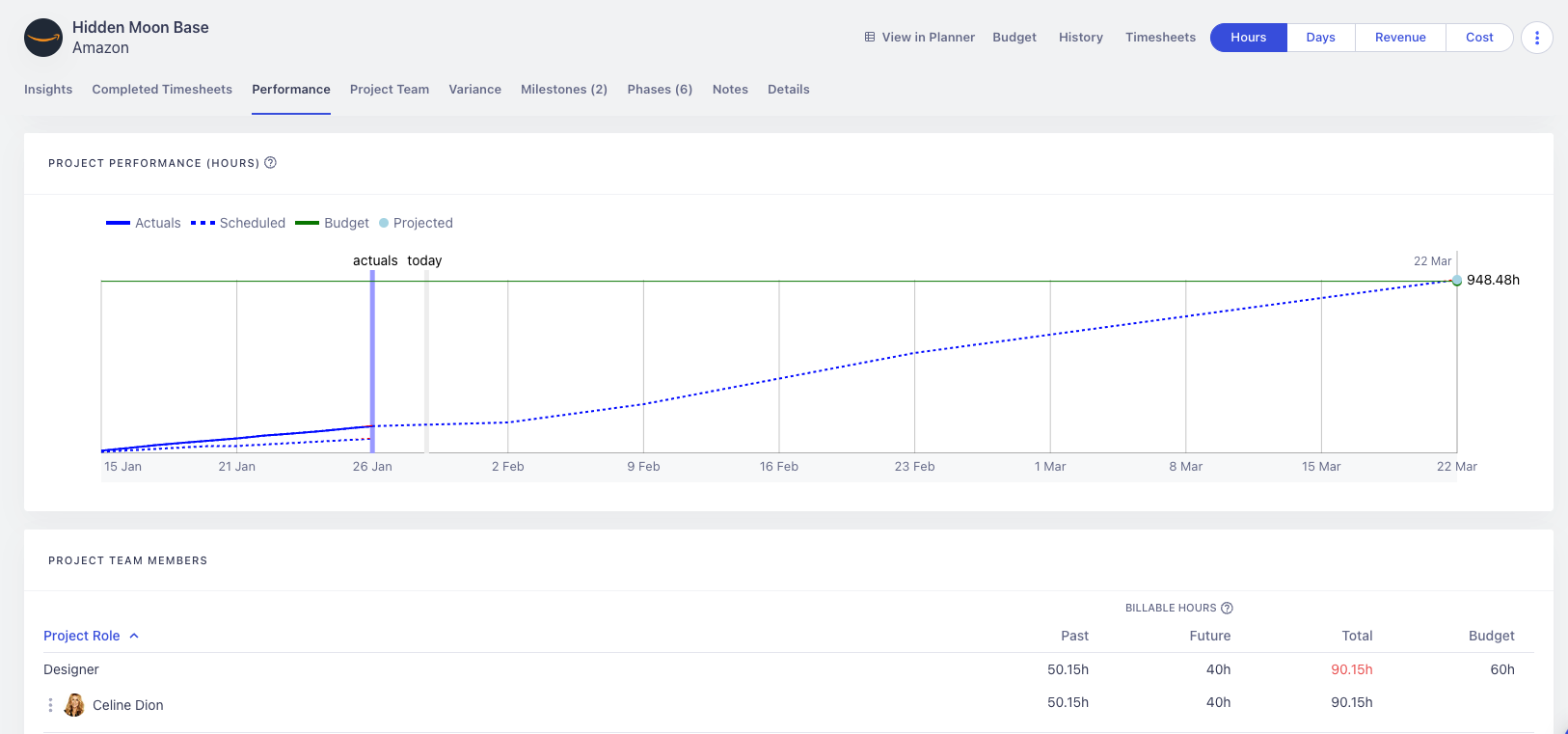
Switch up how you receive these insights by toggling between hours, days, revenue, and cost.
What we like
Runn’s reporting features are top-notch. View project reports in overview, period, cumulative, and milestones format to find out how your projects are doing from every angle.
For example, the “Project Overview” report covers important details for all projects, including budget, remaining budget, project revenue, pricing model, and contract status.
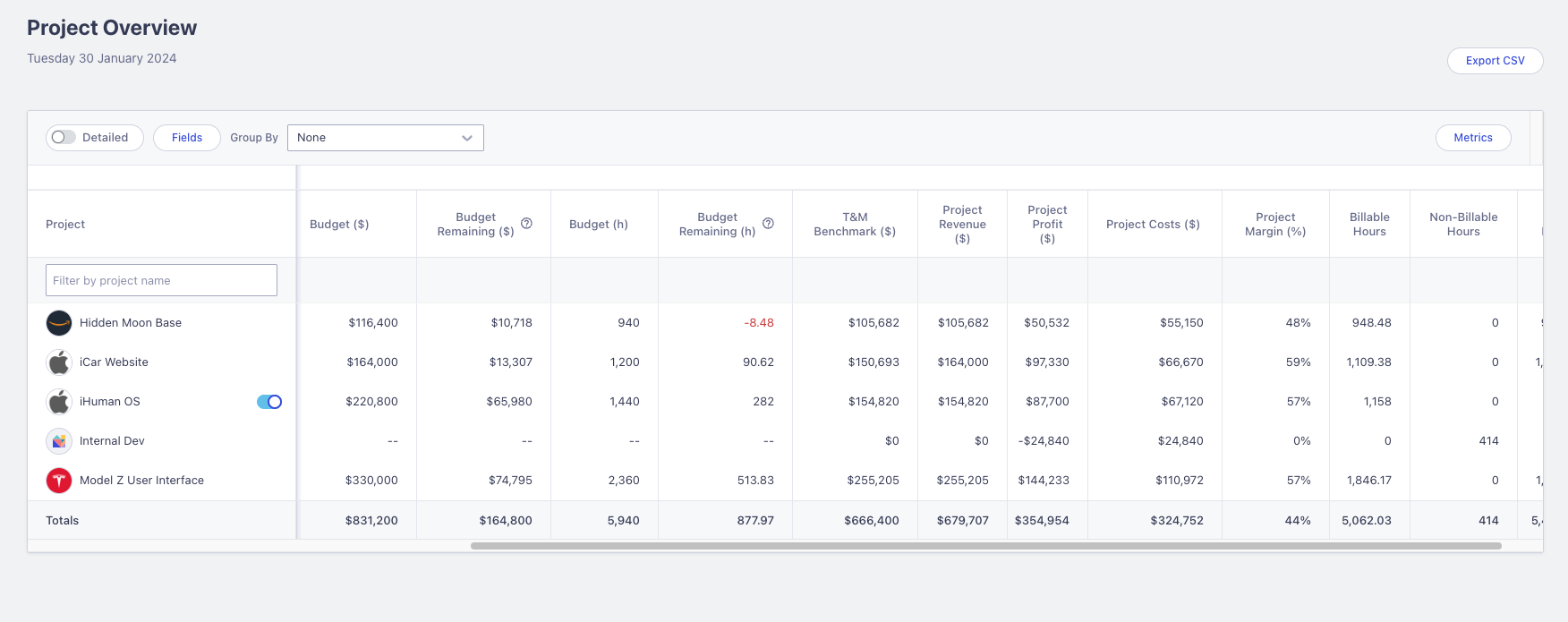
Here, you can adjust the metrics and the date range you want this report to cover.
The “People Explorer” report shows important KPIs, such as total billable hours, billable utilization, and revenue generated, for your people grouped by weekly, monthly, and quarterly periods.
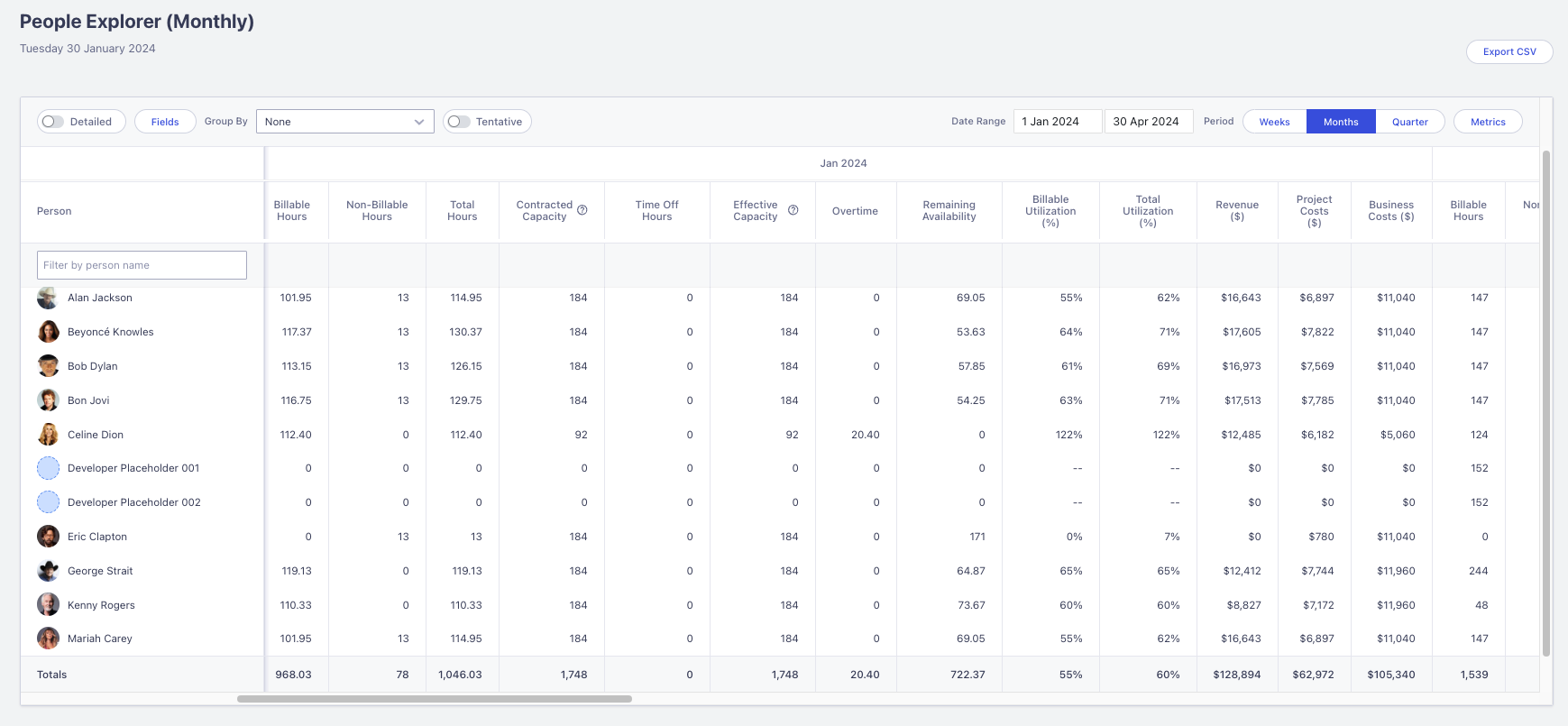
This high-level overview will help you plan your projects better and ensure your team is neither overburdened nor underutilized, maintaining an ideal balance for maximum productivity and project success.
Core features of Runn include:
- Manage workload capacity with a heatmap of everyone’s availability and utilization, enabling you to easily identify overbooked team members and redistribute tasks for balanced workload management
- Get real-time visibility of how future work impacts availability and monitor live insights to proactively adjust project timelines and resources, ensuring optimal team performance and project delivery
- Simplify time tracking with the Chrome extension to allow team members to conveniently log their hours directly from their browser, enhancing accuracy and efficiency in time management
Pricing
Runn has a free plan and two paid plans:
- Free: Free
- Pro: Starts at $10 per user per month
- Enterprise: Custom
A 14-day free trial is available.
Streamline your work management with Scoro
Each of these Accelo alternatives offers something unique. Scoro stands out because it can integrate all your core processes into one seamless platform.
Imagine having your project management, time tracking, billing, and reporting all in one place—that’s Scoro for you. Sign up for a free trial or book a demo today to see how it cuts down on wasted time and streamlines your workflows.




