Get started today!
Get a 14-day free trial and see how Scoro can work for your business.
Built for consultancies, agencies, IT, architecture, engineering, and other professional services firms to gain visibility, boost profitability, and standardize operations.
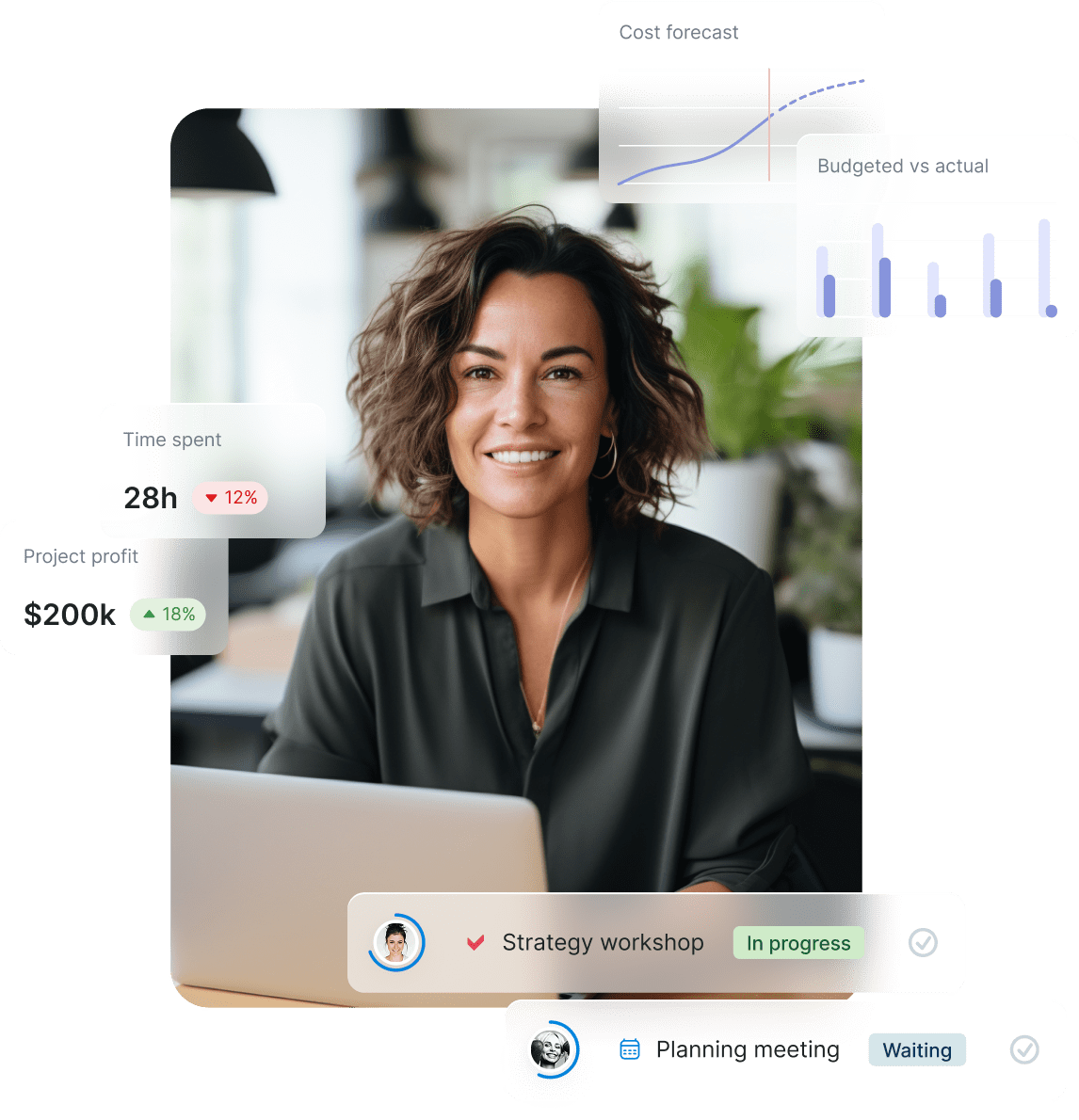
Manage your entire project lifecycle in a single platform. Estimate scope, plan projects, track results, and issue invoices. By combining sales, delivery, and financials, you’ll get a complete overview of your projects and performance in real-time.
Know when to bring in more work and spot resource shortages before they happen. Make proactive decisions on outsourcing or hiring. Balance your team’s workloads – no more burnout for some while others sit idle.
Completing your projects is important, but what truly matters is whether your company is making money. Understand which clients, projects, services or teams are profitable and which are eating into your margins. Know when to charge more or cut costs.
Unite your teams on a single platform to break down silos. Keep all project-related info at everybody’s fingertips and promote visibility across teams, from sales to delivery to accounting. Save hours by eliminating the need for manual status updates and handover meetings.
Scoro stands out thanks to its financial depth and usability, giving service businesses a system that’s powerful, intuitive, and built for profitability.
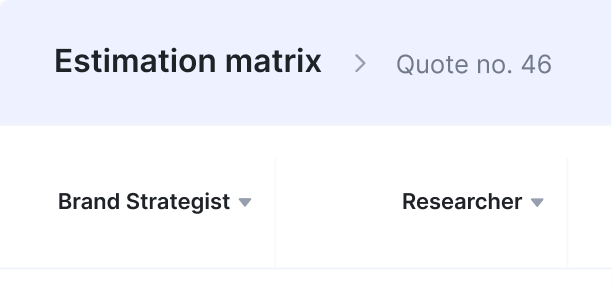
Scoro’s quote estimation matrix sets it apart. Deliverables can be broken down by role and effort, with full visibility into costs and margins. This ensures quotes are profitable and aligned with the future project plan.
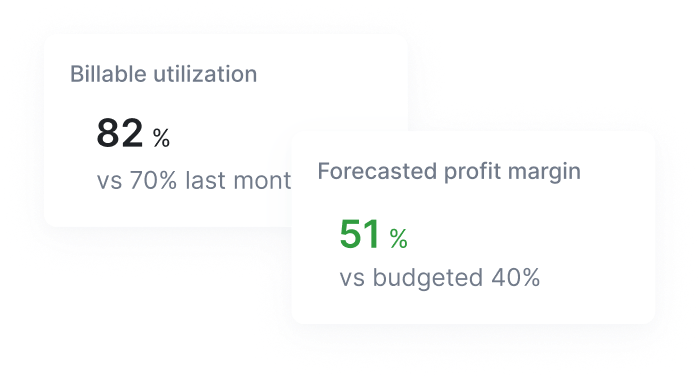
Scoro tracks budget burn and forecasts profitability in real time at role, service, and project level. Both internal and external costs are captured, giving you accurate insights into margins that many PSA tools can’t match.
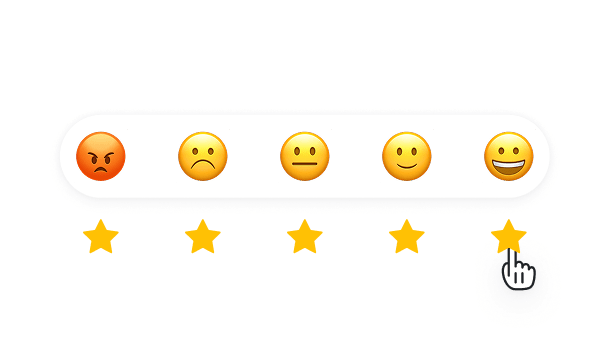
Scoro’s modern and intuitive interface makes adoption easy for non-technical teams. Many businesses switch from clunkier legacy PSA tools for this very reason.
Scoro AI comes to life through ELI – your smart companion, built into Scoro. Powered by AI and Scoro’s advanced data engine, ELI understands natural language, interprets complex business data, and helps you take action fast.
Explore Scoro AI Trusted by 1000+ professional services companies worldwide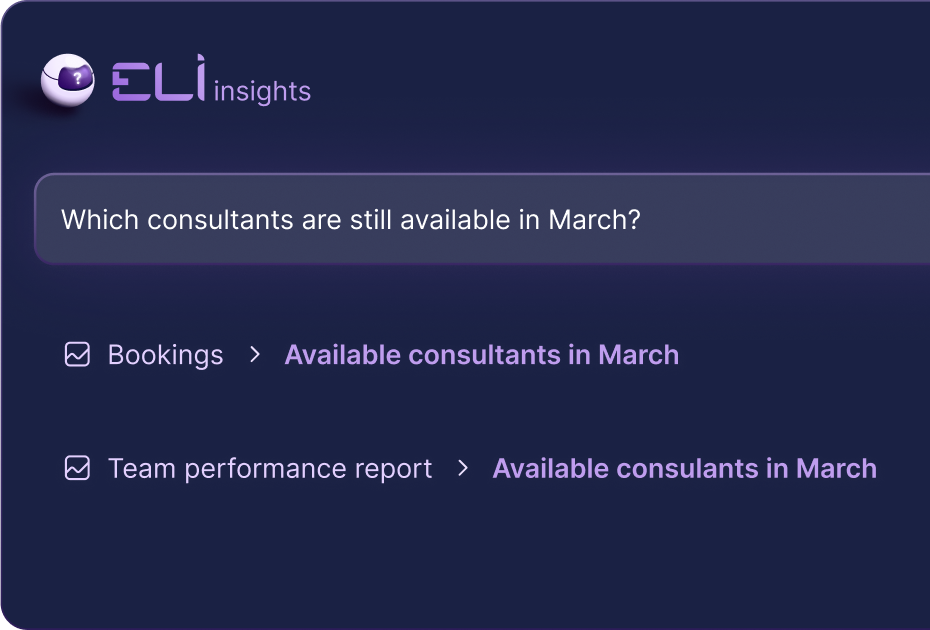
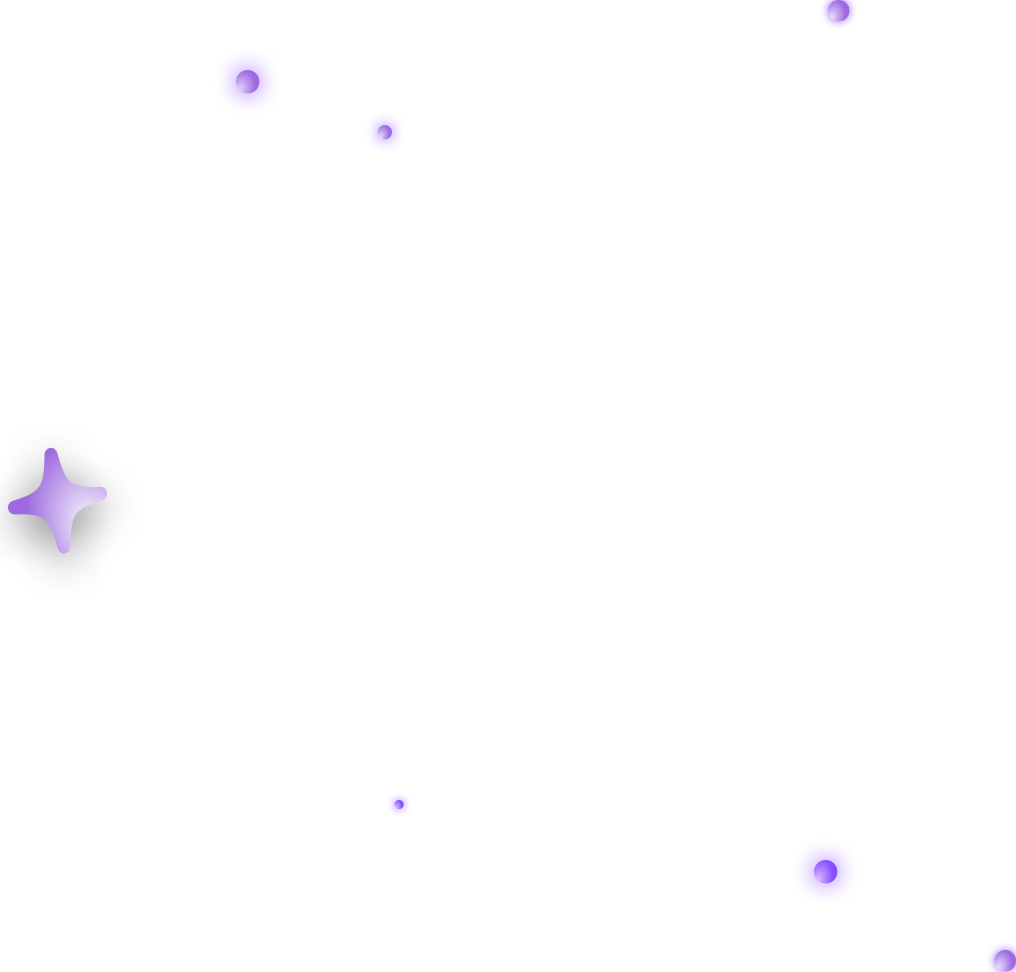
Run your consultancy, agency or any other professional services business on one seamlessly integrated PSA platform.
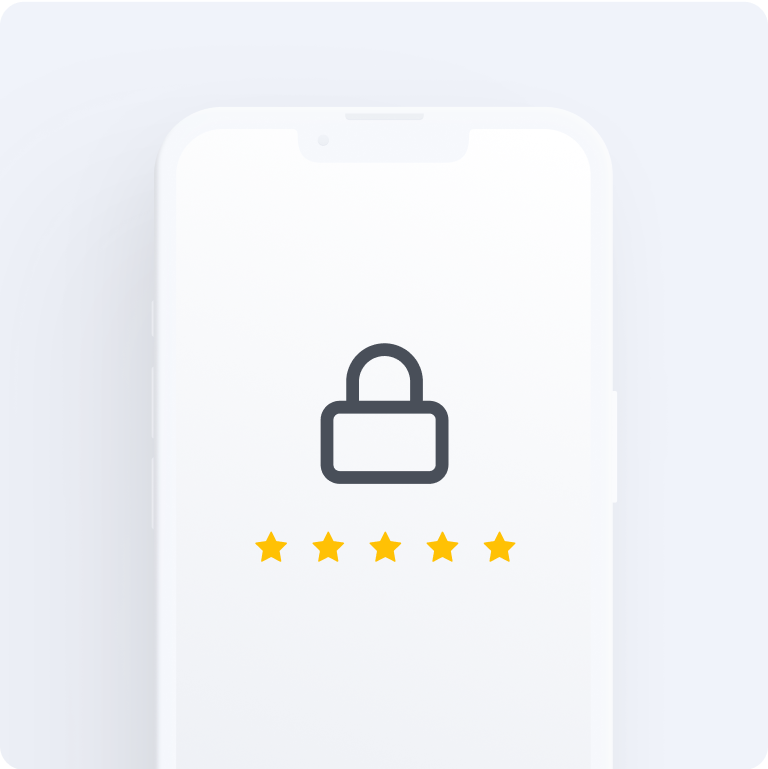
Your data is safe with us. Security and reliability are guaranteed with regular backups and constant infrastructure improvements. GDPR-compliant and ISO 27001 certified.
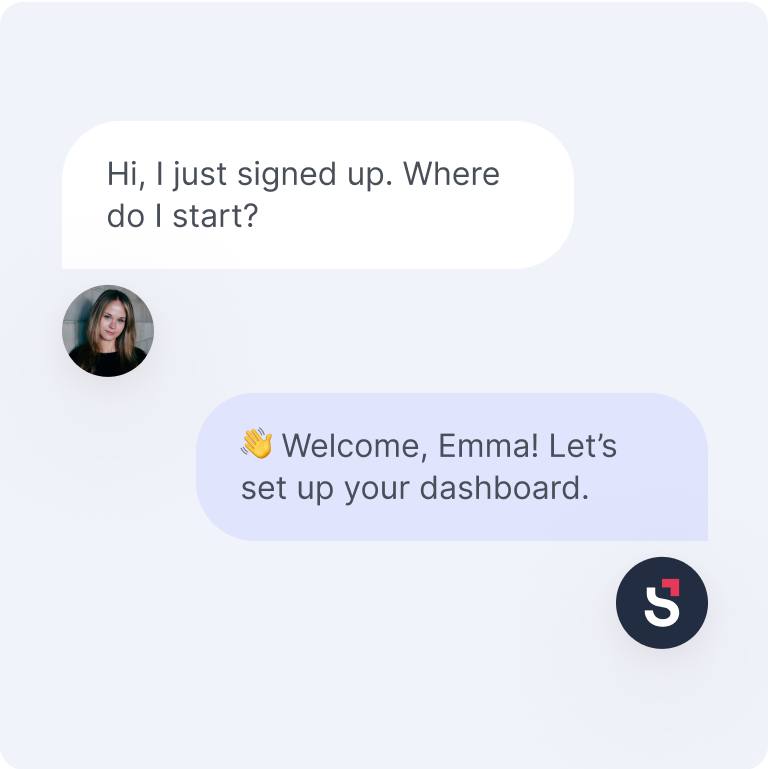
Enjoy a smooth start thanks to implementation experts who have onboarded thousands of users. Competent technical support is always just an email away.
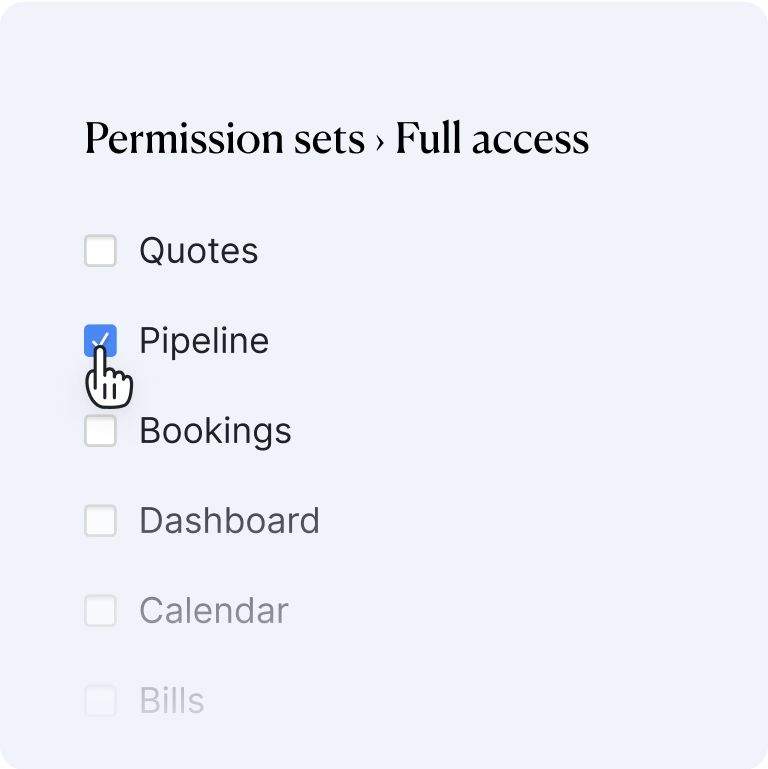
Set up granular user permissions to ensure everyone sees only the information and features relevant to their role.
Shuffling between countless spreadsheets? Stuck in an export-import loop? Stop wasting time, money, and energy on tools that just don’t talk to each other. Scoro covers it all in a single system.
 $11 user /month
$11 user /month
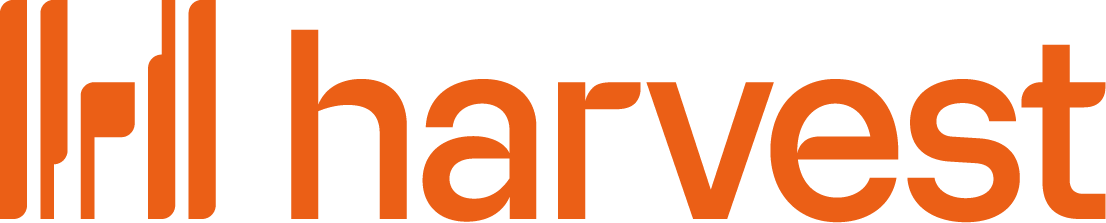 $11 user /month
$11 user /month
 $75 user /month
$75 user /month
Projects, resources, finances and reporting in one system.
Have some other vital tools you wish to sync with Scoro? Integrate what you need and harness the power of consolidated data in Scoro.
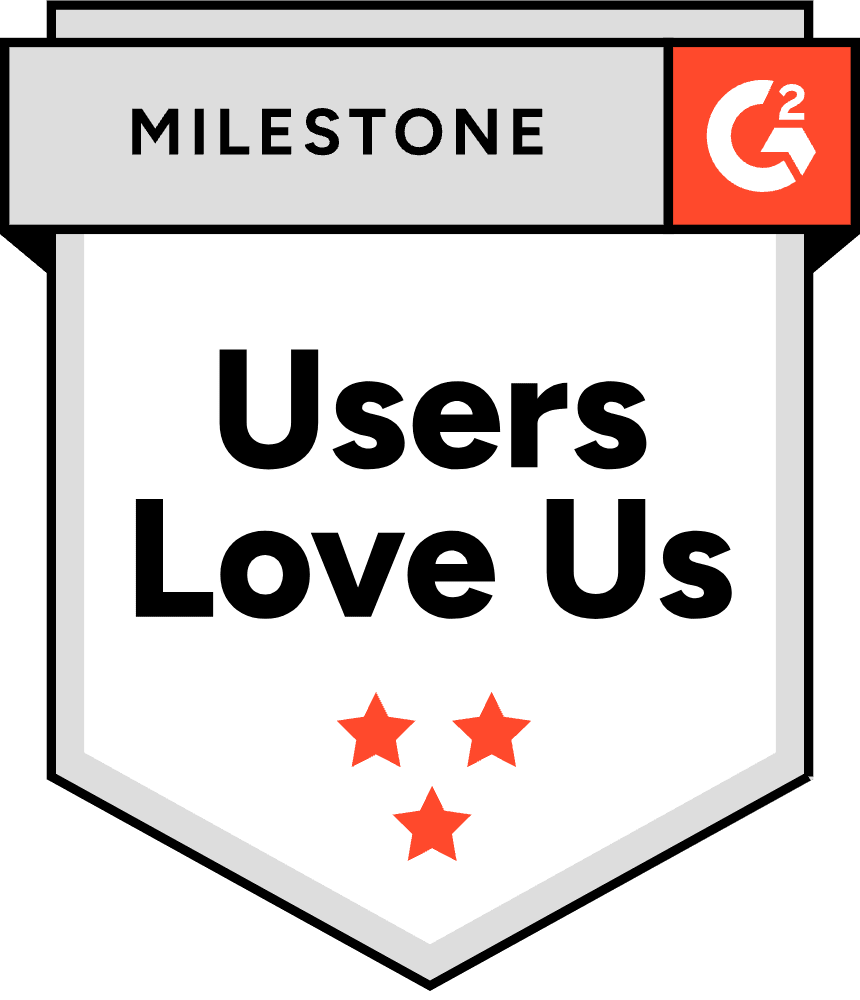
Tour the product and try Scoro for free for 14 days, no credit card required.
Try for free
The PSA tool built to unify your projects, resources, and financials.
Our utilization rate improved by 20% within the first year. Project profitability has increased by 33% with Scoro, thanks to real-time project profitability tracking.
Luis Perez, Head of FP&A DGA Group