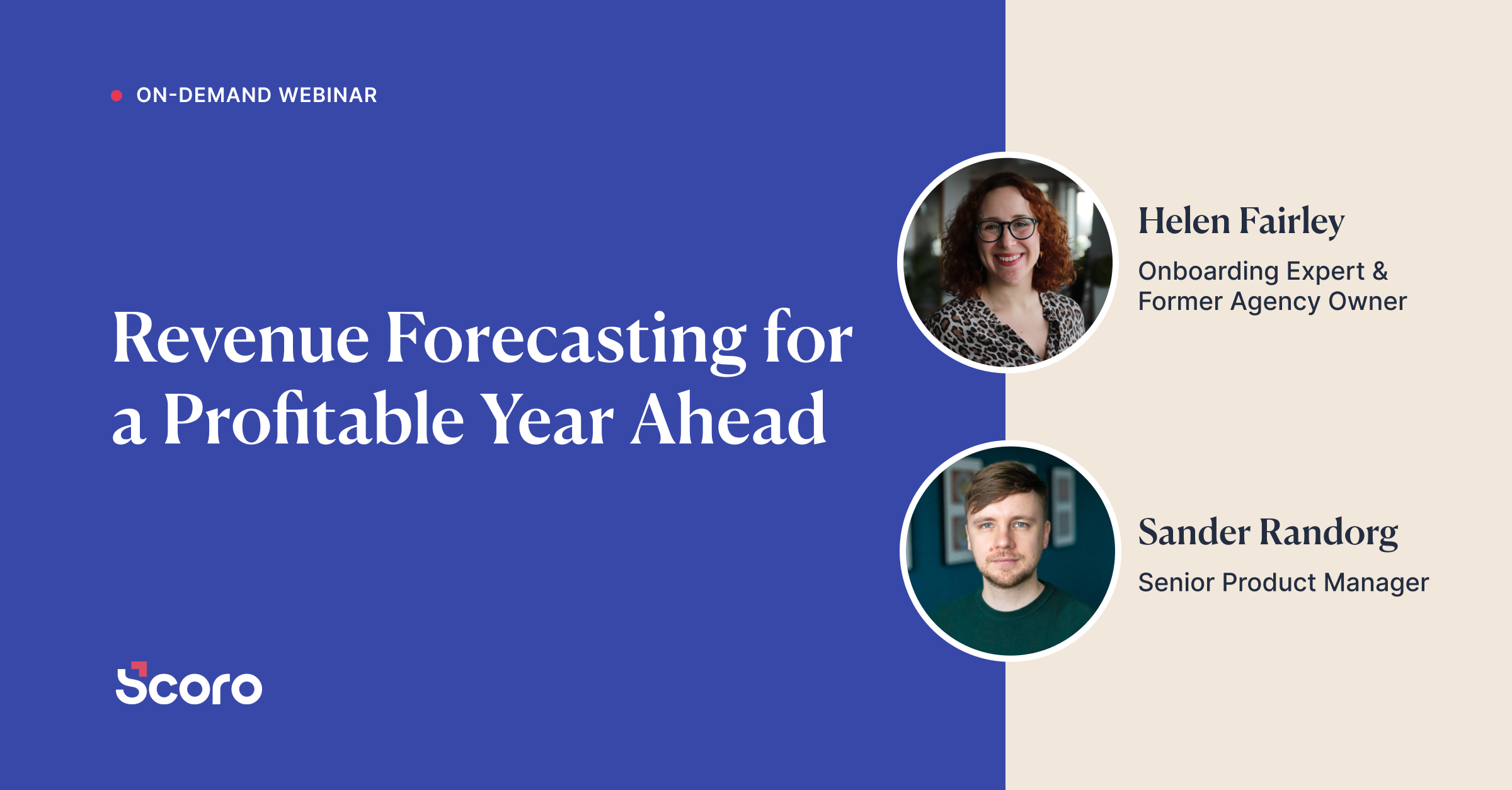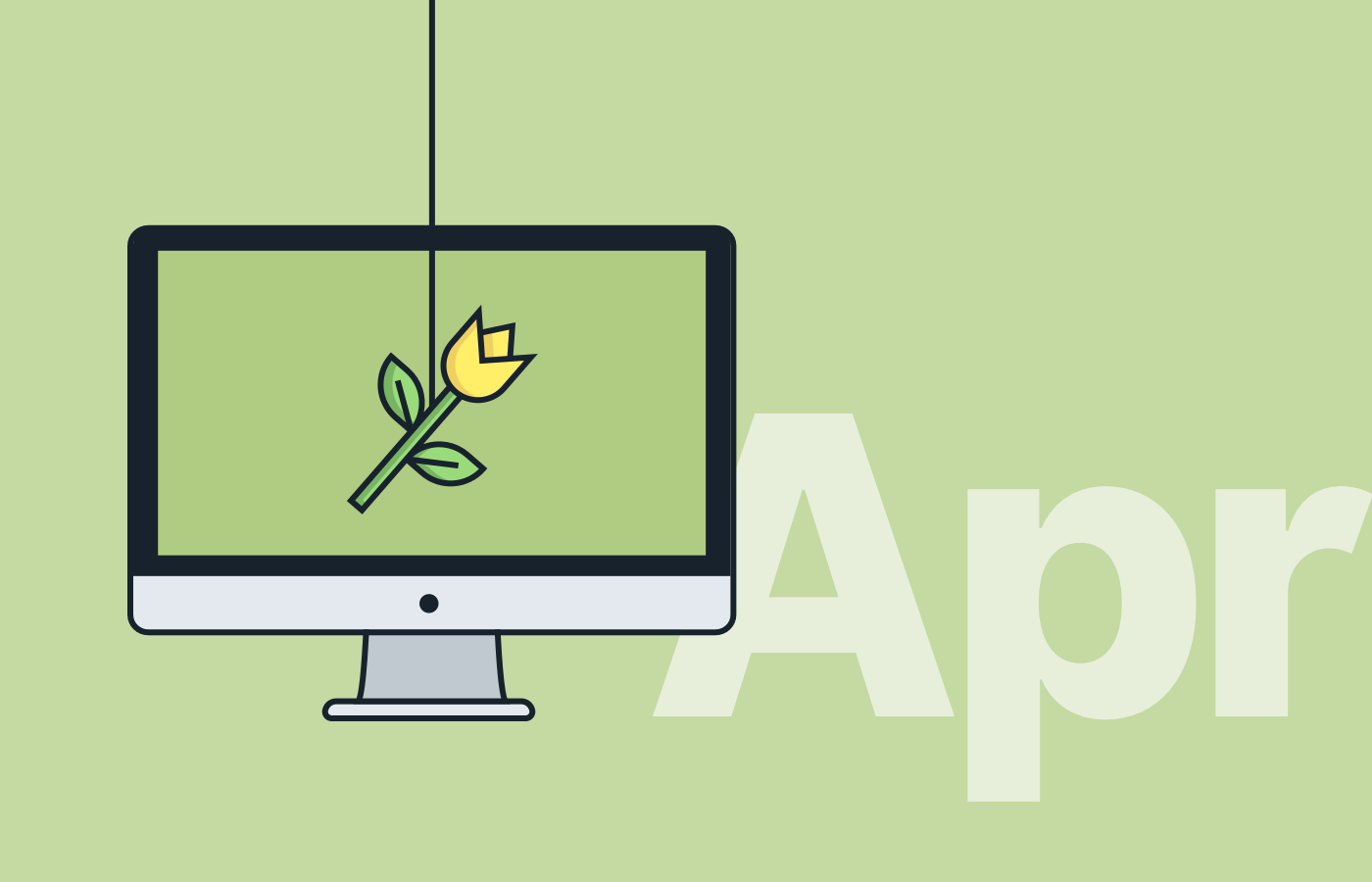April 2019 Version Update: Even Faster Time Tracking And More
To avoid wasting precious moments on small actions that add up to a noticeable amount of time, we’ve dedicated this version to adding another bunch of automated steps to Scoro’s projects. Also, the April update includes a revamped Time tracker to match even more different use cases and make time-logging a (sunny, warm) breeze.
Adding a new task from Time tracker menu
It’s ideal if you can plan and follow your daily schedule, and as a result, aim to achieve maximum productivity. The reality is that our work days aren’t always ideal – things happen, events get rescheduled, co-workers turn to us with urgent matters, clients contact us for last minute updates, and so on. Even if you’re unable to stick to your original plan, you can still easily track the time spent on ad hoc activities and see exactly where your time goes. Scoro’s Time tracker now allows you to start tracking time no matter what you’re doing and add a new task right there in the Time tracker menu.
![]()
Just click on the Start button to begin time tracking. A new task is automatically created, and you can quickly fill in the most critical information, such as the name of the task, activity type, related project, company and person right there in the tracker menu. In addition, you can add a description under the task time entry to specify what you’re doing. If needed, you can open the task modify view with one click and fill in the rest of the information.
It’s a hassle-free way of keeping track of your time and getting accurate reporting on everything, even on the activities you didn’t actually plan.
Turning quote subheadings into project phases
Instead of manually adding different information to Scoro, you can save valuable time and use automation whenever possible. When turning a quote confirmed by the customer into a project, Scoro now automatically creates project phases and milestones based on the quote subheadings. You can then create tasks from the quoted services with just a few clicks – each task finds its way under the correct phase. No need to spend time organizing project-related processes if Scoro can do all that for you.
Detailed Finance Report: Margin as input
Great margins are everything in business, allowing a company to invest for the future, meet shareholder expectations, but also keep the staff happy. You can now create comprehensive financial reports depending on either quoted or actual margin of the services offered. Find out whether your exceptional sales numbers are actually profitable for your business or are they just enough to meet your break-even.
Open the Detailed Finance Report, select a suitable date range and see your company’s actual or quoted margin in the period.
We’ve also improved the way data is arranged in the report. You can group and subgroup the information displayed in the list, now the subgrouping options are relevant to the grouping chosen beforehand. For example, group the list by products and subgroup by months to easily see during which month certain products and services have been sold the most, but also if these deals have been profitable.
More improvements…
Detailed Work Report: Billing for activities without linked product/service
When using the Time-billing functionality in Scoro, you can bill for done activities straight from the Detailed Work Report with just a couple of clicks. Until now, each activity type needed to be linked to a product/service that was used on the invoice. From now on, it’s possible to bill for all done activities, even the ones not linked to any product or service.
Just go to Settings > Work and projects > Time-billing and switch on the right “Allow to bill for activities without activity type or linked product”. Then you’re able to select the relevant activities in the report and click Create invoice. All selected activities are automatically compiled into an invoice. If an activity is already linked to an existing product/service, the product/service field is filled in. If not, you can just handpick the right product/service form your database.
Adding project phases and milestones in the project modify view
When modifying an existing or adding a new project to your system, you can add phases and milestones to the project right away from the project modify view. We’ve improved this view, so instead of opening a different popup to do the adding, you can now stay in the same view.
To start adding new phases and milestones, just click the + Add button.
Selecting various data in different list views
This has been somewhat of a hidden gem in Scoro but can make your everyday work a lot easier. When selecting a data line in any list view in Scoro and holding down SHIFT while selecting another data line (for example two tasks in the opposite ends of your task list), everything in between those two lines is automatically selected as well.
No possibility to modify billed events
To avoid human error, and as a result, inaccurate data in your site, we’ve improved the system logic for Time-billing so that the user can no longer modify activities (in addition to time entries, now also events) after they have been billed for. If an activity has been billed (or partially billed), there’s an icon with the relevant title visible in the event detailed view. When hovering over the icon, a tooltip shows the invoice(s) linked to these activities. The title is clickable and opens the related invoice(s).
Reference number column in invoices list
If using reference numbers on sales documents in your site, you can now add this information to your invoices list as a data column. Just change the View options to add the column.
To start using the reference number functionality, you can set it up under Settings > Sales and finance > General.
Setting up default labor cost
When using the labor cost functionality in your site, you can now set up default labor cost. This is important in order to calculate costs (for example, when comparing project budgeted cost to actual) for the activities done by users with no individual labor cost set up.
Opening links in a new tab
When clicking on the links in Scoro that refer to the same Scoro site, each link is now opened in a new tab. This way it’s easy to switch between multiple pages. Simple as that!
Importing/exporting tags and tag groups
Instead of creating tags and tag groups one by one in Scoro, you can now easily import tags and tag groups to Scoro (but also export the existing ones, if needed). You can import your tags under Import/export > Tags and relations. Just upload your import file, and you’re good to go.
To export tags, first, select the relevant tags or entire groups under Site Settings > Tags and relations, then click Export.
Integrations/API related updates
- We’ve updated the folder structure for Dropbox and Google Drive integrations. So far, the folder structure was Scoro/Tasks or Scoro/Projects. This could cause issues when there were multiple sites connected to one Dropbox or Google account, as files were uploaded to the same folders. To eliminate this issue, the updated structure includes a site ID subfolder, for example, Scoro/siteID/Projects.
- We’ve updated the integration log so that each “View entry” error link now takes you to the specific object view, not the objects list. This makes it easier to track and fix possible errors.
- The logic behind merging contacts has been improved so that whenever two contacts are merged, the modification date of related objects (sales documents, etc.) is updated. This way you can be sure that all the updates done during the merging process are also transferred via integrations.
- Xero and QuickBooks. The information about the voiding of the sales document is now transferred to the integrated system or back to Scoro. The number of the voided invoice cannot be reused on a new document in Scoro.
- QuickBooks: We’ve Improved contacts sync so that it wouldn’t transfer QuickBooks projects as contacts to Scoro. It was caused by the fact that QuickBooks didn’t offer the possibility to distinguish between contacts and projects via API.
Coming next:
- Billing activities from project view. Possibility to bill for done activities straight from the project view instead of switching over to the Detailed Work Report.
- View options to Detailed Finance Report. Pick and choose which data columns are visible and in what order they’re displayed.
- Quote to tasks: Possibility to turn one service into multiple individual tasks. In addition to turning one quoted service into a split task for your team, you can create multiple individual tasks from any service on the quote.
What we’re working on:
- Quoted vs Actual in Project view. Possibility to compare which products or services were quoted to the customer and which of those have been delivered and/or billed.
- Internal & external products. Easily differentiate which services on a sales document are done in-house and which are outsourced.
- Timeline for multiple projects. Easily compare your projects and track their progress in a combined timeline.
Okay, it’s time to go and see the new version of Scoro for yourself!
We do our very best to make Scoro better every day, so we really appreciate your feedback. Let us know what you think at [email protected].
Want to learn more tips to use Scoro to its full potential? See these guides:
Top 20 Questions We Get Asked About Scoro
12 Quick Tips To Get More Out Of Scoro (Beginner Level)