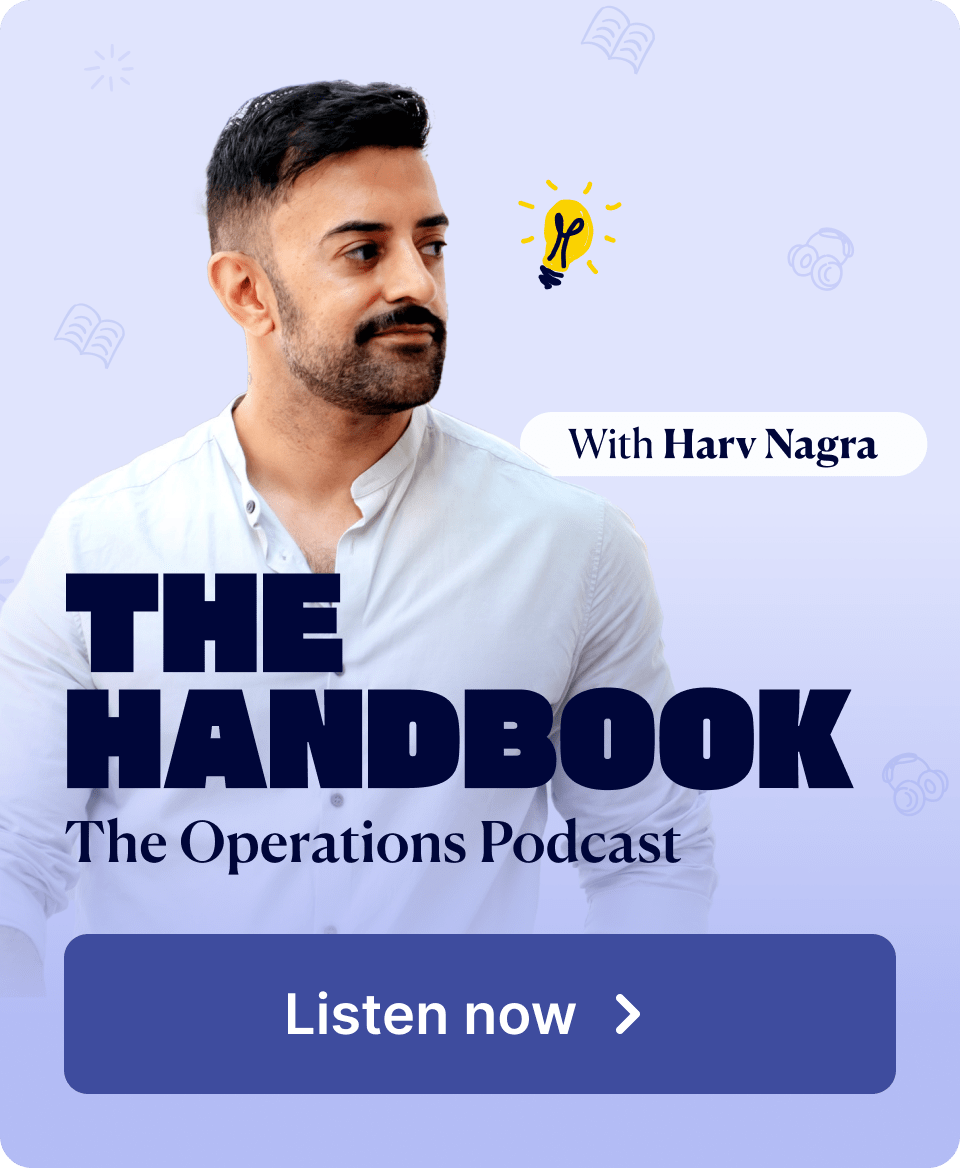When projects run late or teams burn out, the culprit is often poor scheduling—not poor planning.
Resource scheduling bridges the gap between your project plan and daily execution.
It’s how you turn high-level goals into clear, realistic schedules your team can follow (without the chaos).
In this guide, you’ll learn how to use the MAPS framework to break down work, assign tasks, track actual hours, and adjust as you go.
Resource scheduling is where your plan becomes real. If you don’t give every task an owner and a window, things get missed. And profit margin disappears fast
What is resource scheduling in project management?
Resource scheduling in project management means turning your project plan into real, day-by-day work.
It’s about assigning tasks with specific start and end dates to the right team members—based on their skills and availability.
Instead of leaving things vague, each task has a clear owner and a deadline. That way, nothing falls through the cracks.
For example:
- Sarah, the UI designer, has three days to complete the wireframes—ready by Wednesday
- Alex, the copywriter, is drafting landing page copy, due by Friday
- Tom, the developer, will start coding the login feature once Sarah finishes
- Julie, the project manager, has a client review scheduled for Friday to keep feedback flowing
Resource planning vs resource scheduling
Resource planning matches the right people to the right projects, while resource scheduling defines exactly what those people will do and when. Planning sets the direction. Scheduling turns it into action.
For example, you might assign a senior designer to lead a website redesign (planning), then schedule them to create wireframes on Monday and mockups by Wednesday (scheduling).
Why is project resource scheduling important?
Project resource scheduling helps you stay on top of who’s doing what, when, and for how long—so nothing slips through the cracks.
Here’s what that means in practice:
- Fewer missed deadlines → because every task has a clear owner and timeframe
- Less stress and confusion → because everyone knows what’s expected and when
- Higher project profitability → because you’re using your team’s time wisely
- Better client outcomes → because work moves forward smoothly, without gaps or last-minute panic
When your schedule is clear, your team can focus, deliver high-quality work, and finish projects on time (without burnout).
The MAPS framework for resource scheduling
A clear, repeatable method for turning project plans into day-to-day task schedules your team can follow. Without guesswork, overbooking, or last-minute scrambles.
The MAPS framework helps you:
- Break work down into manageable pieces
- Assign it to the right people
- Plan timelines with confidence
- Stay flexible when things change
Let’s walk through each step.
Top Tip
Before you build a resource schedule, make sure you have three things: a clear capacity plan, a defined project scope, and a solid resource plan. Without them, scheduling becomes guesswork. And guesswork leads to delays.
1. M — Map out the project work
Start by breaking your project into specific, manageable tasks.
Use your scoped phases and deliverables to create a Work Breakdown Structure (WBS) to define the project’s key areas and tasks clearly.
Here’s what it looks like:
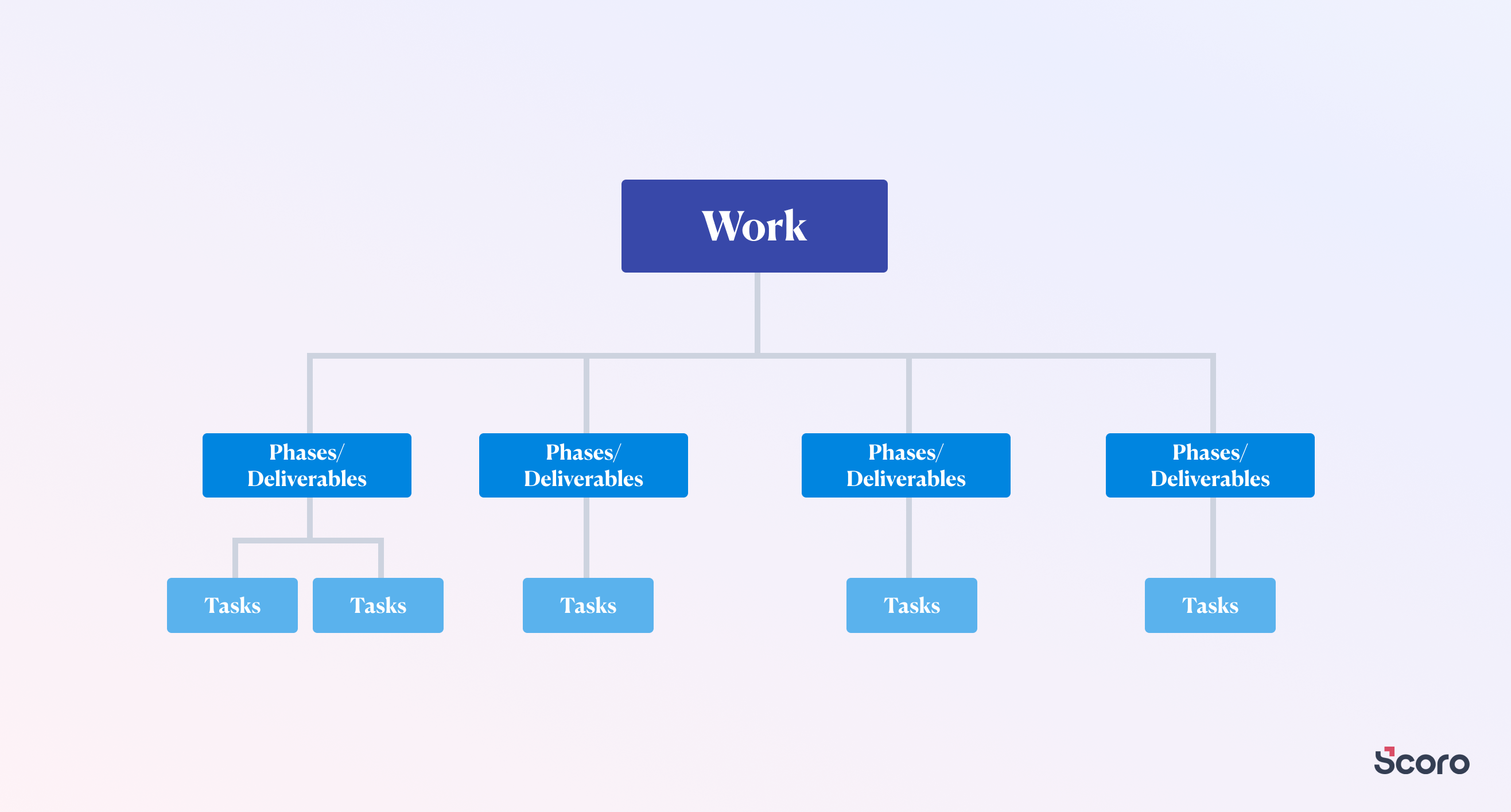
Use the info on deliverables and phases you listed out while scoping and estimating project costs as your starting point.
For example, a website redesign might include:
Design phase:
- Create wireframes for homepage (Two days)
- Implement a new color scheme (One day)
- Develop responsive layouts for mobile devices (Three days)
Copywriting phase:
- Write new homepage content (Two days)
- Revise the “About Us” page (One day)
- Create product descriptions (Three days)
Development phase:
- Set up development environment (One day)
- Code homepage layout (Three days)
- Implement responsive design elements (Two days)
- Integrate content management system (Two days)
Once you’ve defined your tasks, resource scheduling software like Scoro can automate the remaining process.
In Scoro, you can use the quote-to-task feature if your initial quote closely mirrors your task list.
Once you turn your quote into a project, give it a project name, and hit save, you’ll see a quick-action pop-up that looks like this:
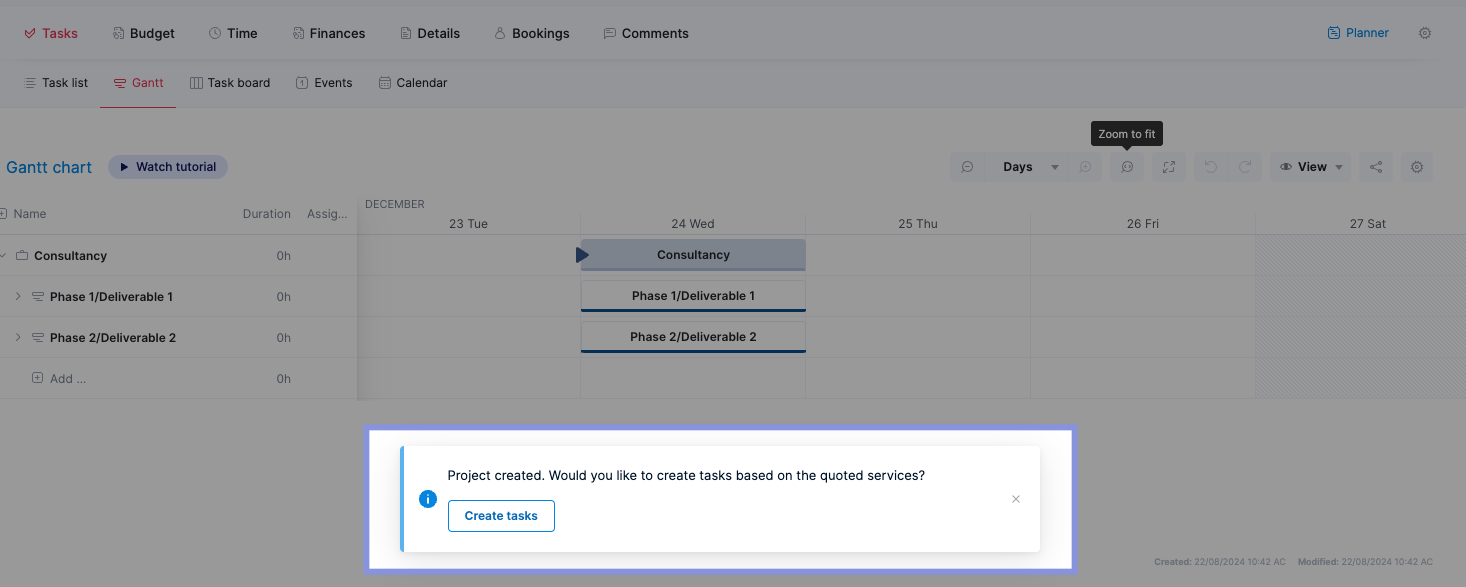
Then, select the services you wish to assign as tasks. Remove any you don’t want to convert to tasks by clicking the “X” next to each item.
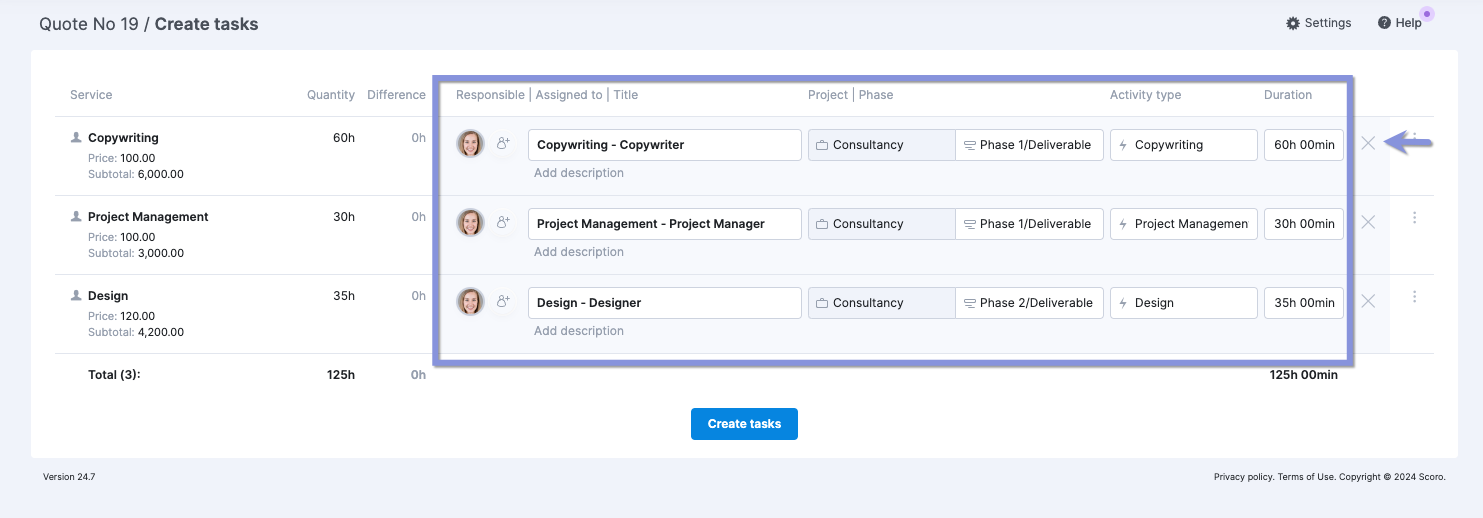
As you work through the list, you can rename the task and add or change its description if needed.
Once you’re all set, click “Create tasks.”
Your new tasks can be found within “Task list” under the “Tasks” tab in your project.
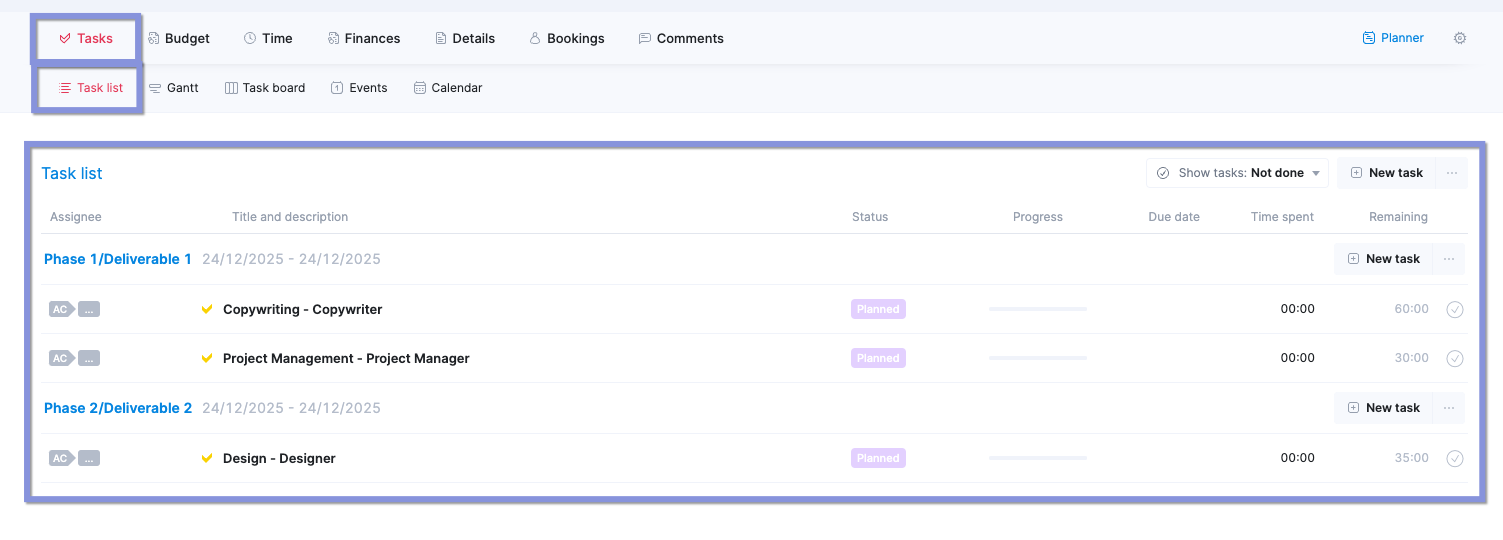
On the flip side, if your task list is structured differently than your initial quote, you can use Scoro’s task bundle option.
Task bundles are pre-defined sets of tasks you can create and save in Scoro for frequently recurring project types. This saves time and ensures consistency across similar projects.
Once you have a task bundle, you can easily add it to any new project and adjust it to specific task details.
- Navigate to “Tasks” > “Task bundles”
- Click “+ New” to create a bundle
- Name your bundle (e.g., “Social media management”)
- Then, click “Add“
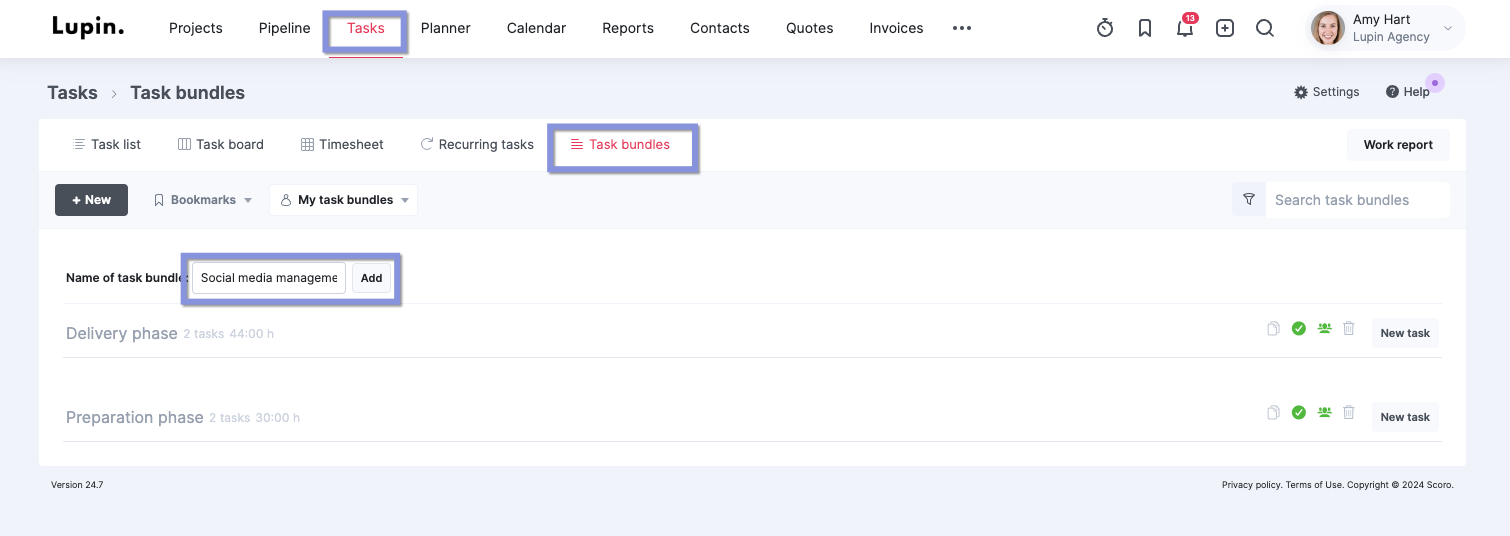
Within the newly created bundle, click “New task” to add individual tasks. You can set task durations, dependencies, assignees, and other details as needed.
Once you add the bundle, it’ll appear in the task bundle list as active, shared with other users, or empty with a green icon.
Here’s what each status means:
- Active: The task bundle is currently available for you to use in your projects.
- Shared with other users: The task bundle has been shared with other team members in your Scoro account, allowing them to use it in their projects as well.
- Empty: The task bundle does not currently contain any tasks.
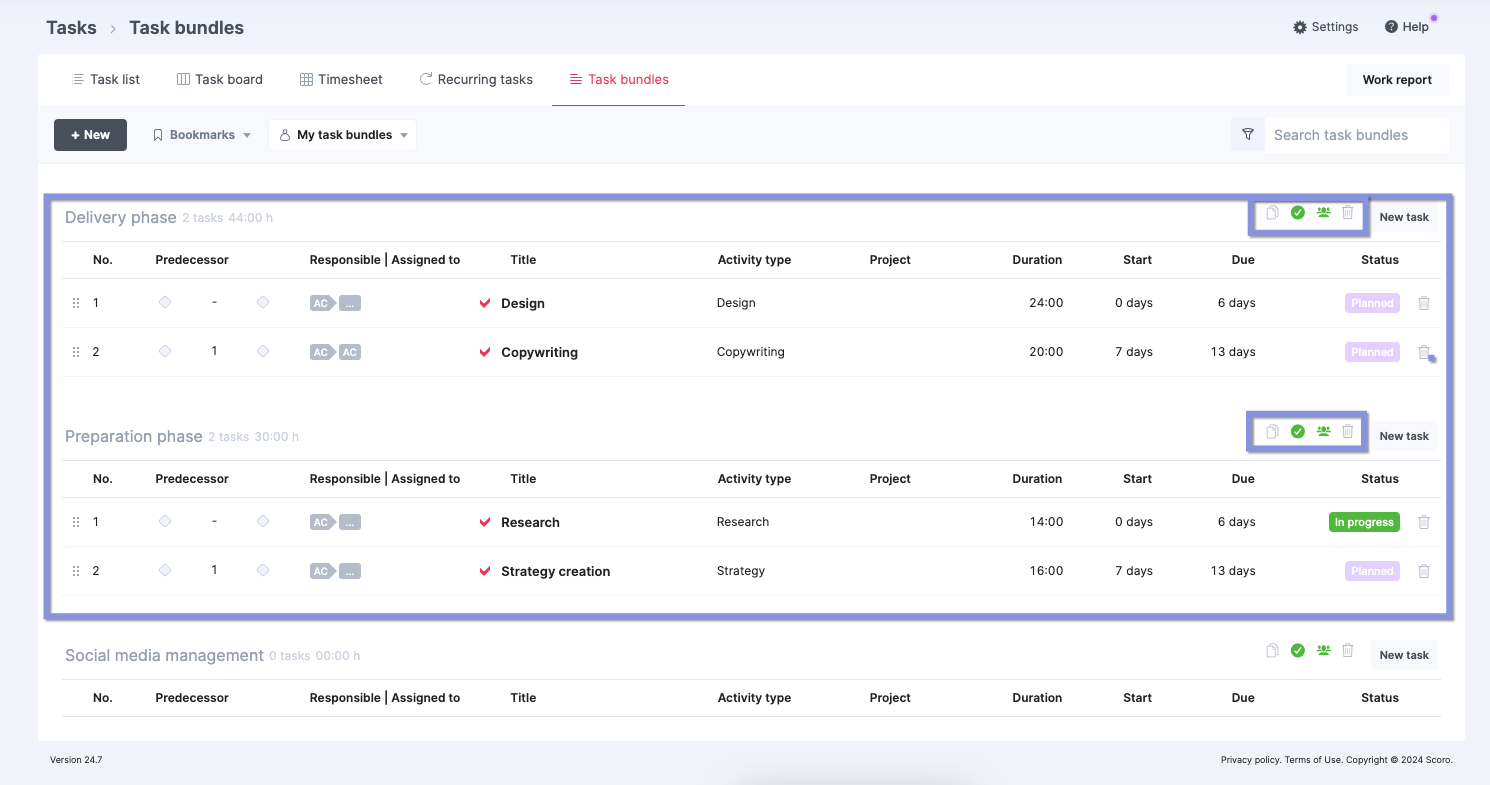
2. A — Assign tasks to the project team
Once you’ve broken down your project into specific tasks, assign them to your team members.
When allocating tasks, consider the following factors:
- Skills: Match tasks to team members with the most relevant skills or expertise, like assigning complex coding tasks to your senior developers
- Availability: Distribute tasks based on team members’ current schedules to prevent overbooking and project delays
- Billable utilization: When assigning tasks, aim to keep your team members billable utilization rates between 70 and 80% to avoid costly burnout or disengagement
- Learning and development: Assign tasks that challenge team members and help them grow their skills, giving hands-on experience that broadens the work your existing in-house bench can take on
- Priorities: Allocate high-priority, fast-turnaround tasks to your most experienced team members to ensure they complete critical work on time
Once you decide who you want to work on each task, use the “Planner” tool to schedule work for your project team.
Here, you’ll see two main sections:
- Left panel: Shows all the unscheduled tasks waiting to be assigned
- Right panel: Shows your team members’ schedules, including their availability and any existing assignments
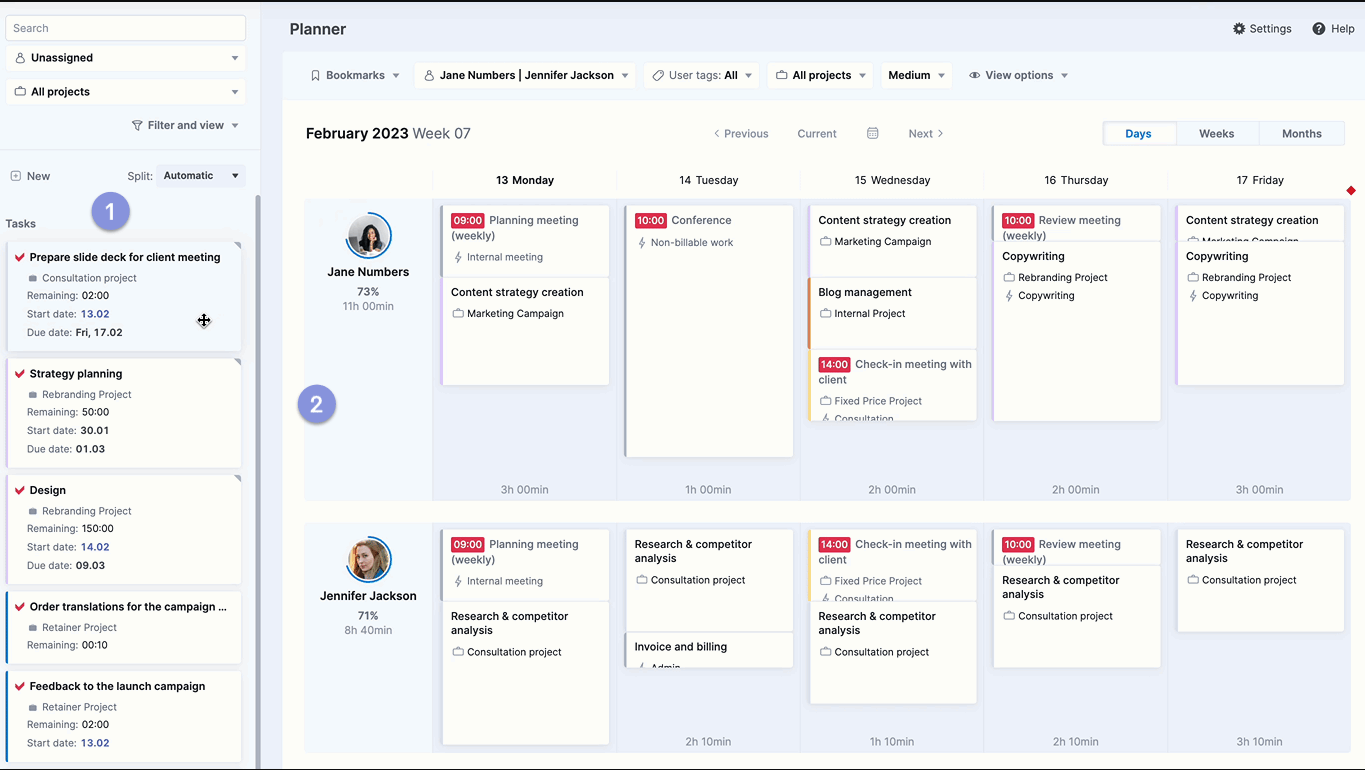
To assign a task, click on it in the left panel and drag it onto a team member’s schedule on the right.
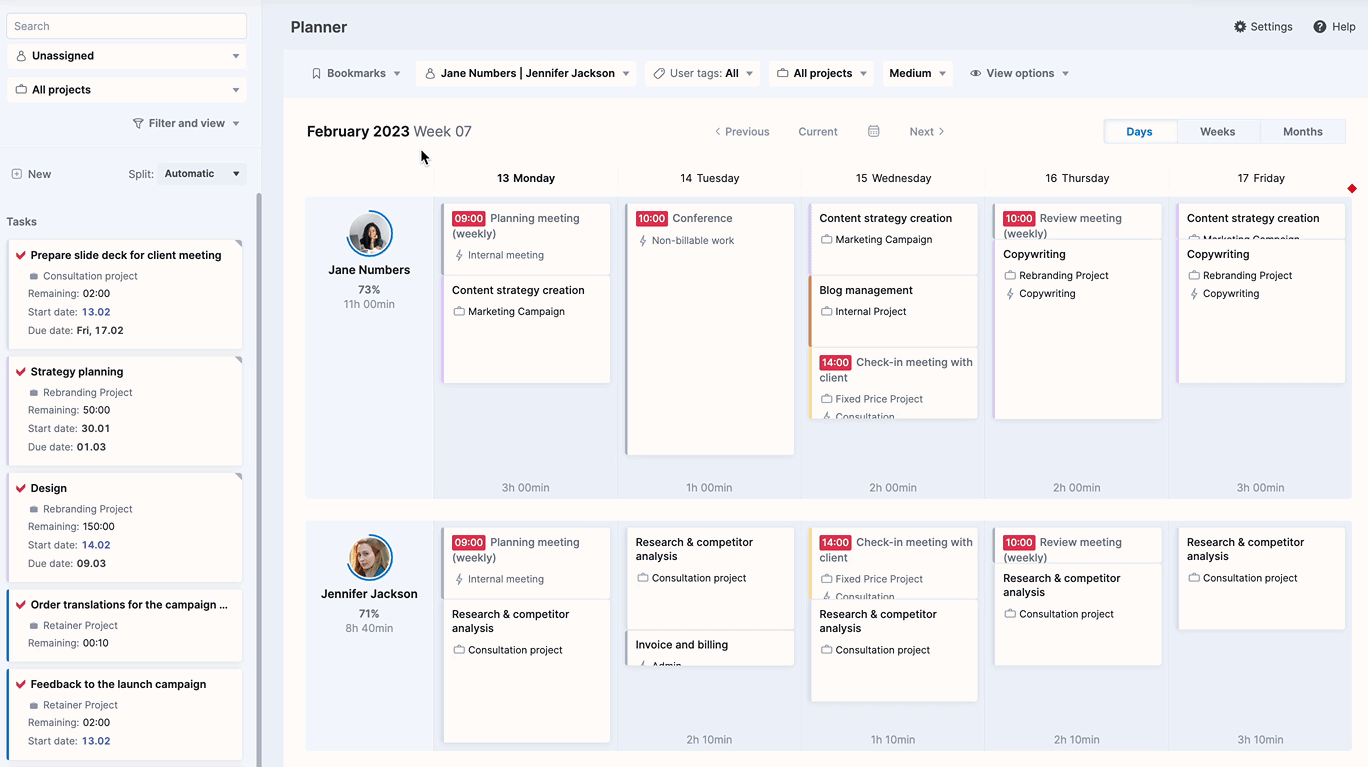
From there, you have two main options:
- Automatic scheduling: Scoro can automatically fit them into available time slots in your team members’ schedules for shorter tasks.
- Manual splitting: For longer tasks (estimated to take multiple days or weeks) or when you need more control over placement, manually split them into smaller chunks and assign them across multiple days to ensure a balanced workload.
Choose from these options when assigning tasks:
- Fill: Use this when you want to utilize any free time in the team member’s schedule for the task.
- Distribute: This is useful for longer tasks that need to be spread out over multiple days, either optimizing for days with more availability or evenly distributing the work.
- Squeeze: Use this option for urgent tasks that need immediate attention, even if it means rescheduling other planned work.
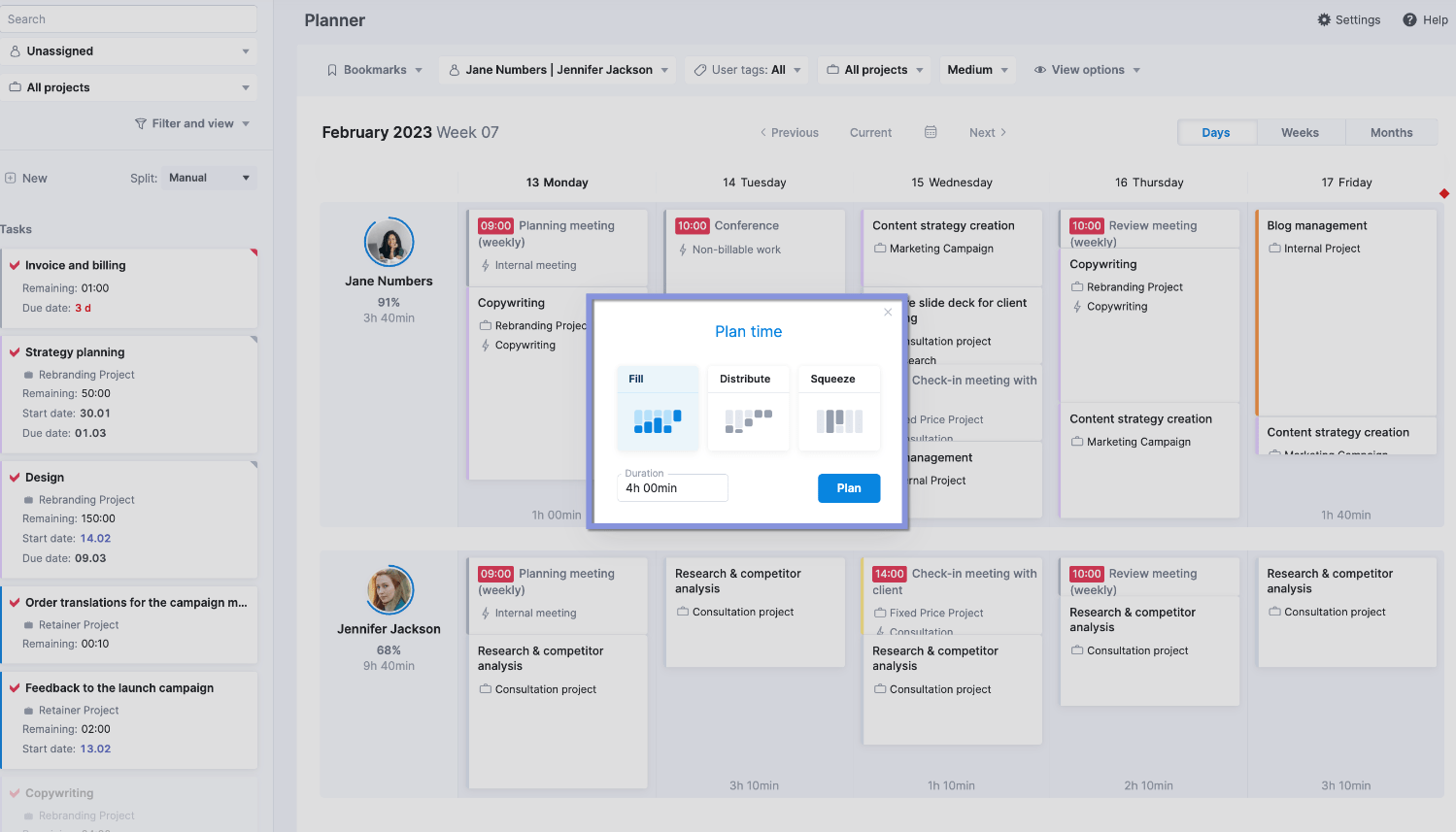
Now, that team member will see the new task on their task list.
After scheduling tasks, review your team’s overall workload to make sure there’s no overbooking.
First, check the circle and percentage near each team member’s profile photo to see their resource availabiltiy.
Remember: 75 to 80% is the sweet spot for billable work. Anything over that can lead to burnout. Meanwhile, lower numbers indicate a less productive (and profitable) use of their time.
Fine-tune the schedule by reordering tasks or switching them to different team members if necessary.
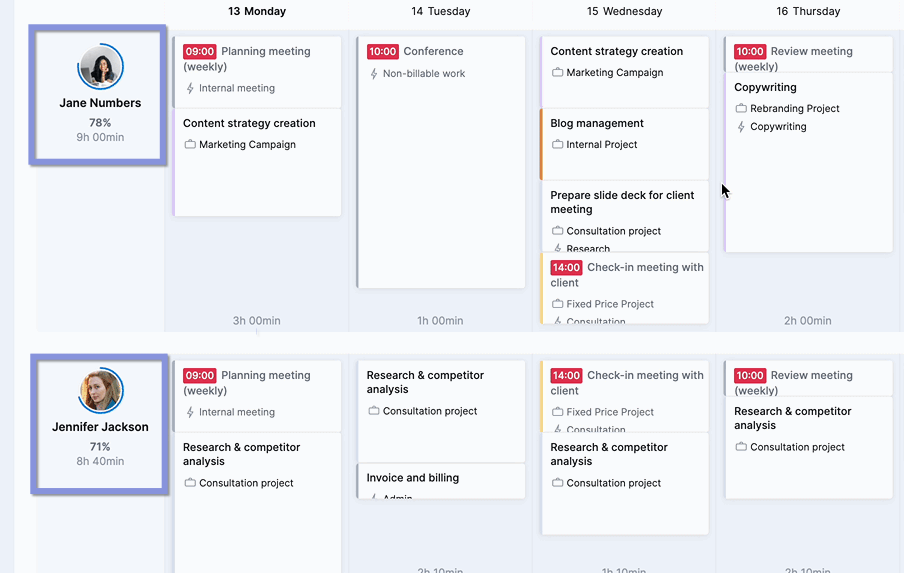
Then, use the “Days,” “Weeks,” and “Months” buttons in the upper right corner to toggle between different schedule views, making sure that any new assignments don’t conflict with future work.
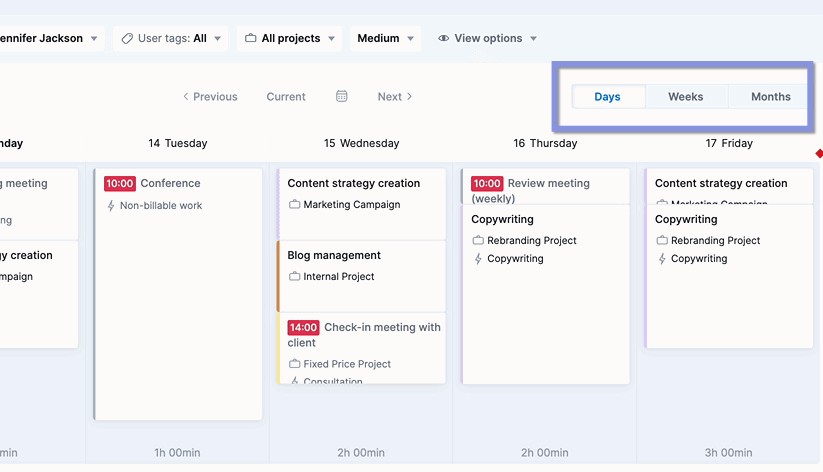
3. P — Punch in the actual hours
Plans are great. Reality isn’t.
So, have your team log the time they actually spend on tasks (not what was planned).
Most tasks don’t go exactly to plan.
Without real-time data, you can’t see what’s slipping, where the effort’s going, or how much time it’s really taking.
Logging actual hours helps you:
- Spot scope creep before it becomes a problem
- Adjust workloads and timelines early
- Protect your margins with accurate effort vs. budget tracking
Scoro offers three main ways to track time:
- Retrospective logging: Suitable for employees handling larger tasks or who prefer to log time after their work is finished
- Automatic tracking: Perfect for team members who consistently use their calendar to document their work
- Real-time tracking: Ideal for team members working on multiple smaller tasks throughout the day
As an example, let’s look at how the real-time tracker works:
Use the quick actions menu to select the clock icon. Then, select a recent task or use the search function to locate the task you’re about to start.
Click the play icon next to the task to begin tracking your time. When you’re finished, simply click the stop icon. The time you spent will be automatically logged for that task.
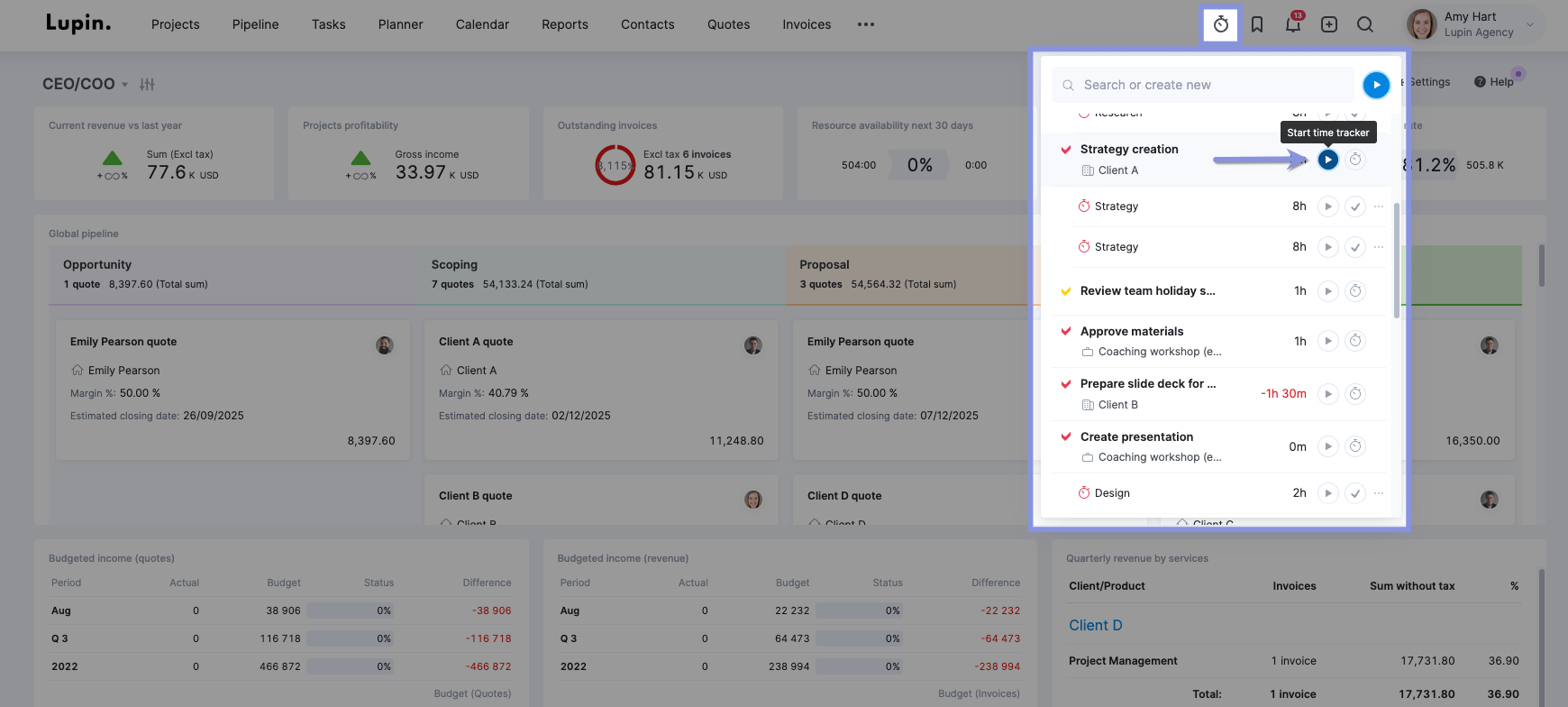
Or click the “Start time tracker” button in the Task view.
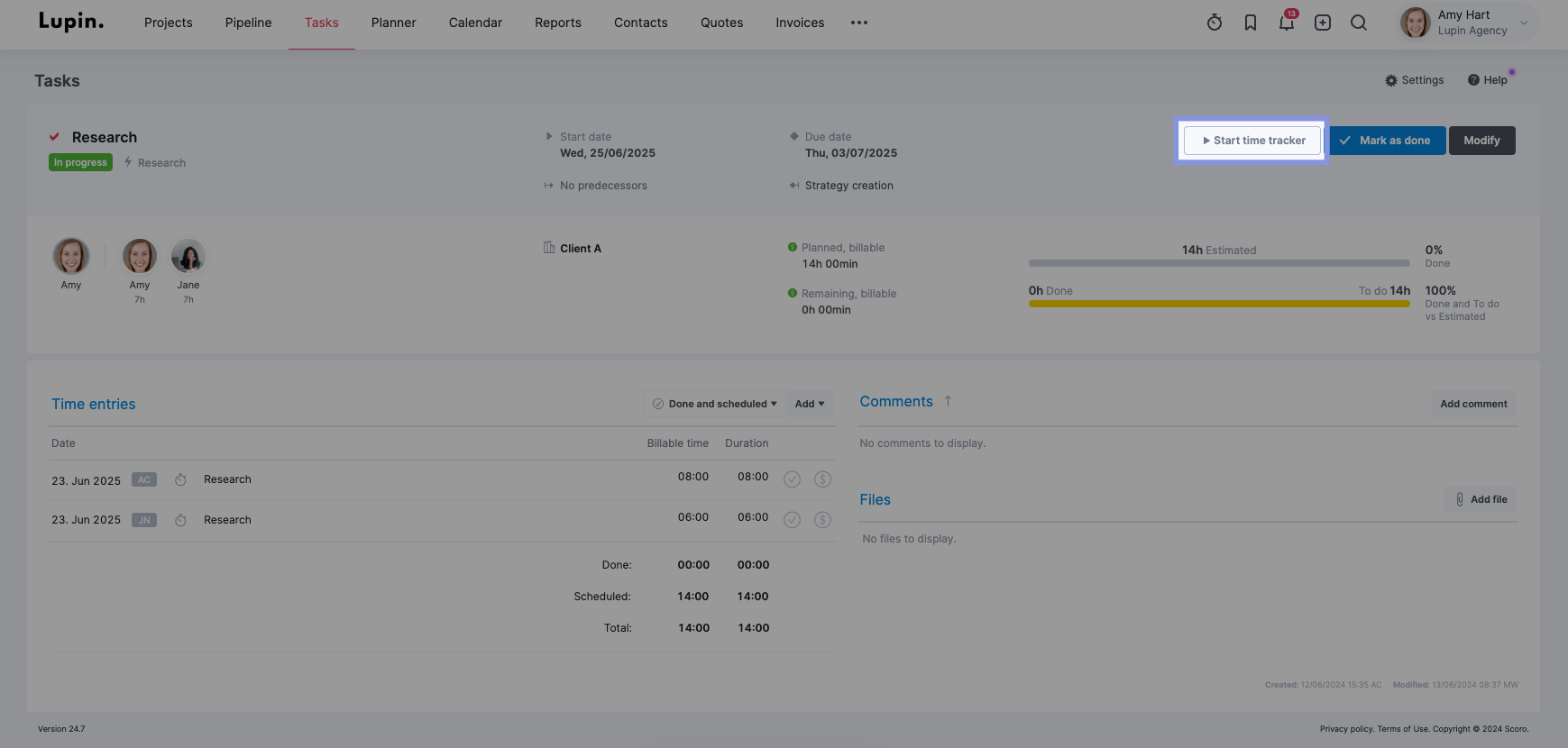
Want to pause and stop the timer? Just click the pause or “Mark as done” buttons.
Further reading: Time Tracking Best Practices to Get More Out of Your Time
4. S — Steer as you go and adjust workloads if needed
Just like driving, scheduling isn’t a “set it and forget it” move. You need to keep your hands on the wheel.
Tasks run over. People get sick. Clients change priorities.
If you don’t make regular course corrections, you risk veering into missed deadlines, burnout, or budget overruns.
The utilization report in Scoro helps you stay in control by showing who’s overbooked and who has capacity:
- Green: Indicates a healthy workload, usually around 70-80% resoruce utilization
- Yellow: Signals a team member is nearing full resource capacity and might need attention to avoid burnout
- Red: Indicates overutilization. The team member has more work assigned than their capacity allows, increasing the risk of burnout and potential project delays
The summary column on the left provides a quick view of each person’s utilization percentage, with red text flagging those who are overutilized.
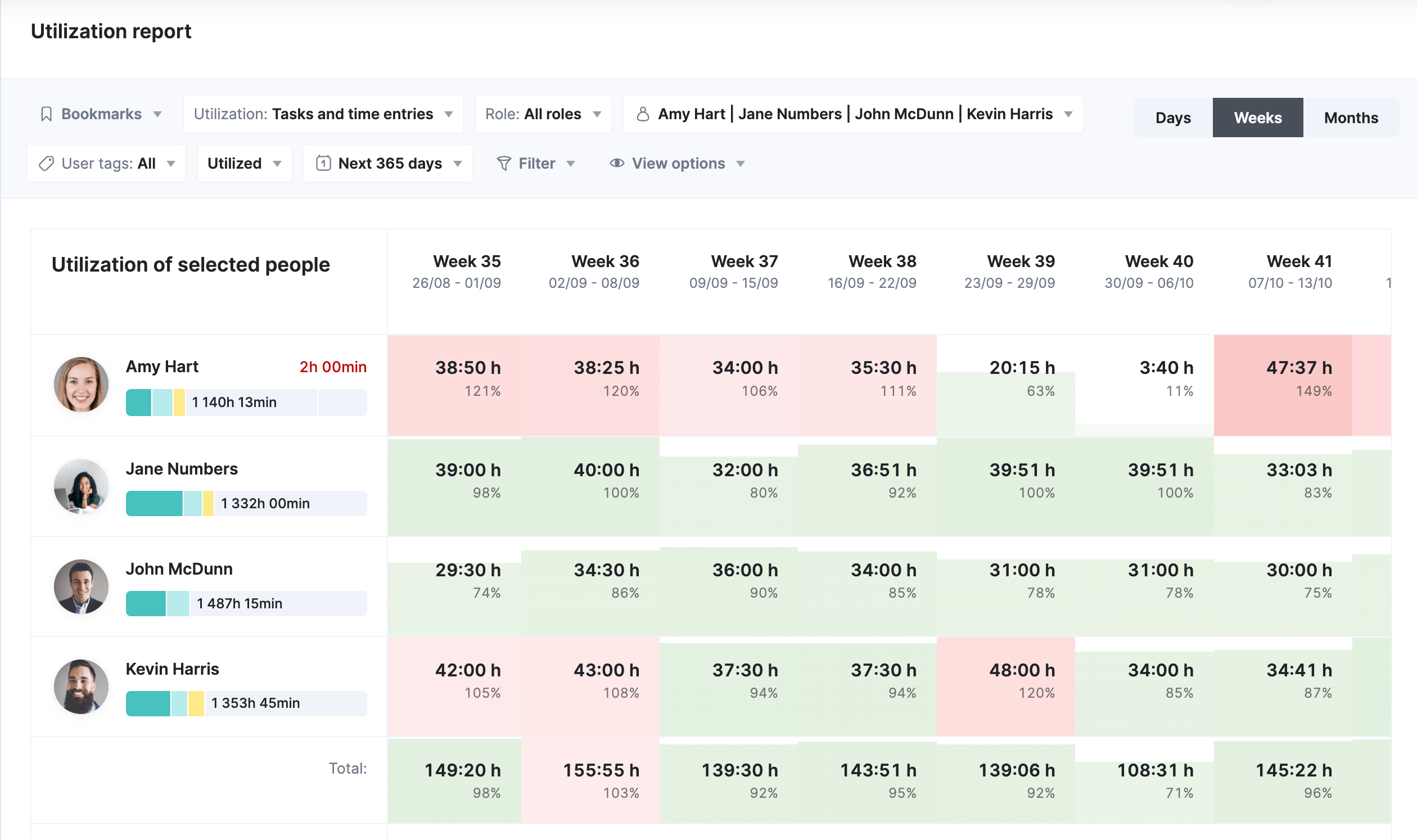
Suppose you’re managing a website redesign project. After a week of time tracking, you review the utilization report and notice:
- Your senior designer’s utilization is at 110%, indicating potential burnout
- A junior developer is only at 60% utilization, suggesting they have the capacity for more work
- The content writer has logged significantly more time on product descriptions than initially estimated
With this data, you can:
- Redistribute some tasks from the overworked designer to the underutilized developer
- Adjust the project timeline to account for the unexpected complexity in writing product descriptions
- Refine future estimates for similar content creation tasks to avoid delays and preserve quality
These actions help prevent team burnout, improve resource use, and keep the project on track—all thanks to accurate time tracking and utilization reporting.
Scoro’s Gantt chart further enhances your ability to monitor all your projects and determine where you might need to get involved.
To access the Gantt chart, select “Projects.” Then, open your project from your list of projects.
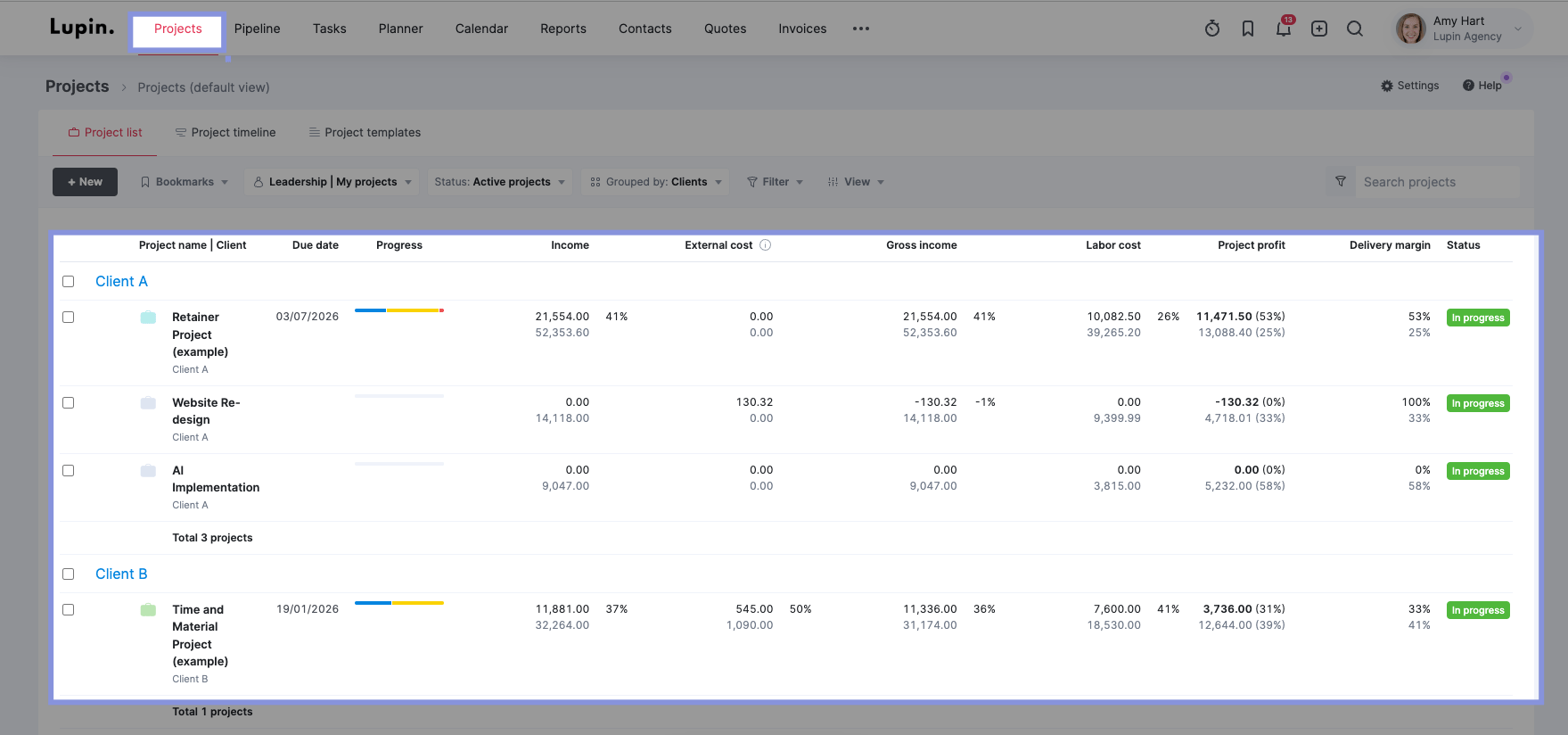
Then, navigate to “Tasks” → “Gantt chart.”
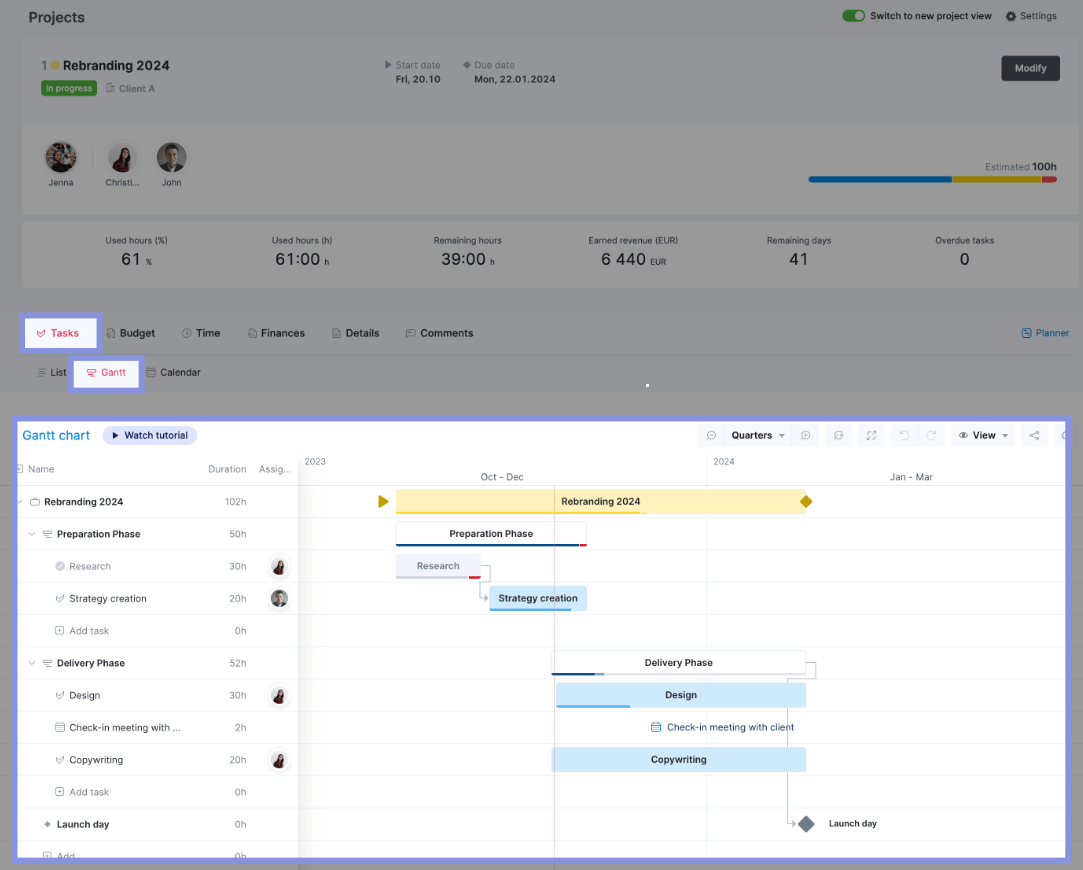
The Gantt chart provides a clear, visual overview of your project, including:
- Project phases (represented as bars)
- Milestones (represented as diamond shapes)
- Individual tasks (represented as bars within phases)
- Task dependencies (shown as lines connecting tasks)
- Scheduled time entries (shown as dots or circles on task bars)
- Calendar events (displayed on the chart)
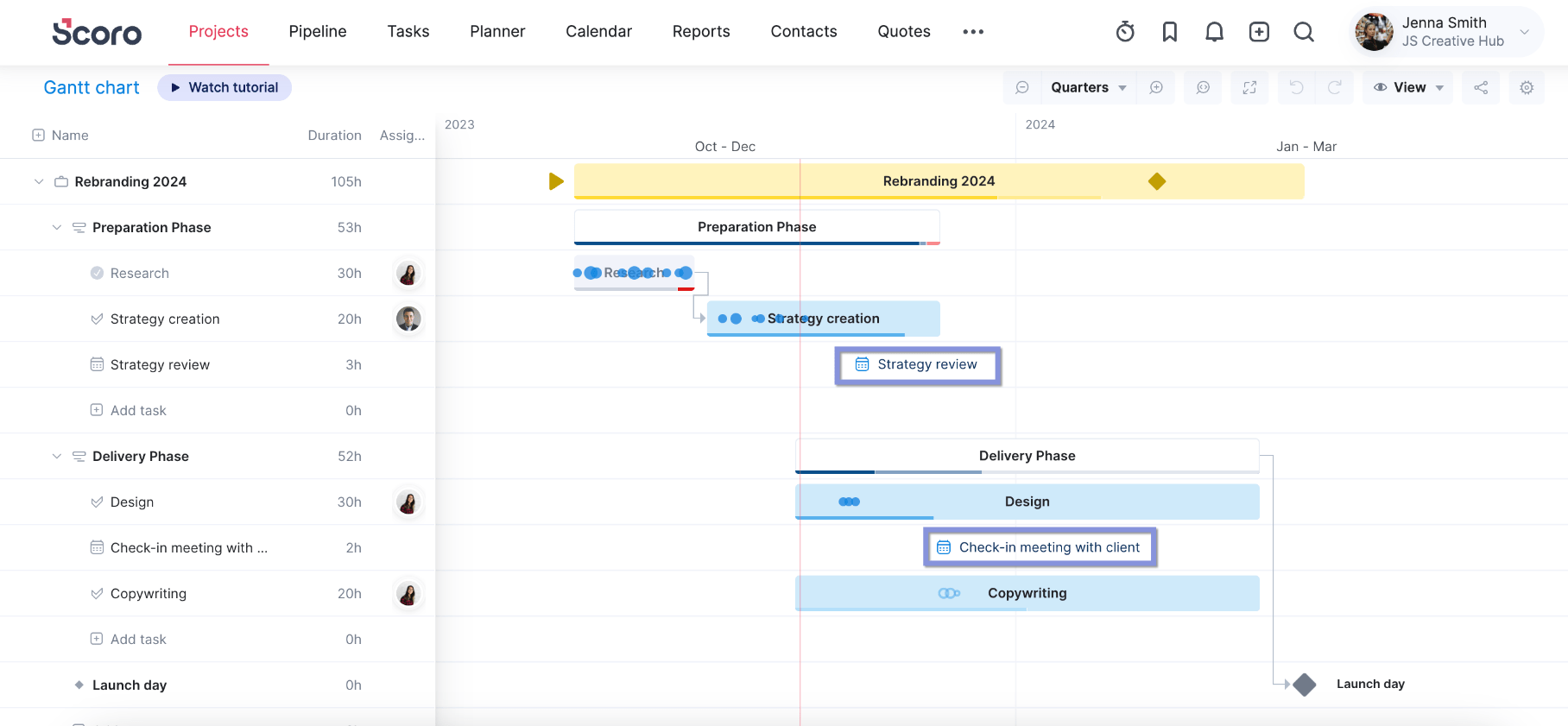
The red, vertical line represents the current date, letting you see exactly how ahead, on, or behind schedule different tasks are. If any task goes over its initial planned due date, its progress bar will turn red.
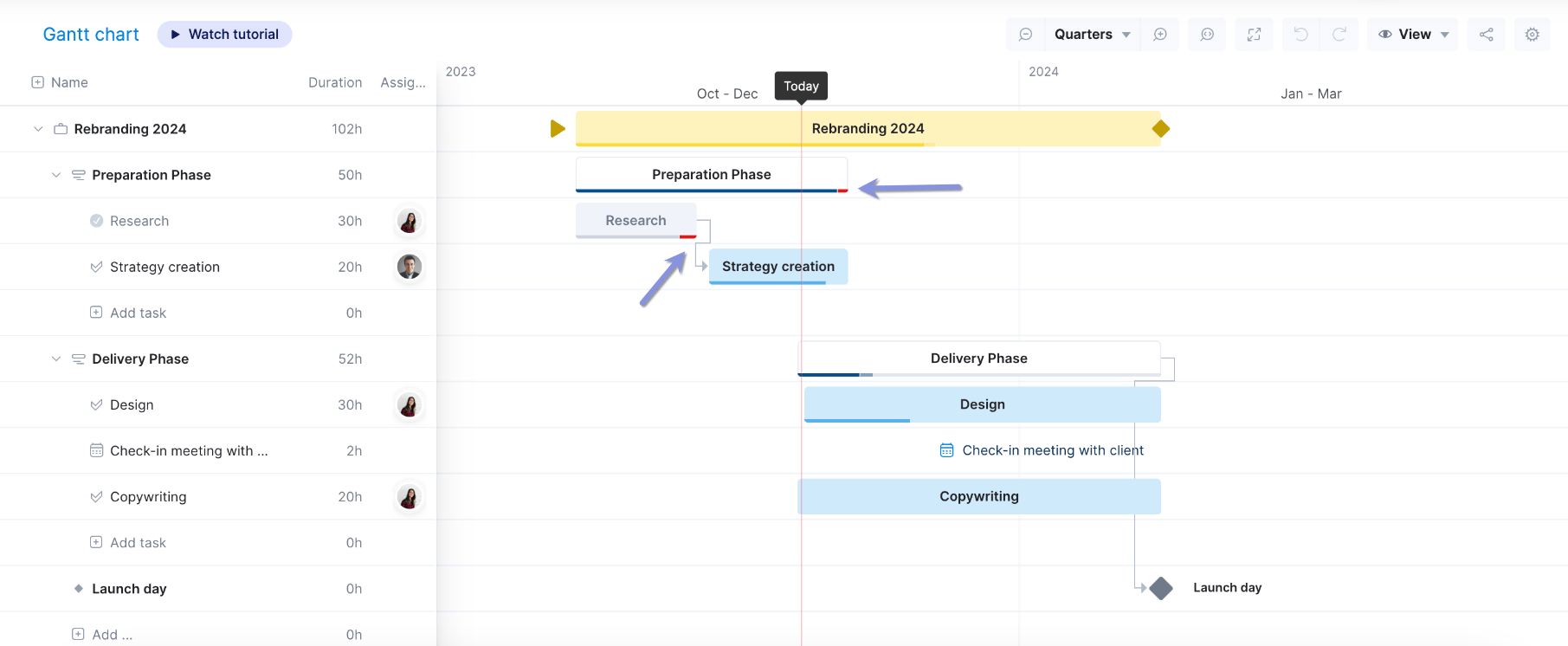
For more details about each task, hover over its name to see what’s:
- Estimated: Planned duration of the task
- Done: All completed time entries
- To-do: Scheduled time entries not yet marked as done
- Overtime: Time entries exceeding the task’s planned duration
- Overscheduled: Uncompleted time entries exceeding planned duration
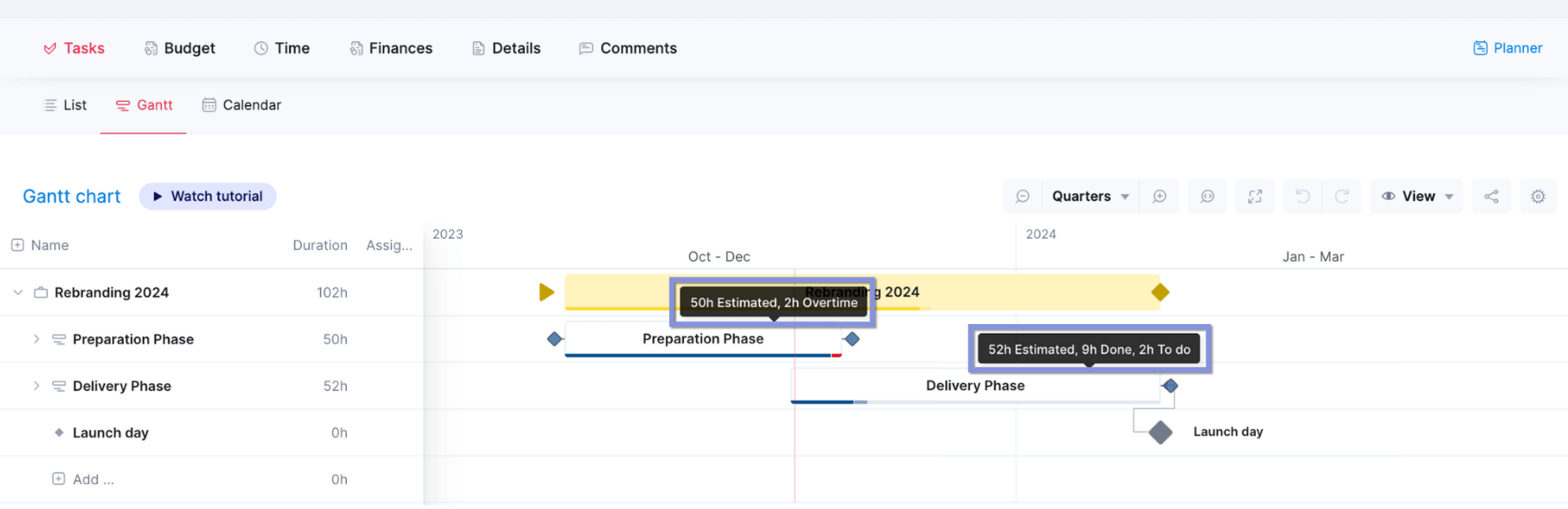
To adjust task durations or dates, just click and drag the taskbar. From there, Scoro will automatically reschedule dependent tasks and time entries. It also factors in any scheduling conflicts and finds the next available time slot for team members.
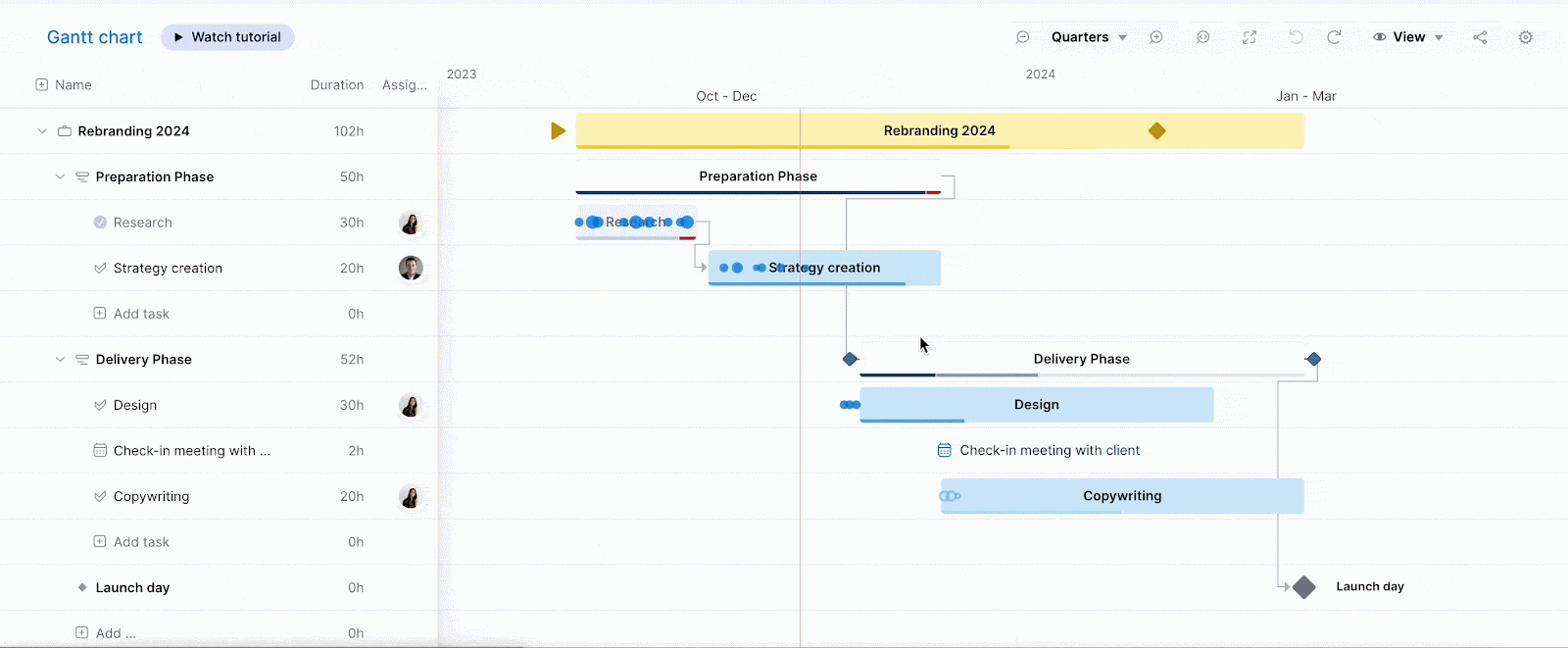
Final thoughts
Effective resource scheduling ensures clarity, accountability, and balanced workloads across your team. So, team members can clearly understand their daily responsibilities, avoid missed tasks and deadlines, and deliver high-quality results—all while avoiding burnout and maximizing productivity.
Pair resource scheduling with Scoro’s robust quoting and budgeting tools to improve your project resource management even further. Gain complete financial oversight, track project costs in real time, and ensure your projects stay profitable from start to finish.