Are you looking for some alternatives to Wrike for your agency?
With so many project and workforce management tools, narrowing down where even to begin is tough.
In this article, we’ll outline the best tools like Wrike specifically designed for operations and resource management at agencies and consultancies.
7 of the best Wrike alternatives
Here’s our list of the best Wrike alternatives:
- Scoro — Best for overall operational efficiency
- Teamwork — Best for team and client collaboration
- Productive — Best for small, collaborative Teams
- Float — Best for straightforward resource planning
- Paymo — Best for small, budget-conscious teams
- Kantata — Best for enterprise solutions
- Runn — Best for simple forecasting
1. Scoro — Best for end-to-end operational efficiency
Scoro’s all-in-one work management platform is built for agencies, consultancies, and other professional services teams.
For operations managers juggling project timelines and resource allocation, Scoro supports project tracking and planning. They offer some of the most comprehensive features for improving operational efficiency and resource management.
In the “Gantt” chart view, the circular bars around people’s profile pics show if they’re free at a glance. This helps you easily delegate work to available team members.
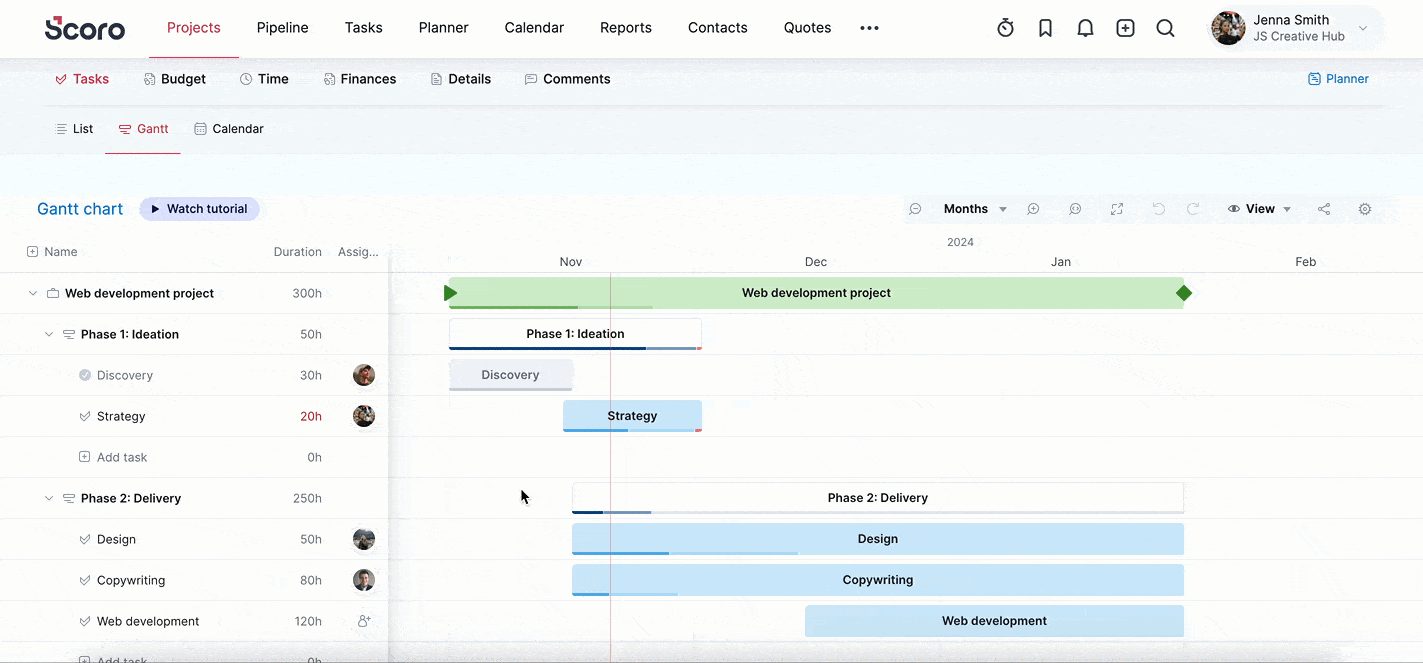
Once a project is underway, the “Gantt” chart view helps you easily spot discrepancies, adjust timelines, or redistribute tasks.
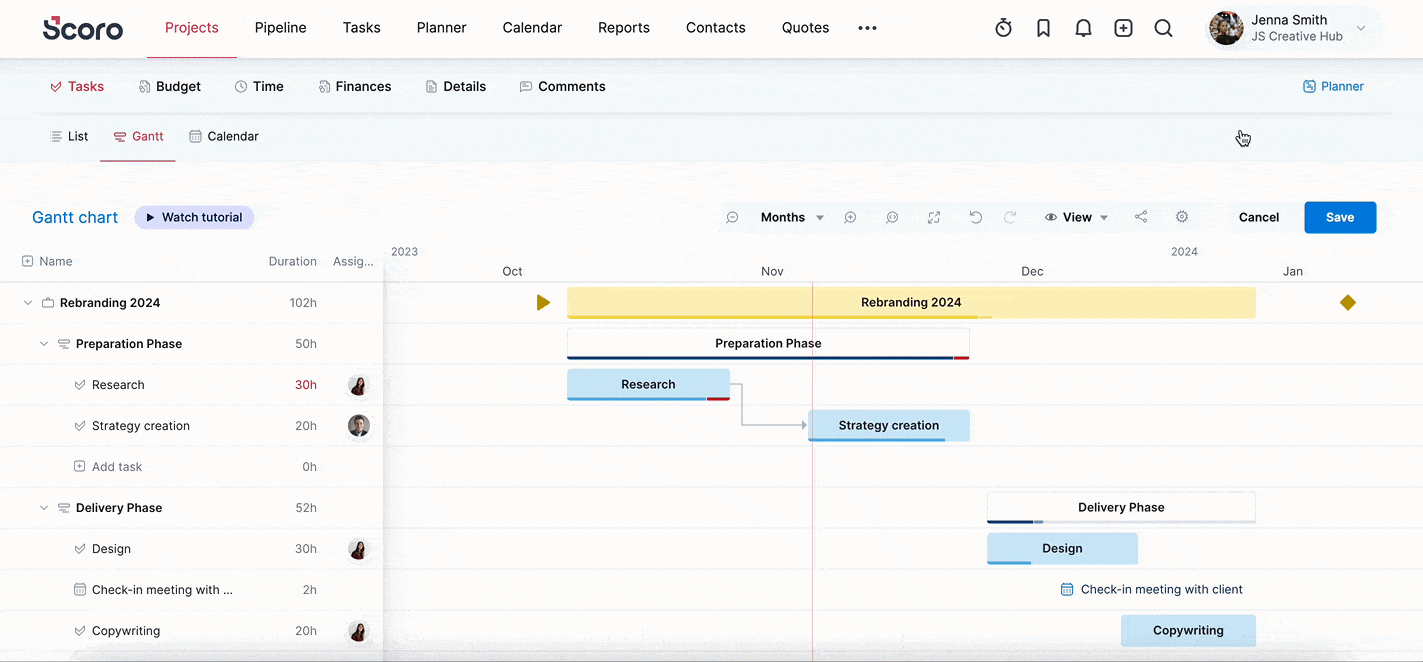
Will you go over the quoted number of hours on a project?
Automated, real-time reports keep you up-to-date on project progress and alert you if you run over hours.
For example, the “Burn-up” chart visualizes and predicts project progress over time so you can spot—and remedy—potential scope issues in advance.
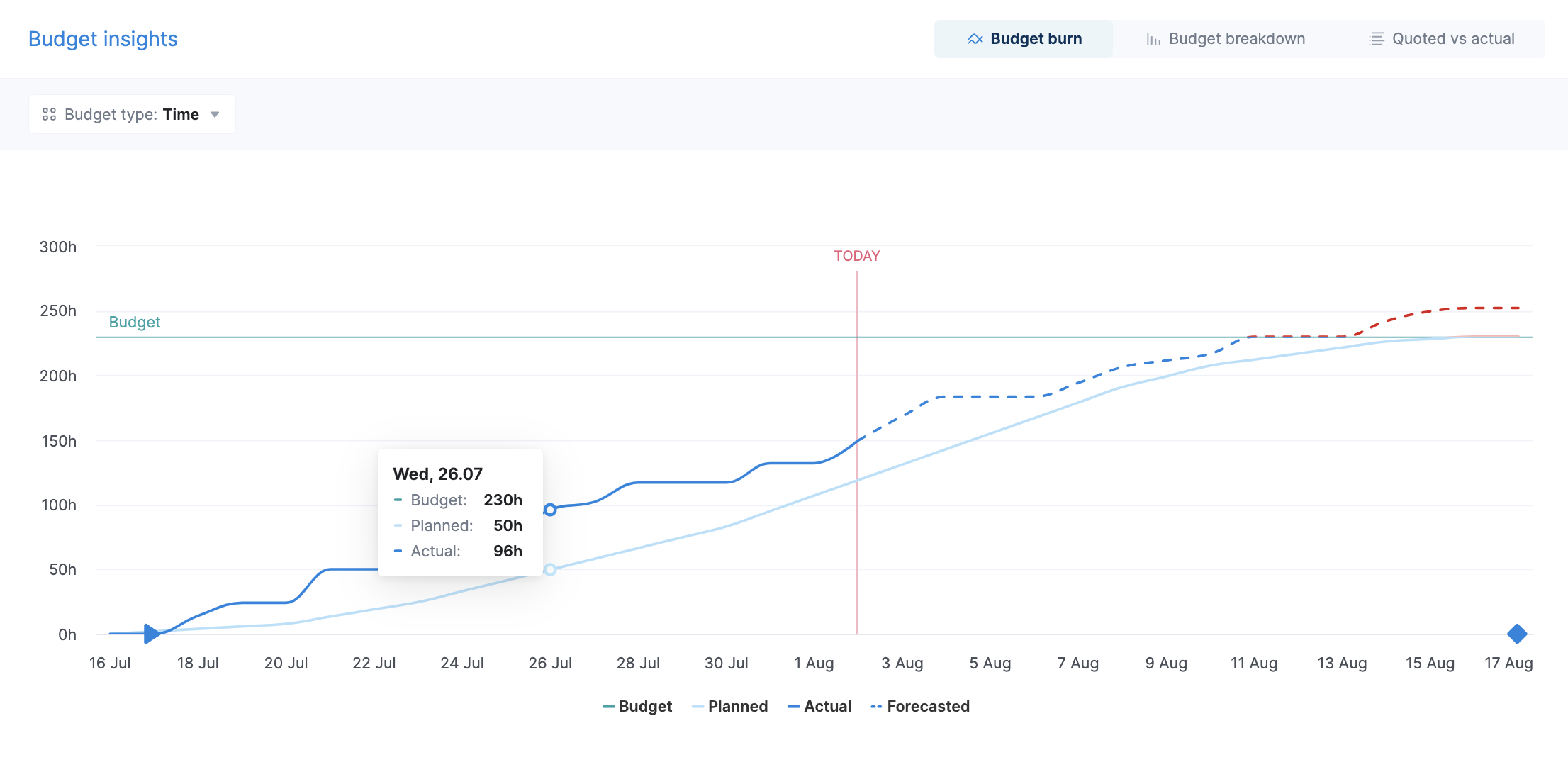
What you’ll love
Scoro has some of the most granular planning tools available, allowing managers to track everyone’s capacity, workload, and tasks easily.
Once you set up your team’s capacities, you can see their schedules and availability based on assigned tasks and assign new project tasks to them from several different views.
For example:
The “Planner” view allows you to see everyone’s daily and weekly schedules and overall capacity.
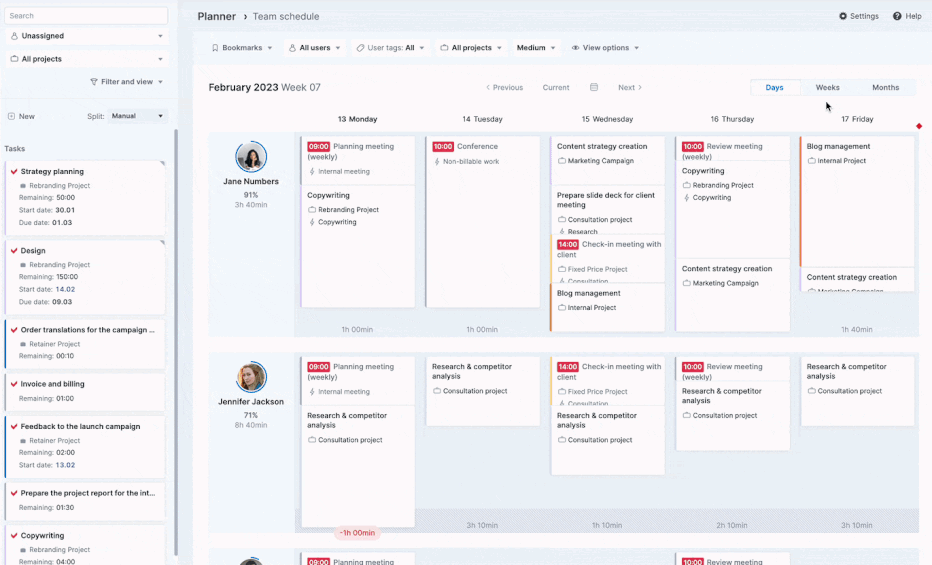
When you assign tasks, capacities update automatically, making workload management a snap.
Scoro’s “Utilization report” also makes it easy to visualize both short-term and long-term workloads and availability for everyone on your team.
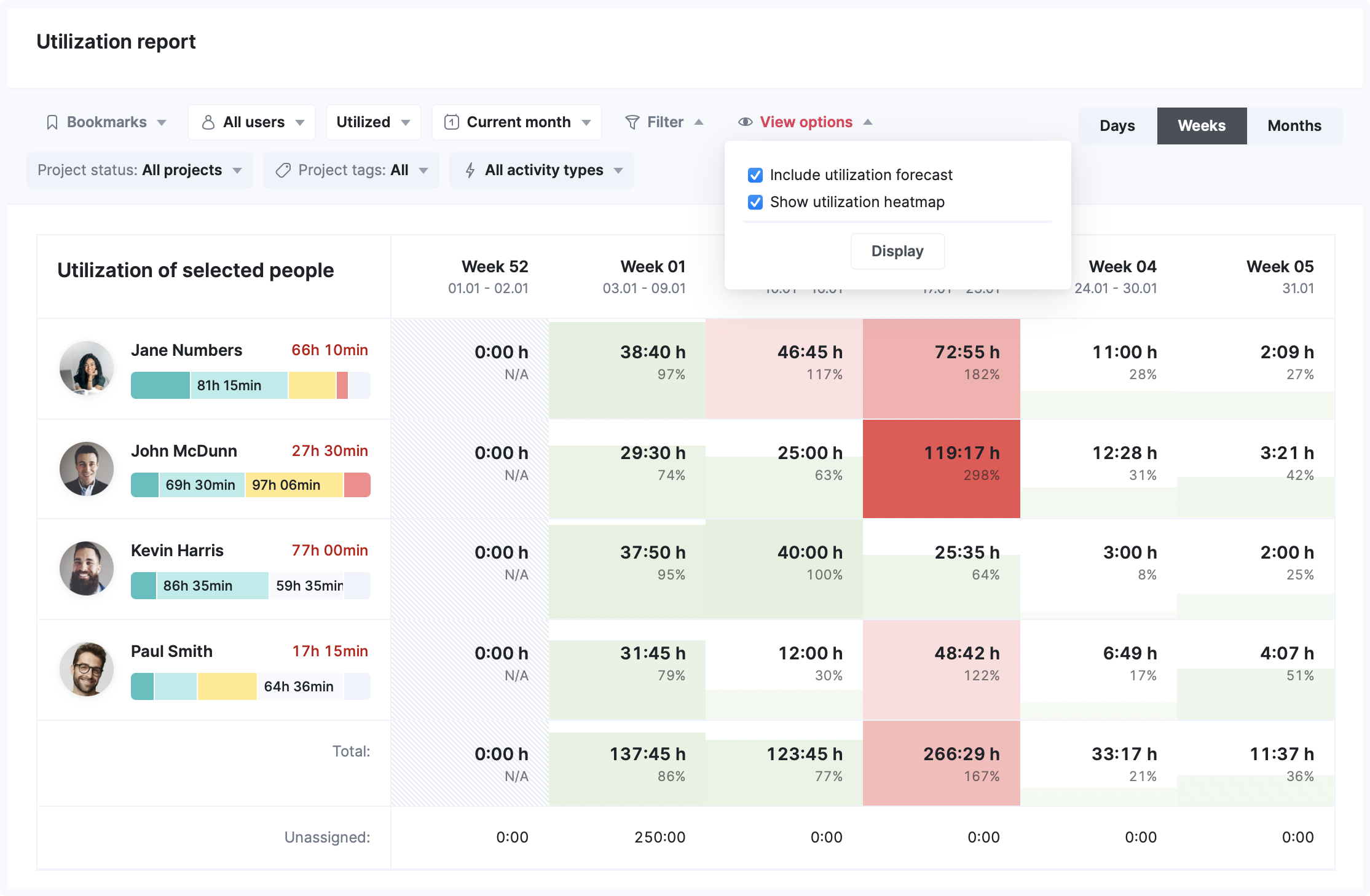
Managers can see their team members’ overall and planned capacity to assess who might be over- and under-worked easily.
And guess what?
Built-in hover cards allow managers to understand what’s taking up their team’s time without leaving the report.
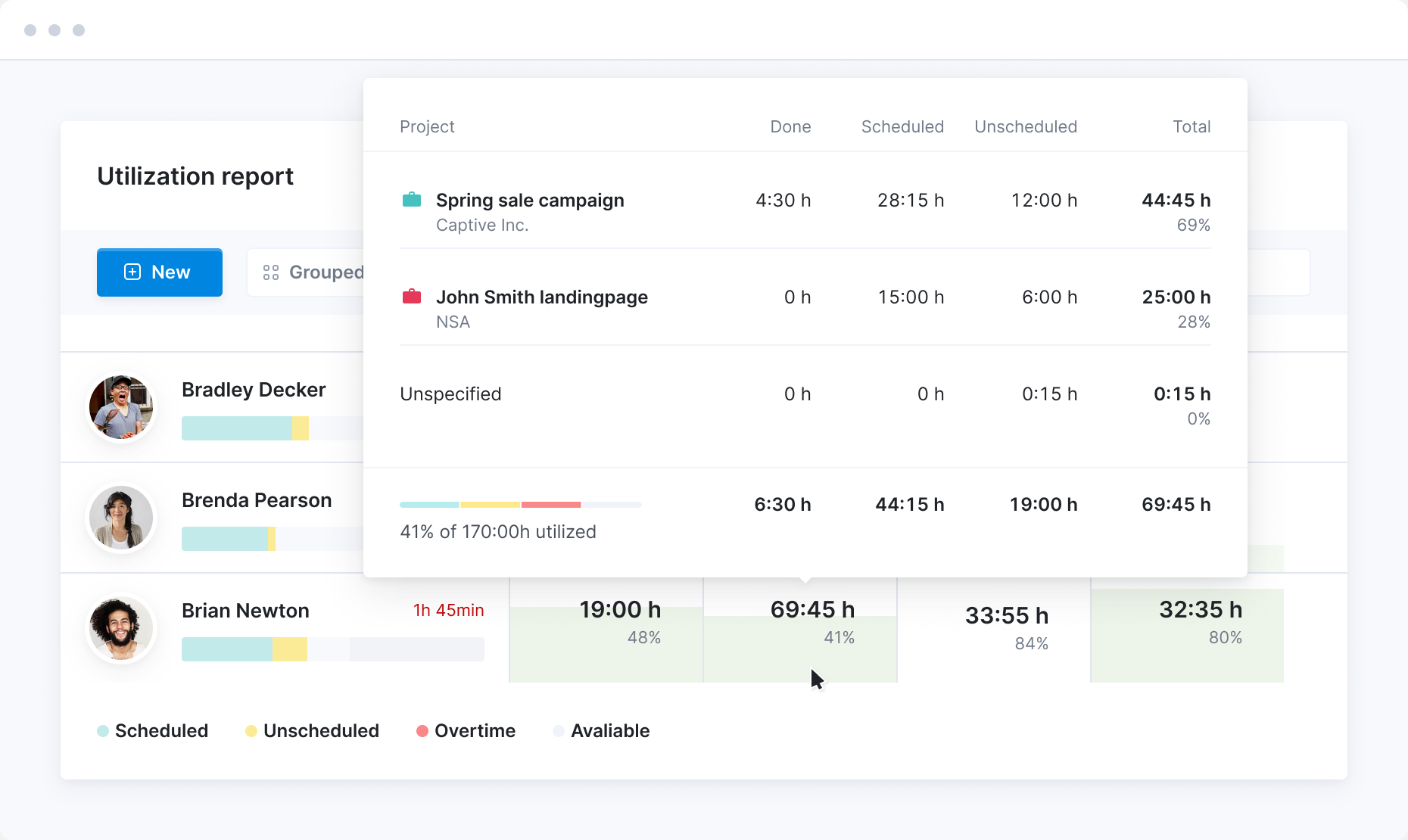
Click on a project to navigate to it directly from the hover card, adjust timelines, and make changes to your team’s workloads.
Core features of Scoro
- Scope a project with a quote to set clear expectations for your team, plan workloads accordingly, and manage the pipeline
- Effortless time tracking, with either real-time, automatic, or retroactive logging, delivers accurate insights on project profitability
- Gain insights with 50 expert-built report templates (or build your own) to track essential metrics and monitor productivity, resource utilization, profitability, sales, and more.
- Add retainer projects to manage recurring monthly hours, projects, tasks, billing, and more
- Invoice for material, fixed-fee, hourly, and retainer projects all directly within Scoro.
- Monitor sales pipeline to ensure health, forecast future revenue, and improve overall performance
Pricing
Scoro has four plans:
- Essential: $26 per user per month
- Standard: $37 per user per month
- Pro: $63 per user per month
- Ultimate: customized enterprise pricing
You can also try Scoro free for 14 days.
2. Teamwork — Best for team and client collaboration
Teamwork—as the name suggests—is a great Wrike alternative for service agencies who need to collaborate closely with their clients and manage end-to-end client projects and processes all in one place.
The “Workload Planner” in Teamwork is a capacity planning tool that gives managers visibility into team workloads and availability. It displays a timeline view of each user’s assigned tasks, milestones, and unavailable time across all their projects.
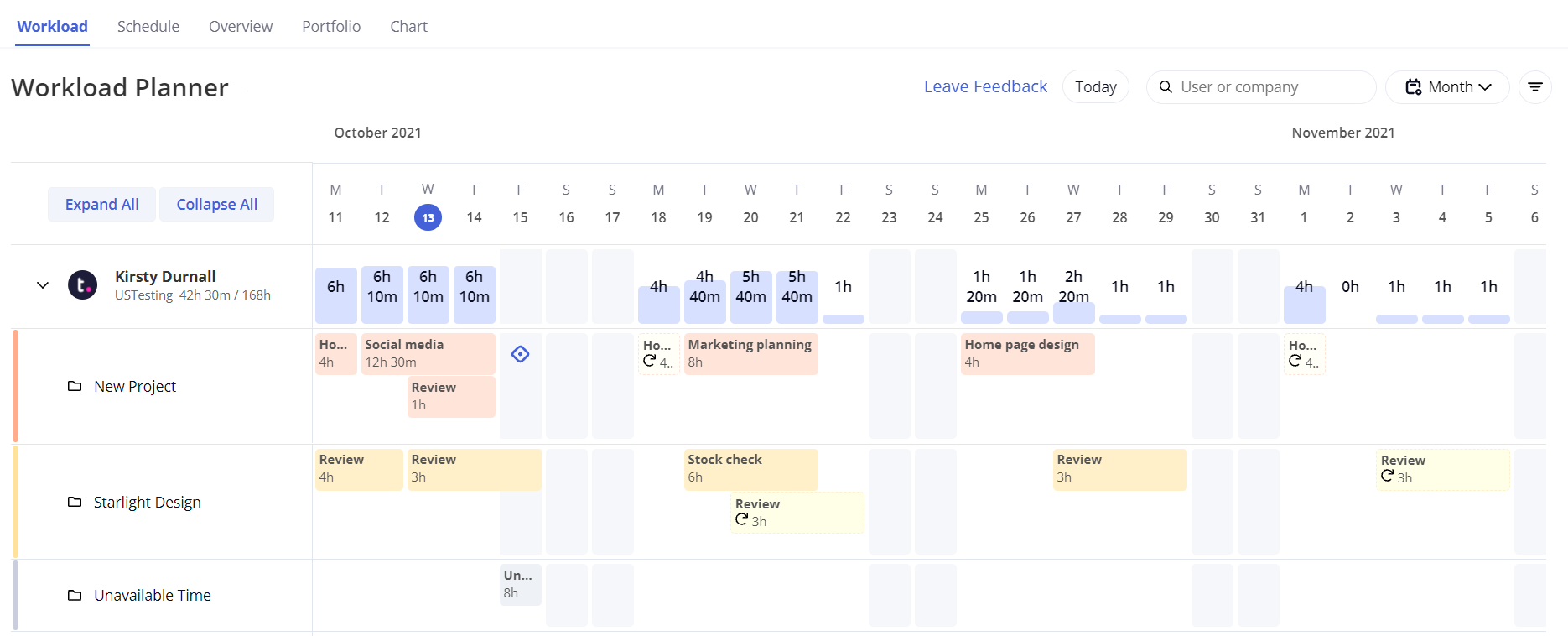
The “Workload Planner” will help you identify resource bottlenecks, anticipate busy periods, balance user workloads, ensure on-time project delivery, and optimize team utilization.
Teamwork also has intake forms that allow you to gather client information seamlessly. The form data can automatically create new tasks linked to a project, ensuring the right people get the details they need.
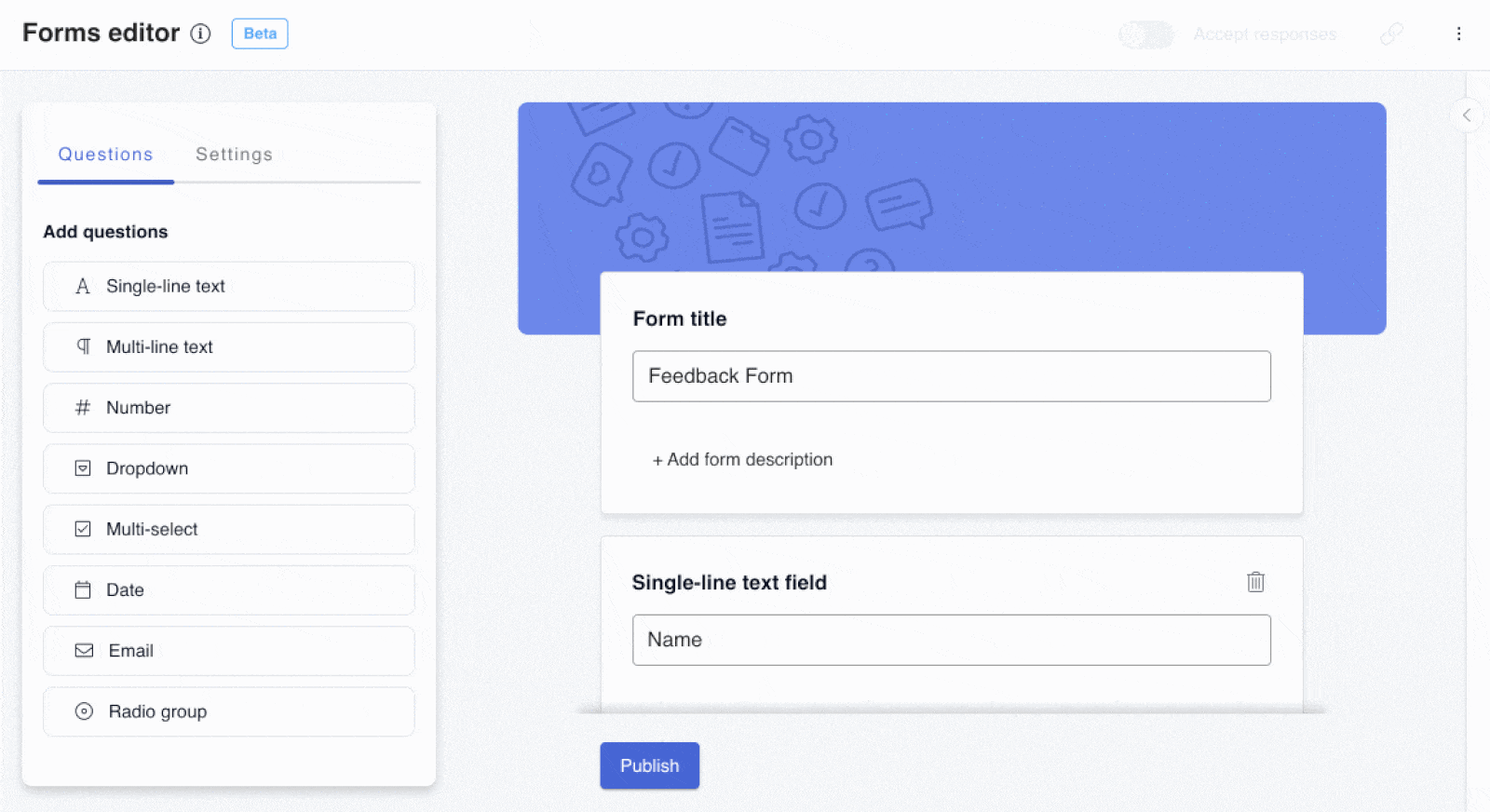
When combined with the “Workload Planner,” this gives managers visibility into how new client requests will impact team capacity and timelines.
What you’ll love
Client-focused tools like client onboarding features, intake forms, proofs, docs, and more allow your team to communicate internally and externally. Even better, this stays linked to projects and tasks, allowing you to manage multiple projects more efficiently.
For example, clients can add feedback directly to project documents, images, and linked files using the internal feedback tools.
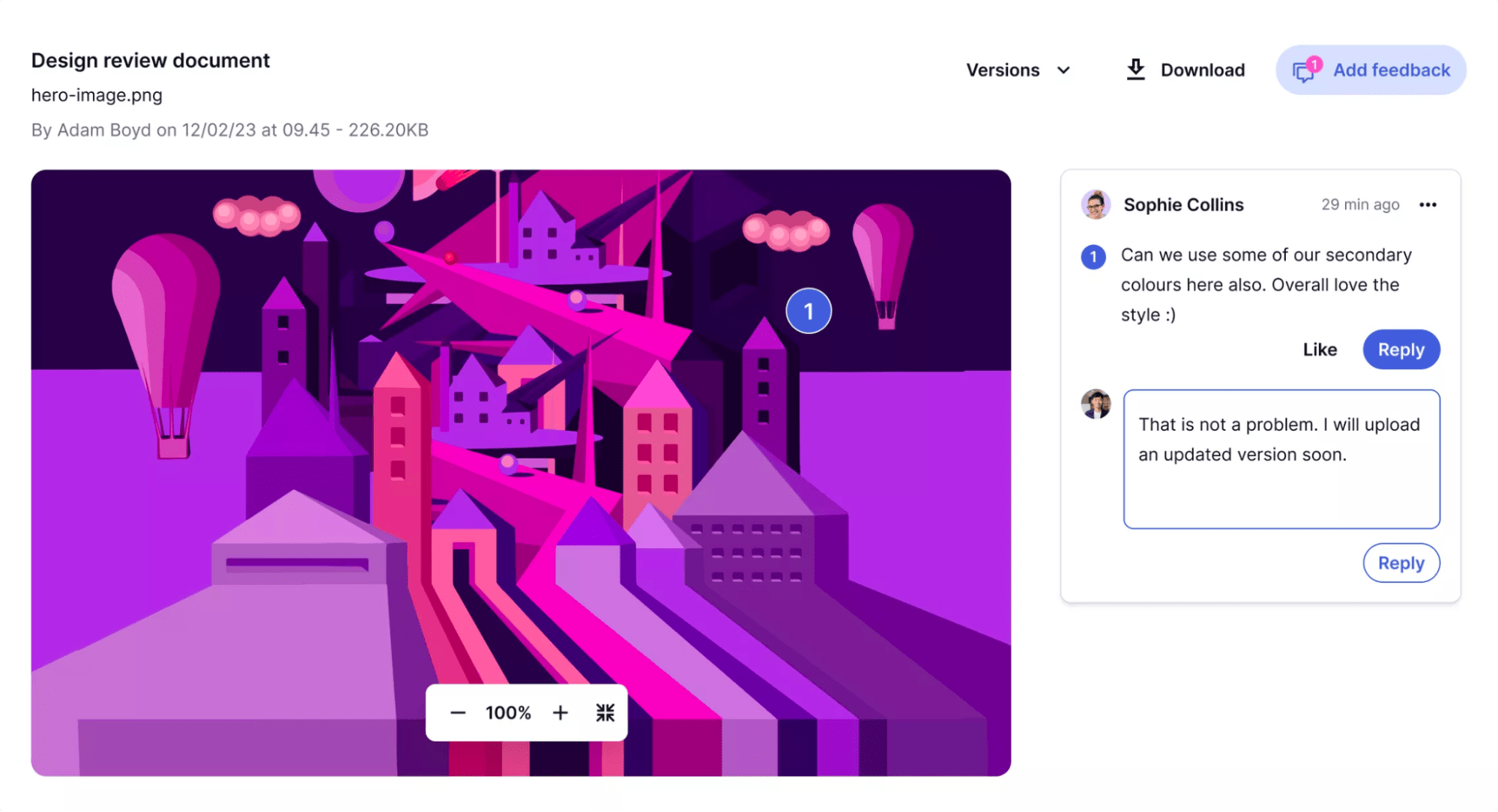
Use the Feedback feature to tag clients and get comments on proofs within your project management workflow, speeding up feedback and revisions.
Core features of Teamwork
- The resource scheduler helps you plan in advance based on your team’s capacity and availability
- Kanban boards, tables, and Gantt charts allow you to work with the visualizations that make the most sense to you
- Time tracking ensures your team’s time is being spent in the most important places
- Reports give insights into resource utilization, time, profitability, and more
Pricing
Teamwork has a free plan and three paid plans:
- Free plan is available for up to five users only
- Starter: $5.99 per user per month
- Deliver: $9.99 per user per month
- Grow: $19.99 per user per month
3. Productive — Best for small, collaborative Teams
Productive is a scalable resource and operations management platform specifically created for agencies. It’s a great alternative to Wrike for agencies needing more insight into resource management and collaboration among teams and clients.
Productive’s scheduling tools allow you to see your team’s workload and capacity in a single view. For example, on the “People” view under “Resourcing,” you can hover over the schedule bar to see their current capacity and booked hours.
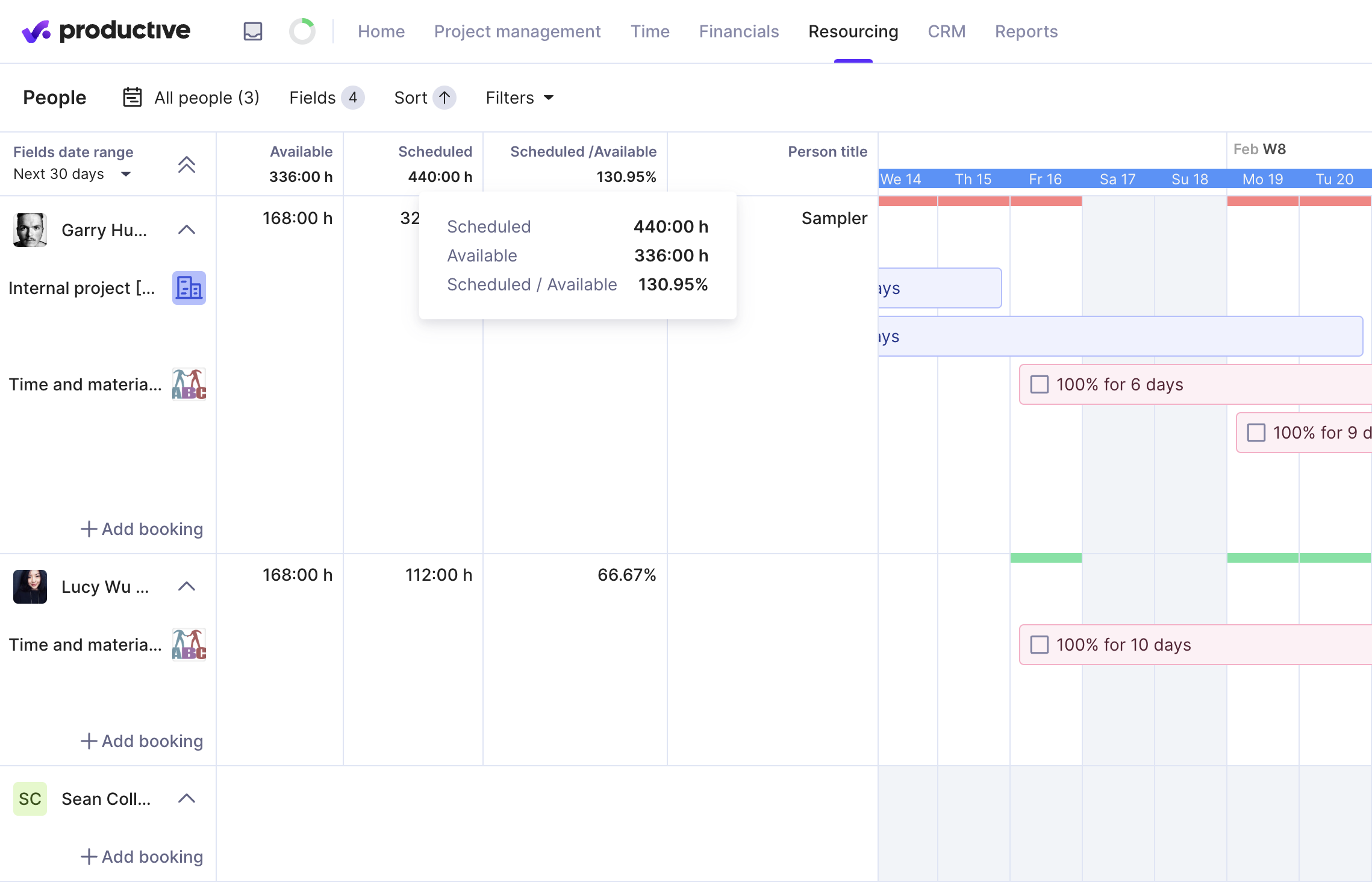
This gives you a quick overview of their team’s workload and availability. And it makes planning resourcing needs easier, balancing workloads, and avoiding over or underwork.
Not sure the best person for the job yet?
“Placeholders” allow you to schedule new projects without placing them on a specific employee’s calendar. To add Placeholders, go to “Settings” > “Resourcing” and click on + Add new placeholder.
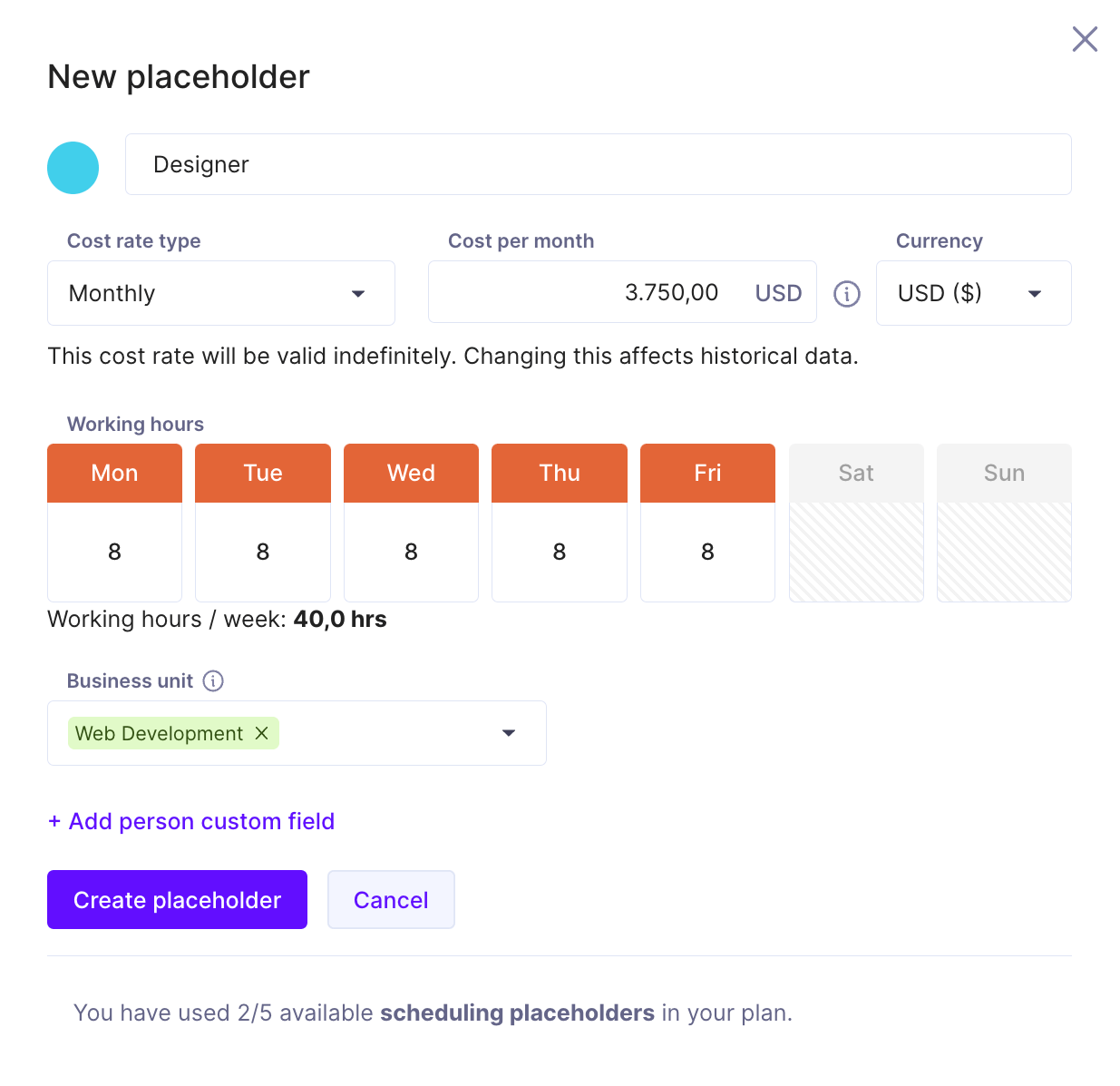
You can set the title of the “Placeholder”, cost and time forecasts, and other custom fields. From here, you can view placeholder hours and projects in the “Resourcing” and “Scheduling” views, allowing you to view your team at-a-glance and find the right person for the job.
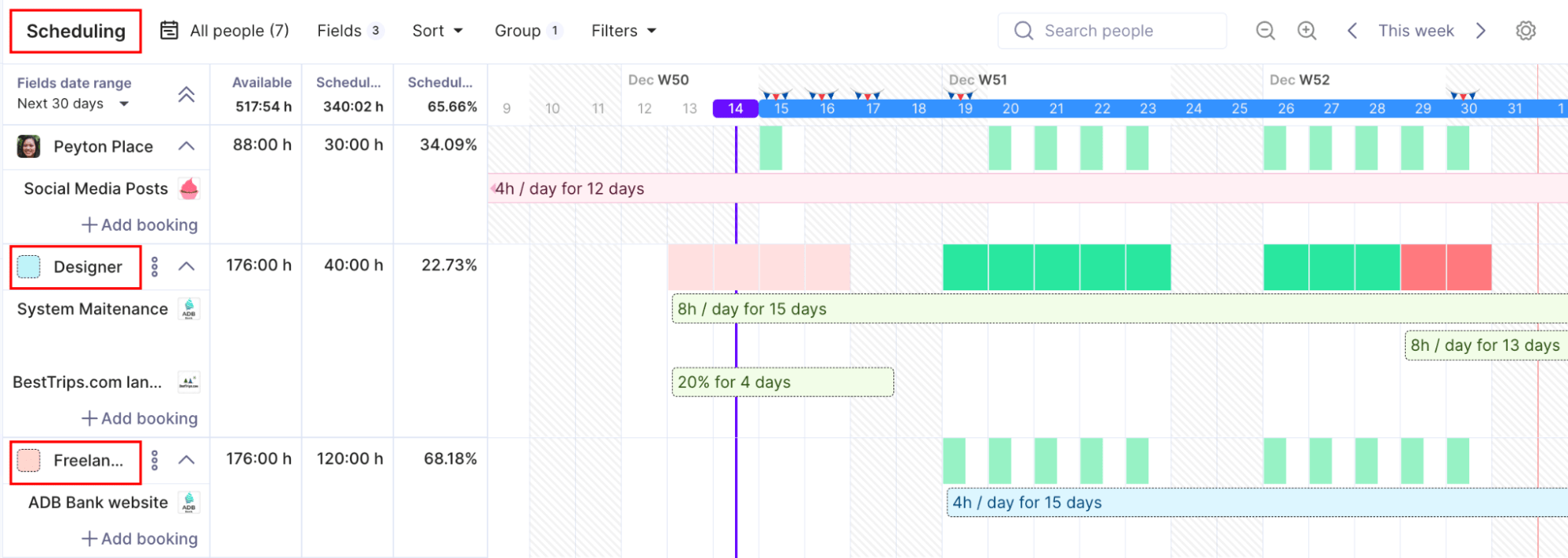
What you’ll love
Productive offers a key capability for agencies—an automatic desktop timer for time tracking. This widget enables teams to log work hours on projects from their desktop.
The desktop timer prominently displays a countdown stopwatch timed to the project being worked on. It sits in the Mac and Windows machine’s system tray as a persistent reminder to track time.
![]()
Team members can add projects to the timer and select the one they are currently working on. With one click, the timer starts running. When they switch tasks, they pause the timer and select a different project to track time against.
This will help you capture every billable minute and estimate project scope accurately.
Core features of Productive
- Tables, calendars, and timelines allow you to visualize projects however makes sense to you
- Loop in clients to see what budgets, time allocations, progress and more
- Reports pull in real-time data from across your entire management system for deeper insights
- Built-in docs allow you to keep all of your work in one place—and invite clients to collaborate on documents for their projects
Pricing
Productive offers four main plans:
- Essential: $9 per user per month
- Professional: $24 per user per month
- Ultimate: custom pricing for advanced customizations and integrations
- Enterprise: custom pricing for teams with 50+ users
Productive also offers a 14-day free trial of their premium features.
4. Float — Best for straightforward resource planning
Float is a great alternative to Wrike for teams who want a simpler approach to resource and project planning, without all the bells and whistles.
As one of the more affordable options, Float isn’t an end-to-end solution like Scoro or Productive. And yet, it does offer effective planning and scheduling tools for small agencies.
How?
Simple project dashboards show all of your projects at a glance.
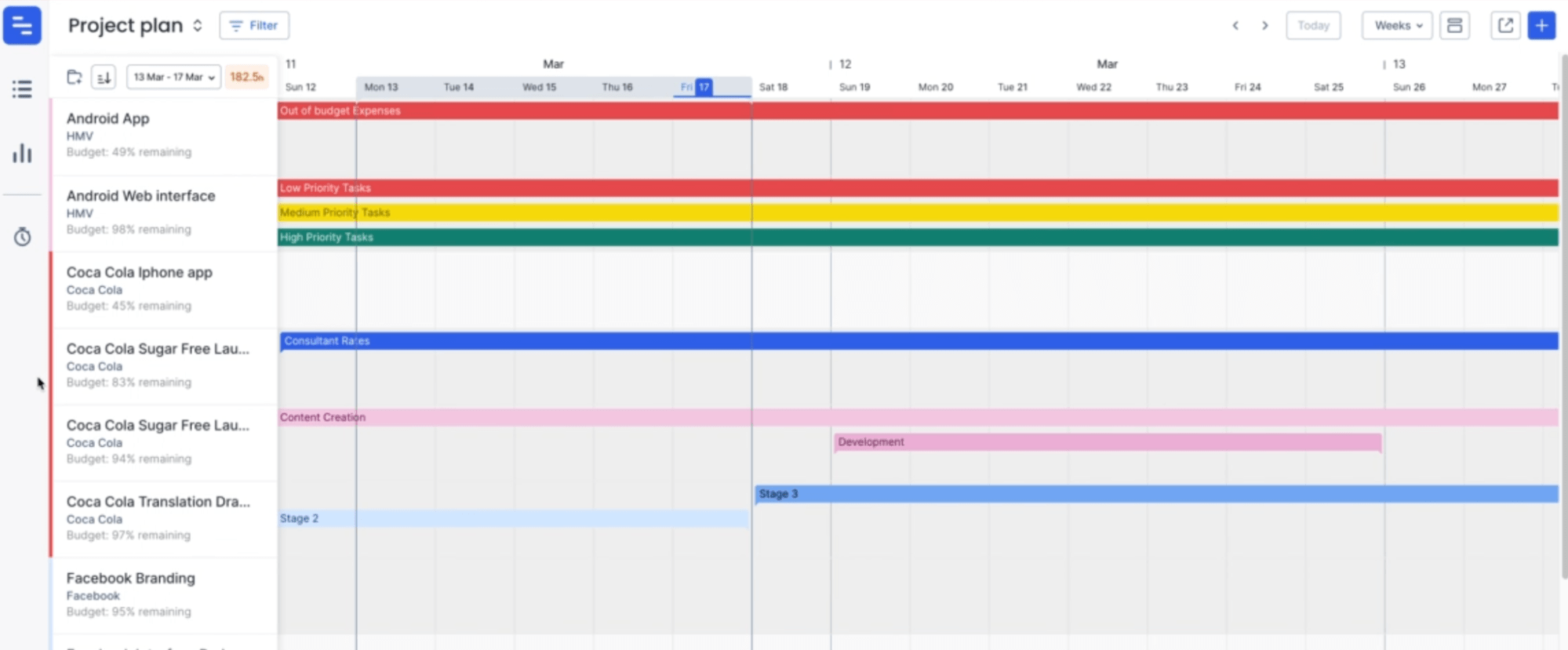
If you switch to the schedule view, see an overview of your team’s week.
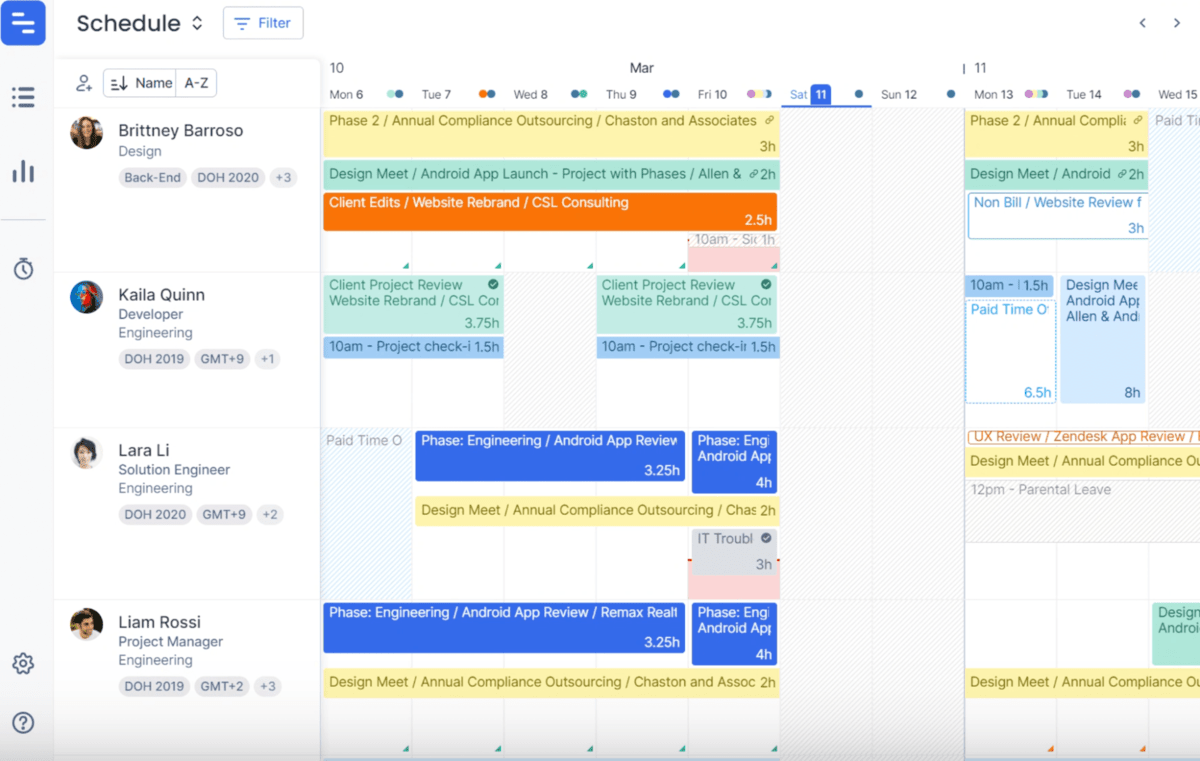
You can add tasks, allocate time, adjust project timelines, and see your team’s remaining capacity from here. Paid time off and holidays automatically populate into this view as well.
You can add new projects from here by clicking “Add New Project.” Each new project pop-up (shown below) allows you to set the client and budget, assign team members to the project, set important milestones, and add relevant tasks.
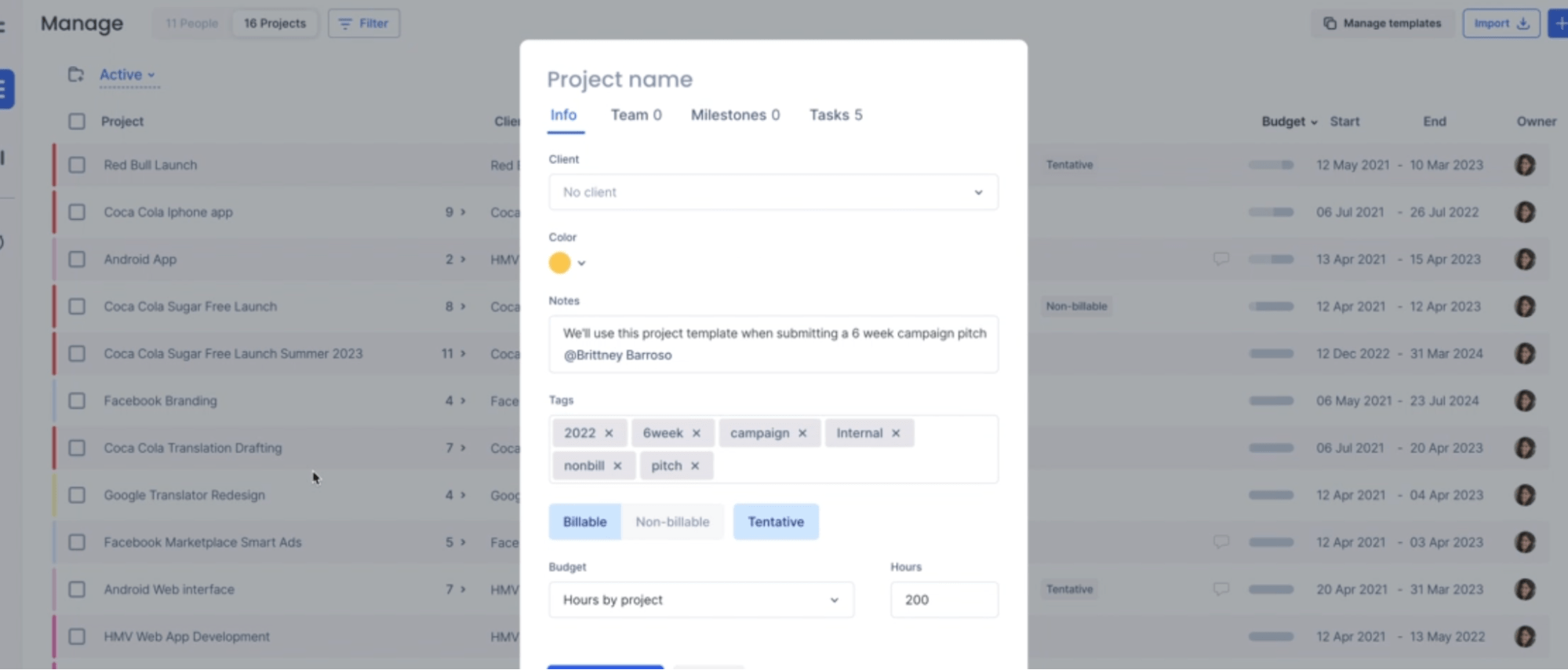
What you’ll love
Float focuses on two core planning capacities: resource optimization and project planning. This means it’s much easier to get up and running with than Wrike. With fewer features and views to set up, all you need to do is add your team members, their capacities, and your current projects, and you’re ready to go.
When you don’t need Wrike’s complexity—but want additional insights into workloads and capacities (something Wrike doesn’t offer until their Business plan)—Float is a good choice.
Core features of Float
- Manage project processes and tasks and assign work based on your team’s capacity and current workloads
- Schedule and approve time off from within your resource management dashboard
- Set budgets based on time or fees and monitor spend, costs, and resource utilization.
- Plan ahead with budget and schedule forecasting
Pricing
Float has three pricing plans:
- Starter: $6 per user per month
- Pro: $10 per user per month
- Enterprise: custom pricing available based on needs
Float offers a 30-day free trial of either of their paid plans.
5. Paymo — Best for small, budget-conscious teams
Paymo is one of the best Wrike alternatives for small, budget-conscious teams.
Wrike caters to a more enterprise audience, with many resource management and budgeting tools locked under expensive plans. Paymo combines scheduling, resource management, invoicing, and billing into one tool.
With the “Scheduling” view, you can see your team’s schedules and project tasks on the same page—toggle between “Users” and “Projects” to filter views.
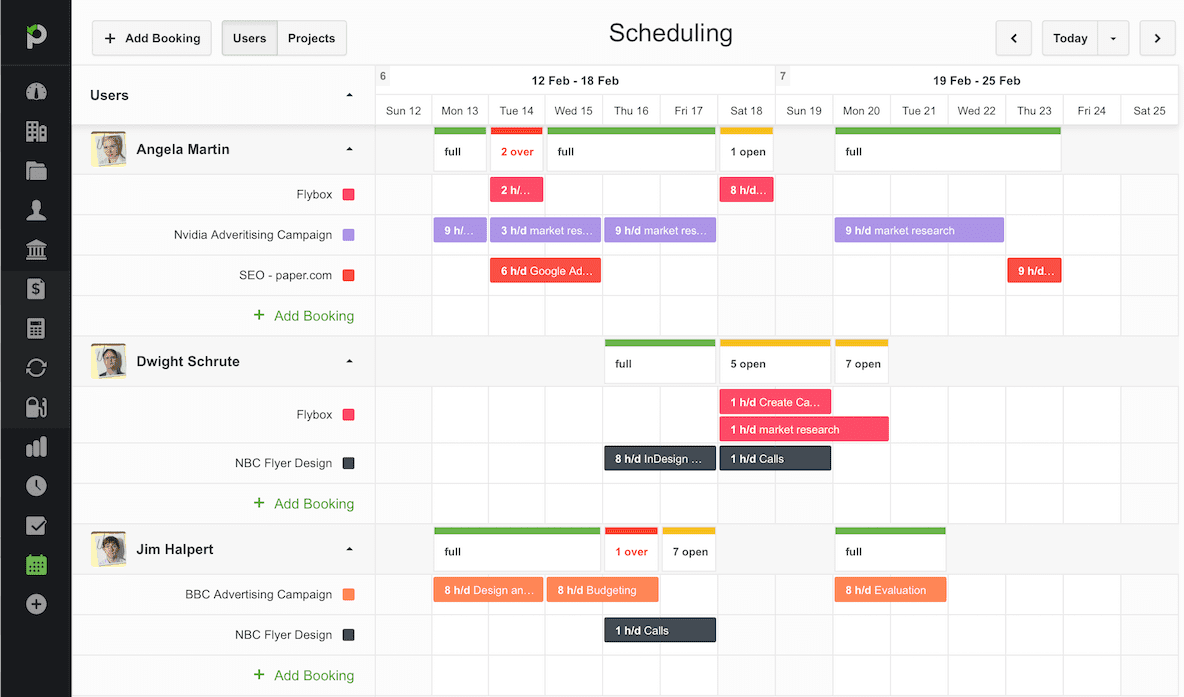
The “Project Overview” tab is the best place to get detailed information about a project’s health in terms of time worked. It provides time worked, completed tasks, unbilled AR, and assigned users.
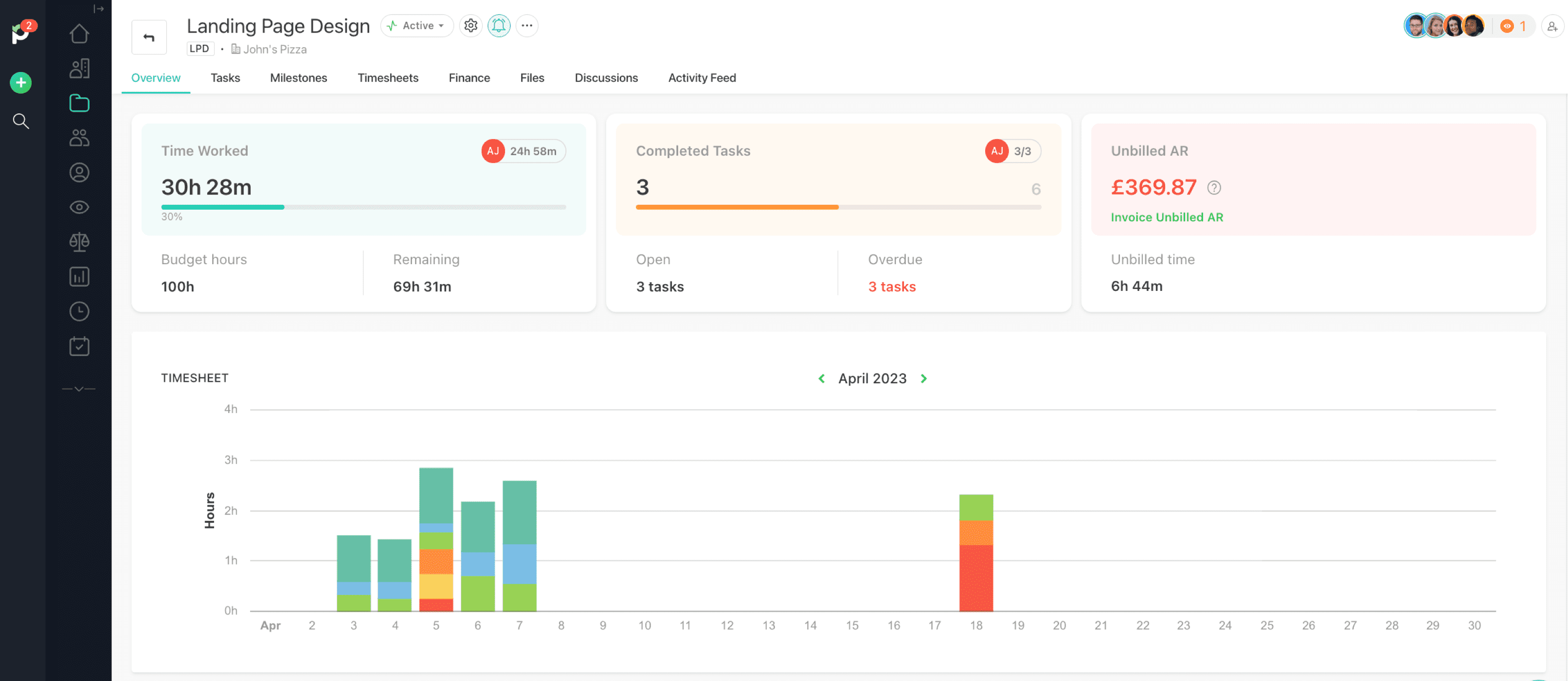
Here’s the kicker:
When projects are complete, you can create invoices and get paid right in Paymo.
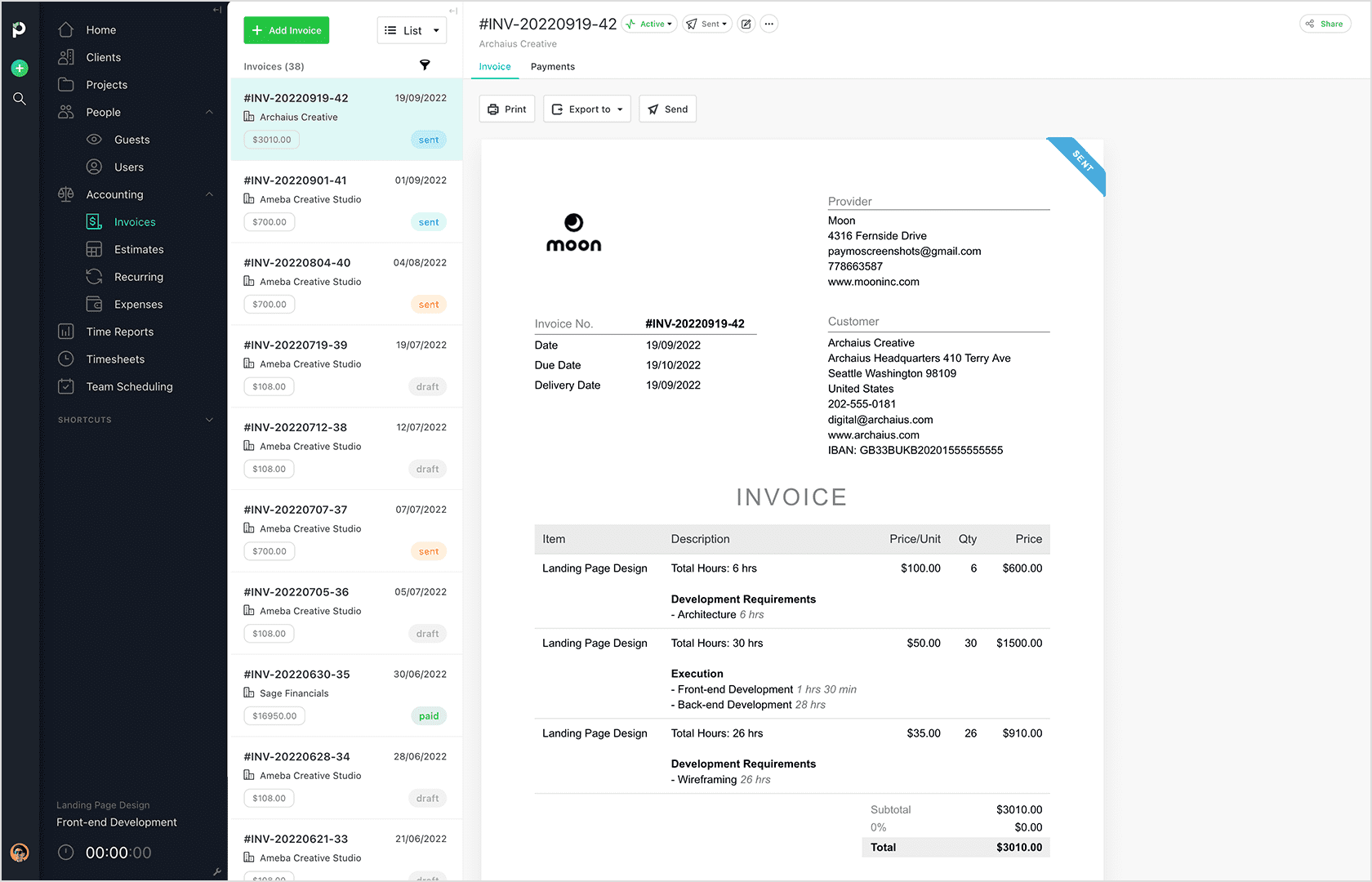
Use the invoicing tool to select the relevant time or projects and create quick drag-and-drop invoices. Clients can pay you directly through Paymo or one of their payment integration systems.
What you’ll love
Paymo makes time tracking really easy, making timesheets more accurate and ensuring you don’t miss any billable time.
Their automatic time tracker runs in the background of your browser and keeps a log of what apps and websites you spend your time on. At the end of the day, you can mark what to include in your timesheet.
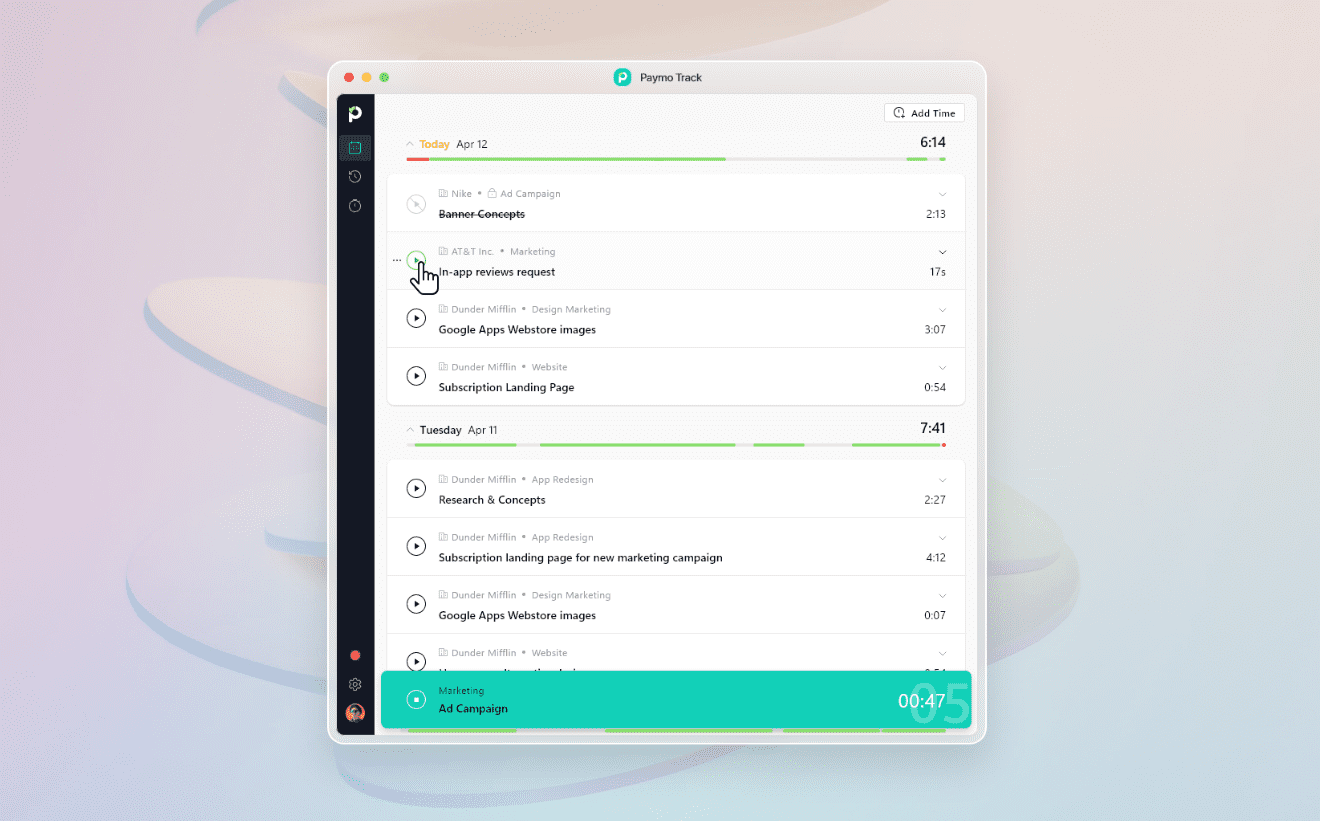
Plus, Paymo offers more invoicing and payment options than some other platforms, allowing you to ensure your work gets paid for once it’s completed.
Core features of Paymo
- Multiple time tracking features, including web tracking, automatic tracking, and drag-and-drop tracking, make managing timesheets easy
- Real-time team scheduling allows you to see and manage capacity and workload
- Generate and customize invoices automatically based on your timesheets and project scope in Paymo
- Set up payment gateways through Paymo directly or integrated APIs like Stripe and Paypal to make it easier for clients to process your invoices
Pricing
Paymo has a free plan as well as three paid plans:
- Free: unlimited users, with a limit of five clients and 10 projects
- Starter: $5.90 per user per month
- Small Office: $10.90 per user per month
- Business: $16.90 per user per month
They also offer a 15-day free trial of any paid plan.
6. Kantata — Best for enterprise
Kantata is a Wrike competitor that offers an enterprise-friendly solution that can support your entire project lifecycle.
The “Resource Center” provides a birds-eye view of your team’s capacity and availability alongside the task demand for different skill sets.
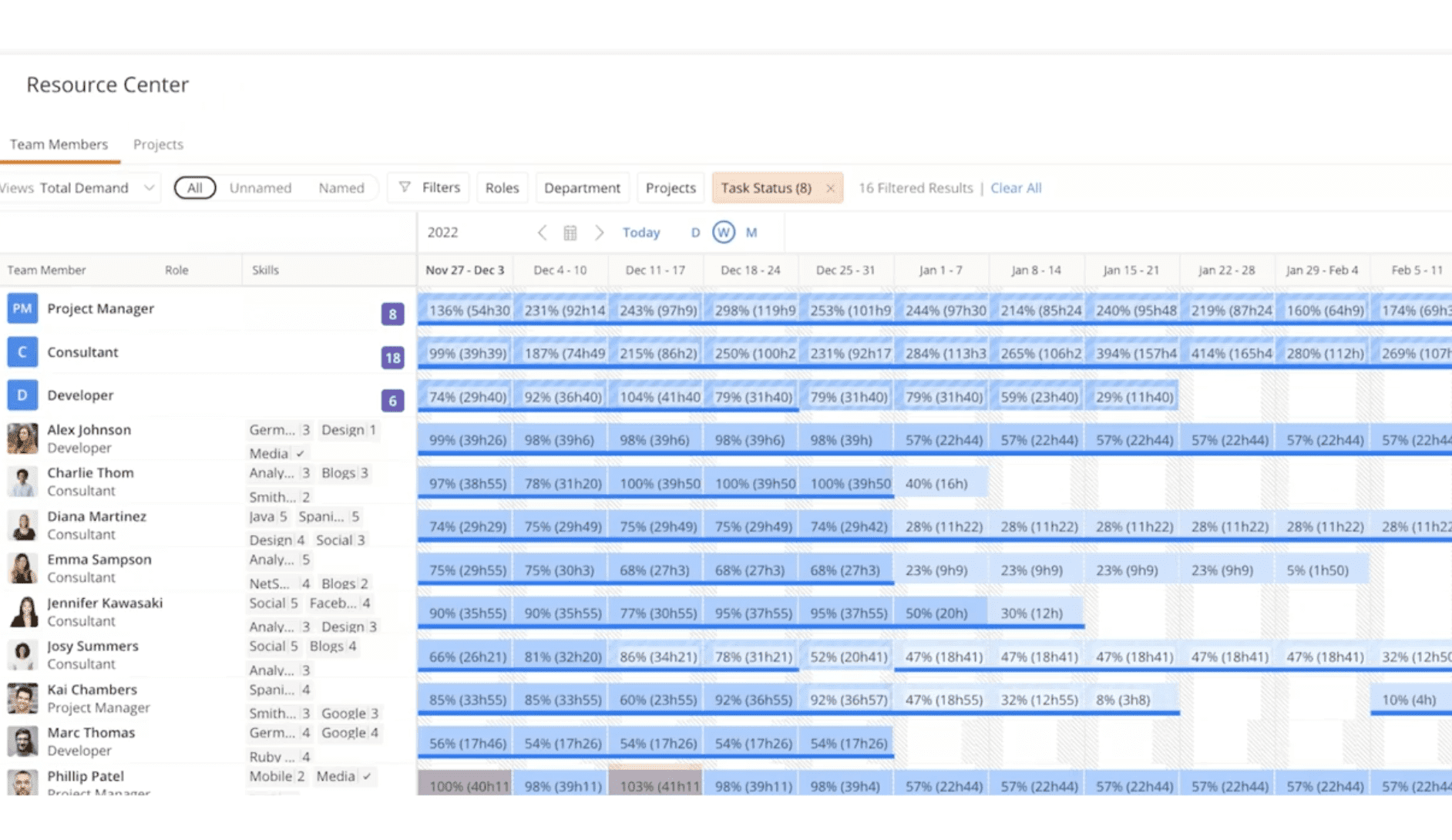
From here, you can easily schedule work and assign tasks to specific resources. Click on a team member to assign them a task, or toggle to the “Project” view to see unassigned tasks and allocate resources.
Finding the right people for each task on large teams can be time-consuming for operations managers. Kantata simplifies this with their data-driven “Team Builder.”
From the project view, dictate what types of resources, skills, and capacity are needed for the project. Then, the “Team Builder” will automatically suggest matching employees for you to assign work to.
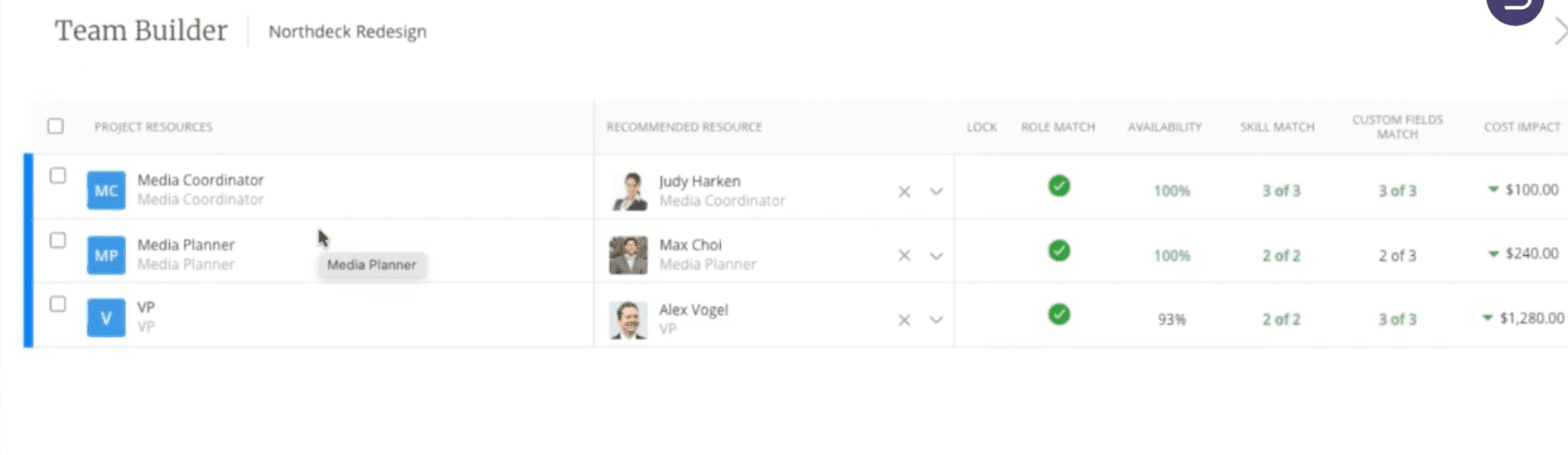 Once the Team Builder has suggested resources, check their availability (shown here in the “Availability” column) and then check the box in the leftmost column to allocate resources to the task at hand.
Once the Team Builder has suggested resources, check their availability (shown here in the “Availability” column) and then check the box in the leftmost column to allocate resources to the task at hand.
What you’ll love
Kantata also offers strong forecasting and business insight tools.
For example, their “Capacity Forecast” and “Unstaffed Demand” views highlight gaps in your capacity and demand. As a result, you can easily forecast what staffing you’ll need for upcoming months and projects.
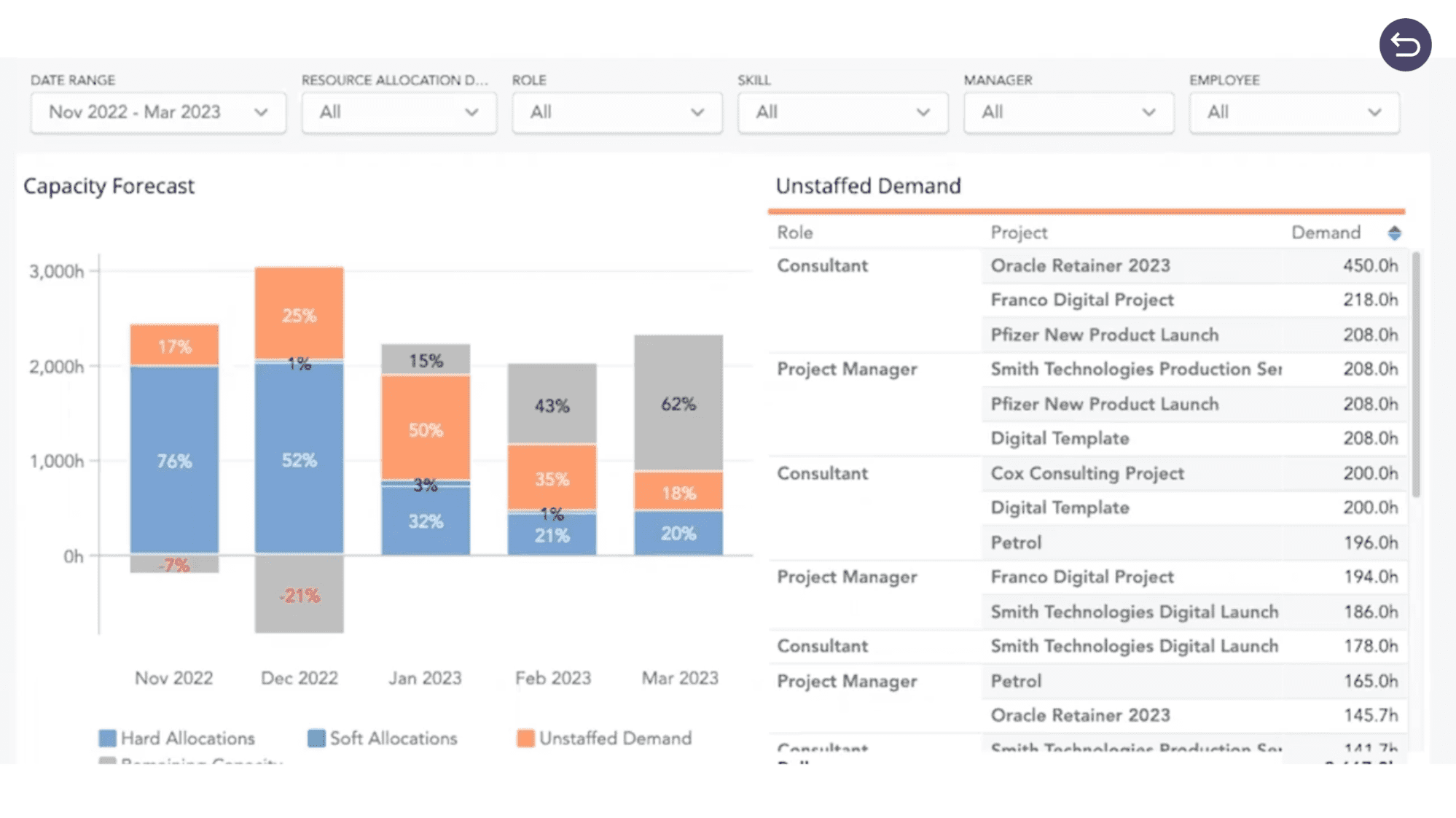
Core features of Kantata
- Detailed forecasting tools help you plan more accurately for future possibilities and staffing needs
- Resource recommendations allow you to easily find the best person for every project based on skills and availability
- Project portfolios visualize project statuses, timelines, resources and more
- Reusable automation templates and workflows let your team work smarter, not harder
- In-app communication tools for team members, contractors and clients lets you collaborate effectively and keep everyone on the same page
Pricing
Kantata offers custom pricing for each contract depending on the number and type of user licenses, the integrations you need, customization and support levels, and other features. Pricing typically falls between $39 to $79 per user per month.
7. Runn — Best for simple Forecasting
Runn is one of our favorite Wrike competitors. Their project and capacity management tools are straightforward and simple. Less time scheduling, more time working!
Not only does Runn make scheduling or adjusting existing work easy, but it’s also a great tool for future forecasting. Your project overview page looks at upcoming projects and capacity needs.
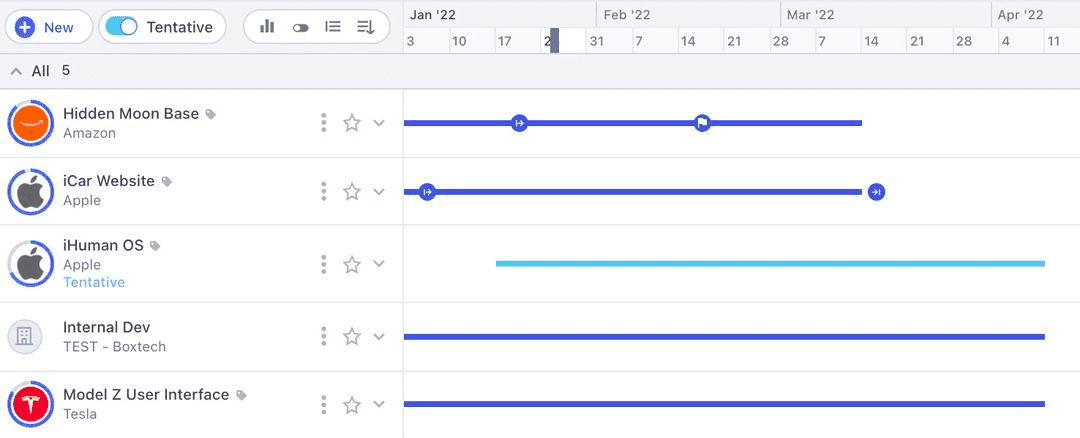
But you can also factor in projects that aren’t set in stone yet, making planning more flexible and accurate.
Scope out tentative or potential projects and adjust your forecasting views to see what team capacity and allocation would look like in various scenarios.
Runn’s forecasting tools allow you to see your team’s capacity and profitability based on what’s confirmed (e.g., in the all-purple chart) compared to what’s forecasted (e.g., with the blue bars).
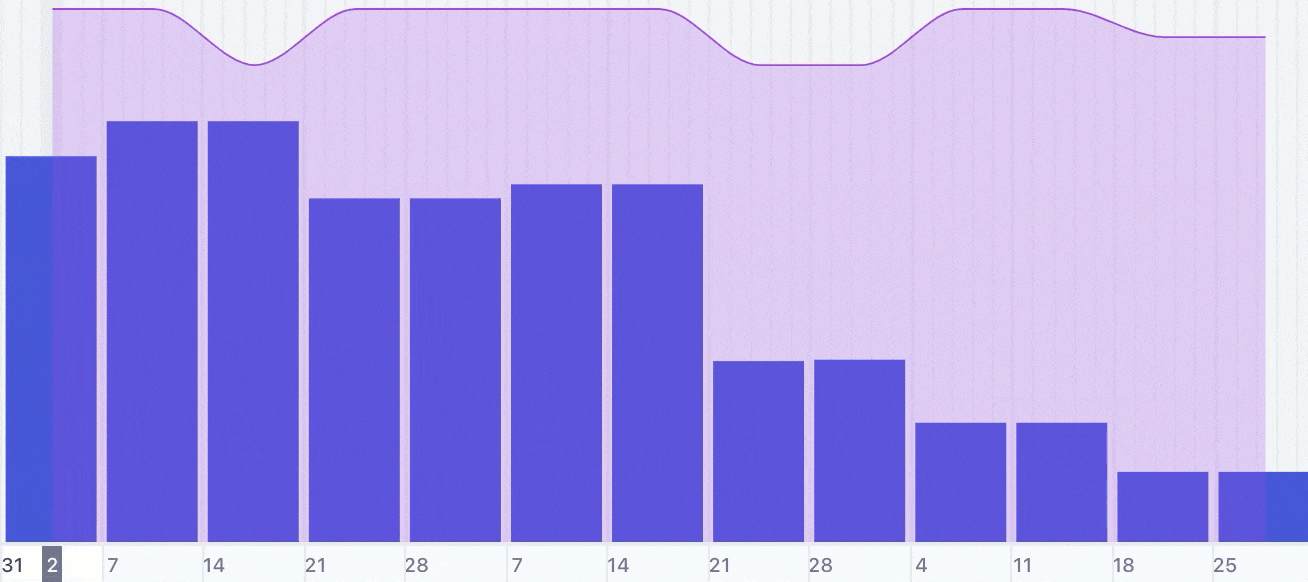
As a result, operations managers can be prepared for anything and keep things running smoothly.
What you’ll love
Runn makes it really easy to visualize future planning and needs without getting stuck in the weeds.
You can use their resource visualization to see what your team’s capacity looks like both now and in the future. You can easily toggle between capacity views for the week, month, quarter, or even longer.
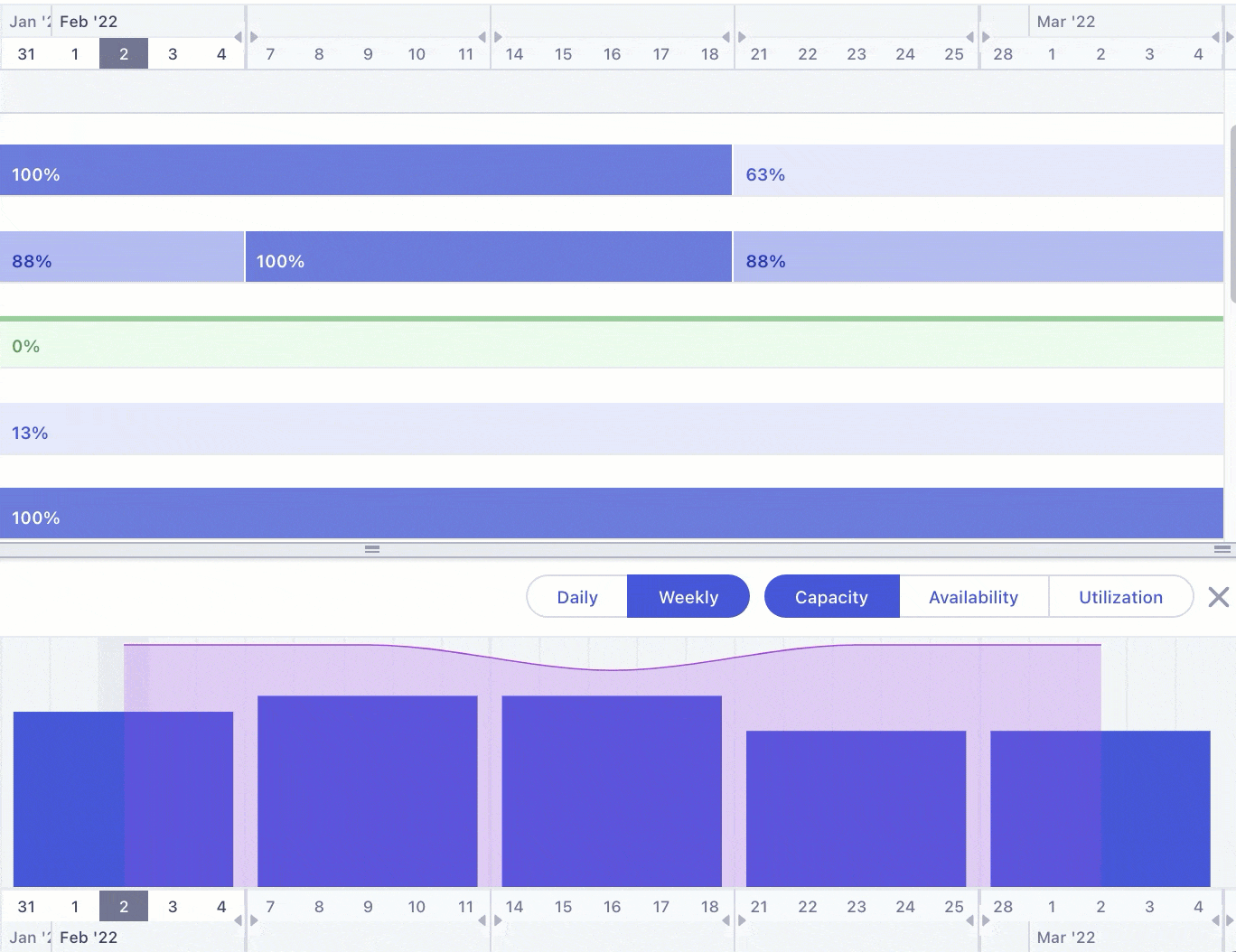
Dark blue bars with red outlines show time periods where your team is forecasted to be overscheduled. This way, managers can choose the right projects for their team and identify capacity issues before they strike.
As you take on new projects, you can set up placeholder assignments for project tasks that don’t have a relevant team member yet. Looking at your placeholders, you’ll know if you need to shift work around or hire additional support.
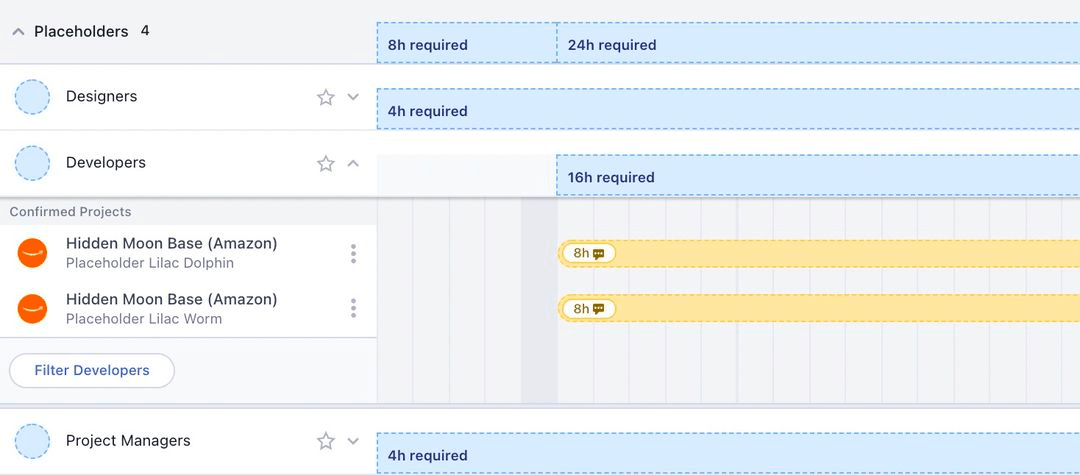
Core features of Runn
- Quick and simple project and resource allocation makes it easy to stay on top of your workload and keep projects moving
- Project forecasting tools let you see what your schedule and revenue look like for various possible scenarios
- Resource search helps you find the best teammates for each project based on skills, availability, and more
- Resource pool forecasting gives you insight into capacity and workload over time, allowing you to optimize utilization or hire new contractors
Pricing
Runn has a free plan and two paid plans:
- Free: up to five users with unlimited projects
- Pro: $8 per user per month
- Enterprise: custom pricing for custom requirements
Which tool is right for you?
When picking the right project and resource management tool, there’s a lot to keep in mind. To make it clear, consider your:
- team size
- budget
- number of clients and budgets
- tech stack
- forecasting needs
Suppose you’re ready to stop searching and just get started with an end-to-end solution. In that case, Scoro has everything agencies and consultancies need to standardize operations, boost profitability, and optimize resource allocation.
Start your free trial of Scoro today.




