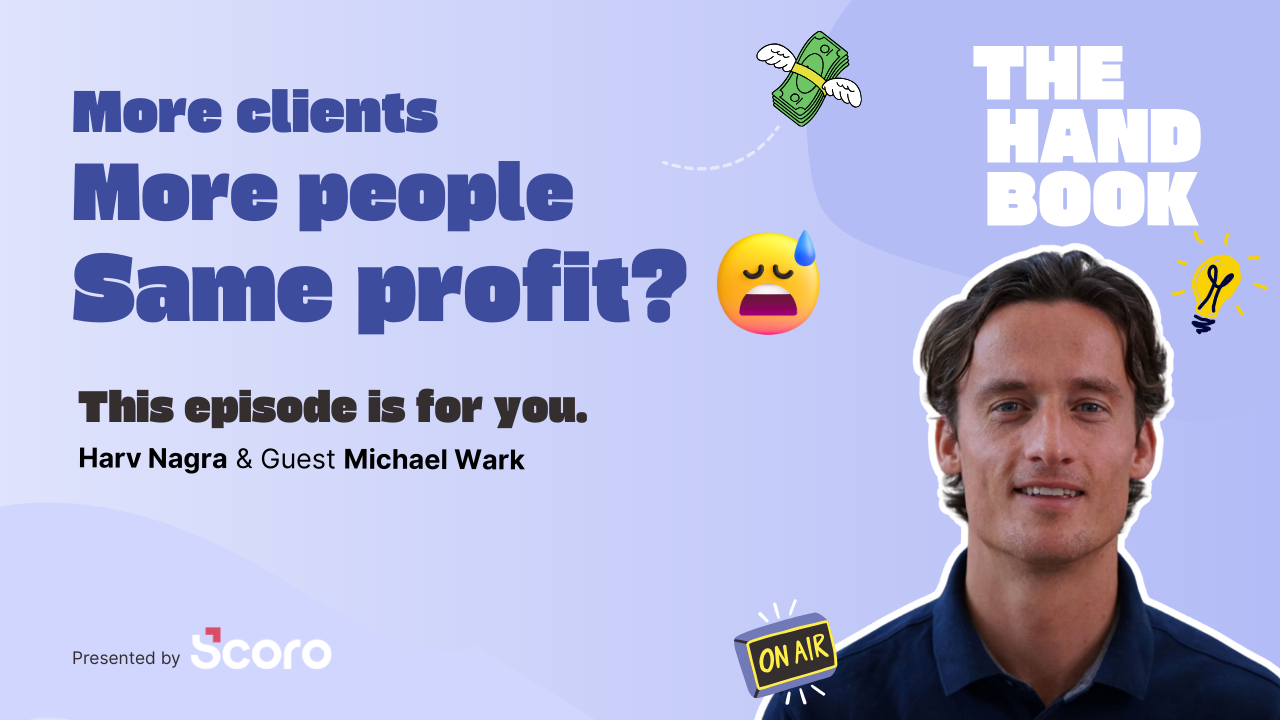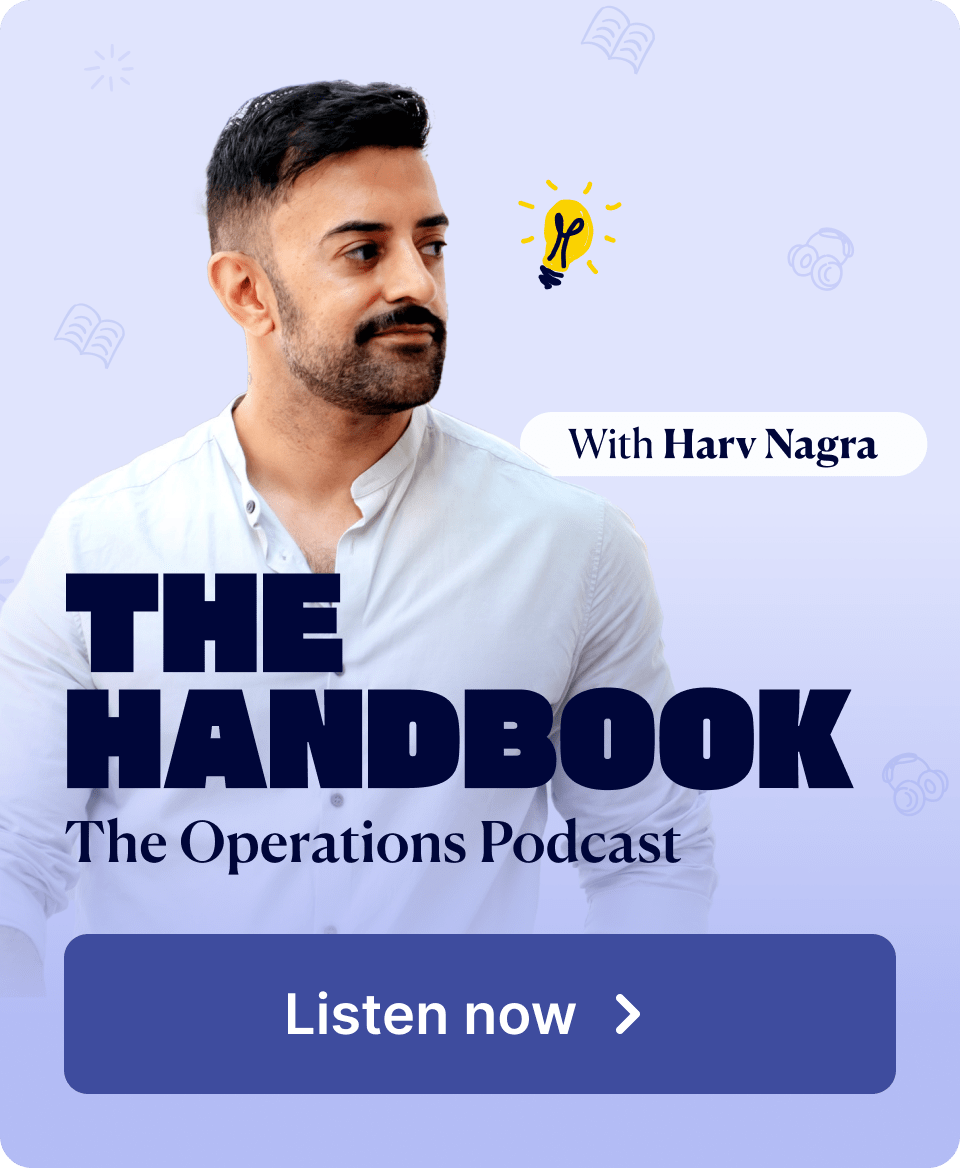Our August update brings powerful improvements to the core experience of Scoro. Explore the new quote estimation matrix for managing deliverables with multiple roles and doers. Gain more visibility into the time breakdown by roles at the task level. And that’s just the start – we’ve packed in many other improvements to bring more efficiency and ease to everyone’s day!
Check out what’s new in Scoro!
Quote estimation matrix for cost and price planning
Quoting in Scoro just became more advanced! We now support matrix-style estimation, which allows you to link multiple roles and doers to a single deliverable. This way, you can have one high-level deliverable in the client-facing document, but internally link it to several doers to break down the price and cost in detail, mimicking the future project plan.
If you’re using a simple setup where one person will be in charge of delivering the service, there are no changes – simply add the quote line item as you usually would.
However, for deliverables where multiple roles or users will deliver the work, we’ve added a matrix-style estimation view. Start by adding these deliverables as quote line items. Then, open the estimation view, where you can plan how the workload and hours will be split among the necessary roles and individuals.

Click the Assign a role or user button to add the necessary roles or users who will deliver the work. You can replace the roles with specific users by clicking on the role name and selecting the necessary user, and vice versa.
Only internal users and roles can be added in the estimation matrix view. Outsourced costs are also reflected in the matrix, but can only be managed at the quote line level.

Once you’ve added the necessary roles and doers, you can estimate how much work each will complete.
Pro tip! Use the Tab key to quickly navigate to and enter the next role’s planner hours.

Once added, the quote line item in the quote modify view will show the number of providers linked, and you can modify them and their planned hours only from the matrix view.

As the quote structure now supports deliverables with multiple roles and contributors, you can also add several providers for in-house products and services in your database, along with quantities for each, to further automate the planning process.
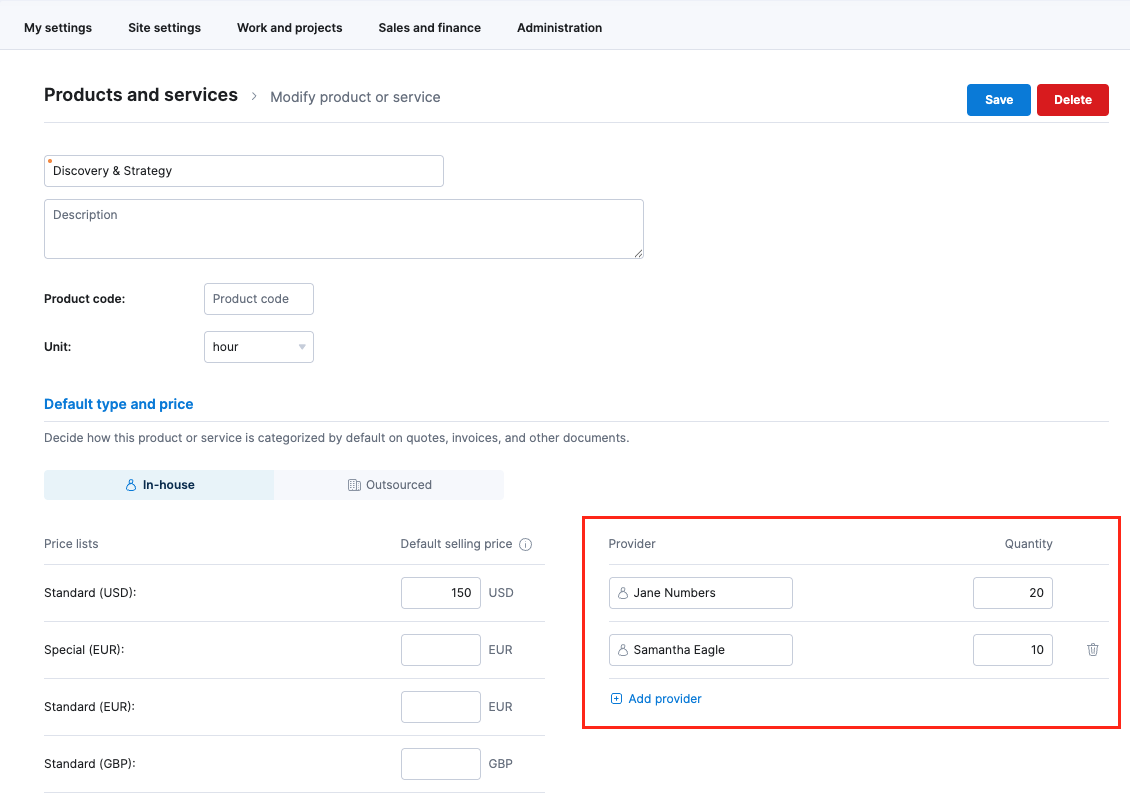
The estimation matrix is available for Performance and Enterprise plans. Site administrators can enable it by ticking the Use quote matrix checkbox under Settings > Sales and Finance > Quotes.
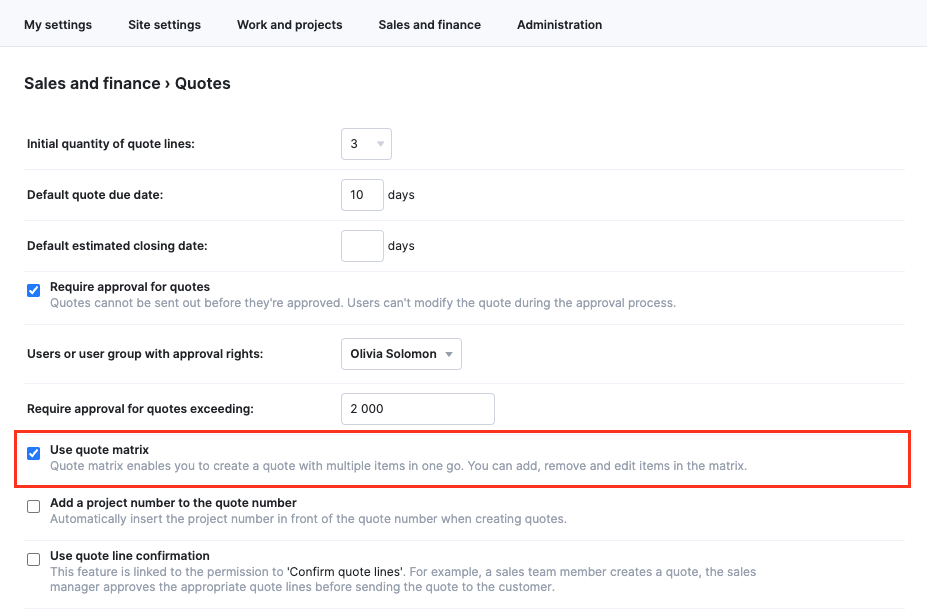
Time breakdown by roles at the task level
Now that you can budget multiple roles for a single deliverable, tracking the budget at the role level becomes equally essential. That’s why we’ve now added a new Time breakdown by roles section to the task detailed view, which includes a bar chart that shows your time budget per role.
For tasks linked to a quote, the chart shows the budgeted hours for each role or user. This helps you quickly see who you need to assign to the task and how much time was quoted. You can also track budgeted, planned, and done hours to easily monitor if you’re nearing or exceeding your budget.
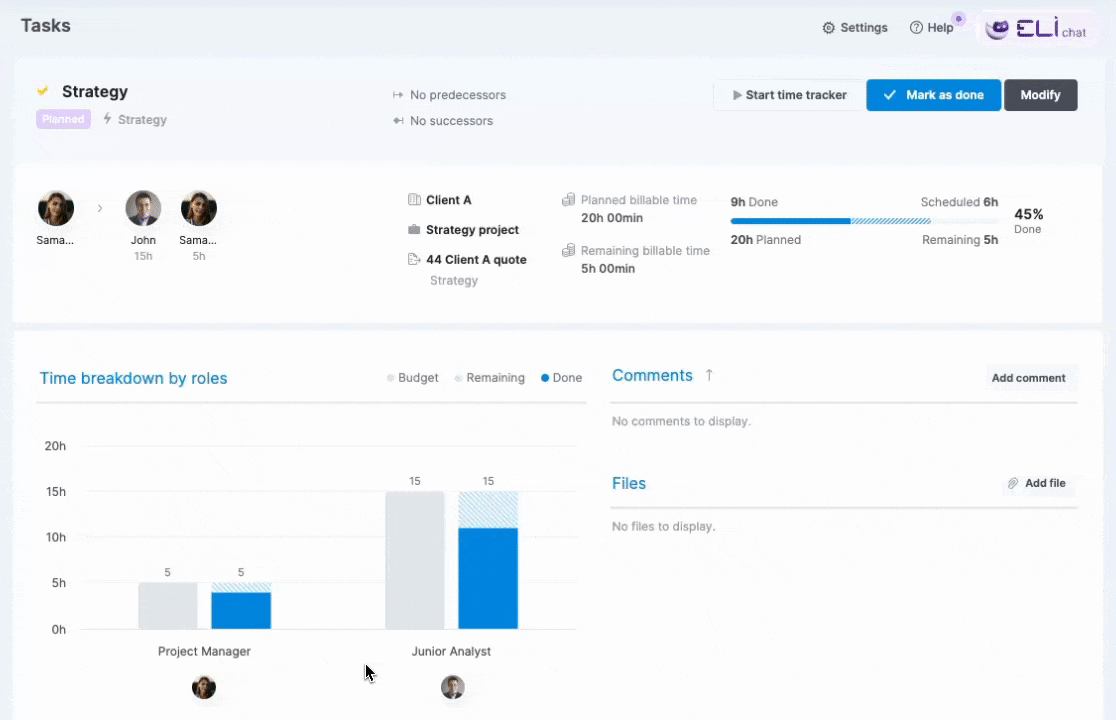
For tasks not linked to a quote, you will still see planned and completed time, allowing you to track effort against internal plans even without a quote-level budget for that specific task.
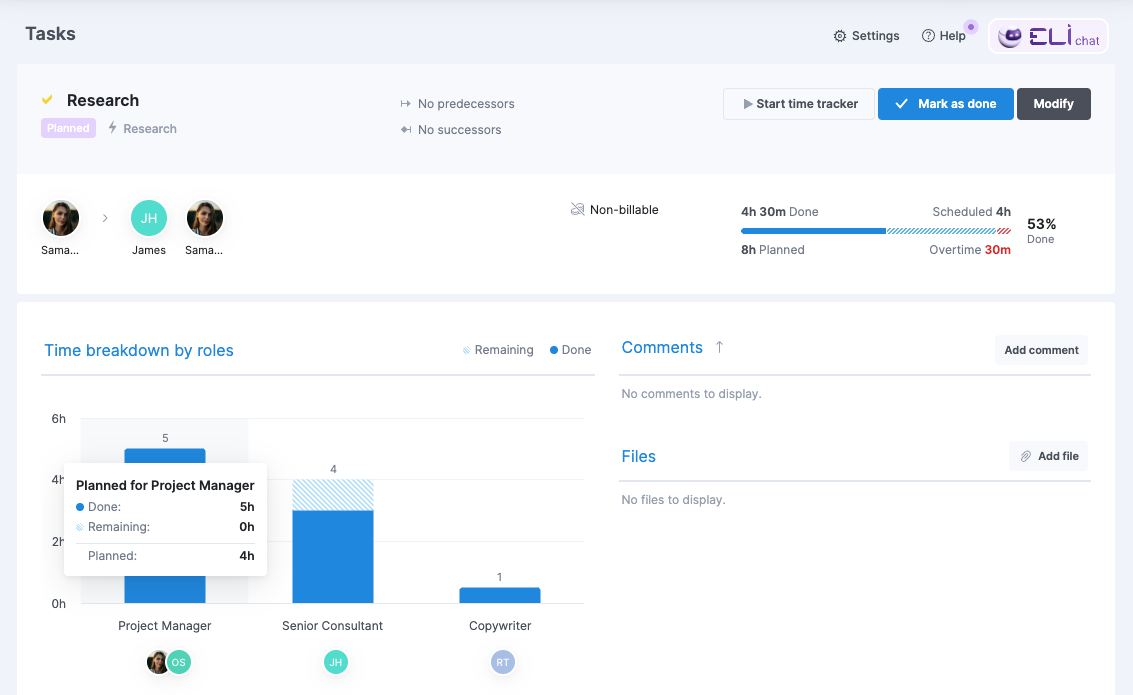
The time breakdown by roles is available for Growth, Performance, and Enterprise plans.
We’re also unifying the time terminology in the task-related views in Scoro to provide a more consistent and intuitive time management experience.
A glimpse into the future: The budgeted time chart plays a crucial part in subtasks, which we’ll be releasing soon! Soon, when you create subtasks under a parent task, this chart in the parent task will provide a consolidated overview of all roles and their budgeted time across all its subtasks. Stay tuned!
New permission for managing access to ELI insights
In June, we introduced ELI insights – a brand new skill set for our AI-powered smart companion ELI.
Now, we’ve added a new permission – Access ELI insights – that helps site administrators control which site users can access and use ELI insights. While this permission is enabled by default for all permission sets, disabling it for those who don’t need it can significantly help manage your prompt limits.

If you haven’t yet experienced the magic of ELI insights, prepare to be amazed!
With ELI insights, all relevant insights are just a prompt away. There’s no need to know the ins and outs of every report and filter to find the data you’re looking for. Prompt ELI to help you with anything from simpler stuff, such as priority tasks or projects in danger of budget overruns, to more complex questions, such as profit margin, revenue, or capacity trends and comparisons over months and quarters, or clients, teams, and services.
To get started:
- All Enterprise and Ultimate packages include 100 free prompts per site by default. Site admins simply need to enable ELI insights from Settings > Administration > ELI settings. Additional prompts can be purchased via add-ons.
- For all the other packages, ELI insights is available as a paid add-on, which you can enable via Settings > Administration > Plan, add-ons and billing > Manage add-ons. Each add-on includes 100 prompts per site per month.
Once enabled, the ELI insights icon will appear on the menu bar for quick access for all site users.
Learn more about ELI insights and check our Scoro AI in action page to find out what other skills ELI will unlock soon!
Approval of scheduled invoices
Last year, we introduced an approval process for financial documents like quotes, invoices, and purchase orders. Now, the invoice approval flow also applies to scheduled invoices!
Here’s how the approval process works for scheduled invoices:
- When creating a new scheduled invoice that exceeds the designated approval threshold, the generated invoices can’t be sent to clients automatically; they must be approved first. Select the approver(s) from the Invoice approver dropdown field. Once you’ve saved the scheduled invoice, the approver will automatically be notified when the next invoice is generated.
- You’ll receive a notification when the invoice is approved, after which you can manually send the invoice to the client.
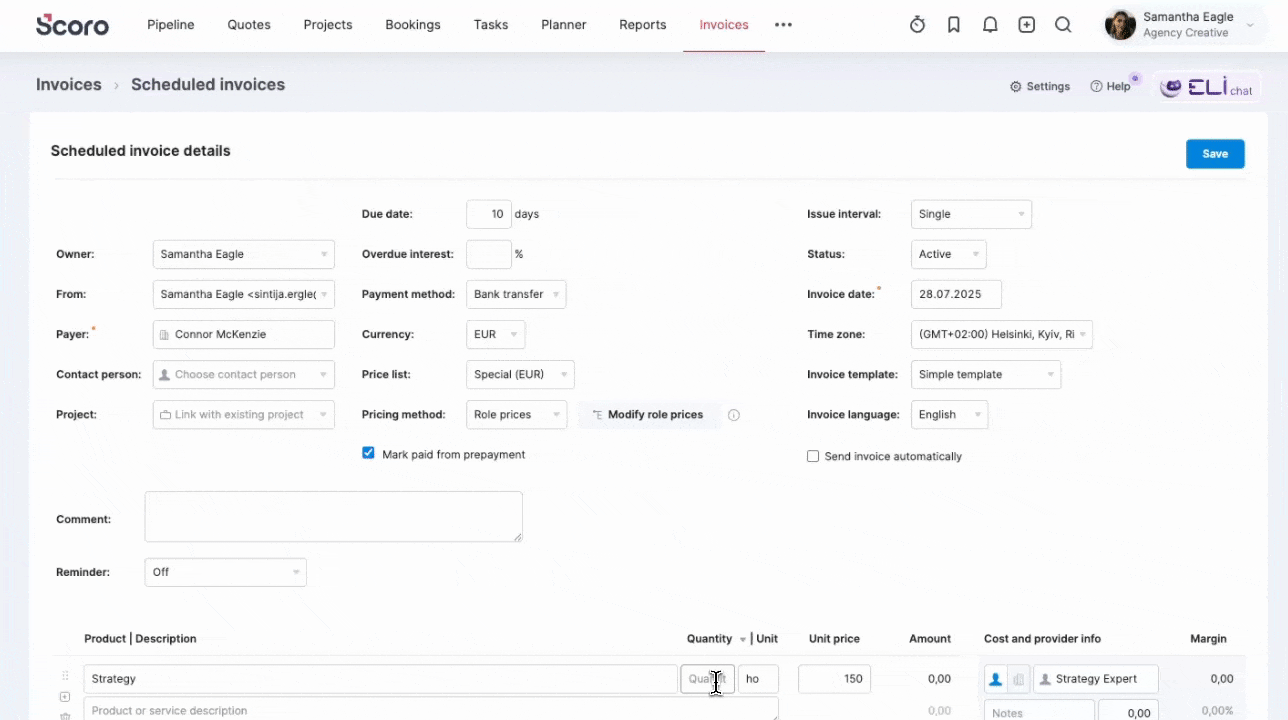
If approvals for invoices are already enabled on your site:
- New scheduled invoices that exceed the threshold can’t be sent out to clients automatically, and the generated invoices will need to be approved.
- Existing scheduled invoices won’t require approval and will be sent out automatically even if they exceed the threshold. However, if you want the next generated invoices to go through the approval process as well, you’ll need to modify the scheduled invoices and select the approvers.
Report improvements
You can now export data from the time-off report based on your filtered view for further analysis outside of Scoro. Simply click the Export button and choose between the CSV or XLS file format.
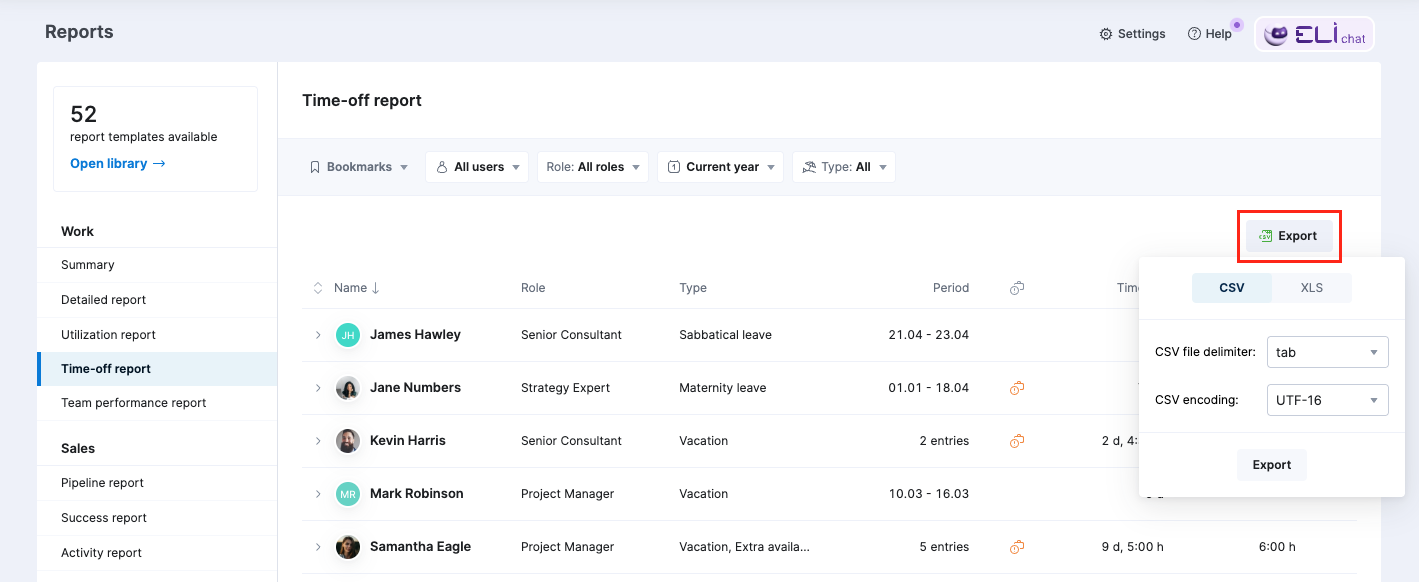
Additionally, the team performance report can now be used as the source when creating dashboard widgets, making it easier to track your team’s performance at a quick glance. You can use your team performance report bookmarks as the basis for your widget or create the relevant report view for the widget from scratch.
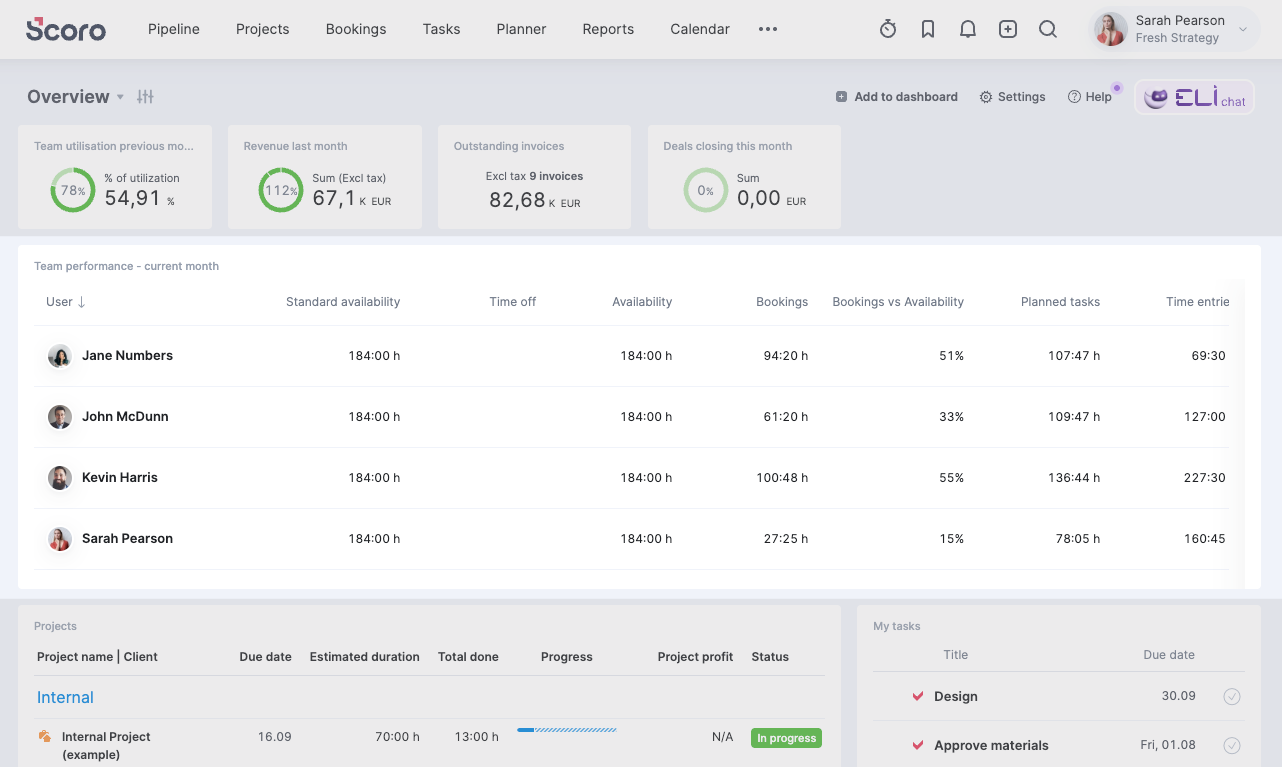
Other…
Changes to creating new projects from the Project field in various views
Last month, we released the new project modify view, which supports the various project types in Scoro and helps speed up the project creation. To support structured project planning workflows, the Project field now allows only linking an existing project when creating or modifying tasks, events, and other items in Scoro. Creating a new project from this field is no longer possible.
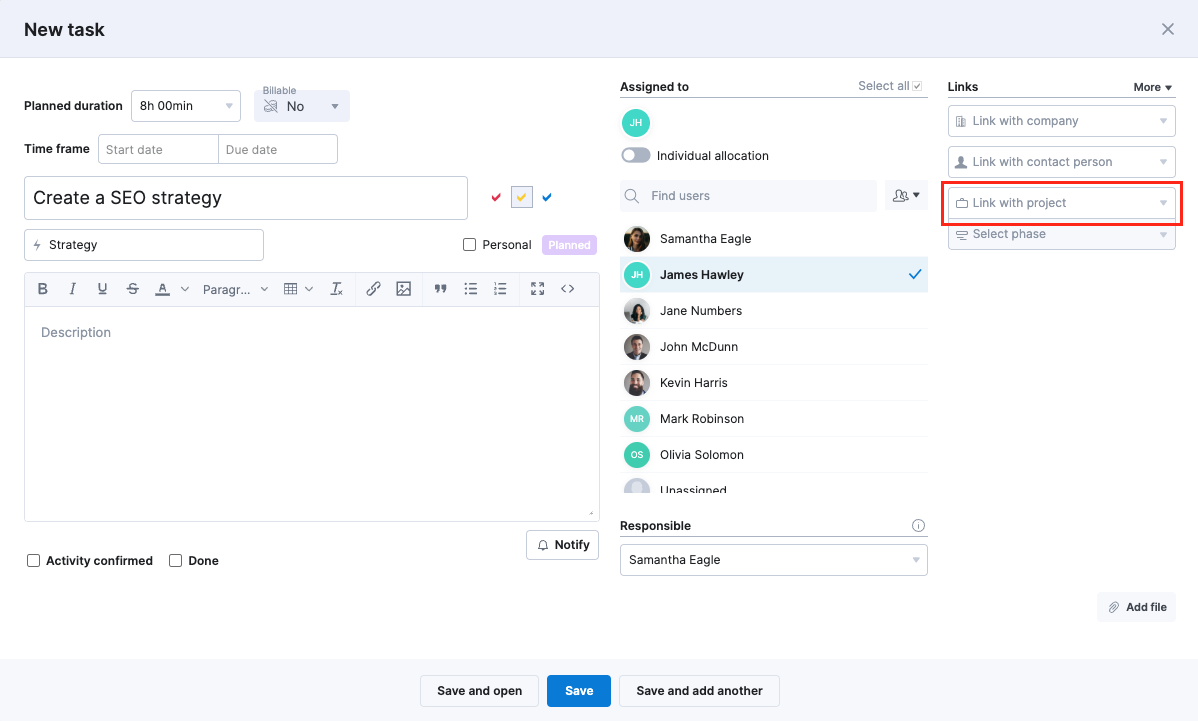
New filters in multiple views
We’ve added a few new filters to various views in Scoro to allow for even more granular view refinement.
In the task list, you can now use the Project status and Project type filters.
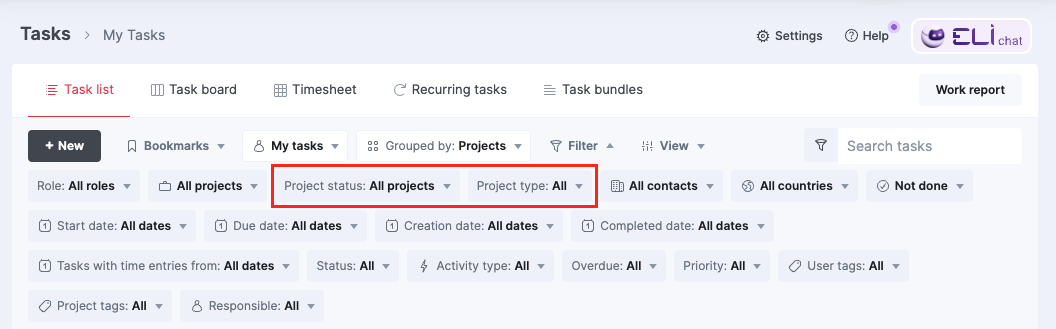
The Roles filter can now be used in the task list, task board, admin view of the timesheet, planner, and detailed work report.
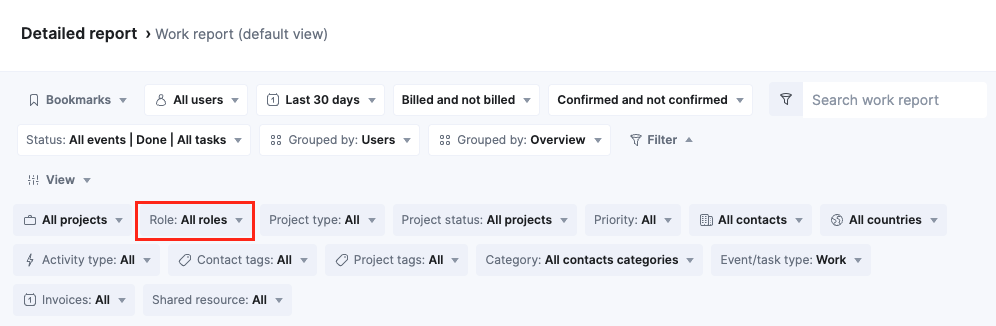
Project and task import improvements
- For project import, you can now specify the project type (one-off, retainer, or internal) on your import file. This helps ensure that the correct project type is assigned when importing projects, which is crucial since you cannot change the project type once it is created. For retainers, you can also add the retainer period frequency (month, week, day), duration, and number of periods.
- For task import, you can now specify if the task is billable or non-billable, allowing you to import and link non-billable tasks to client projects.
Tasks can now be assigned to multiple users on all Scoro sites
Previously, site administrators could disable the ‘Assign tasks to multiple users’ toggle in the site’s settings. To support the quote estimation matrix, role budget chart, and other upcoming features, we’ve removed this toggle, allowing tasks to have multiple users on all Scoro sites.
If your site previously had this setting disabled, clicking to assign another user to a task will now add them rather than replace the existing assignee. You can still add a single assignee to a task.
Terminology updates
We’re also updating a few setting names to better reflect their functionality. The functionality itself does not change.
- Time-billing > Billable time
- Use billable time > Billable and non-billable time
- Use simple time > Simplified time-billing
- Use individual time allocation > Allow custom split of planned time
- Individual allocation > Custom split of planned time
We’re working on…
- Subtasks. Break down more complex project deliverables into smaller, actionable subtasks to gain complete oversight of your project’s moving parts and monitor the progress with precision.
❗Don’t worry if your Scoro site hasn’t been updated yet – the update is rolling out gradually over the next few weeks.
We do our very best to make Scoro better every day, so we appreciate your feedback! Share your thoughts with us via our contact form.
Wishing for your improvement ideas to come to life on your Scoro site? Send us feedback.
What to do next?
- Join our referral program to invite others to try out Scoro and earn monetary rewards of up to 1800 USD when they become a Scoro customer!
- Visit our Help Center to find in-depth guides about all Scoro features.
- Listen to our podcast The Handbook by Harv Nagra, an Ops Consultant and Ex-Agency Leader, where he dives into engaging conversations with operations experts to discuss and explore the behind-the-scenes and latest trends and innovations in the professional services space.
- Subscribe to The Handbook newsletter to get the latest info on agency challenges and solutions delivered directly to your inbox.