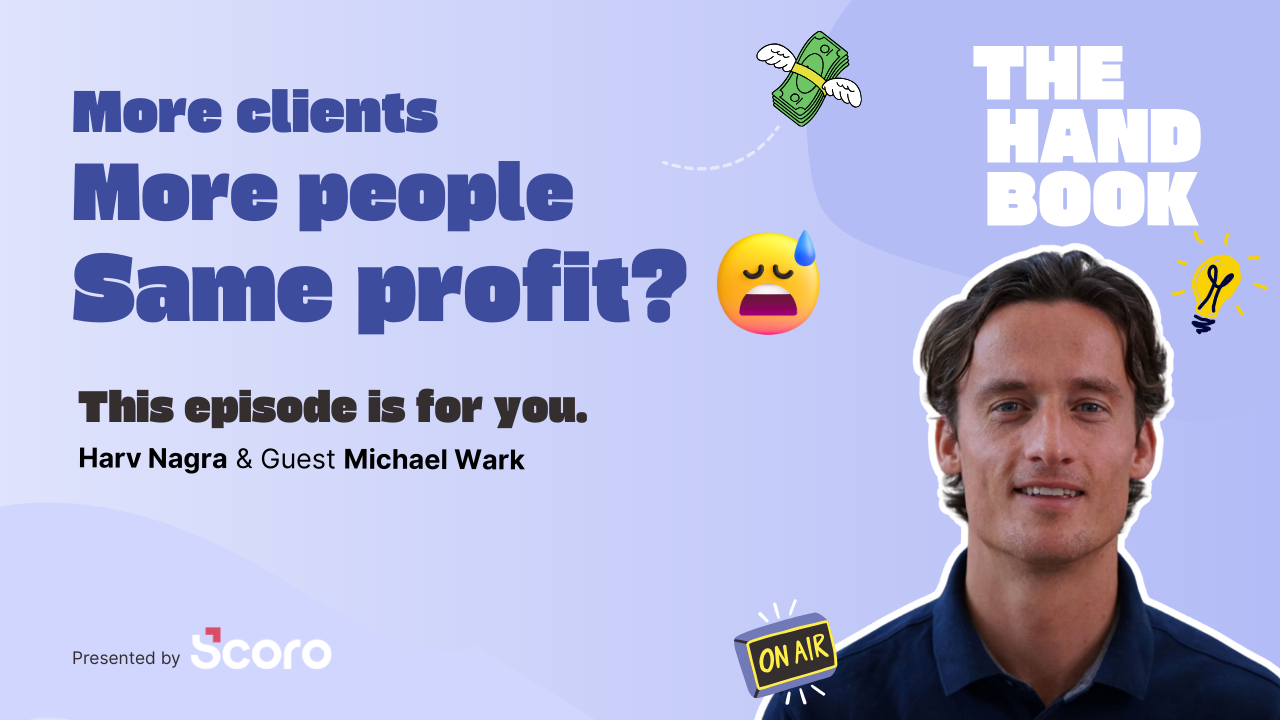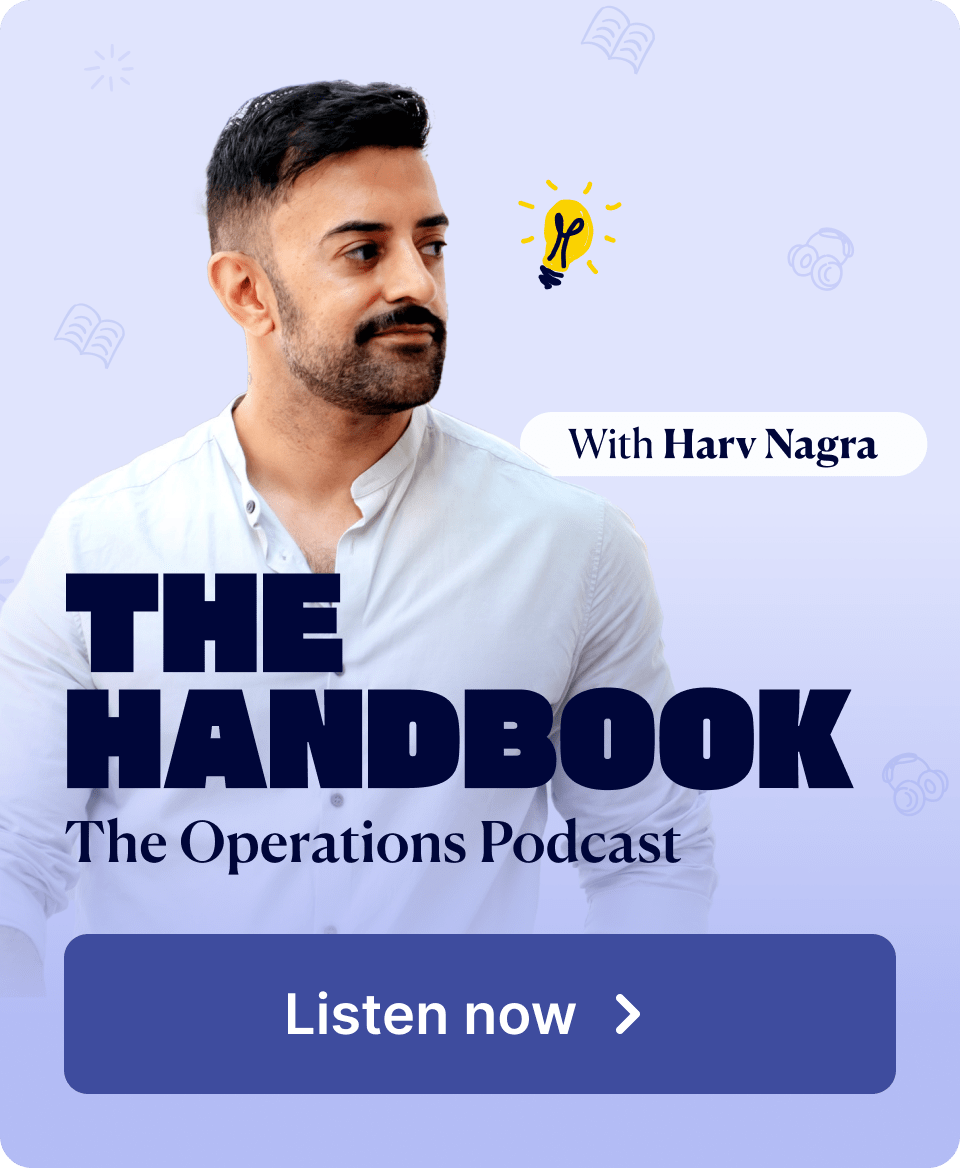This month, we’re introducing three interconnected updates to simplify billable time tracking in Scoro and lay a strong foundation for even better reporting in the future. A new internal project type that helps clearly separate client and internal work. Billable time is now standardized at the task level. And a refreshed project modify view that makes project creation faster and more intuitive.
Check out what’s new in Scoro!
New project type – internal project
We’ve added a new internal project type to help you better distinguish between client work and your internal initiatives.
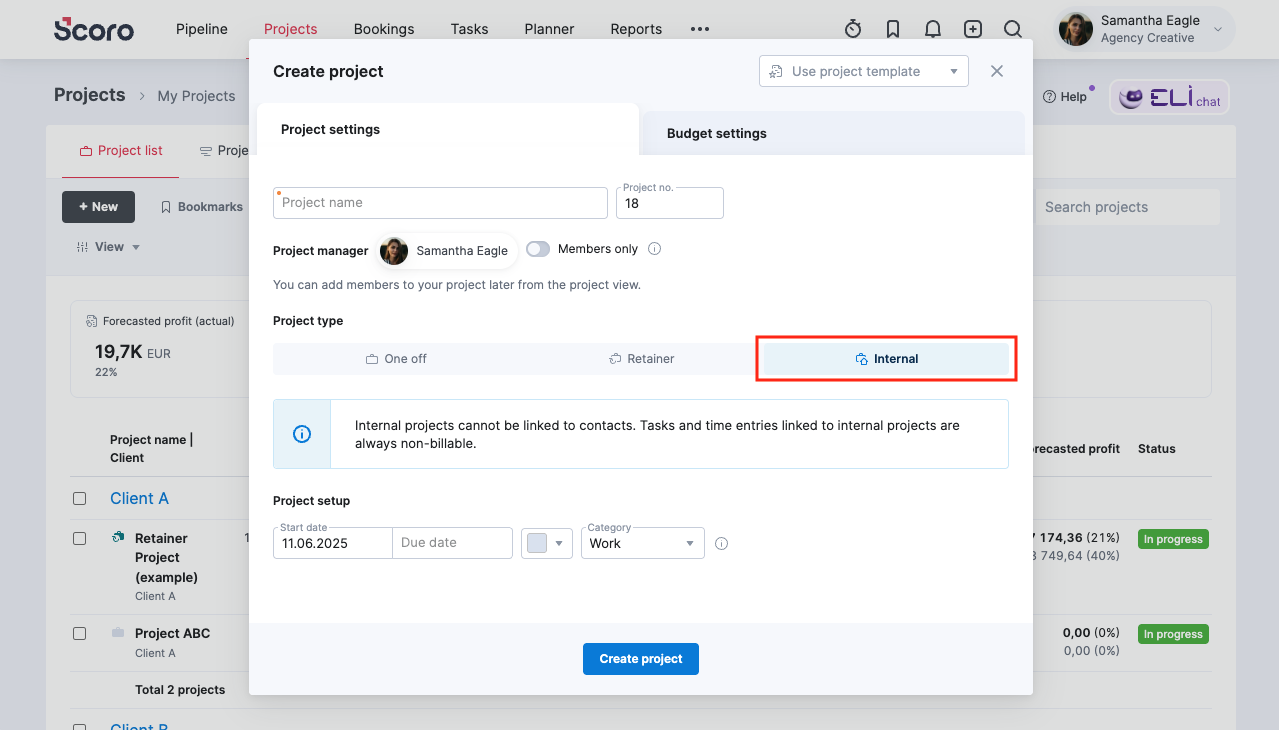
Unlike one-off and retainer projects, which support both billable and non-billable time, the tasks and time entries on an internal project are always non-billable by default and can’t be linked to clients, as they don’t create revenue.
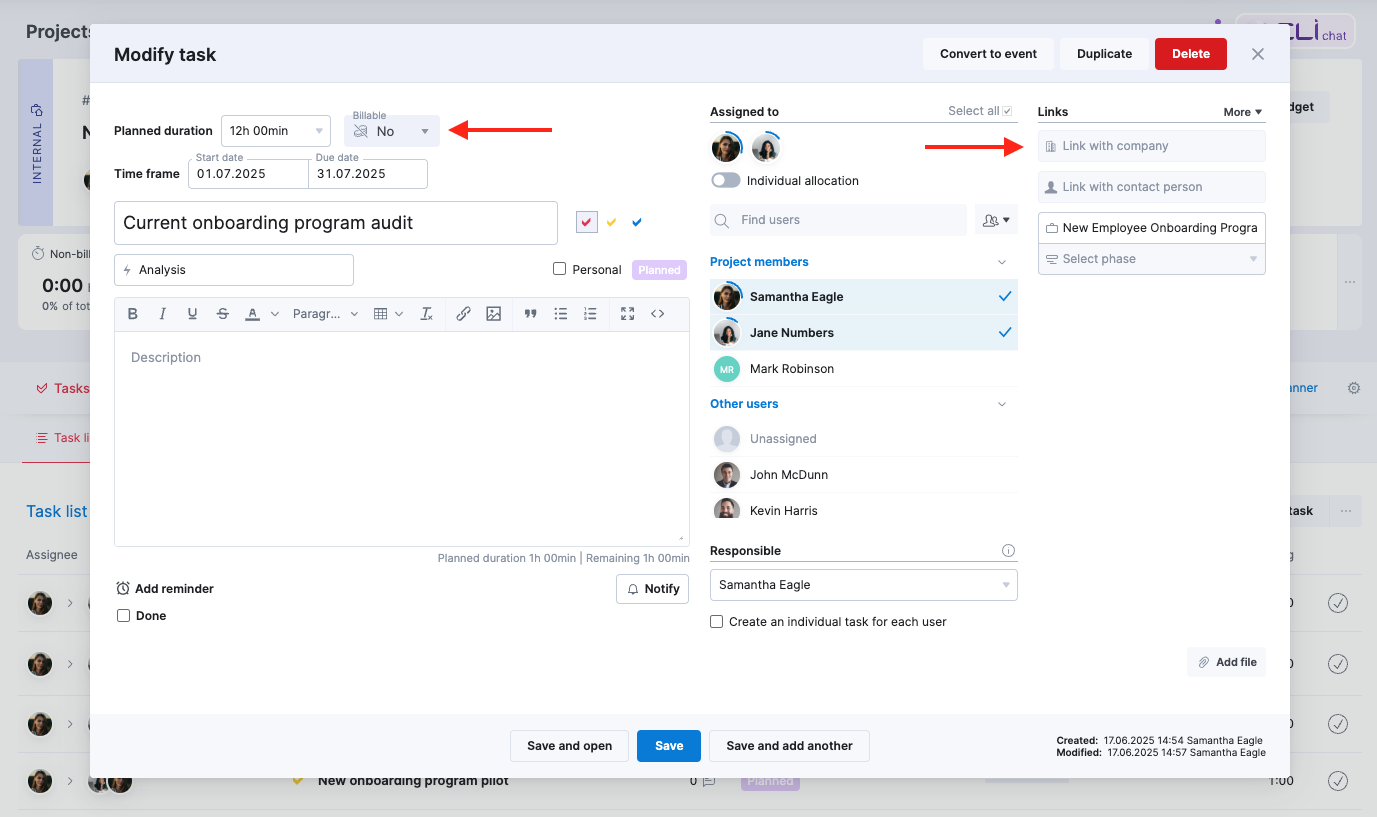
When creating a new internal project, you can set a time budget to track the time against it.
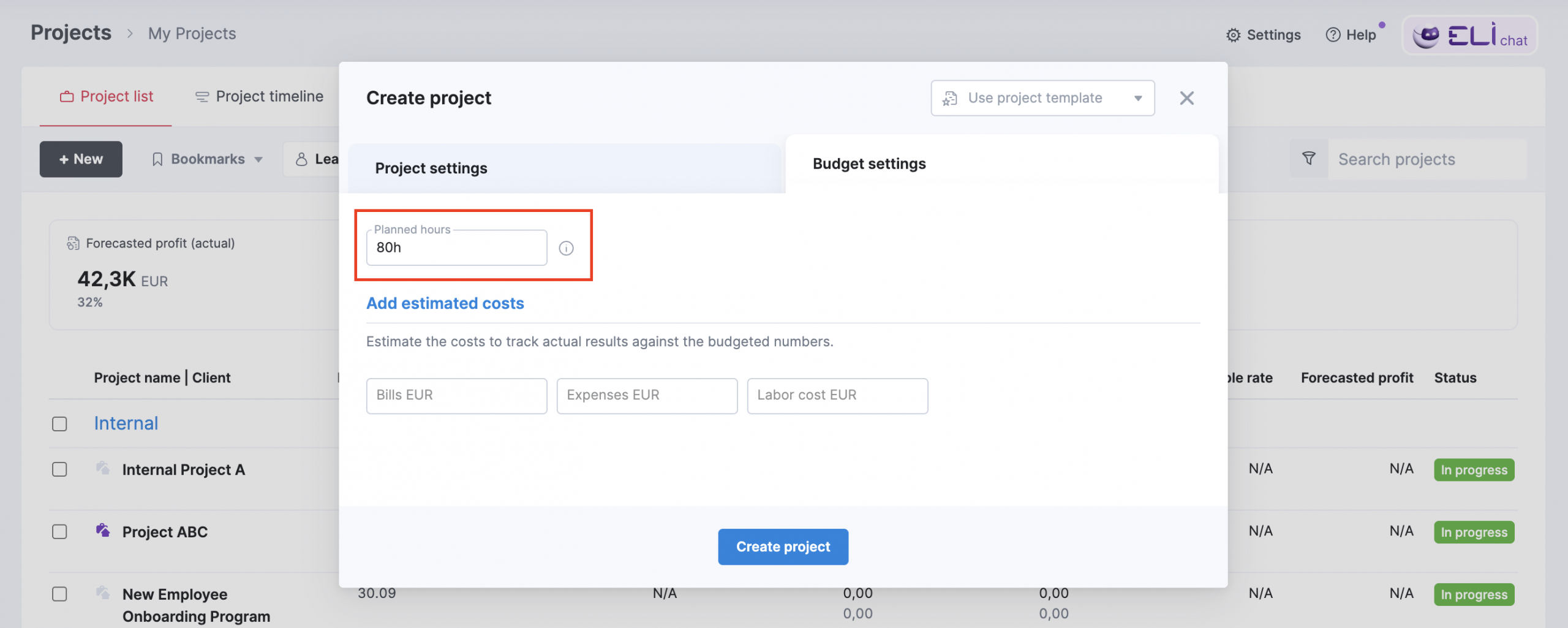
While internal projects are not billable to clients, they still incur costs and may involve external vendors. That’s why you can still link financial documents like bills, expenses, and purchase orders to your internal projects and tasks to track all associated expenditures and manage internal budgets.
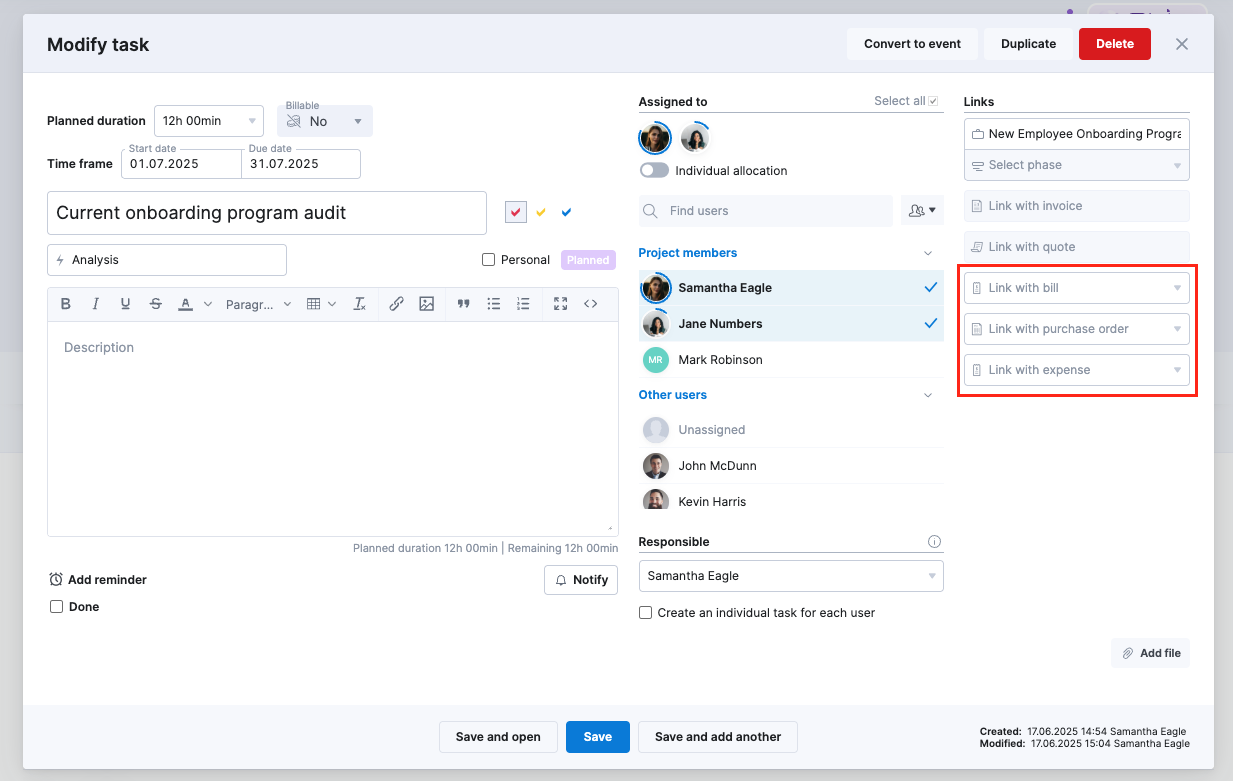
Internal projects will be listed at the top of the project list. You can use the Type filter to filter the list to show projects with specific types.
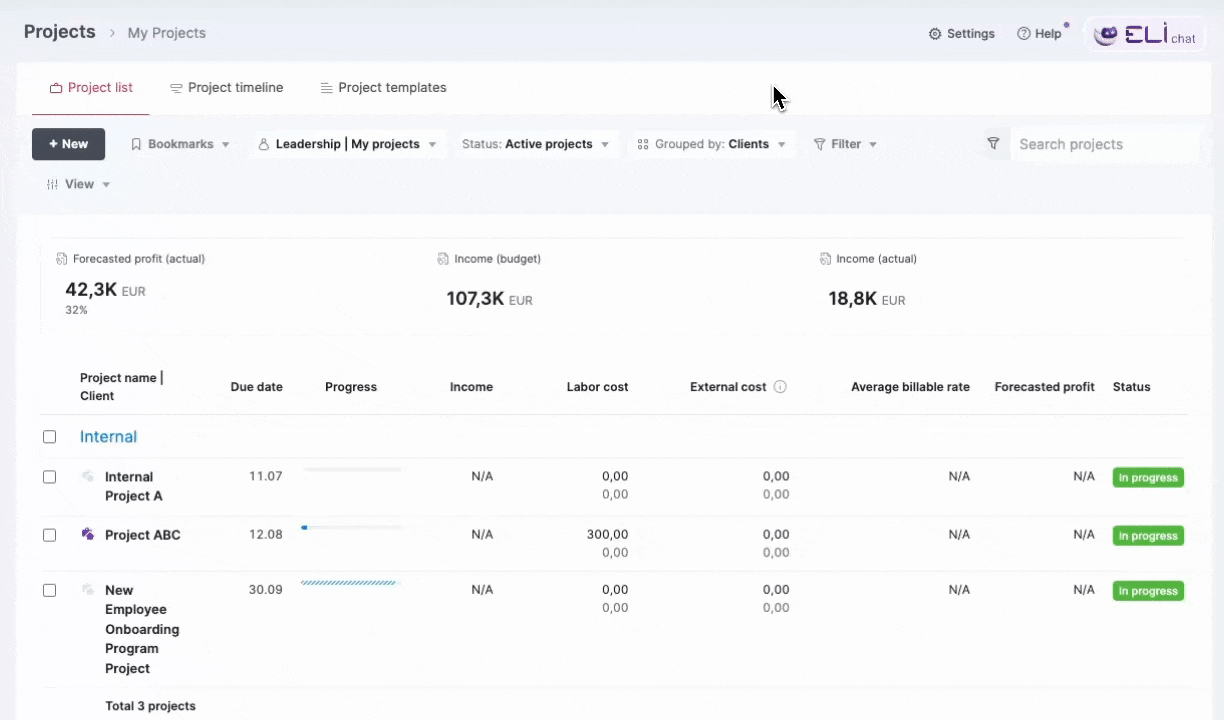
Please note that you can’t change the project type for existing projects. You can keep your current internal projects as they are, and simply choose the Internal project type when creating new projects for your internal initiatives.
Standardized billable time at a task level
A clearer separation between client and internal work helps draw the line between billable and non-billable time at the project level. We’re also taking it a step further by making billable time tracking easier and more standardized at the task level.
Billable time functionality is now available for all Scoro packages. This feature allows you to determine billable time on a task level, providing a clear and precise way to define what work generates revenue.
Here’s how billable time works at the task level:
- For internal projects, tasks and time entries are always non-billable by default. If you add a task bundle with billable tasks to an internal project, the tasks will be added as non-billable, and client links will be removed.
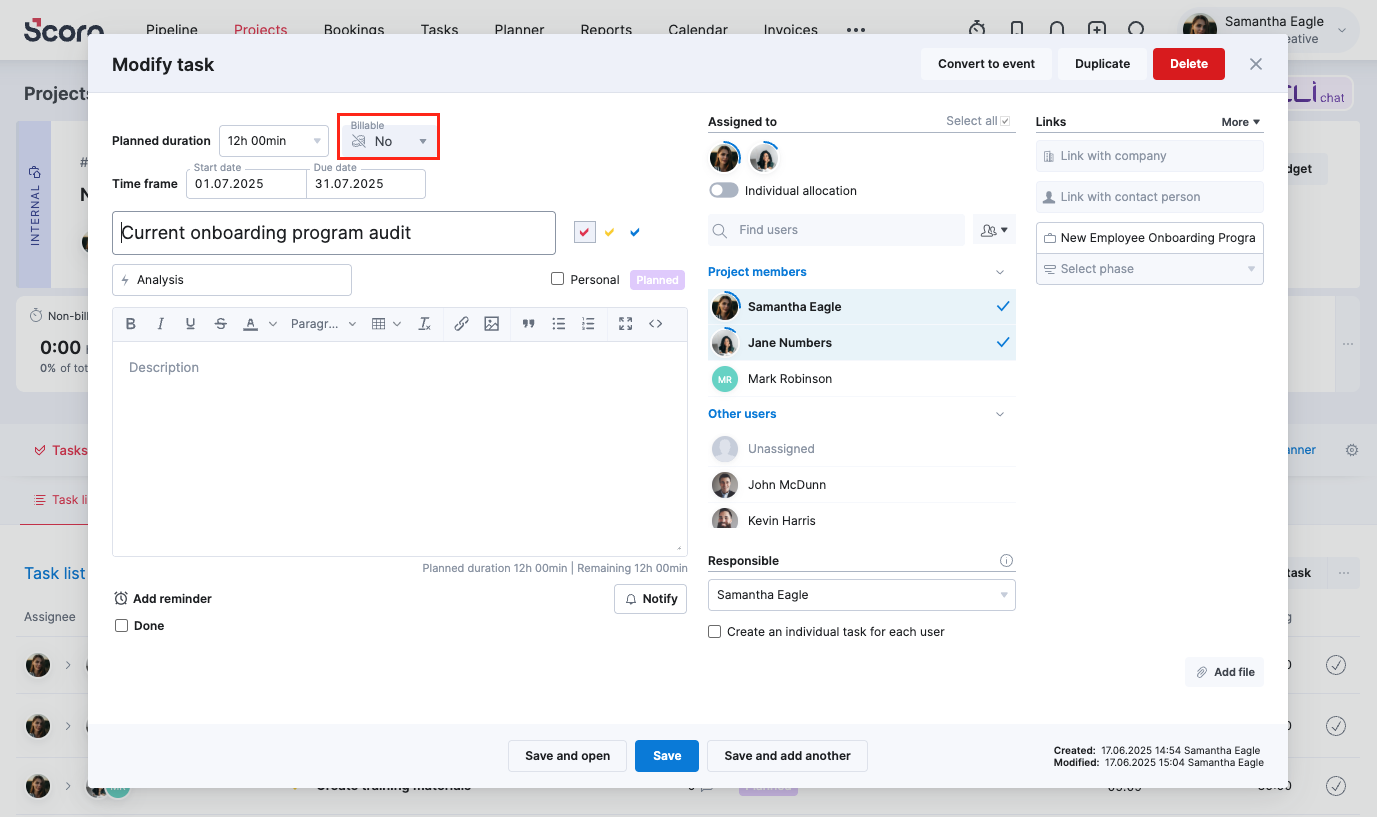
- For one-off and retainer projects, tasks and time entries are billable by default; however, you have the flexibility to mark them as non-billable or set a specific number of hours as billable.
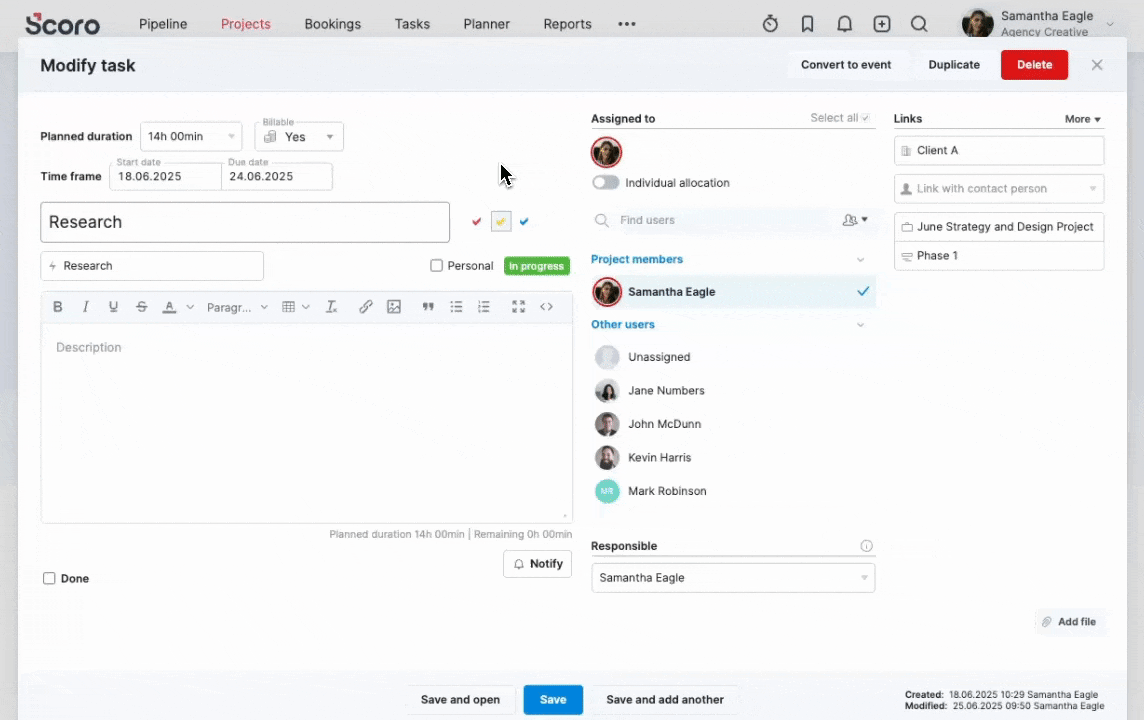
Watch the video below to understand the new standardized logic of billable time:
If billable time wasn’t being used on your site previously, you can now enable it by switching the Use billable time toggle under Settings > Work and projects > Time-billing.
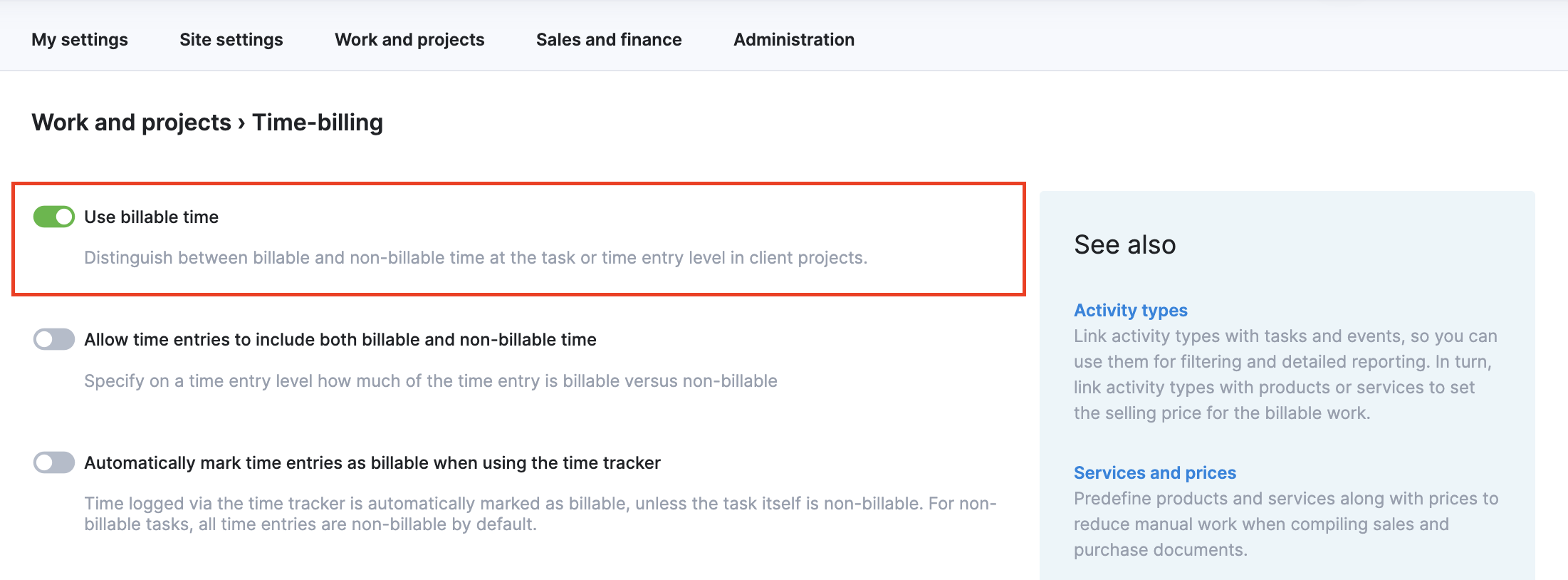
After enabling billable time on your site, the Time-billing settings page offers additional options to further control how billable time is managed on your site:
- You can allow time entries to include both billable and non-billable time, which lets your team members specify how much of the time entry is billable and non-billable.
- If your team members use the time tracker to log their work, you can set the time tracker entries to be automatically marked as billable. When this setting is disabled, the time tracker entries are billable or non-billable based on whether the task had remaining billable time when starting the tracker.
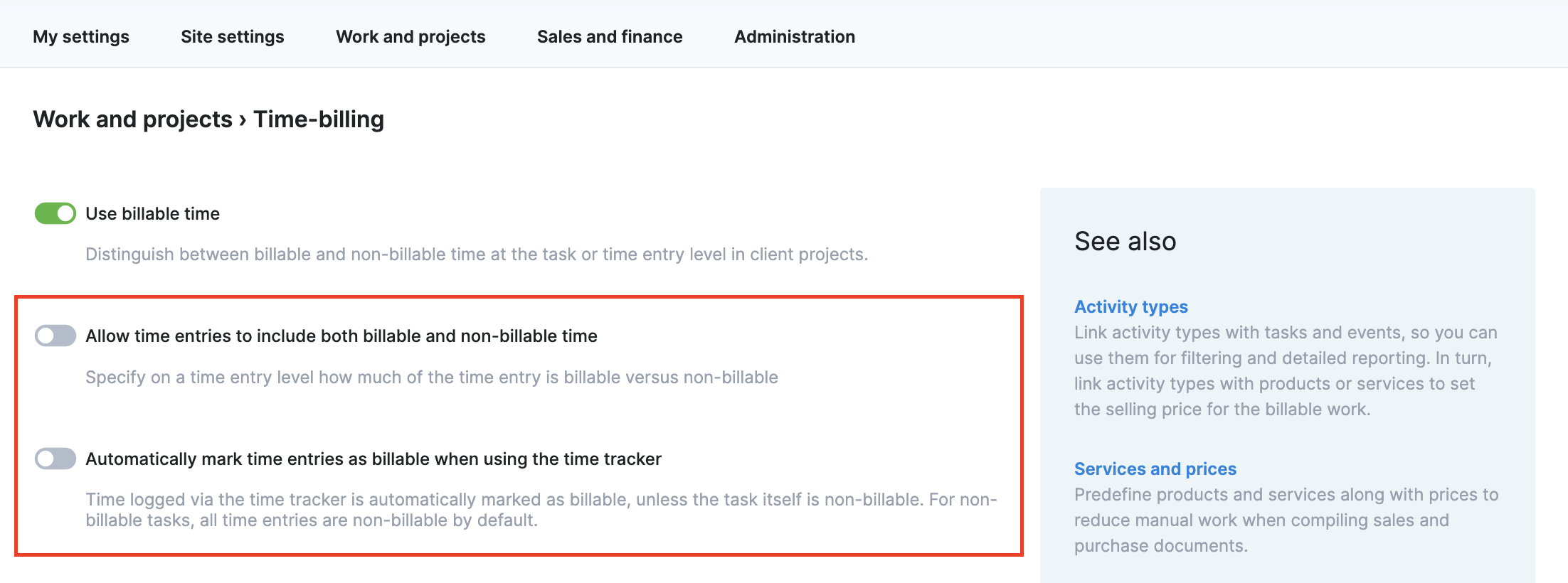
The new standardized approach to billable time improves data consistency and the overall visibility into billable and non-billable work. It also lays a foundation for better reporting around billable time for the future. Stay tuned for further updates about this later this year!
Faster project creation with the new modify view
To better support more project types and simultaneously speed up project creation, we’ve updated the project modify view with a new, tabbed look:
- The first tab – Project settings – includes the general project details, such as the project type, title, and more.
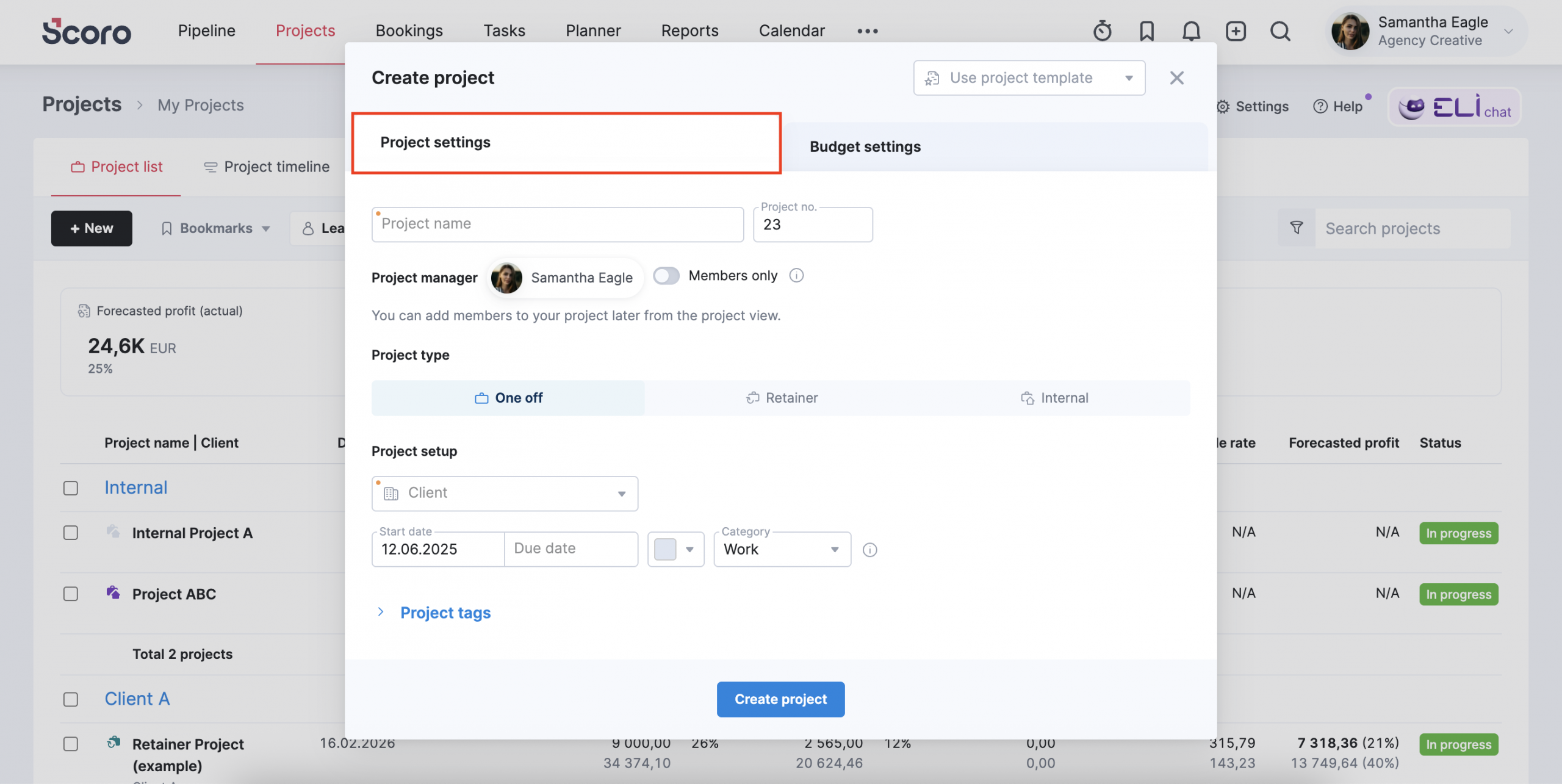
The Budget settings tab is where you set up the project’s budget manually or based on the quoted amounts.
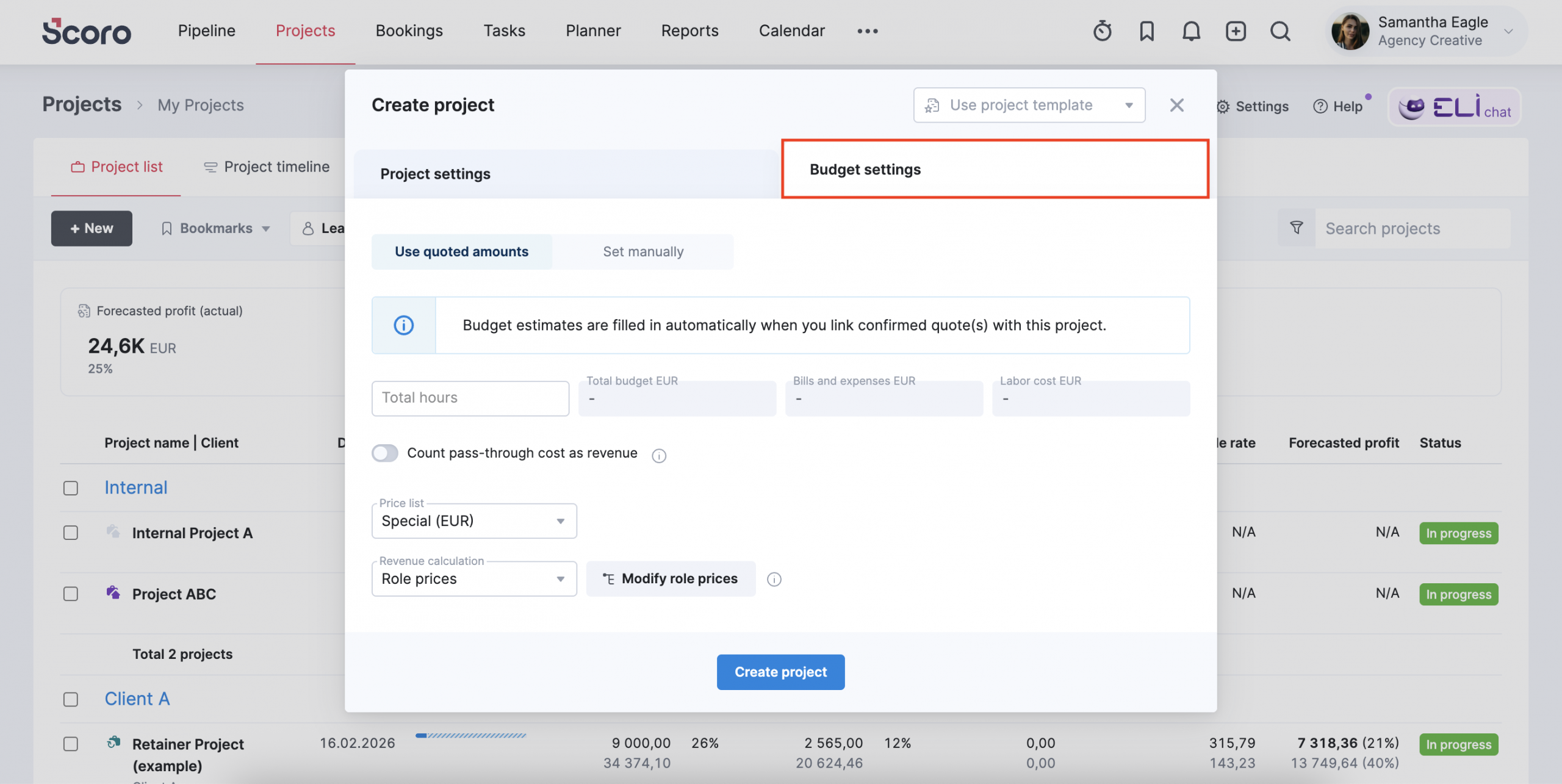
Mandatory details are included only in the Project settings – the rest are optional, letting you quickly create your new project and then plan it out in detail by adding the project members, phases, milestones, tasks, task bundles, and more.
Note! Once a project is created, you can’t change its project type.
ELI – Scoro AI in action
You’re hopefully already familiar with our AI-powered smart companion ELI! Powered by AI and Scoro’s advanced data engine, ELI understands natural language, interprets complex business data, and helps you take action fast.
You can already use ELI chat in the top right corner of your site to get help with questions about Scoro without leaving your site. It’s connected to Scoro’s Help Center, so it knows everything there and can help you with simple Scoro-related questions.
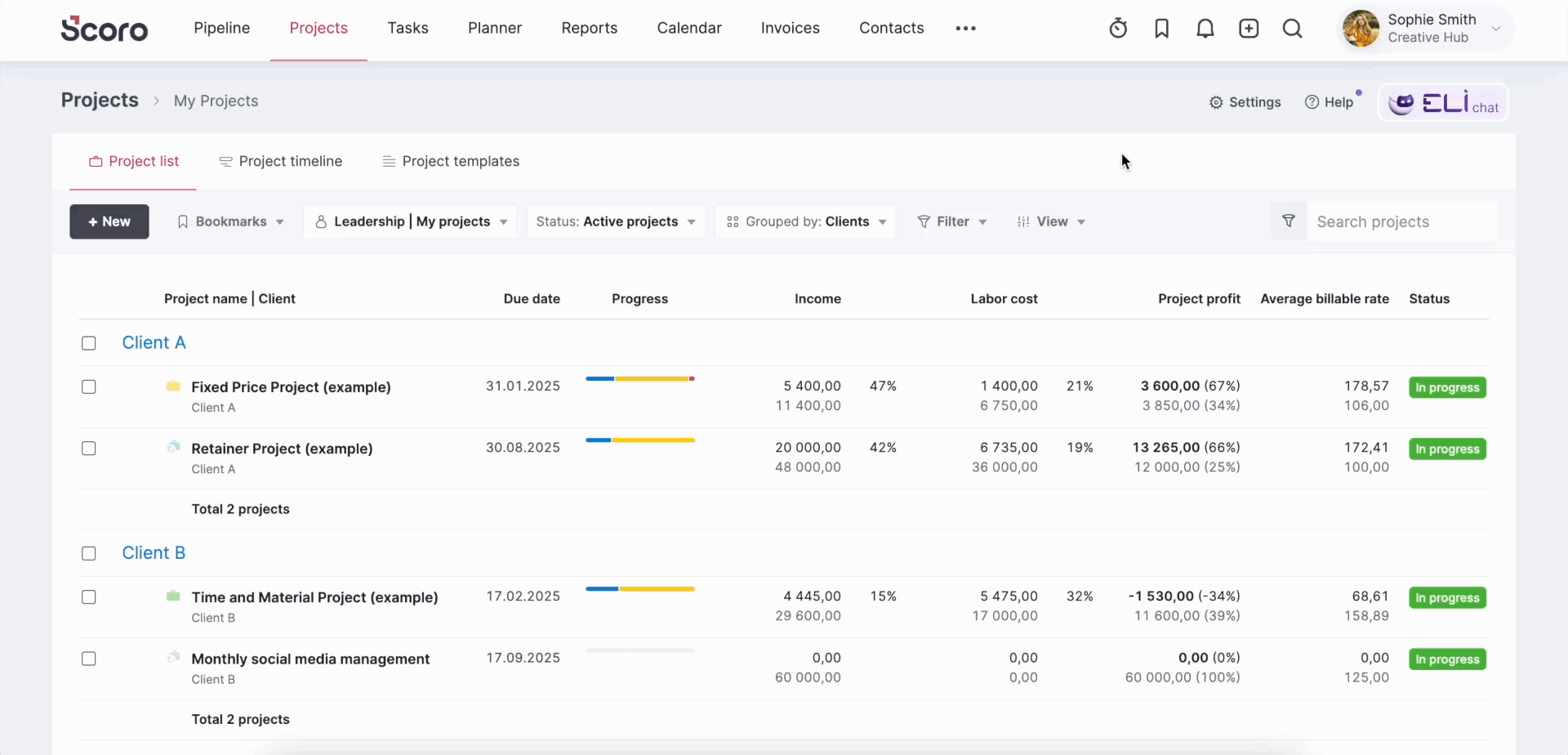
ELI insights in your site’s menu lets you and your site’s users ask for data in natural language. ELI quickly scans the site and generates the right view, with all the relevant filters and grouping in place, so you save time and get the insights in seconds. There’s no need to know the ins and outs of every report and filter to find the data you’re looking for – with ELI, all relevant insights are just a prompt away!
This is just the beginning! As a fast-learning AI-powered expert, ELI is evolving quickly and will soon support you not just with insights, but with actions and even full workflow automation.
Explore our Scoro AI in action page to see what exciting developments are on the horizon!
Syncing attachments from Scoro to QuickBooks
You can now sync the invoice and bill attachments from Scoro to QuickBooks. In the QuickBooks integration settings, you can select how you prefer to sync these attachments:
- Automatic – attachments will be synced together with the invoices and bills
- Manually – use the Quick actions button in the invoice and bill detailed view to sync the attachments to QuickBooks.
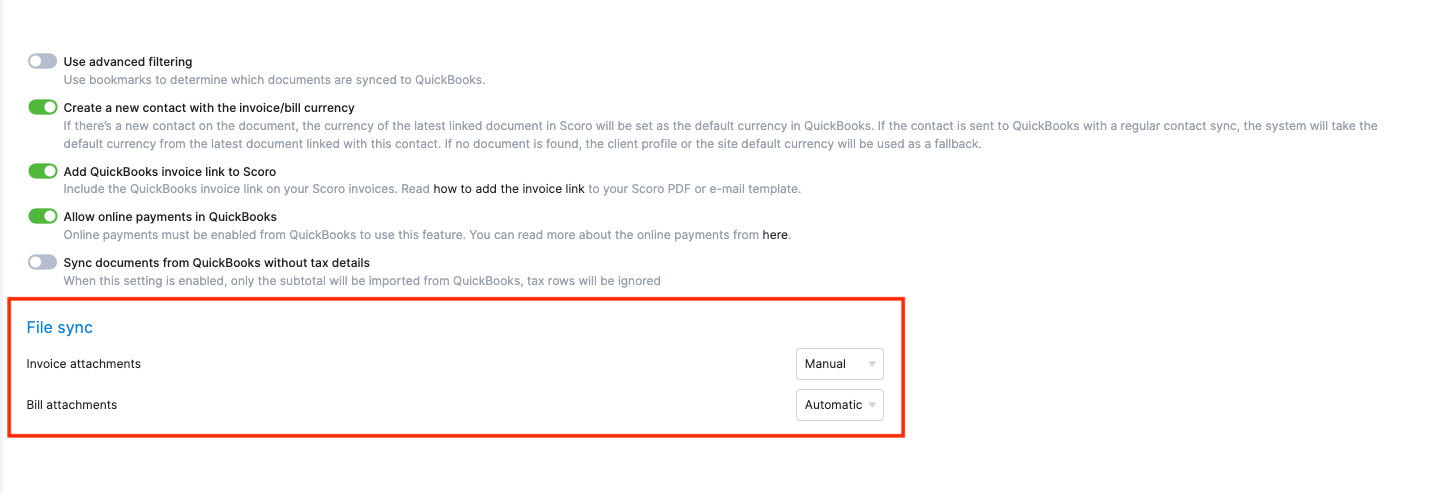
We’re working on…
- Matrix-style quotes. Assign multiple contributors and their estimated hours to a single quote line, making it easy to break down the budget in more detail and track quoted vs. actual effort per contributor.
❗Don’t worry if your Scoro site hasn’t been updated yet – the update is rolling out gradually over the next few weeks.
We do our very best to make Scoro better every day, so we appreciate your feedback! Share your thoughts with us via our contact form.
Wishing for your improvement ideas to come to life on your Scoro site? Send us feedback.
What to do next?
- Join our referral program to invite others to try out Scoro and earn monetary rewards of up to 1800 USD when they become a Scoro customer!
- Visit our Help Center to find in-depth guides about all Scoro features.
- Listen to our podcast The Handbook by Harv Nagra, an Ops Consultant and Ex-Agency Leader, where he dives into engaging conversations with operations experts to discuss the behind-the-scenes of agency operations and explore the latest trends and innovations.
- Subscribe to The Handbook newsletter to get the latest info on agency challenges and solutions delivered directly to your inbox.