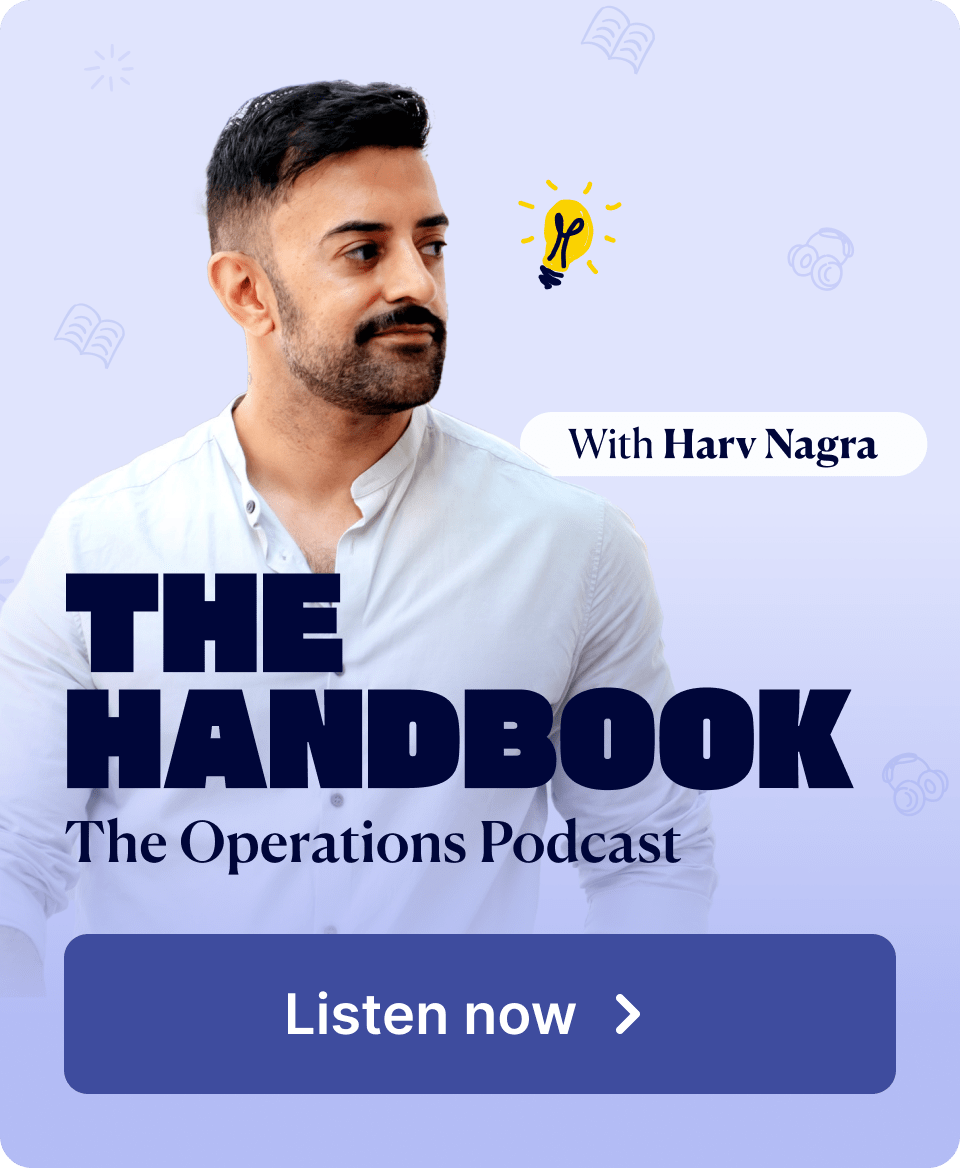Get ready to work smarter, not harder! Say goodbye to incorrect purchase order statuses thanks to our intelligent PO status automations. We’re also extending our retrospective linking functionalities to bills and purchase orders, adding new cost-based data columns to the WIP report, and making other reports and integrations even more powerful.
Check out what’s new in Scoro!
Purchase order status automations
Previously, when creating a bill from a purchase order, the Set purchase order status to “Received/Completed” checkbox was enabled by default. However, if you’re billing partially, forgetting to untick that checkbox resulted in the purchase order being incorrectly marked as completed, with all its rows set as ‘Settled’.
To prevent such issues and ensure accurate details on your POs, we’ve removed that checkbox and introduced purchase order status automations. Now, when creating a bill from a purchase order, Scoro will automatically change the purchase order status to:
- Received/Completed – if the bill fully matches all PO line items and their values.
- Partially Settled – if the bill only includes some of the PO line items, or if you modify their total value. This is a new, dedicated system status that will now be automatically assigned instead of the old Partially Received status.
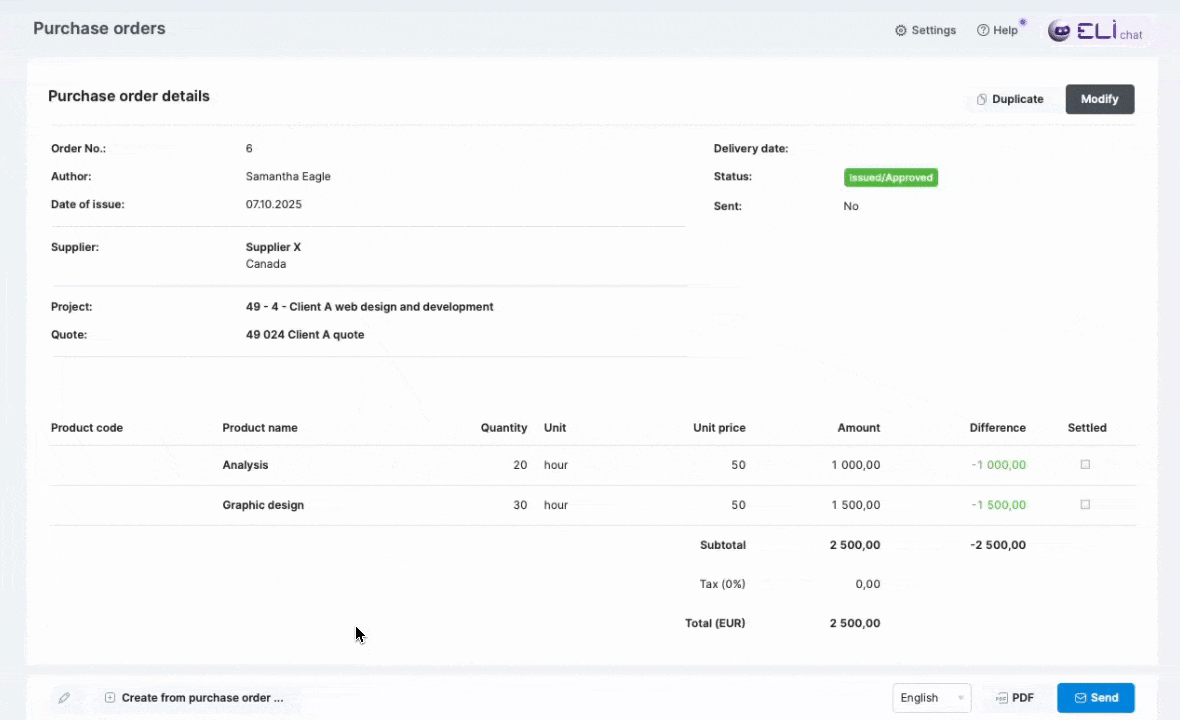
Retrospective linking of bills to purchase orders
The new status automation is the foundation for another major improvement! We’re extending our retrospective document linking functionality – you can now link bills to purchase orders. If you create bills from scratch or import them from Xero, QuickBooks, or Expensify, you can now link them to your existing POs, ensuring accurate cost tracking against the planned budgets without requiring manual effort.
To link the bill to a purchase order, click the Link to… button in the bill detailed view and select Purchase order. Then, simply drag and drop the lines to link them. You can also unlink lines at any time by clicking on the linkage icon on the cost document line.
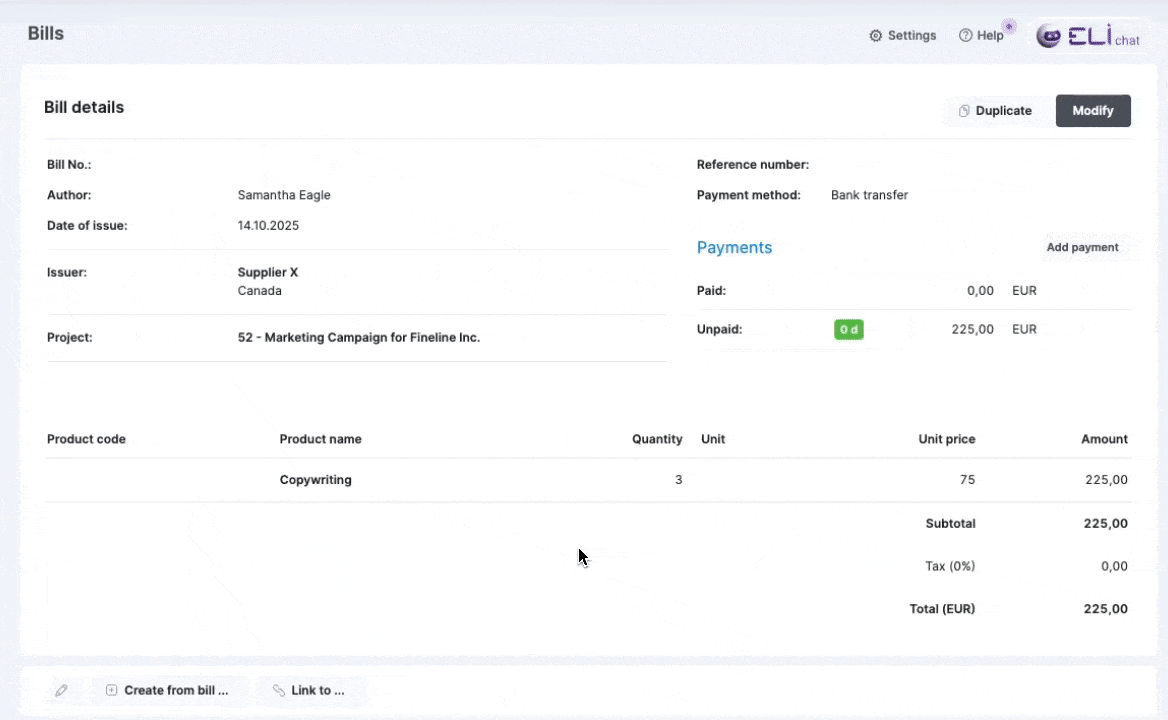
Alternatively, you can access the linking modal from the Finances tab in the project detailed view. The Unlinked (PO) column tracks the costs that are yet to be linked with any purchase order line, so simply click on the line value to start linking.
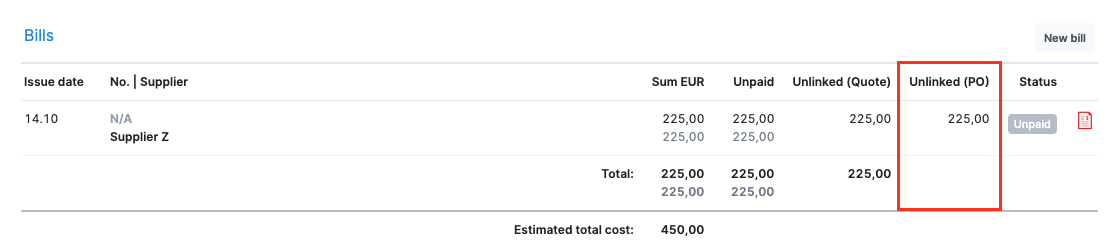
After you’ve finished linking, the purchase order status will automatically be set to Partially Settled or Received/Completed, depending on whether the purchase order lines are settled partially or fully.
Note! Bills can be linked to POs that belong to the same project.
Learn more about linking bills to purchase orders.
Reports improvements
We’ve made some improvements to our WIP report and utilization report.
We’ve added a bunch of new data columns to the WIP report to provide a more complete financial picture, helping you track both revenue and costs more easily:
- Unbilled time – value of unbilled time entries, calculated at the selling rate
- Uninvoiced costs – value of project-related bills and expenses that are chargeable to the client but aren’t invoiced yet. If the bill is partially paid, only the unpaid amount is considered.
- Chargeable to date – combined total of unbilled time value and uninvoiced costs. This is the ‘money on the table’ – what amount you can bill your client today, considering the costs you have incurred.
- Open purchase orders – value of the unsettled POs. When the PO is partially settled, only the unsettled part is considered.
- Forecasted cost & Forecasted revenue – total forecasted financials at completion.
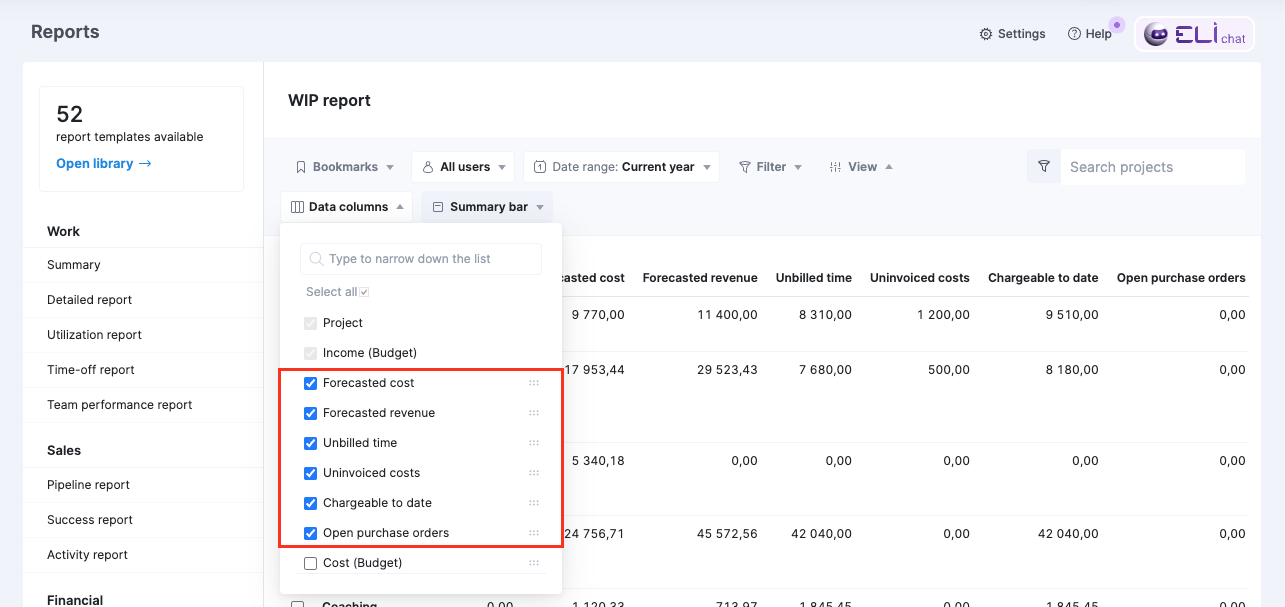
In the utilization report, the unscheduled planned time is no longer allocated on days when a user has a full-day time off or on national holidays.
For example, John has a task with Monday as the start date and Friday as the due date. The task’s planned duration is 10 hours, none of which have been scheduled yet. He has the full Monday off, a 5-hour time off on Wednesday, and Friday is a national holiday.
- The 10 planned hours are equally allocated across the three workdays when he’s available.
- As his availability on Wednesday is lower than the allocated time, the heatmap highlights that day in red, indicating overutilization.

BambooHR integration improvements
Now, the approved partial-day time-off requests in BambooHR also automatically sync to Scoro the same way as full-day time-off requests, updating the user’s availability in Scoro accordingly.
We’re working on…
- Subtasks. Break down more complex project deliverables with multiple contributors into smaller, actionable subtasks to gain complete oversight of your project’s moving parts and monitor the progress with precision.
- Watchdog alerts for retainers. Set up watchdogs for retainer project metrics to get automatic email alerts when key financial or operational thresholds are reached, eliminating the need to monitor these project metrics manually every day.
❗Don’t worry if your Scoro site hasn’t been updated yet – the update is rolling out gradually over the next few weeks.
We do our very best to make Scoro better every day, so we appreciate your feedback! Share your thoughts with us via our contact form.
Wishing for your improvement ideas to come to life on your Scoro site? Send us feedback.
What to do next?
- Join our referral program to invite others to try out Scoro and earn monetary rewards of up to 1800 USD when they become a Scoro customer!
- Visit our Help Center to find in-depth guides about all Scoro features.
- Listen to our podcast The Handbook by Harv Nagra, an Ops Consultant and Ex-Agency Leader, where he dives into engaging conversations with operations experts to discuss and explore the behind-the-scenes and latest trends and innovations in the professional services space.
- Subscribe to The Handbook newsletter to get the latest info on agency challenges and solutions delivered directly to your inbox.