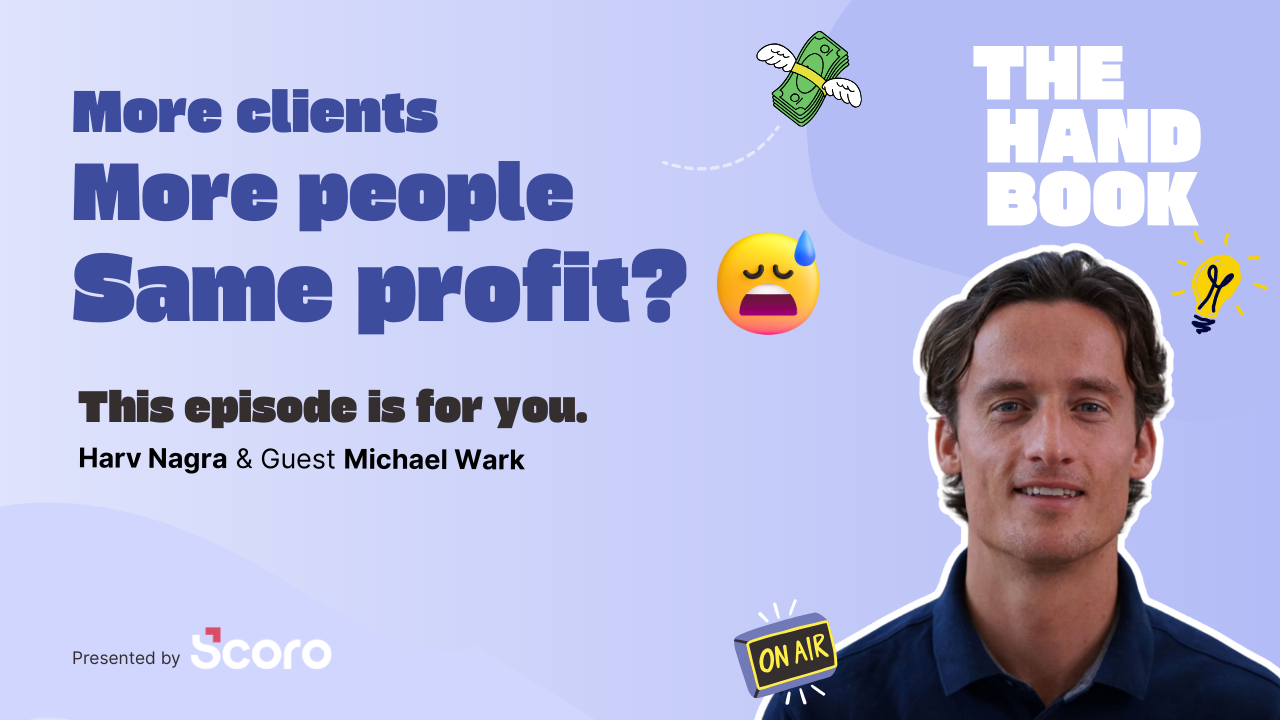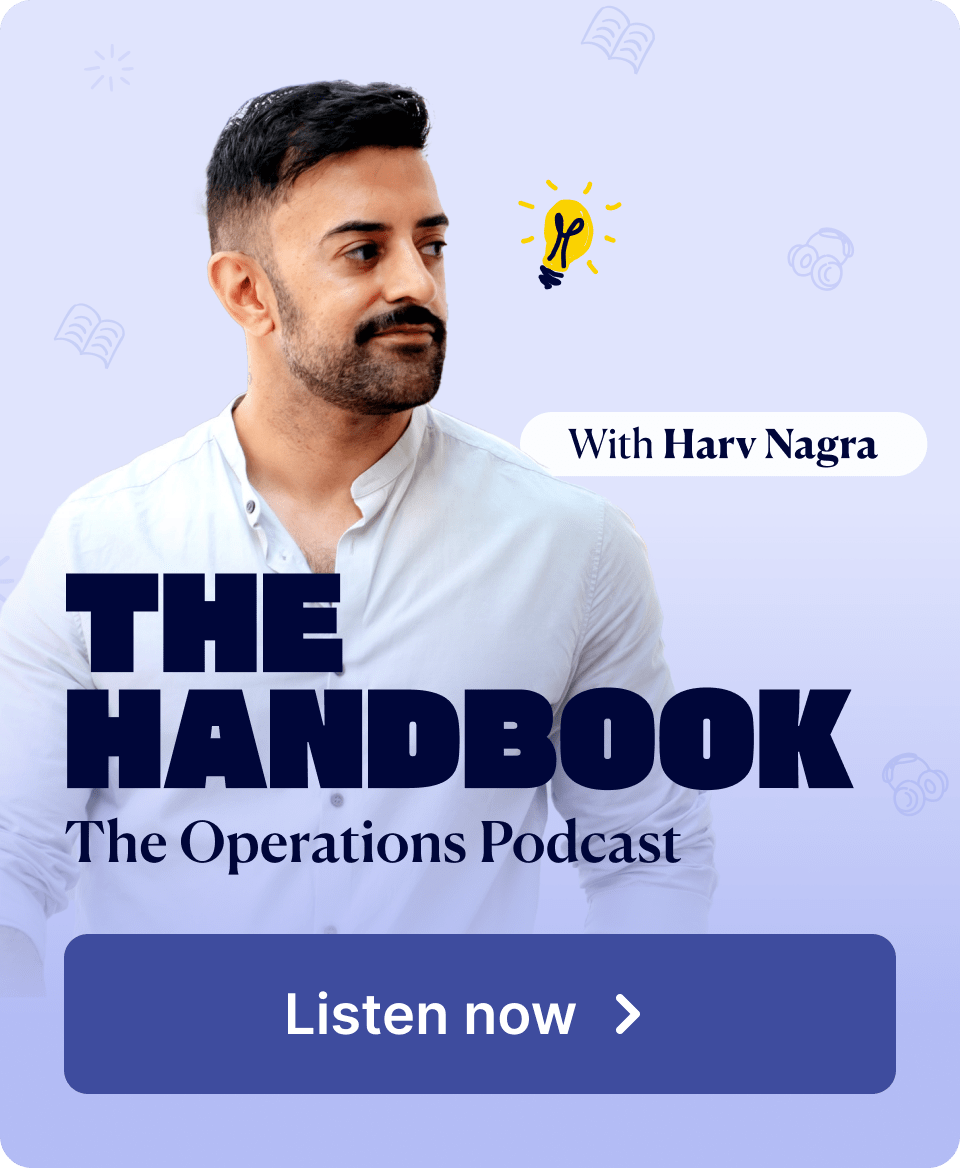Smart budgeting is crucial for project success. So this month, we’re calling in data visualization to add another dimension to budget planning in Scoro. Our new project charts empower you to plan, track and analyze the budgeted hours even more proactively.
See what’s new in Scoro!
Charts in the Project View
To give you further insights into budget burn and progress, we’ve enhanced the project view with two charts. These help you to understand how well you’re keeping to your budget time-wise. We’ve placed the charts under the Budget insights toggle along with the ‘Quoted vs actual’ table.
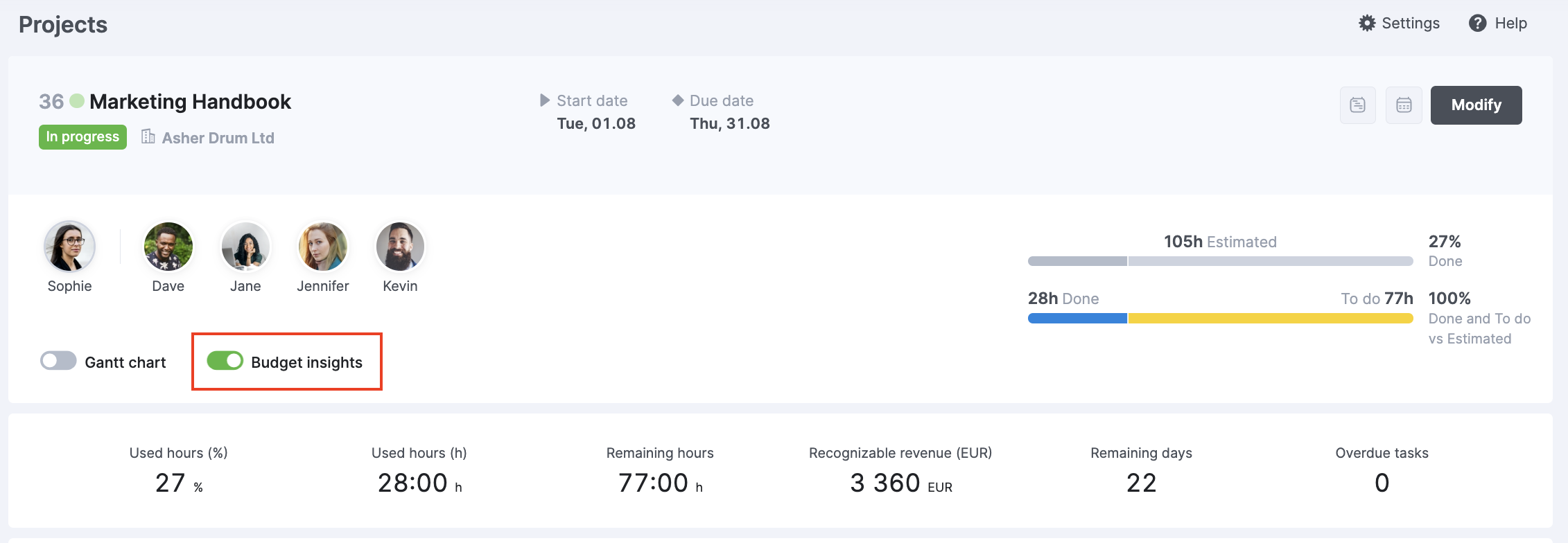
The burn chart visualizes project progress over time. It’s there to help you detect potential overservicing ahead of time and course correct promptly by replanning or renegotiating the project scope.
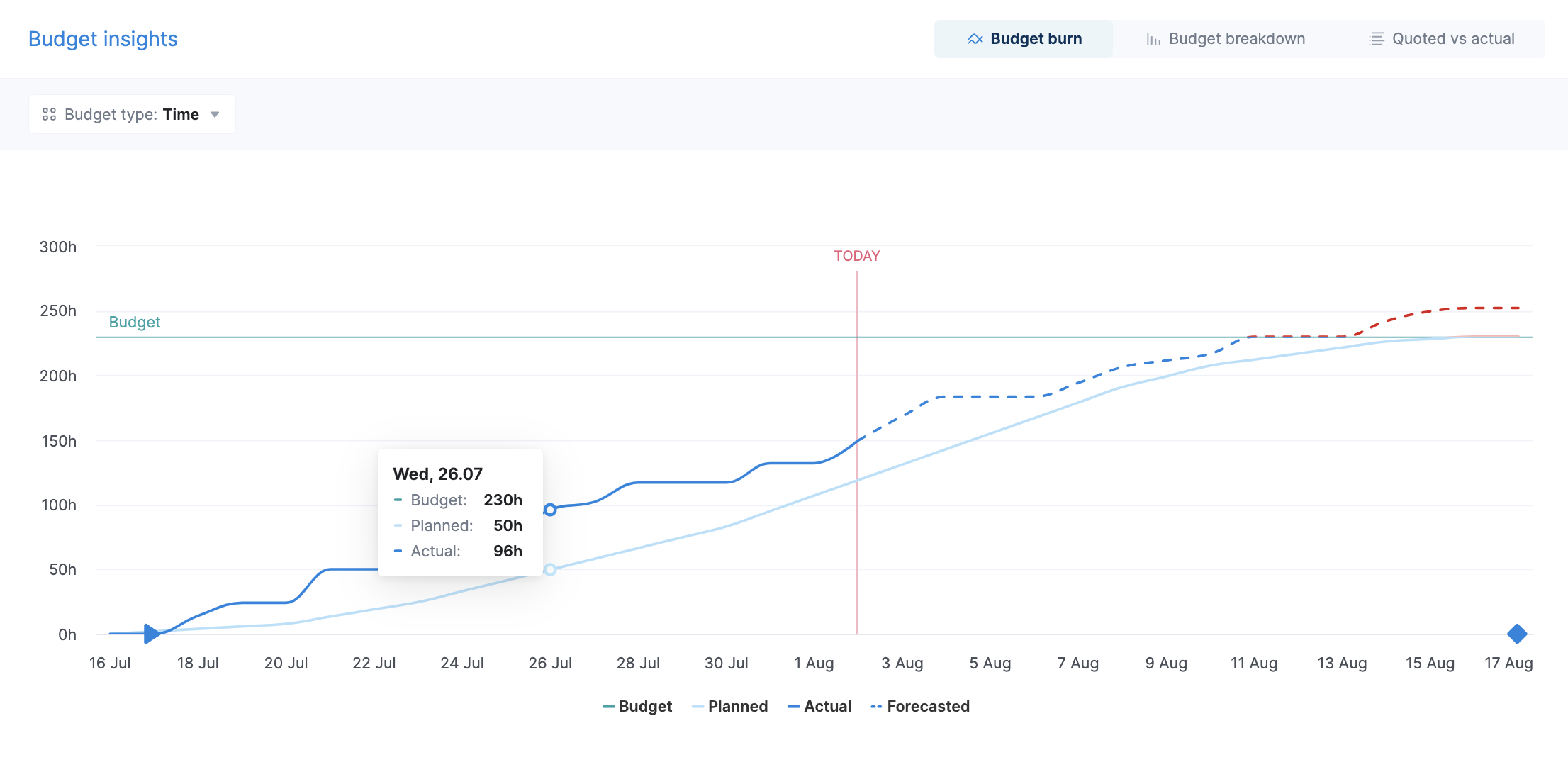
- Budget line indicates the total hours budgeted for the project, i.e. your time budget.
- Planned line reflects the planned duration of tasks and events already assigned to team members.
- Actual line indicates the time the team has already spent on said tasks and events.
- Forecast line shows you how the remaining planned and scheduled work will span out over the course of the project if you continue as currently intended.
The budget breakdown chart helps you track the use of the time budget on a role level. The chart is visible if you use roles on quote to budget your project. It helps you detect if you’re overutilizing certain roles and need to replan the work to remain profitable.
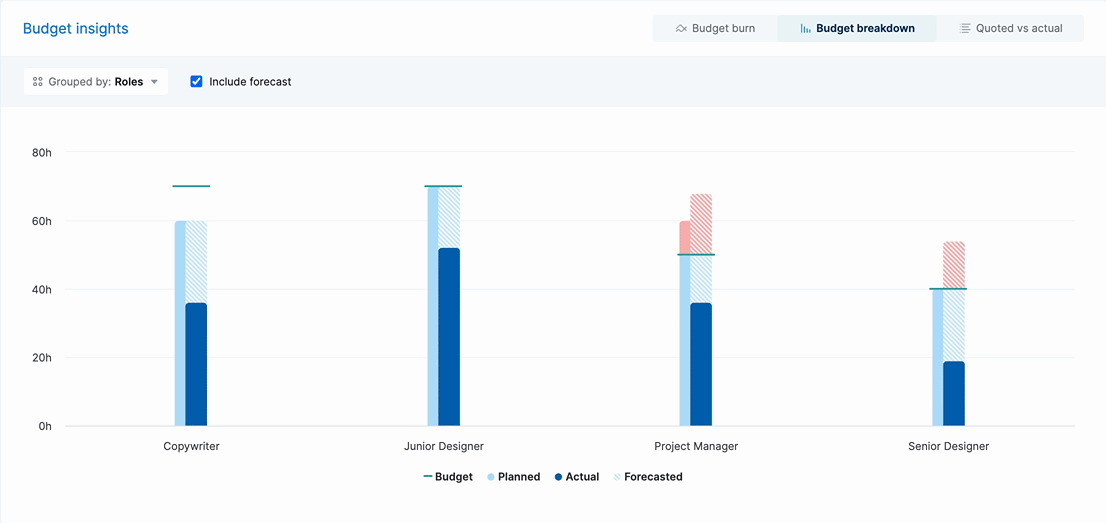
- Budget line indicates the total hours budgeted for each role on the quote.
- Planned bar reflects the planned duration of tasks and events already assigned to team members in the given role.
- Actual bar indicates the time the people in each role have already spent on said tasks and events.
- Forecast bar shows you the projected total hours based on the remaining planned time and scheduled time entries.
You can read more about the logic behind the visualized data and the calculations in our Help Center article.
Usability Improvements
Linking tasks with events. With this update, we’ve made task linking even more convenient. Once you link an event with a company, a project or a project phase in the event modify view, Scoro narrows down the selection for the Link with task field. The dropdown options will include only the tasks related to that company, project or phase. So you can cut through the noise even faster!
Quick access to tasks and quotes on boards. Previously, you had to click specifically on the task name to open it from the task board. We’ve now made it more intuitive to optimize the flow – simply click anywhere on the task box to open the task in the detailed view. The same exact logic applies to quotes in the Pipeline view.
Other…
Ticket tracking in Help Center. Our Help Center is the go-to place whenever you need additional information about Scoro or want to submit a support ticket. Now you can also create yourself an account in our Help Center to conveniently track and manage all your support requests in one place. No more digging through the mailbox as all current and past requests and related communication are stored safely under your account. Read more about the Help Center account from here.
We’re working on…
- Shareable quote view. Reduce back-and-forth emails and streamline collaboration with your client by sharing a link that lets all parties access the latest version of the quote, provide feedback, and promptly confirm changes in real time.
Wishing for your improvement ideas to come to life on your Scoro site? Send us feedback.
❗Not to worry, if your Scoro site hasn’t been updated yet, the update is rolling out gradually over the next few weeks.
We do our very best to make Scoro better every day, so we appreciate your feedback. Let us know what you think at [email protected].
Want to learn more tips to use Scoro to its full potential? See these guides: