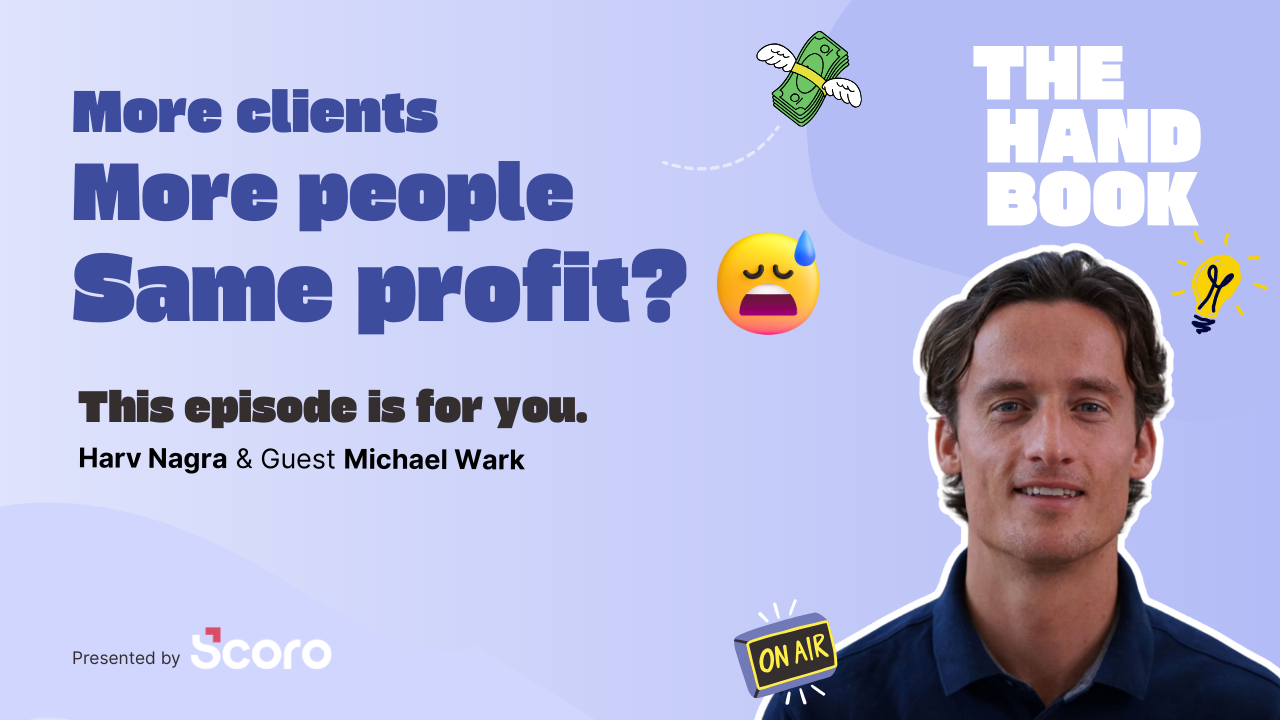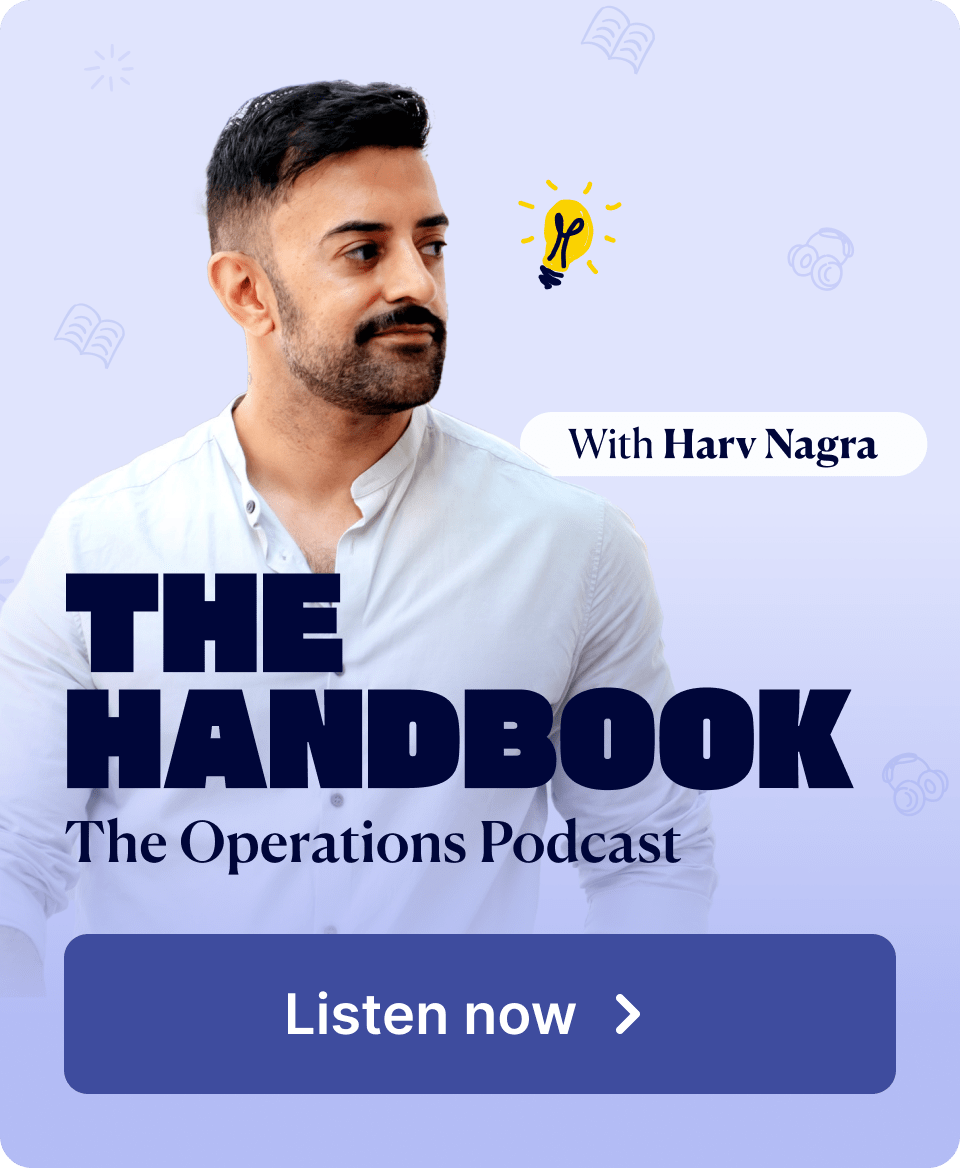We’re making this a November to remember by introducing two new power players to Scoro! Firstly, we are stepping up our data visualization game by adding bar charts to the detailed work report. Secondly, we have revamped the concept of roles in Scoro to better support role-based pricing, billing and collaboration options.
See what’s new in Scoro!
Charts in Detailed Work Report
The detailed work report lets you group, sort, filter and compare data in countless ways. We have now added a stacked bar chart there to help visualize all this data. The graph makes it easier to grasp, compare and interpret the information you see in the table.
The vertical axis helps to track duration, while the horizontal axis graphically represents data you’ve filtered out with the grouping options. Just like the table format, the stacked bar chart also supports simultaneous grouping by two criteria.
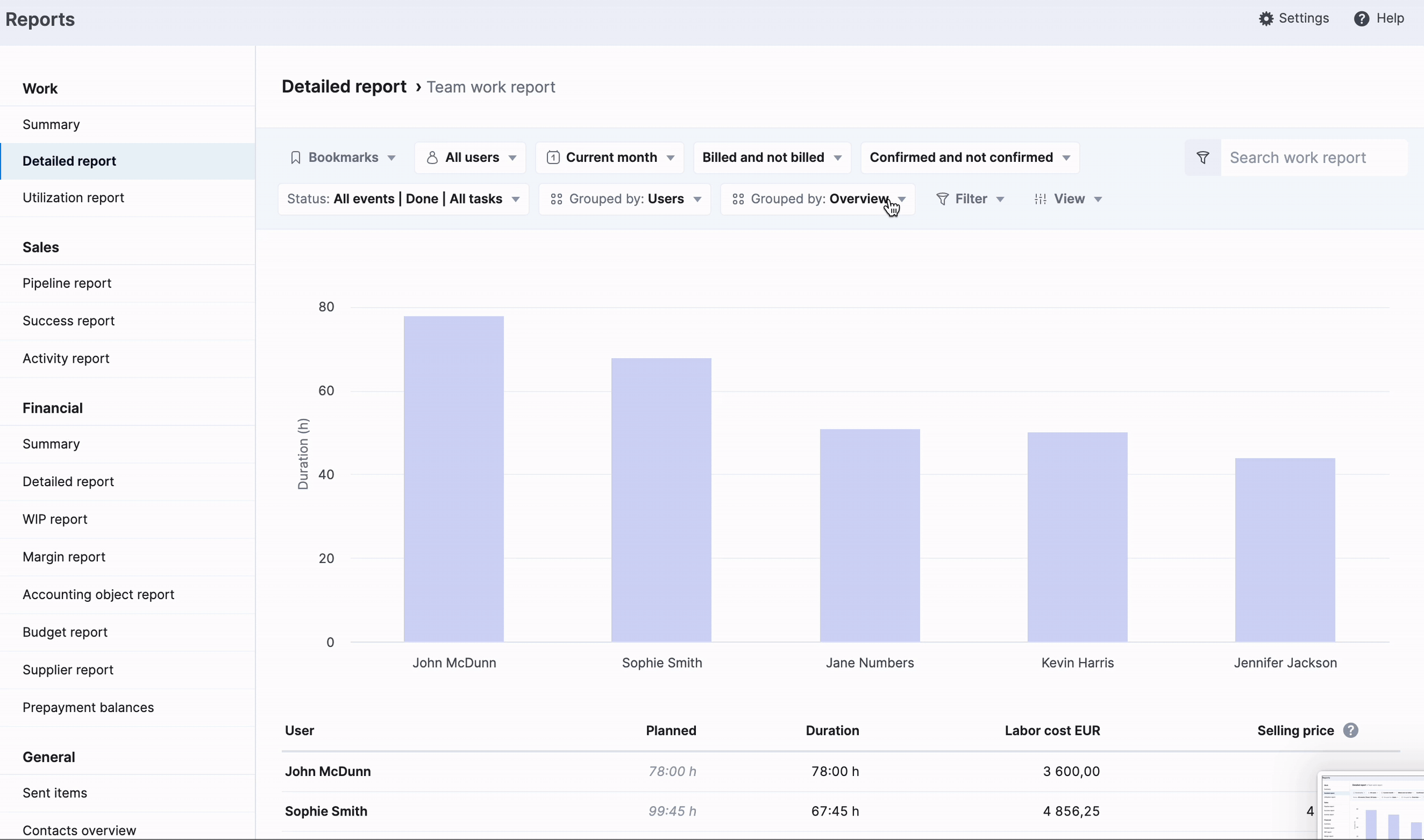
The bar chart is enabled by default. You can hide it by unticking the Display chart box from the View options.
To ensure you’re making the most out of all the valuable data that feeds into your work reports, check out our suggestions for the five essential views for every manager.
Roles and role-based prices
With this update, we are introducing the concept of roles and role-based prices to Scoro. You can now set up roles to define selling prices for team members based on their skill set, level of seniority, experience, responsibilities, or any other criteria. The main function of roles is to support role-based approach to pricing, where the exact price of the service depends on who carries out the work.
With roles enabled, you can start applying role-based selling prices on project level. People in different roles can easily collaborate on tasks, and Scoro will save every minute they log with their corresponding role price. As a result, you can:
- accurately track project revenue in real-time based on role prices as tasks get completed
- easily bill time entries with correct role-based selling prices automatically applied
To start using role-based prices, you first need to enable roles under Settings > Sales and finance > Roles. After that, you can create a list of roles, define selling prices for each, and assign your team members to them. Read more about how roles work, how to set them up and how to use them in projects.
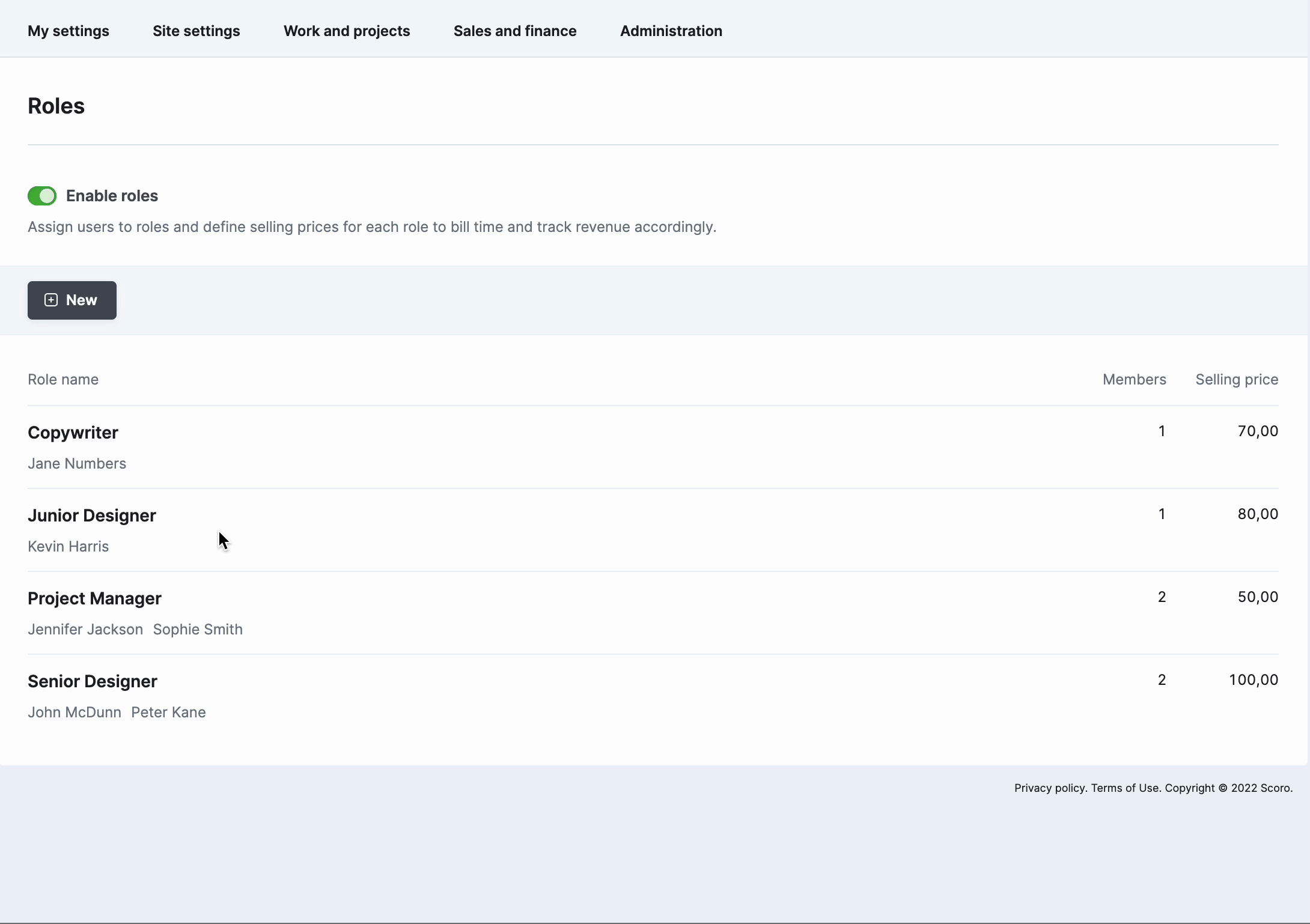
Timesheet
We’re also continuing with the Timesheet improvements! You can now apply a dynamic date range filter to your default and bookmarked timesheet views. For example, if you always start out your week by going over the last one, you can set your timesheet to open at the previous week by default. Yet another click or two saved!
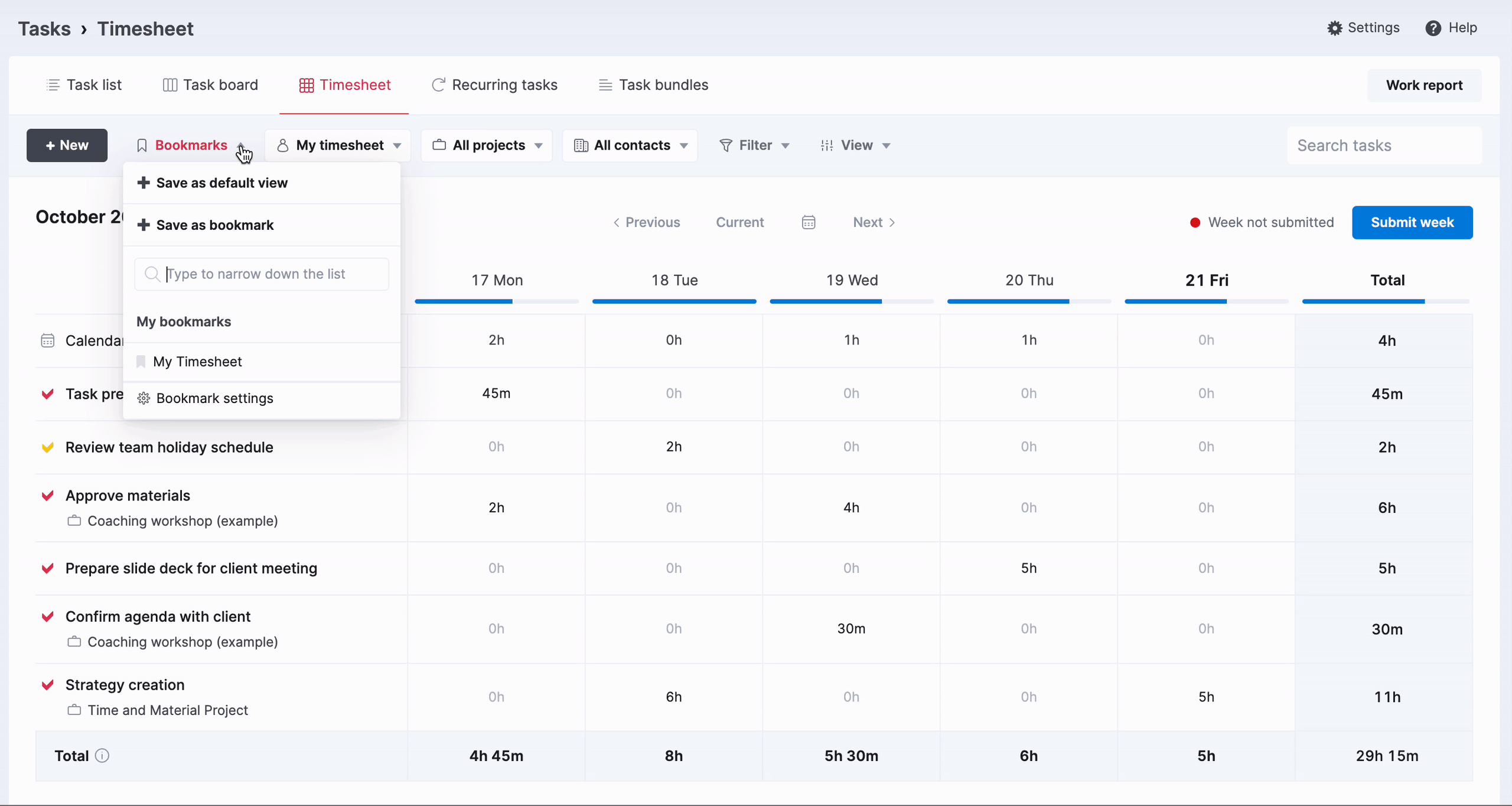
If you have any events or reminders in your Calendar with 0 h duration, it is now easy to spot them and update the duration directly from the Timesheet view. If the 0 h indicator is not greyed out, simply click on it to see the event and modify it, if needed.
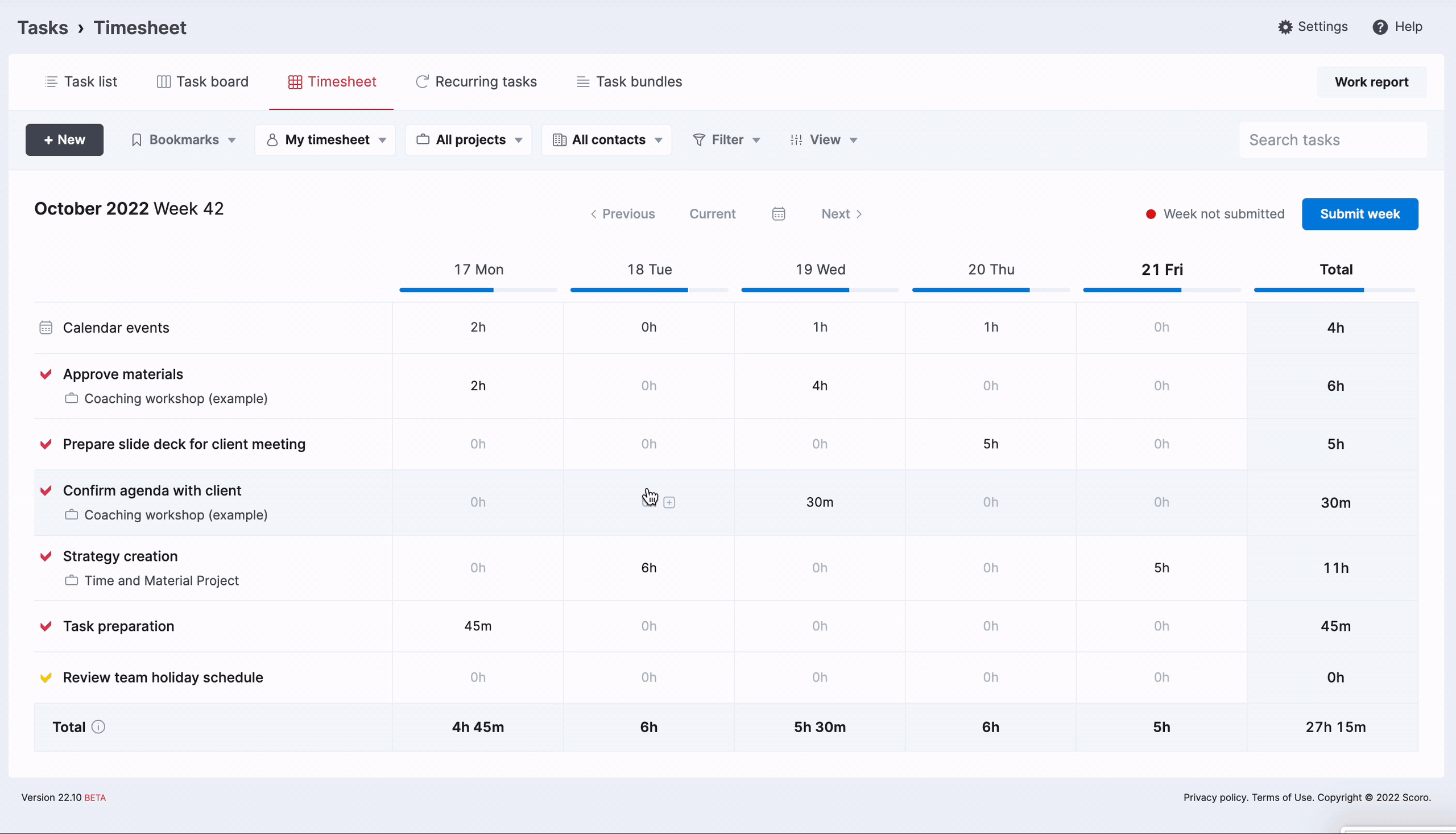
We’re working on…
- Schedule management in the Planner. Organize your day and prioritize activities directly in the Planner view by re-ordering events and time entries with a simple drag and drop.
- Default conference call link. Auto-fill the conference call field with your personal meeting link when creating new events.
- Time entries in the detailed task view. Sort the order of time entries and filter out done or scheduled ones to focus on what’s important.
Wishing for your improvement ideas to come to life on your Scoro site? Send us your feature request.
❗Not to worry, if your Scoro site hasn’t been updated yet, the update is rolling out gradually over the next few weeks.
We do our very best to make Scoro better every day, so we appreciate your feedback. Let us know what you think at [email protected].
Want to learn more tips to use Scoro to its full potential? See these guides: