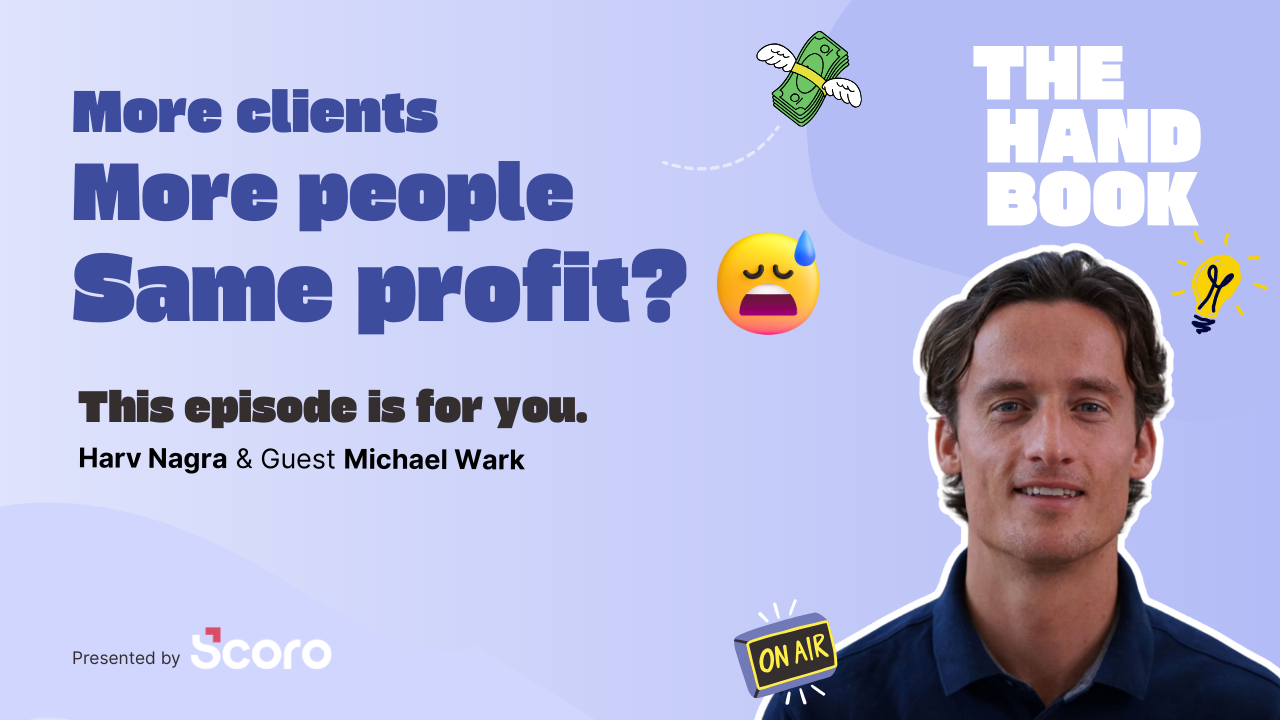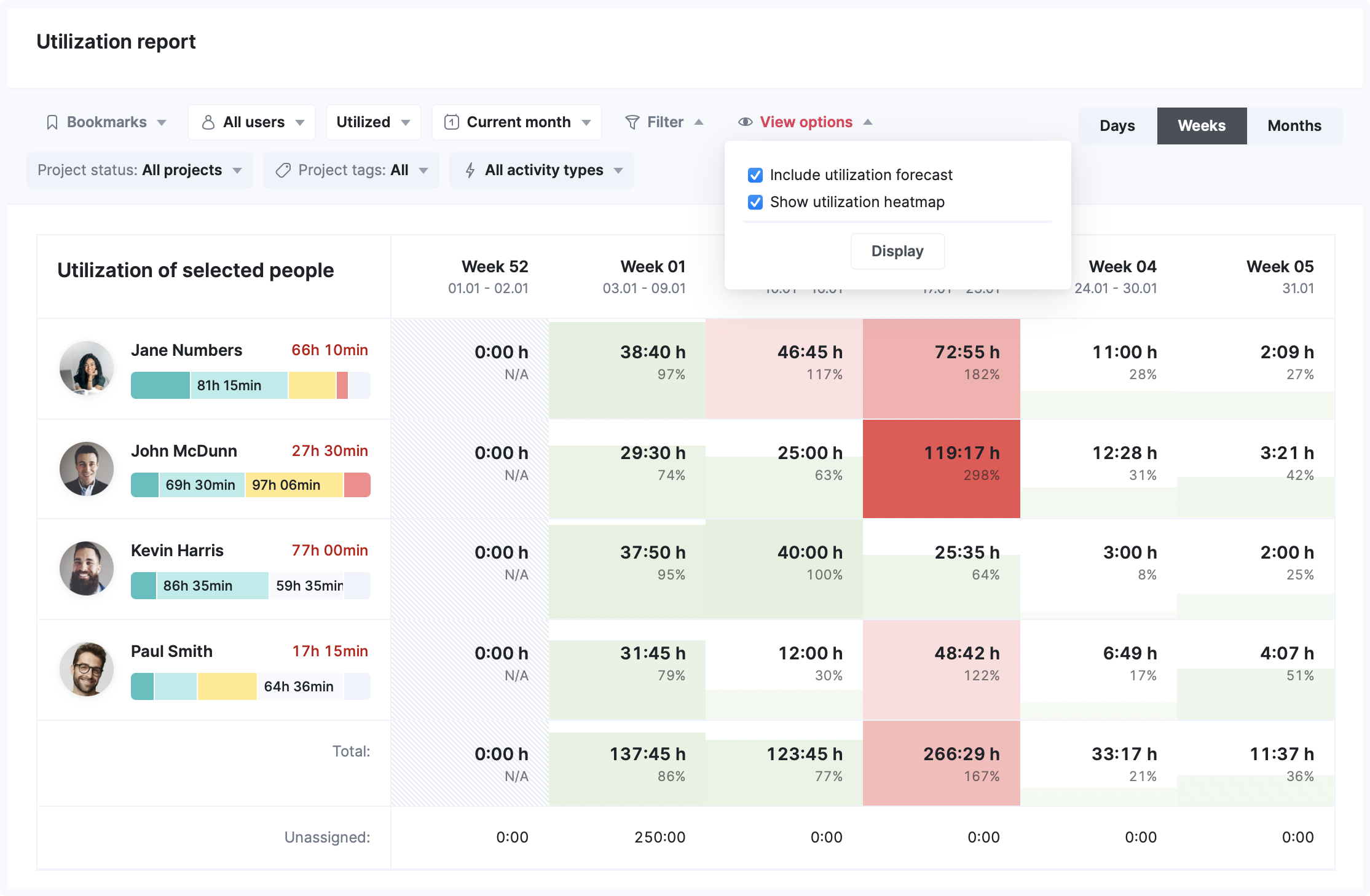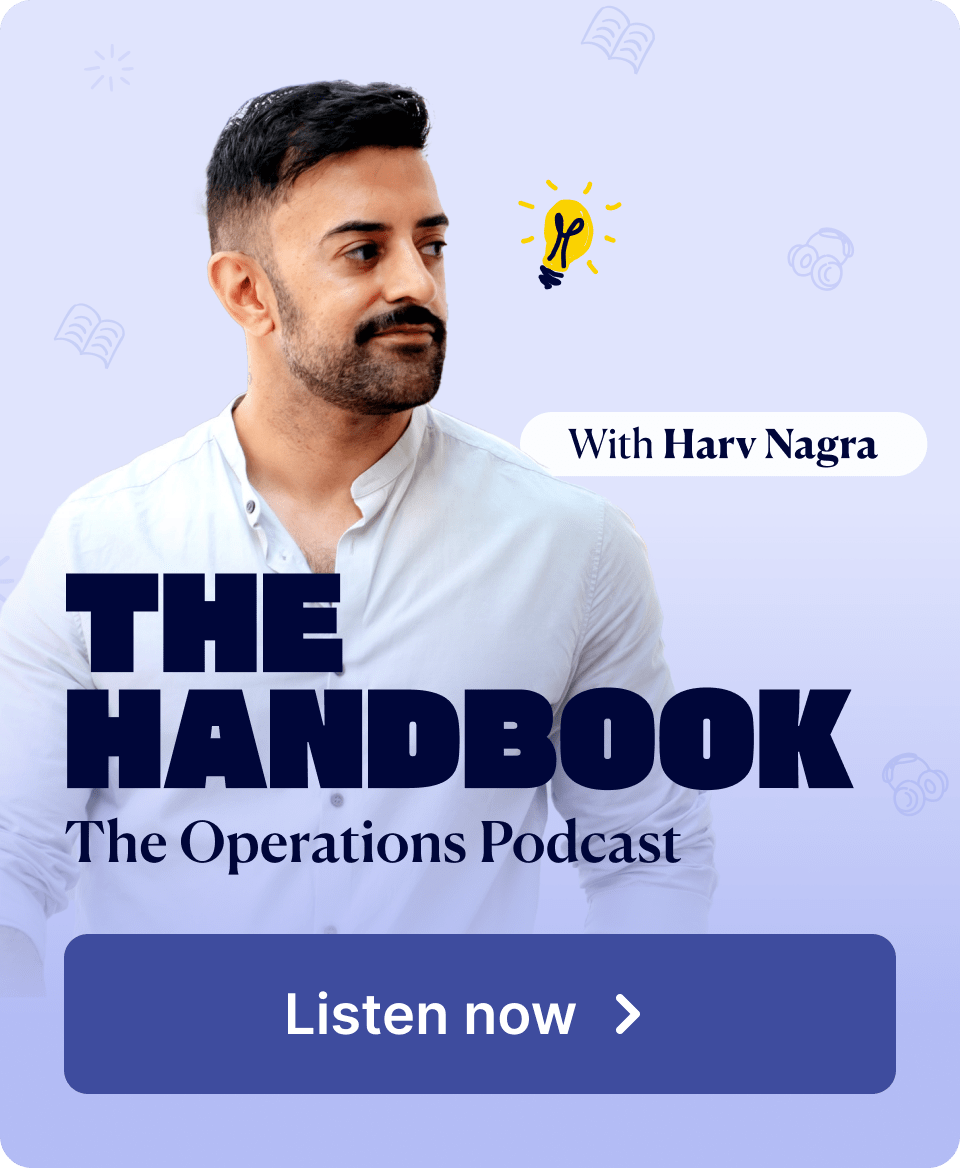Our January update focuses on several long-awaited changes and brand-new features to improve Scoro’s resource management capabilities and provide you with an even better overview of how your team’s time is used. In addition, there’s an update to our Google Calendar integration – we know you’ve been looking forward to it.
Here’s what’s new in Scoro.
Utilization report
Forecasted utilization
Until now, the remaining duration of planned tasks on the Utilization report was visualized based on the set deadline, resulting in higher utilization on the period (week or month) the due date was set on.
To provide a smarter and more accurate overview of your team’s utilization and workload, we’ve implemented task-based forecasting into the Utilization report. By taking into account the start and end date of the task, the allocated hours are automatically divided between the selected period within the report.
This way, all high-level resource planning – like outlining project assignments in the Gantt chart – is always reflected in the utilization report without assigning actual time entries or scheduling time in the Planner.
Simply tick the View > Include utilization forecast to activate the feature. The update is by default available on all plans that include the Utilization report.
Added filtering options
In addition to giving the utilization report a general facelift, you can now take advantage of multiple additional filtering options. By enabling you to filter out different activity types, user or project tags, and project statuses, you can understand your team’s utilization even more granularly.
Speaking of granular, we’ve now added the date range selector to the filter menu. By combining specific date ranges with the updated Day/Week/Month view options, it’s now possible to review your team’s utilization not just for an extended period but also in more detail.
Utilization heatmap
Next to a more flexible table layout, we’ve implemented a heatmap view option to visualize utilization even better. Each date cell in the table has a progress bar-like background and color indicator, showing how much of that period is already utilized. Go to View > Utilization heatmap to activate the feature.
Updated utilization hovercard
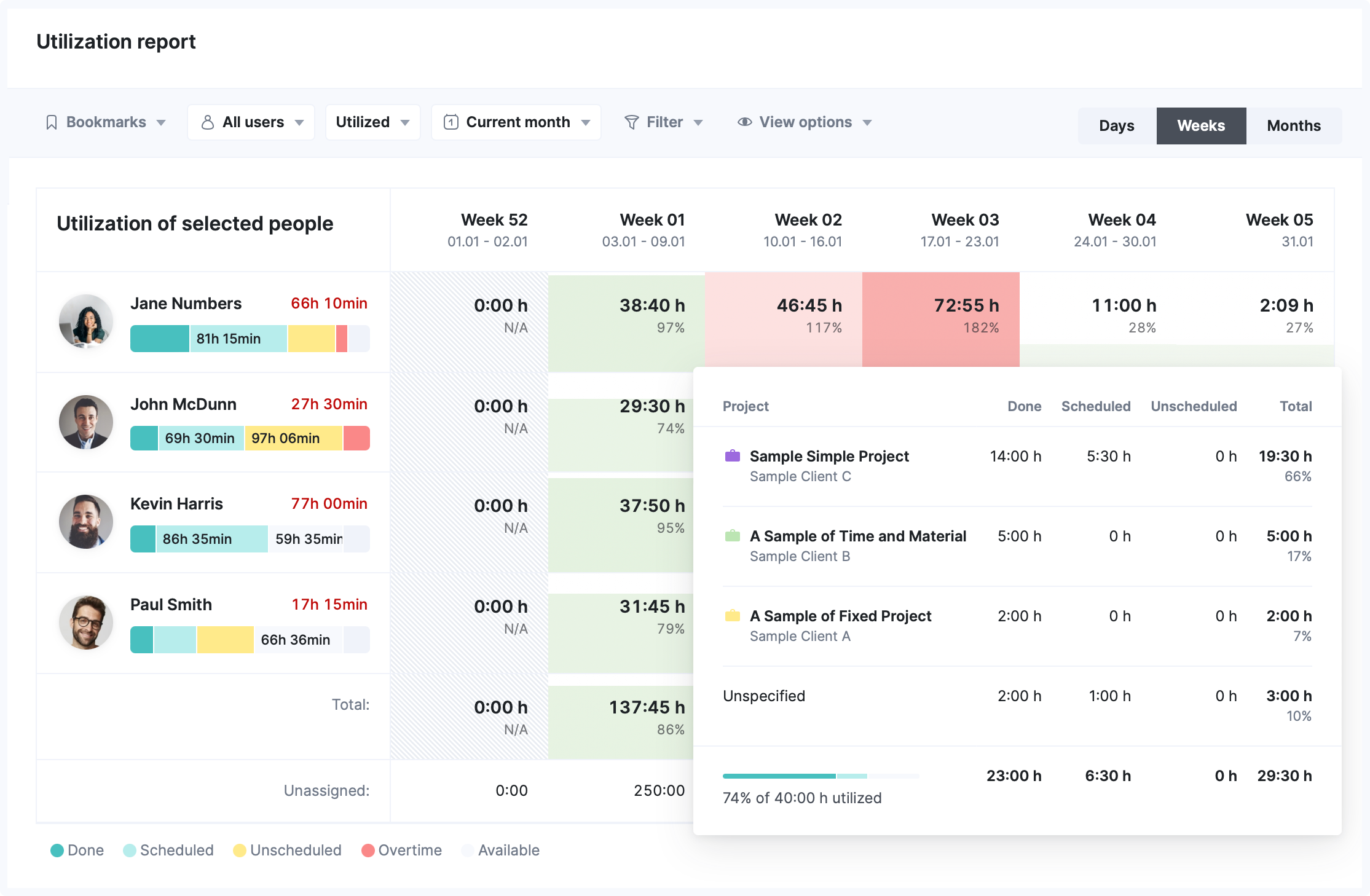
Until now, when hovering on the utilized or remaining hours summary field, it did not provide enough information to quickly tell where the hours come from. While the time will continue to be split by calendar events and done or scheduled tasks, we’ve grouped them by projects for better clarity. This way, you’ll know what’s taking up your team’s time at a glance.
Tasks
Individual time allocation
Instead of splitting time equally or creating multiple tasks for the same purpose when assigning work, divide tasks into individual chunks between team members to accurately budget and track each user’s utilization.
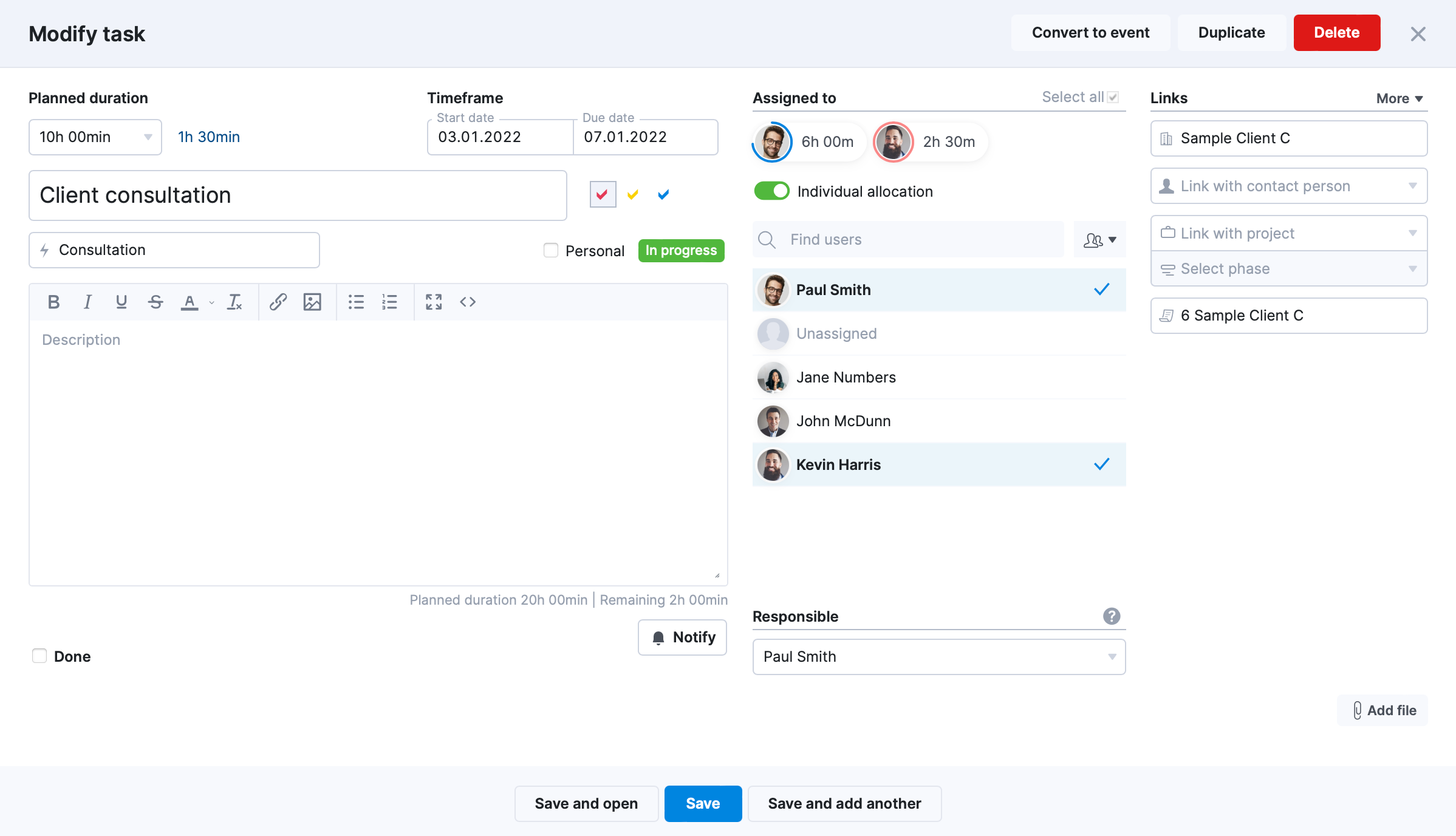
Go to Settings > Work and projects > Calendar and tasks > and tick ‘Use individual time allocation’ to activate the feature.
By default, when changing the hours allocated to the user, the total task duration remains the same. The time difference is visually indicated next to the Planned duration as a buffer (unassigned time) or deficit (over assigned time). You can automatically update the Planned duration by clicking on the indicator.
Or instead, use the option to keep the planned task duration locked and updated dynamically to match the total sum of hours allocated to assigned users. Tick the ‘Update planned task duration automatically‘ setting to activate the feature.
Once the task has been assigned and saved, each user’s individually allocated hours are also visible in the task detailed view.
Availability overview when assigning tasks
Until now, when assigning tasks, there was no real indication of whether the assignees are really available for the selected period. Now, when adding new assignments in the Task modify view or in the Gantt chart, the availability of selected users is visualized with indicators shown around their avatars.
To make it even better, when assigning project-related tasks to users who are already linked to the project, they are now grouped at the top of the list. This way, you can select the most suitable assignee for the task, without having to scroll through the full list of users.
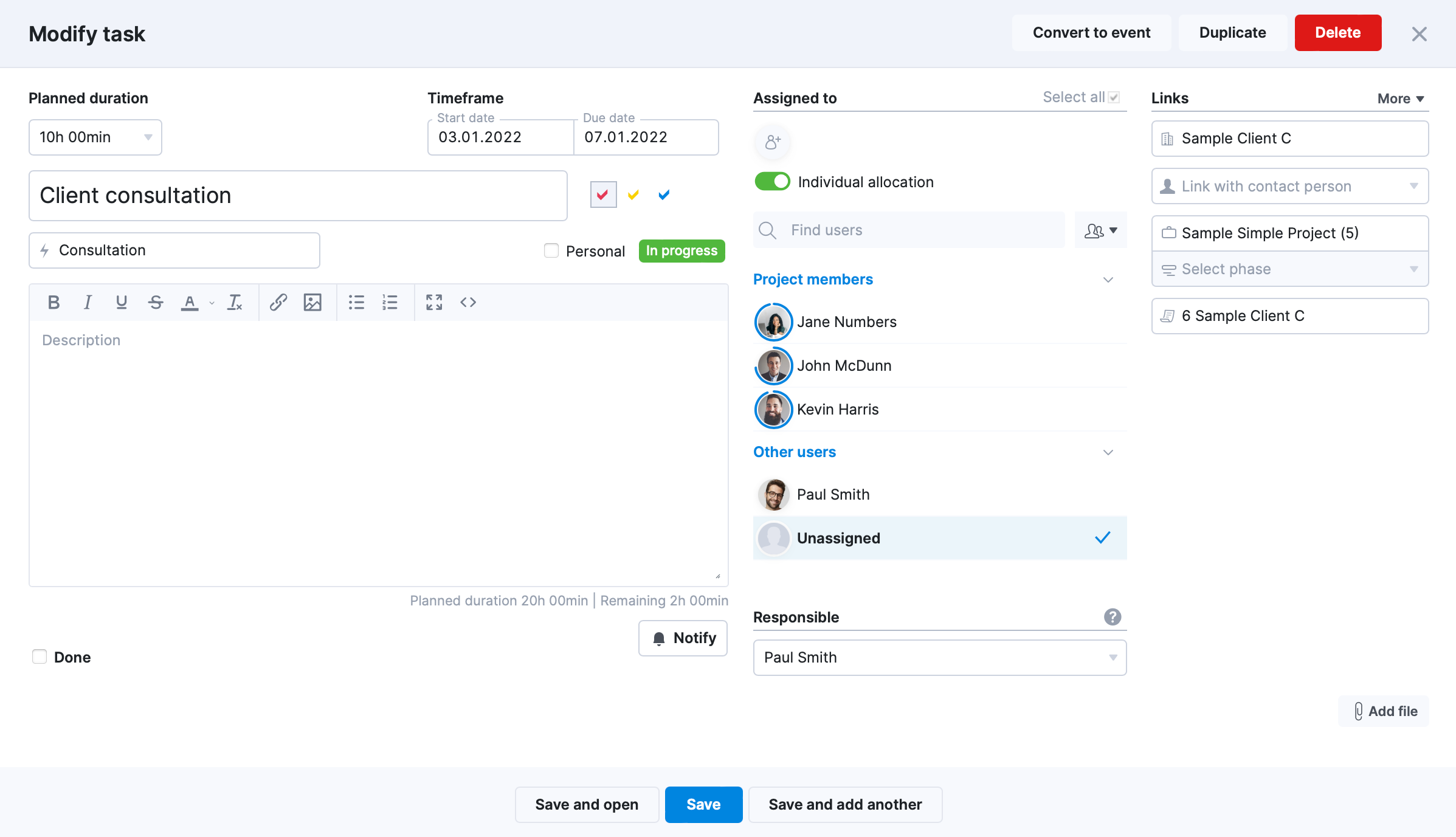
Note! The Individual time allocation and Availability overview features are available only on Pro and Ultimate plans.
Export tasks lists
There may be times when you need to share or add your task list somewhere outside Scoro. Depending on given user permissions, we’ve now enabled the option to export tasks lists. Simply select all the tasks you wish to include in the file, and an additional bar with a button to export will appear.
Google Calendar integration
The improved Google Calendar integration is finally here! The latest update includes significant improvements related to event and invitation duplication and overall data integrity.
One event in Scoro and Google
Instead of syncing events individually for each participant, one shared event is created for all attendees. This way, the event always has up-to-date data for each attendee, and guests do not receive duplicate entries on their calendars.
Additionally, if a Google Meet call link is available, it’s automatically added to the Conference call link field in Scoro.
Smarter events sync
By default, we always sync the event on behalf of the event owner’s user. If the user does not have an active Google Calendar integration, the event is synced on behalf of the participant who has.
What’s more, the event is synced only when information related to the specific calendar’s sync is updated. Otherwise, the sync is skipped.
No more manual sync
From now on, we allow users to only set up an automatic sync, running approximately every five minutes.
If a two-way sync has been set up, Scoro will act as the primary sync option. Meaning, if the event is updated in both systems, changes made in Scoro will always overwrite the changes made in Google Calendar.
It’s also important to note that for the events that were initially synced with the previous version, we update all the data except the participants. If the user wants to add a participant to the event in Scoro and Google, it needs to be done manually. This is to avoid duplicates and has a limited effect for a few weeks.
Other…
Improved activity filters
Up to this point, using the Activity filters available in the Contacts, Projects, Quotes, and Orders modules was quite confusing, as it included both future and past activities, resulting in the filters often not working as they were intended.
To improve the accuracy of the filters and give a better overview of both done and planned actions, we’ve split the Activity field into two – ‘Last activity’ and ‘Next activity’ – and updated the ‘Activity missing’ and ‘Activity exists’ date pickers accordingly.
What’s more, when it comes to Quotes and Orders, the filter no longer takes into account activity related to the customer but to the specific sales document instead. This way, you can ensure no deal falls through the cracks and is always followed upon.
Enhanced permissions for Quoted vs Actual table
You can now modify the visibility rights and hide sensitive financial information from users who should not have access to it. To make the changes, go to the Roles and Permissions settings, open up the Modules and actions of the relevant role, and untick the ‘View Quoted vs Actual’ under the Projects section.
We’re working on…
- Take forecasted utilization and Scoro’s data interlinkage a step further by adding the feature also to Scoro’s Calendar.
- Improved project templates: Adding dependencies to Task bundles and multiple bundles to project templates.
- Provide a more detailed overview of revenue and cost allocation in Financial reports.
Wishing for your improvement ideas to come to life on your Scoro site? Send us your feature request.
❗Not to worry, if your Scoro site hasn’t been updated yet, the update is rolling out gradually over the next few weeks.
We do our very best to make Scoro better every day, so we appreciate your feedback. Let us know what you think at [email protected].
Want to learn more tips to use Scoro to its full potential? See these guides: