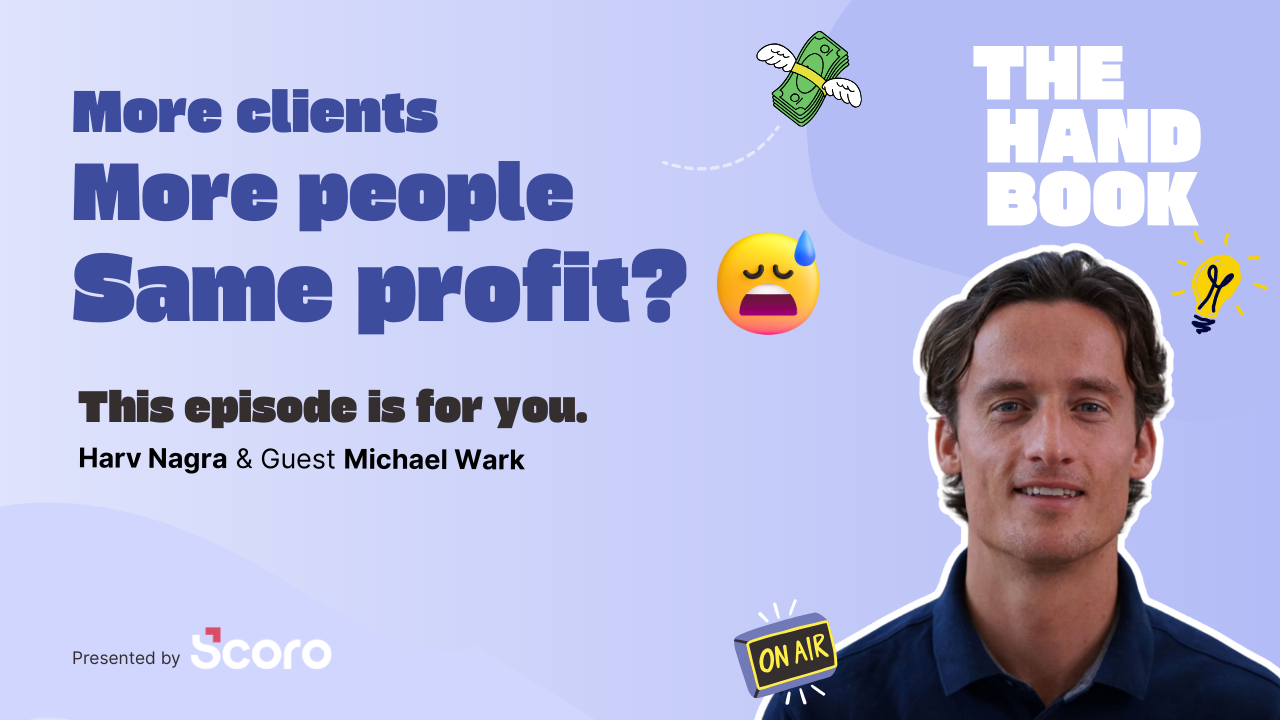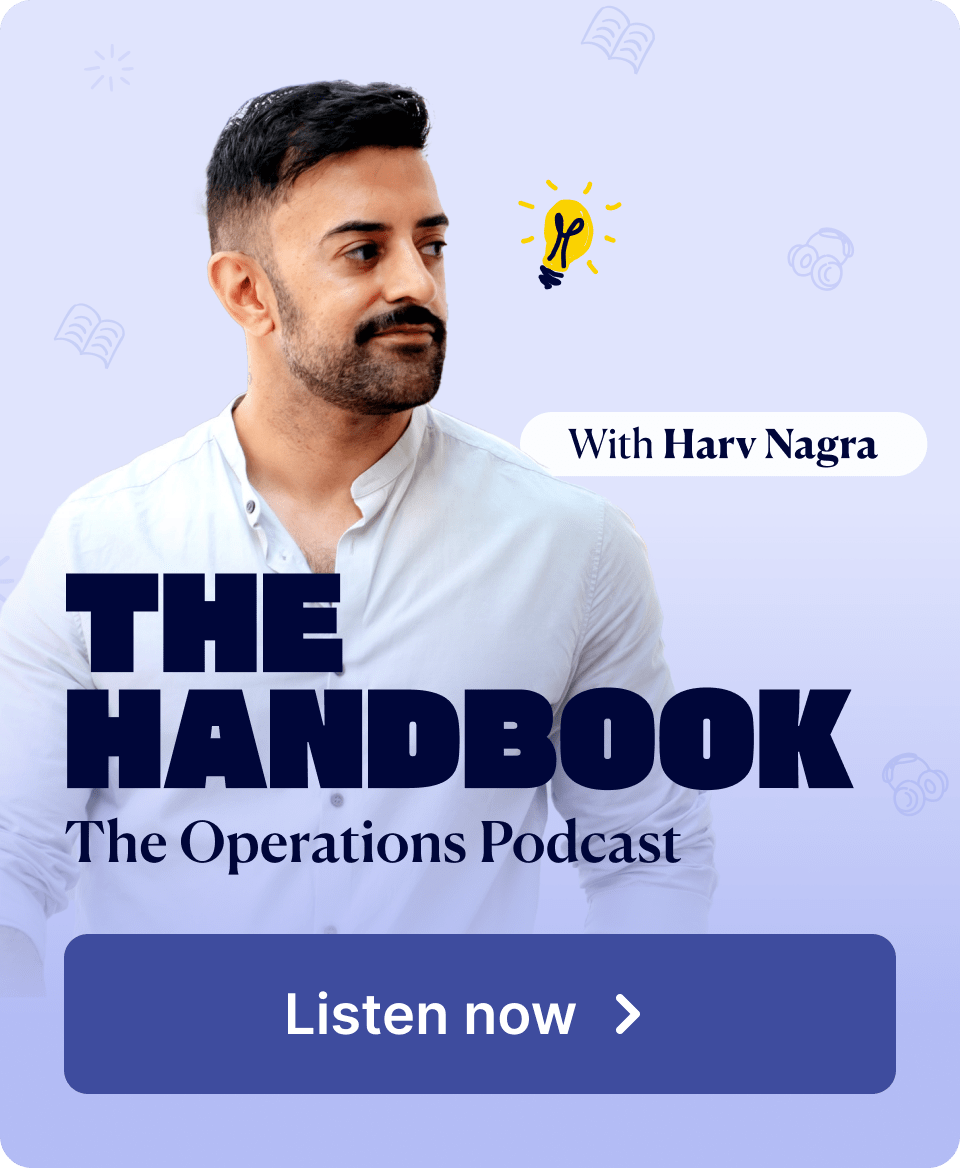While the year may be winding down, our team shows no signs of stopping and has been hard at work to bring you yet another feature-packed update. Discover the new time entry allocation to invoices to improve reporting around billed time, as well as many work management-related improvements to projects, tasks, and more views in Scoro.
Take a look at what’s new in Scoro!
Allocating time entries and external costs to existing invoices
Time entries are automatically marked as billed when you do time-billing. But in fixed-fee projects, you couldn’t previously track which specific time entries and costs were already covered by each invoice. We’re solving that challenge by introducing time and external cost allocation to invoices! 🎉
Now, you can allocate time entries and external costs to existing invoices from the Time tab in the project detailed view:
- Select the time entries your existing invoice covers and click the Link to invoice button.
- Choose the invoice to link with the selected time entries.
- You can also switch on the Include bills and expenses toggle to link external costs along with the time entries.
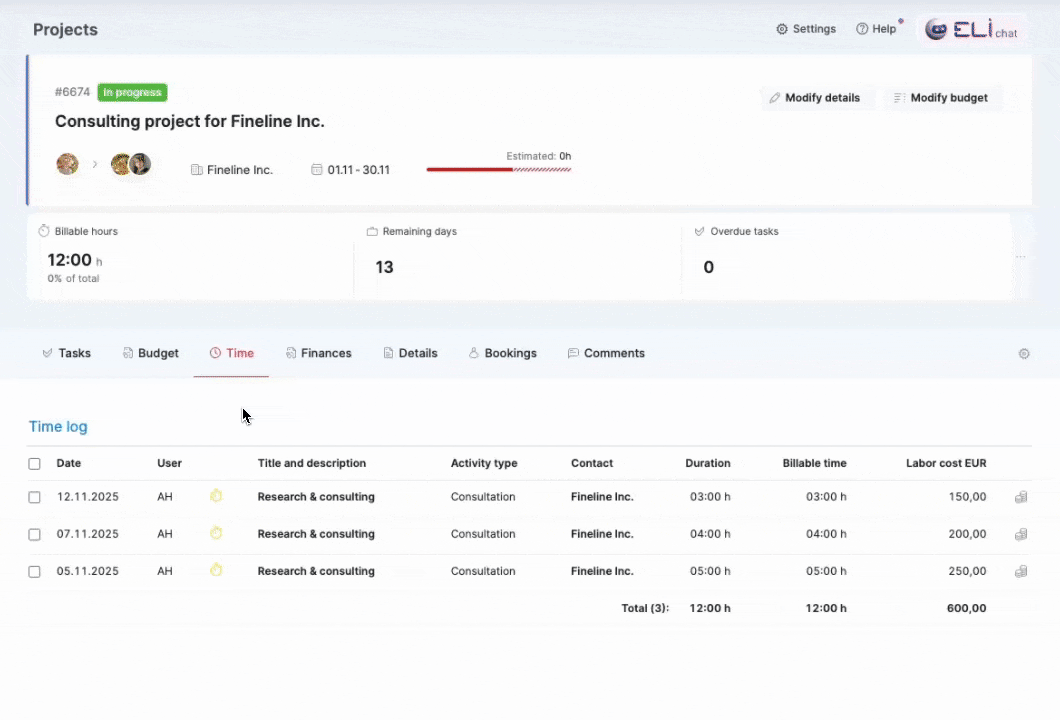
By linking the time entries and costs to your existing invoices, you can write them off as billed, so all your reporting around billed time is now more accurate. Additionally, the invoice detailed view now includes new sections – Allocated time entries, Allocated bills, and Allocated expenses –, giving you a transparent, detailed breakdown of every piece of work and cost the invoice covers.
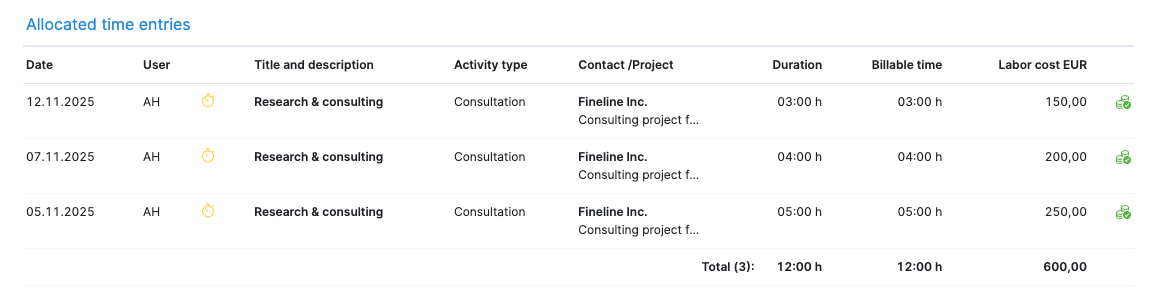
Time and cost allocation to invoices is available for the Enterprise plan and as a paid add-on for all lower plans.
We’ve also added a new permission Link time entries, bills, and expenses to existing invoices for managing which users can allocate time and costs to existing invoices. By default, this checkbox is disabled, so site administrators need to enable it for permission sets that need this access.
Learn more about allocating time and external costs to existing invoices.
Customizing the project task list view
You can now customize the columns shown in your project task list view and their order, reducing noise and allowing you to focus on what matters most. Simply click on the Columns filter, select which columns to display, and drag and drop them to change their order. Scoro will remember your latest preference across projects.
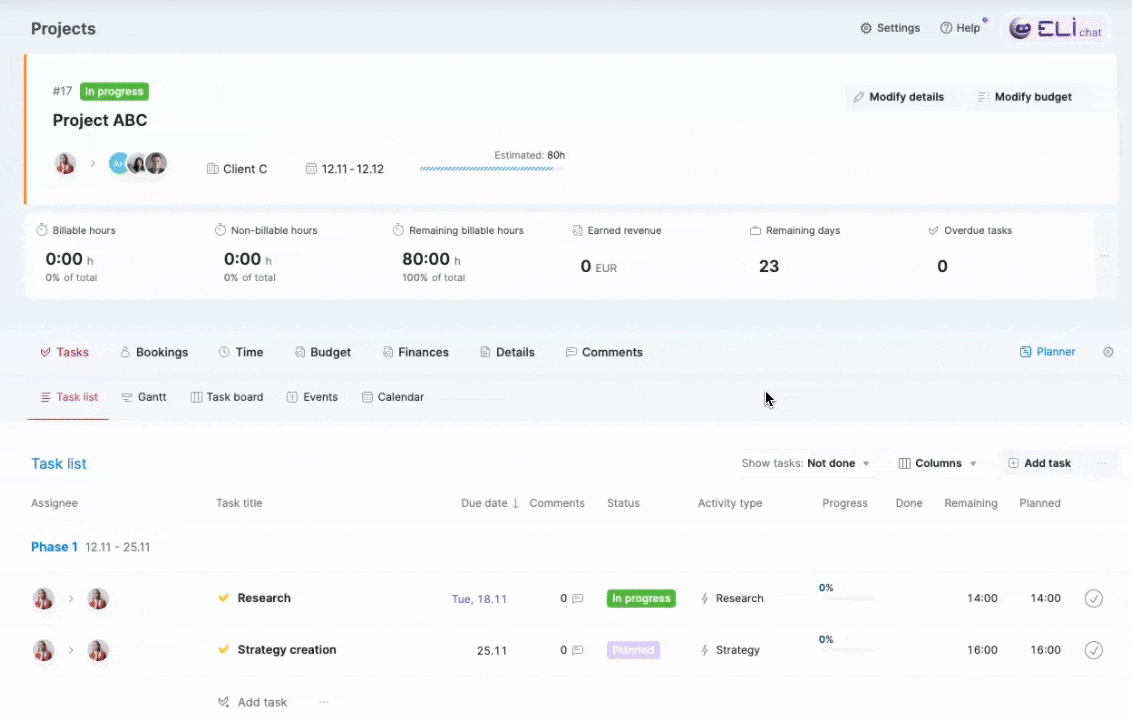
Additionally, we’ve added a new Planned column to the project task list, which displays the planned time for each task. This column, alongside the existing Done and Remaining columns, provides a complete picture of time estimates and progress throughout the project lifecycle.
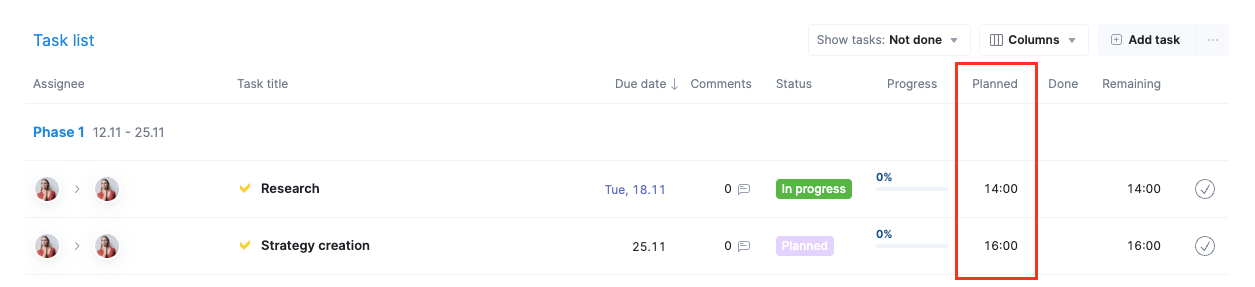
Adding project members while creating a project
You can now add all necessary project members while creating a new project – simply click the Add members icon in the project modify view and select your team. This way, you can quickly add the members right away if you already know who will be working on the project.
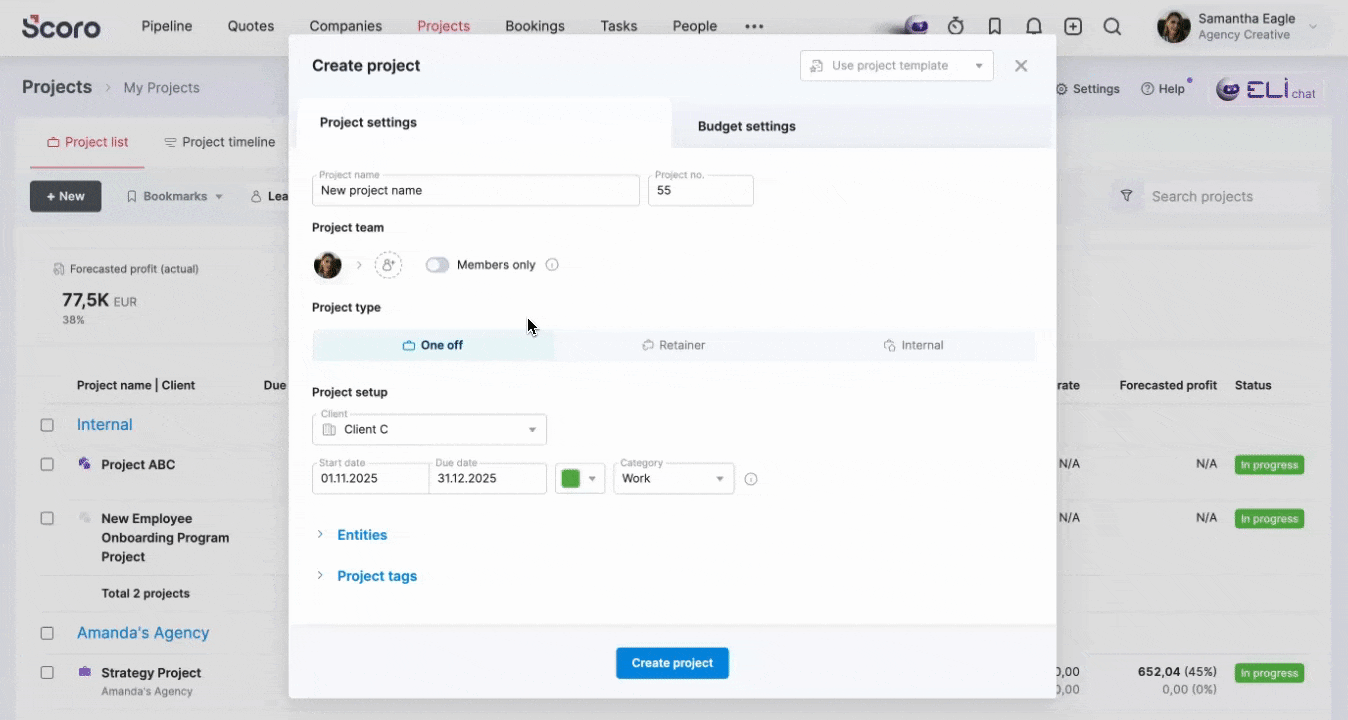
Team performance report improvements
We’ve added new data columns – Non-billable time entries and Non-billable time entries vs Availability – into the team performance report, allowing you to get a more complete overview of each team member’s billable and non-billable performance in a specific period.
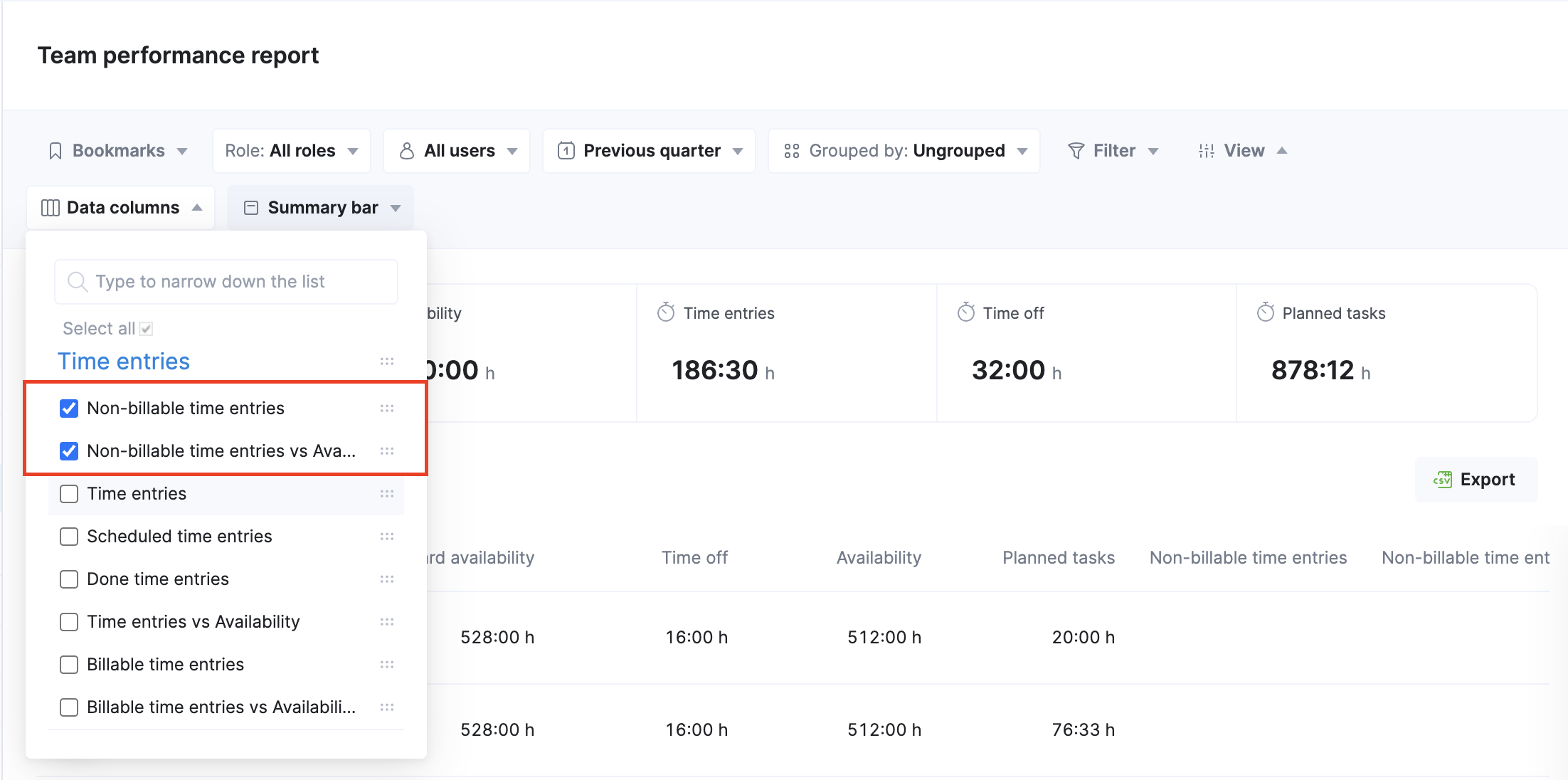
Purchase order management
This month, we’ve focused heavily on improving the purchase order data availability and consistency across various views in Scoro.
Purchase order sum in Quoted vs Actual table
The Quoted vs Actual table in the project detailed view now includes the Purchase orders column, showing:
- the total sum of all purchase orders linked to the particular quote line (the above value)
- the quoted cost (the bottom value)
This helps you easily compare and analyze how much you budgeted for the external cost against what is already covered by the raised POs. You can click on the value in this column to open a filtered list of the corresponding POs.
This column is visible only when purchase orders are used on your site.

Improved export of PO data
The purchase order export file now includes multiple additional columns – Current actual, Settled, Unsettled, Difference –, giving you a more complete set of data for further analysis outside Scoro and making it easier to compare purchased amounts against billed and paid amounts.
Improved summary on hovercard
You can now check the settlement status and the difference of purchase orders right from the purchase order list and the project detailed view, without opening the detailed view for each PO. Simply hover over the PO name, and the hovercard will provide you with an immediate overview of settled items and the remaining sum to be billed.
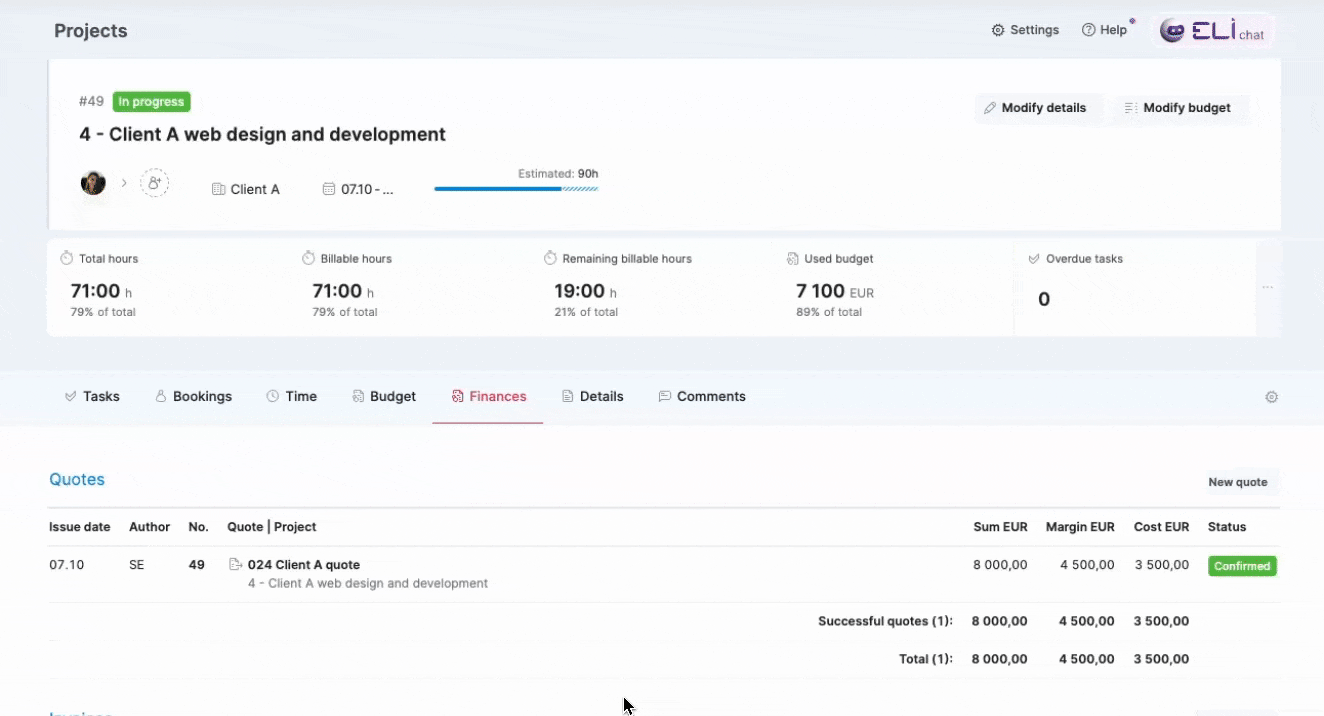
Improved data accuracy in the purchase order list
We’ve updated the logic of the following columns in the PO list to help you accurately track the unsettled part of the POs right from the list view:
- The Current actual and Difference columns now update as bills are linked to the purchase order.
- The Settled column updates only when PO line items are marked as settled.
Other…
Showing the quote number in the pipeline
You can now display the quote number on the quote cards in the pipeline view. Simply click on Quote data and tick the checkbox next to the Quote No. option.
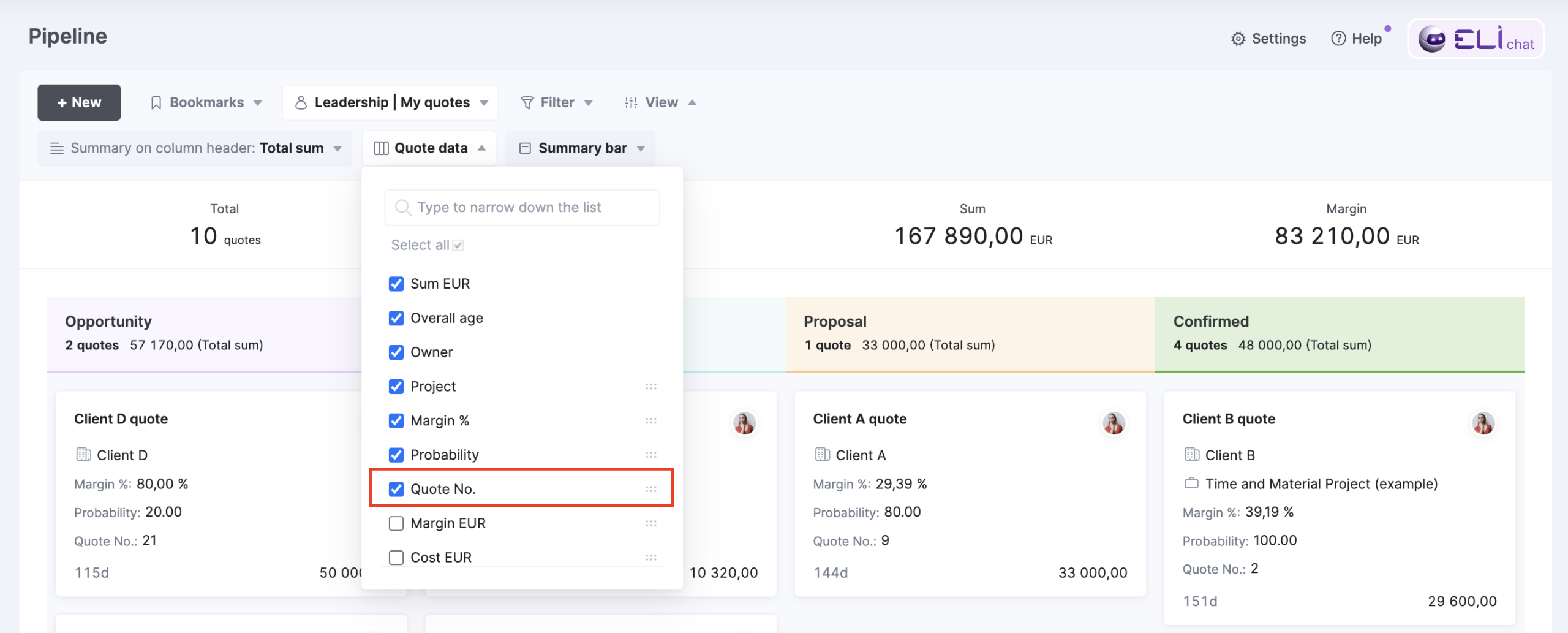
Linking bills to quotes – quote descriptions enabled by default
When linking bills to quotes, the linking modal will show the line descriptions for quotes, purchase orders, bills, and expenses by default. If you prefer to disable them to declutter the view, click on the gear icon at the top-right of the linking modal screen and untick the Display line descriptions checkbox.
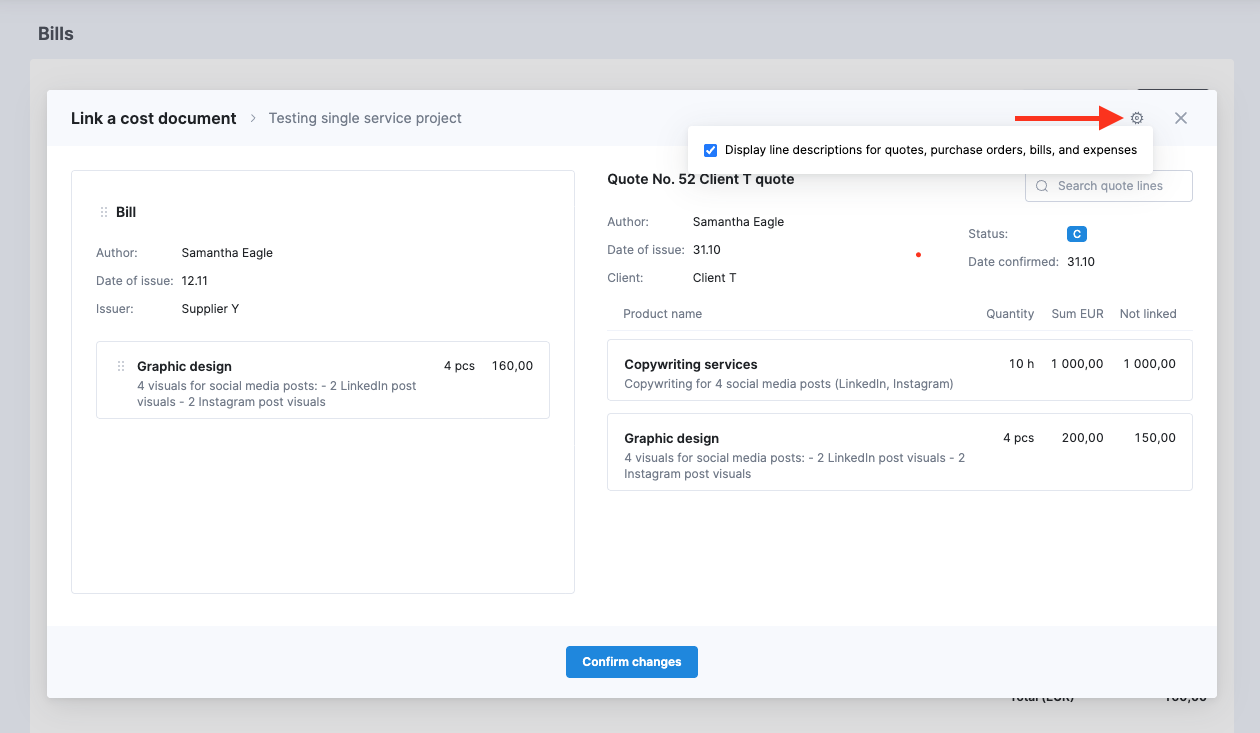
We’re working on…
- Subtasks. Break down more complex project deliverables with multiple contributors into smaller, actionable subtasks to gain complete oversight of your project’s moving parts and monitor the progress with precision.
- Watchdog alerts for retainers. Set up watchdogs for retainer project metrics to get automatic email alerts when key financial or operational thresholds are reached, eliminating the need to monitor these project metrics manually every day.
❗Don’t worry if your Scoro site hasn’t been updated yet – the update is rolling out gradually over the next few weeks.
We do our very best to make Scoro better every day, so we appreciate your feedback! Share your thoughts with us via our contact form.
Wishing for your improvement ideas to come to life on your Scoro site? Send us feedback.
What to do next?
- Join our referral program to invite others to try out Scoro and earn monetary rewards of up to 1800 USD when they become a Scoro customer!
- Visit our Help Center to find in-depth guides about all Scoro features.
- Listen to our podcast The Handbook by Harv Nagra, an Ops Consultant and Ex-Agency Leader, where he dives into engaging conversations with operations experts to discuss and explore the behind-the-scenes and latest trends and innovations in the professional services space.
- Subscribe to The Handbook newsletter to get the latest info on agency challenges and solutions delivered directly to your inbox.