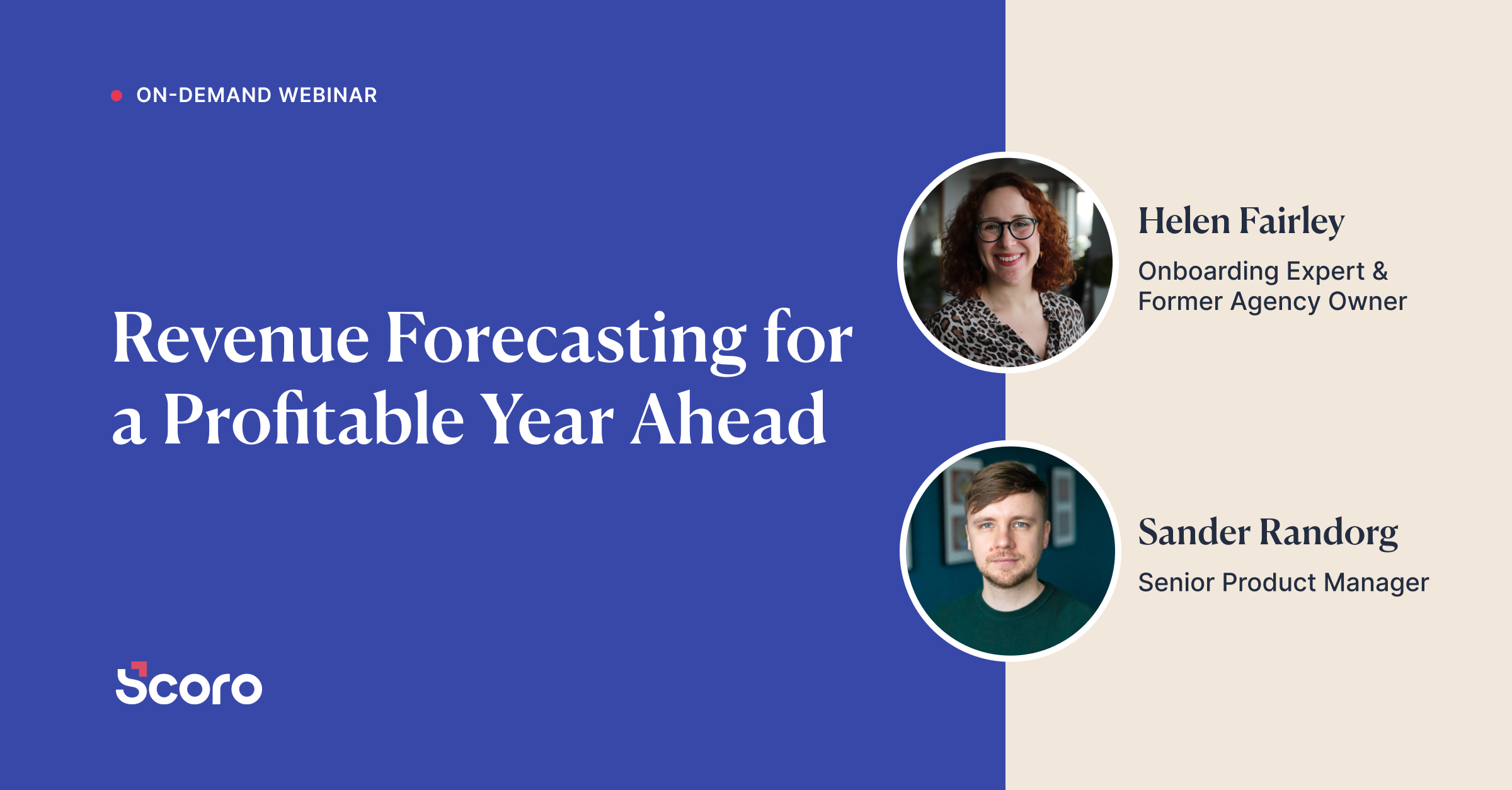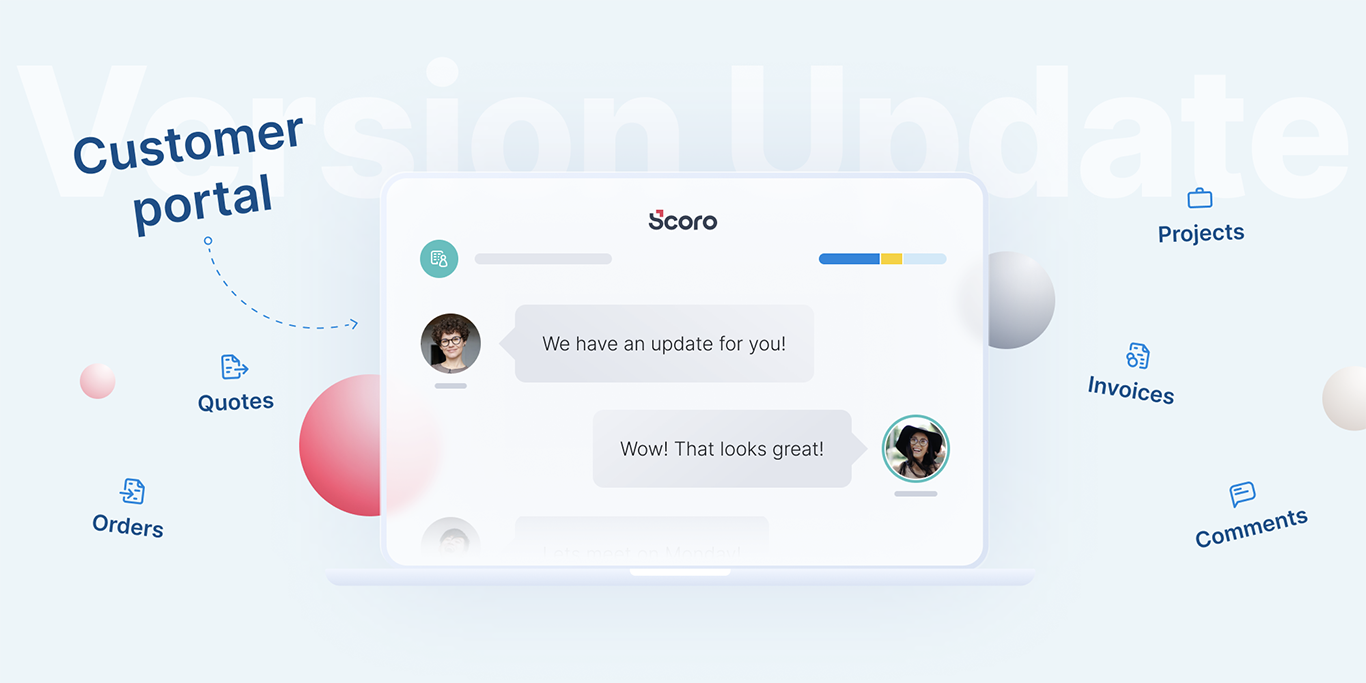March 2021 Version Update: Meet Customer Portal
Communication and collaboration are the basis of a good customer relationship, yet things can easily go sour with a few unanswered or delayed calls or emails, misunderstandings caused by switching between customers and projects, and so on. Eliminate disorder and stay on the same page with your customers by providing visibility and collaborating on their projects right there on your Scoro site.
See what’s new in Scoro.
Customer portal
Instead of spending valuable time on back and forth communication, exchanging countless emails, and organizing frequent catch-ups with clients, invite them to Scoro. As a result, effortlessly work together on projects, and conveniently give them access to important information. This is a great way of strengthening customer relationships by providing a transparent and open ground for successful collaboration.
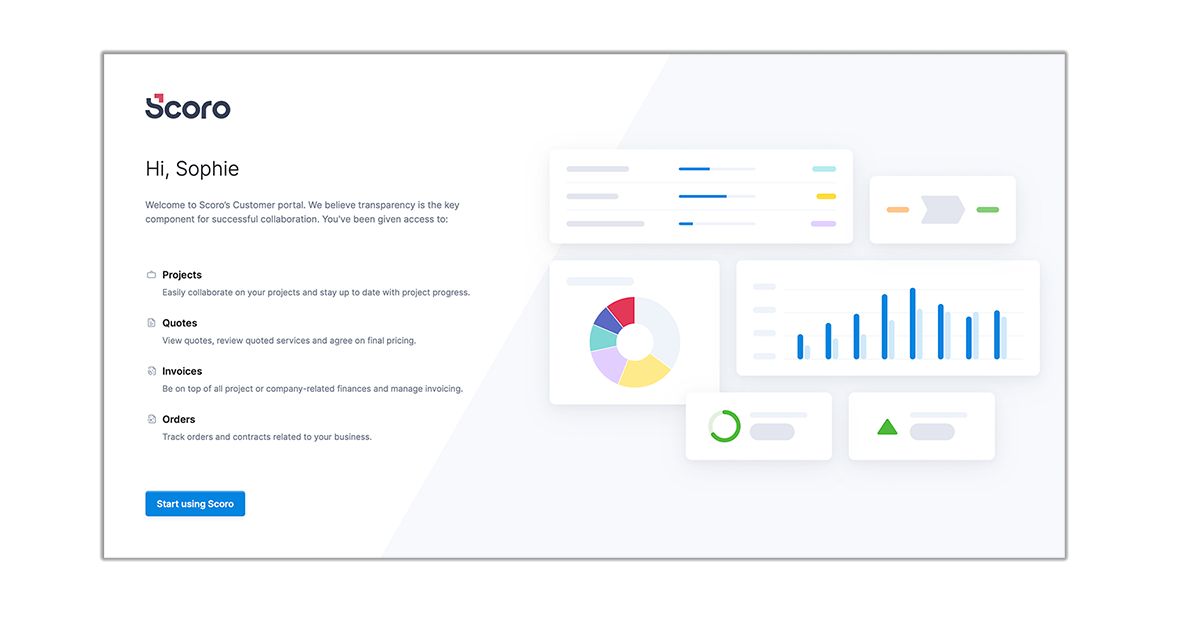 With Scoro’s Customer portal, your clients have visibility into their projects and access to the documents, files, and comments related to them.
With Scoro’s Customer portal, your clients have visibility into their projects and access to the documents, files, and comments related to them.
Your customers can easily:
- Keep track of real-time project progress. The Gantt chart shows exactly how much work has been planned, done, and yet to be finished. Your customer can effortlessly see which tasks or phases have taken longer to complete and compare the actual project timeline to what was initially planned.
- Collaborate and give feedback. Your customers can conveniently add comments and reply to threads, view, and download project files (to review design mock-ups, for example) and upload their own (add user stories, analyzes, etc.).
- Agree on terms and pricing, oversee project budget. Customers can view and download financial documents (quotes, invoices) and contracts (orders, files) related to their company, and see whether they’re staying within their project budget.
With user roles, define what the Customer portal users in each role can see and do in Scoro. This is a given, yet it’s important to reassure that all internal information (such as project profit and actual cost, but also internal comments) is kept strictly private.
Start building stronger customer relationships by letting your customers in.
Better overview of team utilization with Work Reports
Quickly see how much of your team’s time is efficiently utilized, how much work can still be planned for each team member, and how much of the time spent is actually billable to the customer. We’ve made improvements to both the Detailed and Summary work report, adding new data columns and filters to easily oversee your team’s time-use.
In the Detailed work report, there are now two new data columns:
- % of total showing the percentage of how much the time spent on activity makes of the total duration of all selected activities (depending on the filters).
- % of utilization showing the percentage of total utilization during the selected period for the selected users (using filters) compared to the total availability of the team.
You can also easily add new data to the summary bar of the report for a quick overview.
- Total availability of the selected users for the selected period displayed in hours and minutes.
- % of utilization of all the users for the selected period, in other words, the ratio between their availability and time logged.
In the Summary work report, you can now also view the summary of Total utilization and Billable utilization (only available if you’re using time-billing on your site) of the selected team members.
Try it out and see how you can utilize your team’s time in the best way possible.
More updates…
Custom module import/export
Custom modules (or features, if you’d like) are a flexible way of collecting, sorting, filtering, and analyzing data specific to your business or use-case. Now, we’ve added the possibility to import (easily fill your custom feature with existing data), but also export the information stored in your custom module.
Turning estimates into standard quotes
When compiling a quote for your customer, you can easily turn that same quote into a standard quote to easily reuse in the future. This way, you can spend less time and manual work on filling out frequently compiled quotes. Now it’s even more convenient. Just click on the Duplicate button in the quote detailed view and then on the option New standard quote. Next time, when compiling a similar quote, just pick the pre-saved template from the list.
View task creation date on the task list
You can now add a data column Creation date to your task list to see how long the task has been on the list. This helps to locate and modify, delete, reassign stalled tasks, for example. Just change the View options of the list.
Time period selection in the WIP report
We’ve made a few simple improvements to the WIP report to help track the project progress during various timeframes, instead of just from the beginning of the project to the current day. Just select the date range needed from the Date range filter.
Improvements to Xero integration
We have moved from OAuth 1.0 to 2.0 to keep supporting the authorization standard used by Xero and keep data transfers between Scoro and Xero safe.
We’re working on…
- Single sign-on. Handle all your team’s user accounts with a single sign-on platform to easily manage account setup and provide team members with just one user account instead of separate logins for each app used in your business.
- Permissions improvements. Additional permissions related to projects and tasks to cover more business use-cases and work-flows.
- WIP report updates. New data columns, filtering options, and a search option for increased flexibility in project reporting.
❗Not to worry, if your Scoro site hasn’t been updated yet, the update is rolling out gradually over the next few weeks.
We do our very best to make Scoro better every day, so we appreciate your feedback. Let us know what you think at [email protected].
Want to learn more tips to use Scoro to its full potential? See these guides: