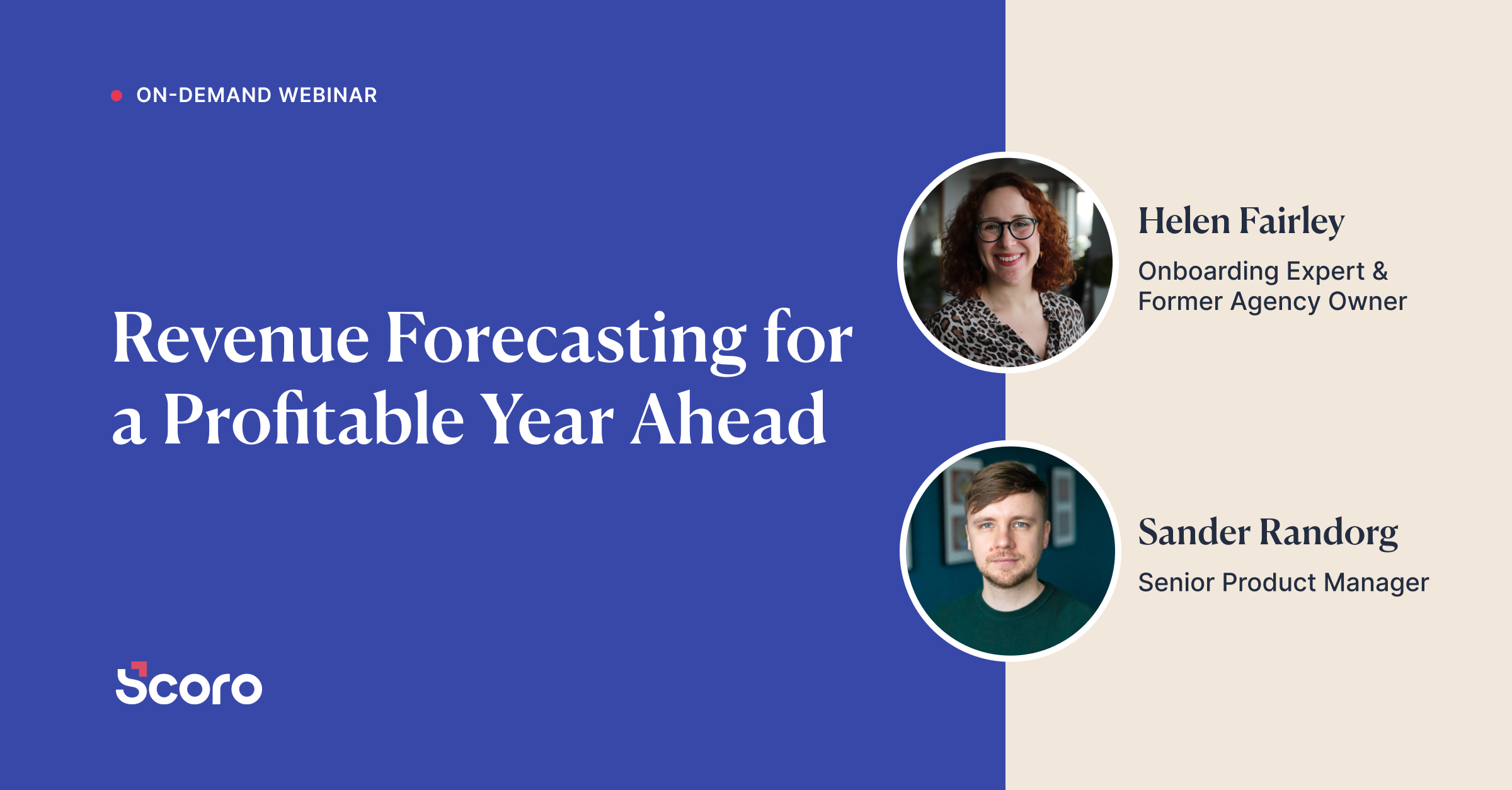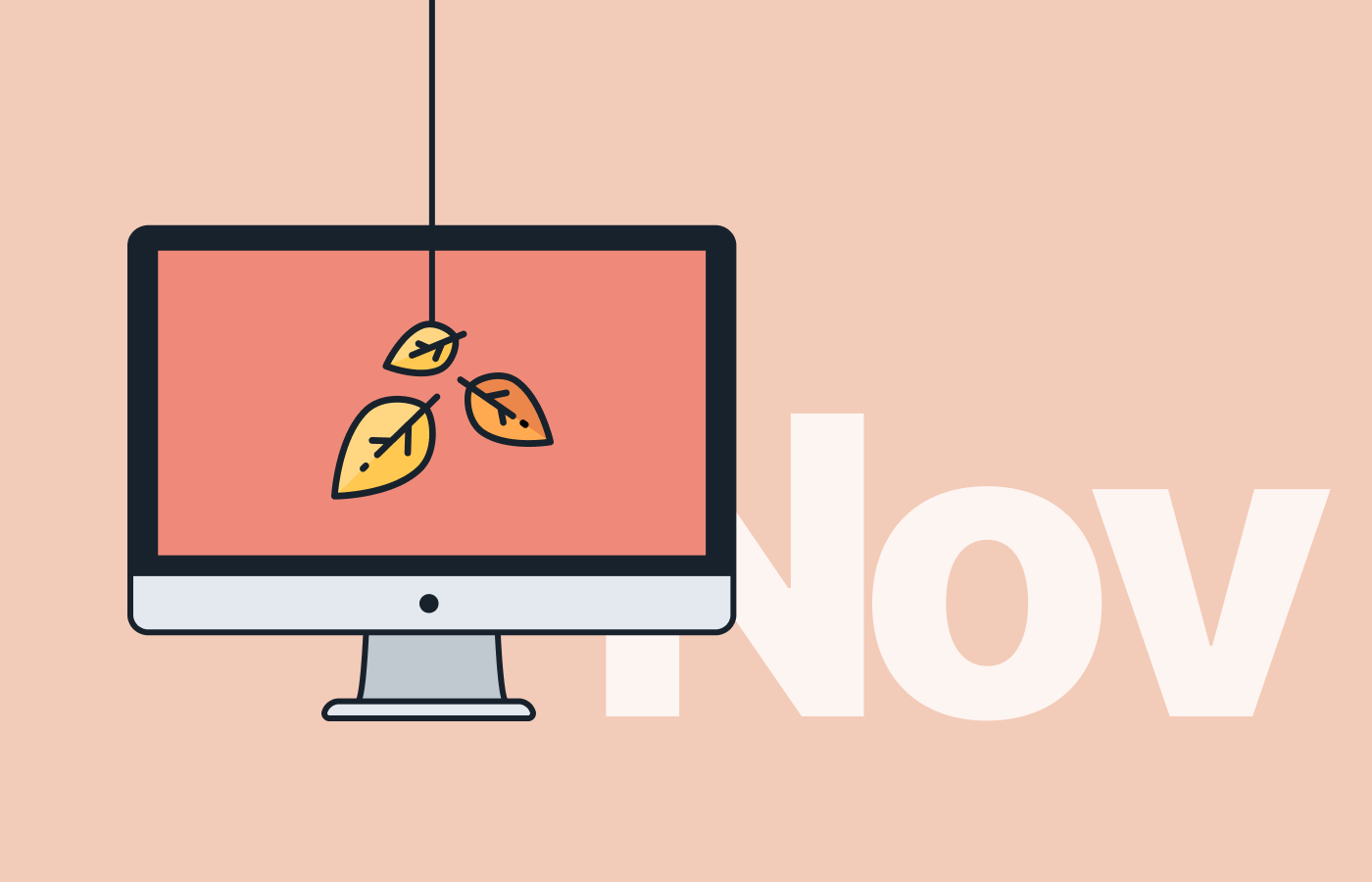Nov 2019 Version Update: Introducing Partial Invoicing
With the holiday season right around the corner, it’s time to make sure your finances are in check. With this crisp Scoro update, we’re happy to introduce a couple of tools that make invoicing and getting quick reporting on everything your team has delivered (but also cashed in) a walk in the park.
Here it is – take a look at what’s new in Scoro.
Partial invoicing
Pick and choose the products or services on a quote you wish to compile an invoice for. Or instead, invoice the customer for 30% of the quoted services in advance. Scoro’s partial invoicing makes it effortless to invoice the customer for a proportion of work and charge them for the rest when the project is finished.
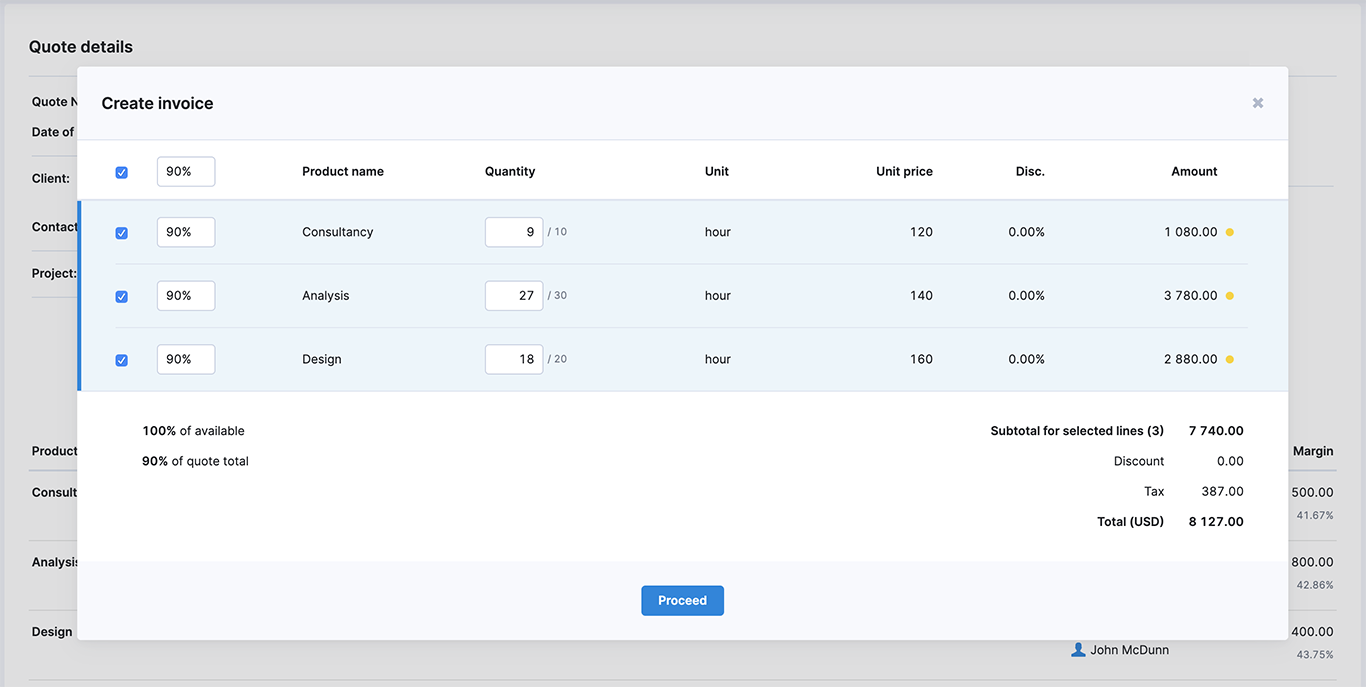
How does it work? Open the quote confirmed by the customer and start compiling an invoice. Choose either a certain percentage of the whole quote or a proportion of the services. Or select specific product or service lines to include on the invoice. Later on, come back to the original quote and invoice for the rest with a couple of clicks.
In the quote detailed view, the colored dots on each product/service line give you a quick overview of whether, or in what amount the services have been invoiced. Gray stands for still waiting to be invoiced. Yellow and green indicate either partially or fully invoiced services.
In addition, in the quote list, you can now view the difference between what was quoted and how much of it has been invoiced. Simply add this data as a column to your list to keep track of possible billings.
Note! Partial invoicing is a paid add-on. To activate it on your site, just go to Settings > Administration > Plan, add-ons and billing.
Financial reporting on multiple company accounts
Instead of going back and forth between your company accounts attempting to see the whole picture, effortlessly create custom summarized financial reports based on the data under various company accounts.
Summarized reporting is available for:
- Pipeline report
- Detailed financial report
- Financial summary report
Just open the relevant report and use the company accounts filter to select the companies you wish to get reporting on.
Customizable summary bar
It’s now up to you which data to summarize on top of every list view in Scoro, and easily get the most essential information without opening any reports.
To personalize your lists, first, click the View button and then open the Summary bar dropdown in any list. Just select the data important to you and easily drag and drop the order the data is displayed in. Or, deselect all options to hide the summary bar entirely, and save the room for other important data in the list.
In all the list views, we’ve gathered everything related to how the data is displayed under the View button. The Filter button, on the other hand, includes all the options that help to define what is displayed in the list. This way the relevant options are easier to find and use all over Scoro.
Drag and drop in the Project timeline
Easily change the length of the project phase or time of the milestone by extending/shortening the progress bar in the project timeline. Move the phase or milestone in the timeline to push it forward or back in case there’s a road blocker. Plus, automatically modify related tasks and time entries accordingly. If needed, undo all changes with a click.
You can use drag and drop in the timeline for multiple projects, but also in the detailed view of a specific project to modify the project phases and milestones.
Other updates…
Bringing over comments when converting activities
Until now, when converting a task into an event or the other way around, the comments from the original activity were not brought over to the new one. We’ve now taken care of this issue – no more messages lost in conversion.
Possibility to create dashlets of purchase orders
Instead of switching over to the purchase orders list to get an overview of your spendings, you can now add a dashlet to your dashboard and easily stay up to date. Simply create a bookmark and add it to your dashboard or create a new dashlet from scratch. Read more on dashboard.
Coming next:
Weekly activity locking. Allow team members to submit their timesheets with done activities on a weekly basis. The supervisor can then confirm and lock the submitted weeks. This prevents users from adding or modifying the locked activities and helps to avoid errors in invoicing and reporting.
Not to worry if your Scoro site hasn’t been updated yet, this update is rolling out gradually over the next few weeks.
We do our very best to make Scoro better every day, so we really appreciate your feedback. Let us know what you think at [email protected].
Want to learn more tips to use Scoro to its full potential? See these guides:
Top 20 Questions We Get Asked About Scoro
12 Quick Tips To Get More Out Of Scoro (Beginner Level)