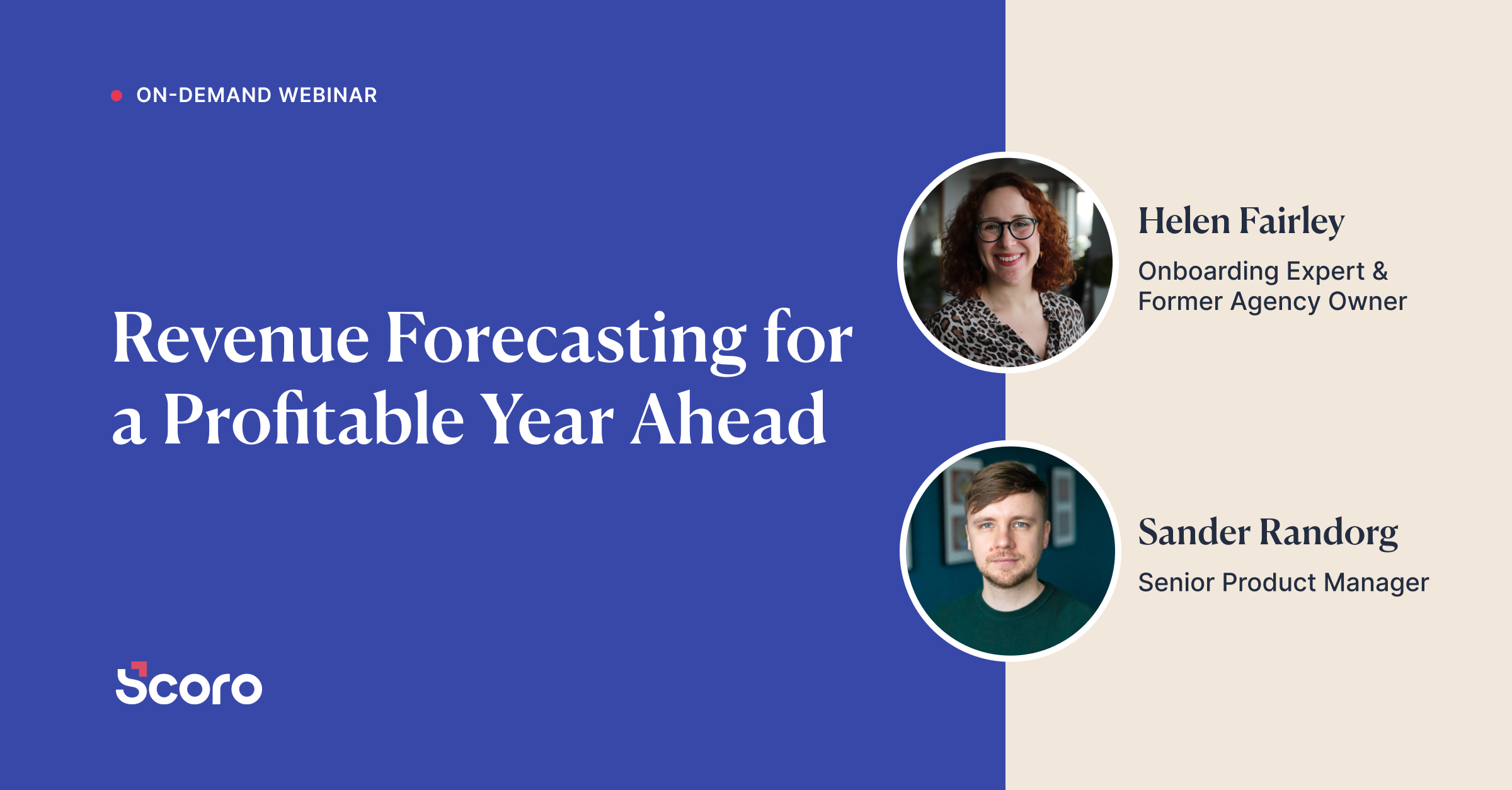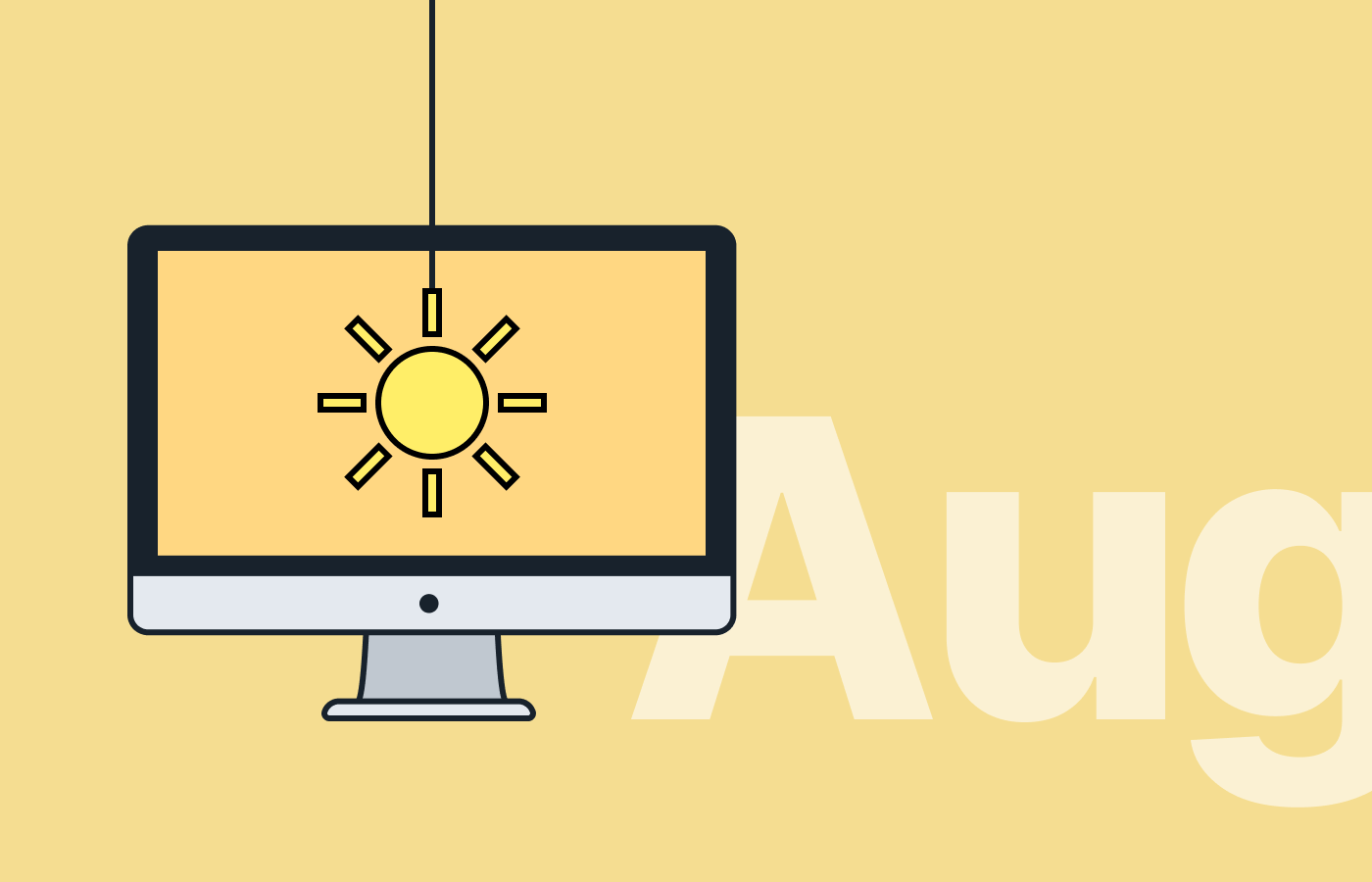Aug 2016 Version Update: Task Bundles, Mandatory, Custom, and Unique Fields
IT’S BEEN exciting times here in Scoro office. We’ve been working on version update 16.4 and we’re happy to finally roll it out!
To get you just as excited as we are, here’s a hint: task bundles, data validation, and improved calendar invites are only a few updates in Scoro’s latest version.
Here’s a sneak peek of all the updates in version 16.4 (We know you want to know!)
1. Task bundles will make your work so much easier!
You no longer need to add repeating tasks one by one to new projects or contacts. Scoro has the task bundles feature for that.
How do task bundles work?
1. Create a task bundle that includes all the necessary tasks that must be completed with each new project, for example.
2. Set default durations, deadlines, activity types and assign them to your team members.
3. Save the task bundle.
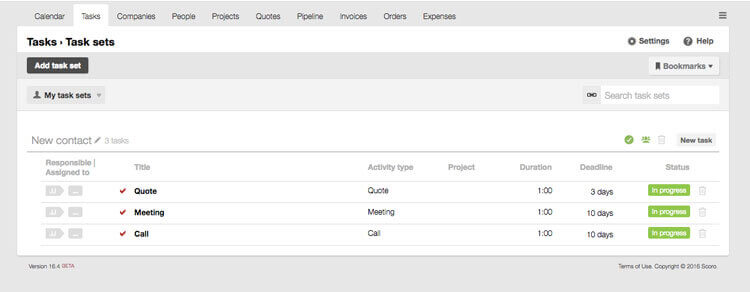
Now, every time you create a new project in Scoro or need to change several existing ones, you can add all the tasks in the set to the chosen project or contact.
Task bundles can be added to new and existing contacts as well. Added tasks will appear in your colleagues’ task lists.
2. Mandatory and unique fields never let you miss anything
Do you sometimes find contacts in Scoro without an e-mail address, or invoices without invoice number, or two different companies with the same registration number? No more – thanks to Scoro’s new validation feature.
You can now set mandatory and unique fields in your most frequently used views. If a mandatory field or information on a unique field is not filled in, the new contact, sales document or project can’t be saved.
Custom fields can also be set as mandatory and unique.
Mandatory means that a field must be filled in before saving a task, project, etc.
Unique means that the information in a field must be unique, e.g. not used in anywhere else on your Scoro site.

Important! With this update, users that should have access to modify the validation settings need to have the permission activated.
3. Custom fields for even more detailed financial report
To get even more benefits out of custom fields it is now possible to create a detailed financial report based on them.
If you have created a custom field for invoices, quotes or orders and have filled in the field, you’ll be able to filter the detailed financial report based on this information.
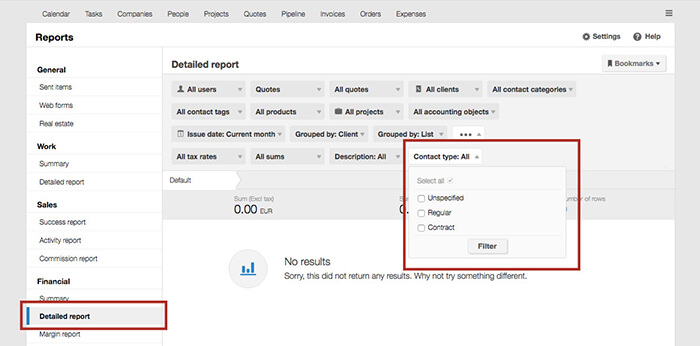
You should definitely activate the ‘Filterable’ setting for the field – this is how the necessary filter is added to the corresponding list view and report. Be it a field in the quotes for writing down the contact type or displaying the reason your customer has missed the payment of an invoice. If you give Scoro the information, Scoro will give you the report. Just ask.
4. A more effective calendar invite
The calendar invites have been improved to make scheduling meetings even more effective and handy.
There is now a button in the event view to send an e-mail notification to all guests – ‘Send e-mail to participants’. Click the button to notify them of any updates and changes on the event.
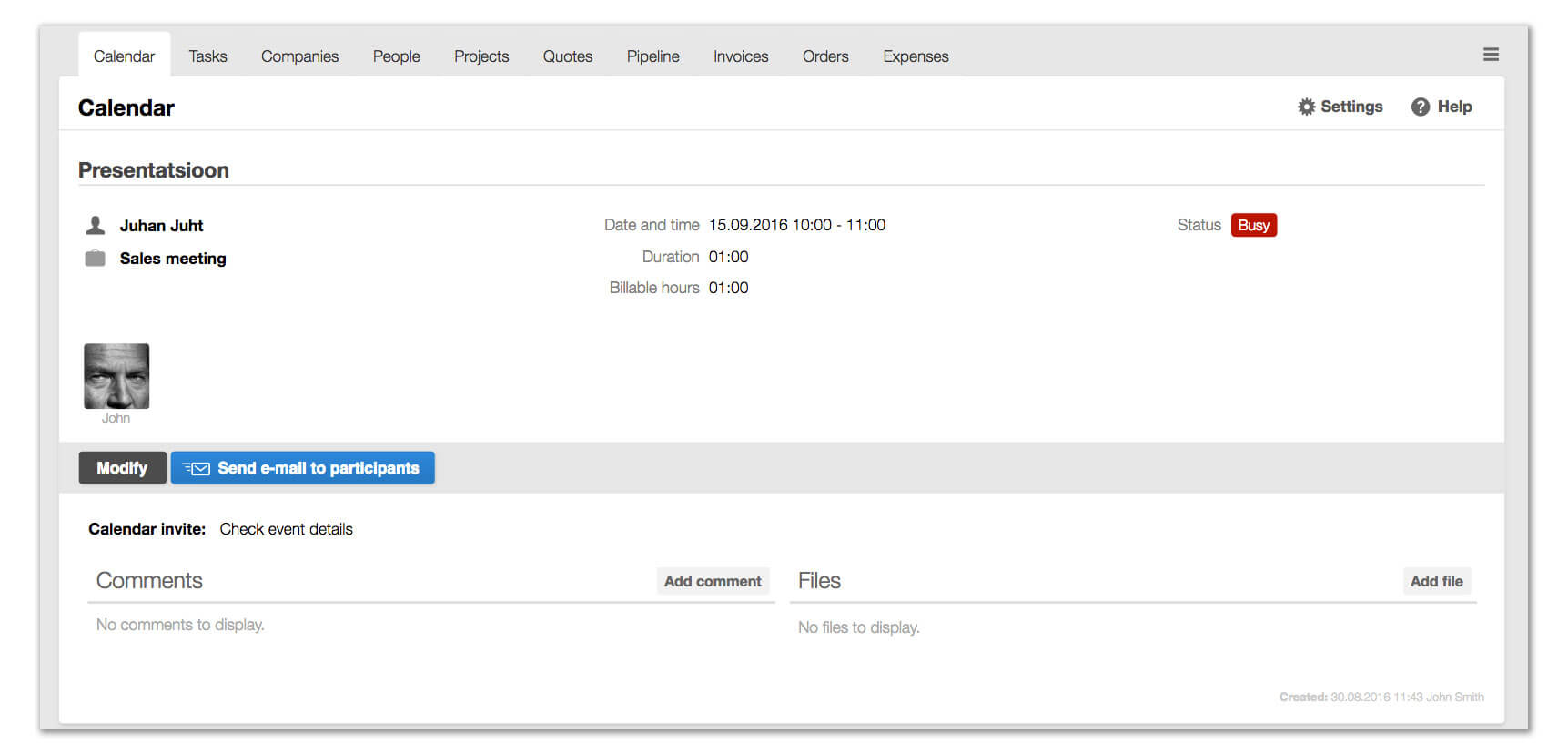
If the sender of the calendar invite deletes an event, a notification in Scoro and an email about the cancellation are sent to all participants. This way, everyone’s up to date.
If the recipients of the calendar invite can’t confirm the meeting, the sender can now do it for them. Just click on the chosen time on the calendar invite – exactly as the recipient would do it.
Smaller updates:
- You can now export projects from Scoro. The access rights of projects have also been improved – the modifying and deleting rights are now separate.
- When creating a ‘relation’ type custom field you are able to, for example, add a second contact to an invoice and have the name of the contact link to the contact’s profile.
- If you’ve synced Scoro with MailChimp you no longer have to create a mailing list in MailChimp to sync it with a list in Scoro. Create the marketing list in Scoro, sync it, and a list with all of the necessary contacts is automatically created in MailChimp.
Coming soon:
- Time management 2.0
- Favorite projects and contacts
Although we give our best for the transition to the new version to be as smooth as possible, please let us know at [email protected] if you’re noticing any issues with the update.
Read more: 12 Quick Tips to Get More Out of Scoro (Beginner Level)